Ecosyste.ms: Awesome
An open API service indexing awesome lists of open source software.
https://github.com/mpco/AlfredWorkflow-DEVONthink-Search
Powerful Tool for Searching in DEVONthink.
https://github.com/mpco/AlfredWorkflow-DEVONthink-Search
alfred alfred-workflow alfred4 devonthink
Last synced: 14 days ago
JSON representation
Powerful Tool for Searching in DEVONthink.
- Host: GitHub
- URL: https://github.com/mpco/AlfredWorkflow-DEVONthink-Search
- Owner: mpco
- License: mit
- Created: 2018-11-02T00:27:54.000Z (over 5 years ago)
- Default Branch: master
- Last Pushed: 2023-06-13T14:39:45.000Z (about 1 year ago)
- Last Synced: 2024-02-23T20:37:22.883Z (4 months ago)
- Topics: alfred, alfred-workflow, alfred4, devonthink
- Language: JavaScript
- Homepage:
- Size: 258 KB
- Stars: 560
- Watchers: 21
- Forks: 37
- Open Issues: 13
-
Metadata Files:
- Readme: README.md
- License: LICENSE
Lists
- awesome-starred-test - mpco/AlfredWorkflow-DEVONthink-Search - Powerful Tool for Searching in DEVONthink. (JavaScript)
- awesome-stars - mpco/AlfredWorkflow-DEVONthink-Search - `★565` Powerful Tool for Searching in DEVONthink. (JavaScript)
README
DEVONthink Search
Powerful tool for seaching in DEVONthink 3
中文说明 •
Download •
How To Use •
Configuration
**NB:** For DEVONthink 2.x, you should use the versions of this workflow before V7.0. Switch to [Branch DEVONthink 2.x](https://github.com/mpco/AlfredWorkflow-DEVONthink-Search/tree/DEVONthink2.x) to access the README document and source code.
**Sorry, no more updates as I no longer use a Mac computer and the installation of macOS virtual machine failed.**
## How to Use
- Type `dnt + keywords` to search in all opened databases in Alfred. **Search results are sorted by relevance score, consistent with DEVONthink.**
- Type `dnts + keywords` to search in DEVONthink window.
- Press `Enter` to search in existing window.
- Press `⌘Command + Enter` to search in a new window.
- Type `dnd` to choose which datebase to search
- Press `Enter`, then type in `keywords` to search in the chosen database.
- Press `⌘Command + Enter` to list all tags in the database, then choose a tag and press `Enter` to list all documents which have the tag.
- Press `⌥Option + Enter` to list smart groups in the chosen database.
- Type `dnm + tag1, tag2, ...` to list all documents which have these tags in all database. **Tags inputed must be exact. For example, Tag `aBcD` can't be inputed as `aBc` or `abcd`**
- Actions for Workspace:
- Type `dnw` to list all workspaces, press `Enter` to load the selected workspace.
- Type `dnwa + WorkspaceName` to save current workspace named `WorkspaceName`.
- Type `dnf` to list favorites.
- Type `dnsg` to list all smart groups in all opened databases.
After documents were listed,
- Press `Enter` to open the selected file with external editor.
- Press `⌘Command + Enter` to open with DEVONthink.
- Press `⌥Option + Enter` to reveal result in DEVONthink.
- Press `⇧Shift + Enter` to copy item's markdown link.
- Press `→`, `fn`, etc. to show file actions of Alfred. The keys are set in `Features → File Search → Actions` of Alfred Preferences.
- Press `Shift` or `⌘Command + Y` to `QuickLook` the selected file.
- Press `⌘Command + C` to copy DEVONthink link (x-devonthink-item://xxxx) of the selected file.
- Drag & Drop file in the result list to wherever you want.
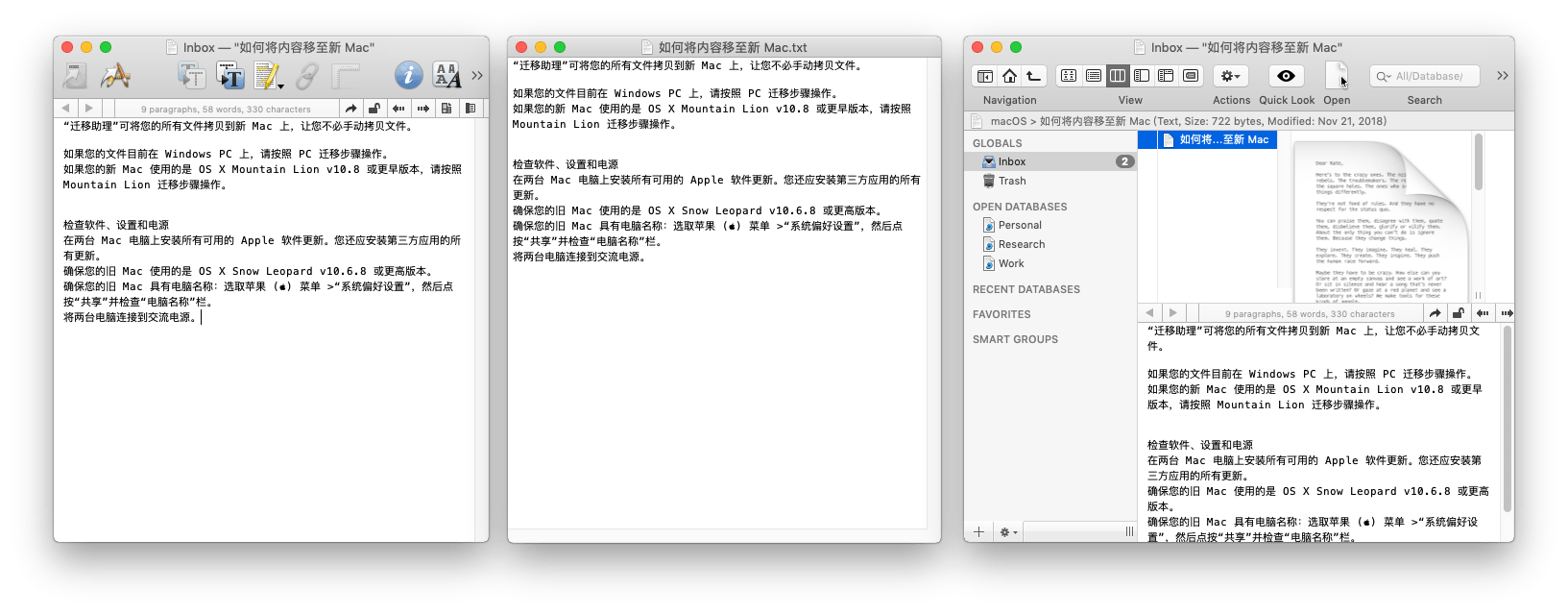
## Configuration
### `ignoredDbUuidList`: ignore databases
`dnt` and `dnm` search in **all** opened databases. You can ignore some databases by setting `ignoredDbUuidList` environment variable in Alfred workflow.
1. Copy database link in DEVONthink, which is similar to `x-devonthink-item://1FC1A542-D8CA-4807-B806-8617966870B5`.
2. The part `1FC1A542-D8CA-4807-B806-8617966870B5` is the database's UUID.
3. Fill in workflow configuration with UUIDs. You should separate multiple UUIDs with comma(,).

### `filterOutGroup`: filter out group and tag in searching result
You can set environment variable `filterOutGroup` to `yes` if you want to filter out group and tag.
### Automation permission in macOS Mojave
Alfred will ask for Automation permission to control DEVONthink when you run the workflow for the first time. You should check up permission of Alfred controlling DEVONthink in `System Preferences → Security & Privacy → Privacy → Automation` if the workflow doesn't work.
## Known issues

