Ecosyste.ms: Awesome
An open API service indexing awesome lists of open source software.
https://github.com/paynl/shopware6-plugin
Plugin repository voor shopware 6
https://github.com/paynl/shopware6-plugin
Last synced: 4 months ago
JSON representation
Plugin repository voor shopware 6
- Host: GitHub
- URL: https://github.com/paynl/shopware6-plugin
- Owner: paynl
- Created: 2020-04-07T11:02:39.000Z (about 4 years ago)
- Default Branch: master
- Last Pushed: 2024-03-01T09:08:00.000Z (4 months ago)
- Last Synced: 2024-03-02T09:26:25.496Z (4 months ago)
- Language: PHP
- Size: 2.59 MB
- Stars: 3
- Watchers: 12
- Forks: 3
- Open Issues: 5
-
Metadata Files:
- Readme: README.md
- Changelog: CHANGELOG.md
Lists
- awesome-shopware6 - Pay.nl >6.3
README
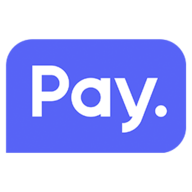
Shopware 6 Plugin
# Description
This PAY. plugin provides all the payment methods your need for your Shopware6 webshop.
For more information about this plugin visit PAY's documentation.
- [Description](#description)
- [Available payment methods](#available-payment-methods)
- [Installation](#installation)
- [Update instructions](#update-instructions)
- [Usage](#usage)
- [Support](#support)
# Available payment methods
This list includes payment options like: iDEAL + QR, Bancontact + QR, Maestro, Visa, FashionCheque, Mastercard, Billink, Klarna, PayPal, Afterpay and many more. We at PAY. provide multiple payment options for your webshop. Check the full list at PAY's payment methods.
For more information on this topic consult PAY. at [email protected].
# Installation
#### Installing
It is possible to download the plugin via the Shopware store for free. But you can also follow the steps below if you wish to do so.
1. Download the latest .zip, you can find this on https://github.com/paynl/shopware6-plugin/releases.
2. In the Shopware 6 Admin panel navigate to Settings -> System -> Plugins
3. Now click on the Upload plugin button and upload the plugin.
4. Then click on the three dots ... on the right most side.
5. Then select the Install option.
6. Under the Active section, click on the Deactivated slider. This is set to Deactivated by default
##### Setup
1. In the Shopware 6 Admin panel navigate to Settings -> Plugins -> Paynl Payment
2. Enter your Token Code, API token & SL.
3. Click Save.
4. Then click Install payment methods
All the active payments on your Sale Location are now available for Shopware 6!
#### Update instructions
If you have installed the plugin via the Shopware store you can skip step 1 and 3.
1. Download the updated verson from this repo.
2. In the Shopware 6 Admin panel navigate to Settings -> System -> Plugins
3. Now click on the Upload plugin button and upload the plugin.
4. Then click on the three dots ... on the right most side.
5. Then select the update option.
# Usage
For more info about this plugin visit PAY's documentation.
# Support
https://www.pay.nl
Contact us: [email protected]