Ecosyste.ms: Awesome
An open API service indexing awesome lists of open source software.
https://github.com/buddy-works/buddy-cli
CLI tool for Buddy Cloud
https://github.com/buddy-works/buddy-cli
buddy-cli buddy-pipeline buddy-works continuous-delivery continuous-deployment continuous-integration
Last synced: 4 months ago
JSON representation
CLI tool for Buddy Cloud
- Host: GitHub
- URL: https://github.com/buddy-works/buddy-cli
- Owner: buddy-works
- License: mit
- Created: 2017-05-12T09:32:57.000Z (about 7 years ago)
- Default Branch: master
- Last Pushed: 2022-12-07T18:05:45.000Z (over 1 year ago)
- Last Synced: 2024-03-19T02:21:09.970Z (4 months ago)
- Topics: buddy-cli, buddy-pipeline, buddy-works, continuous-delivery, continuous-deployment, continuous-integration
- Language: JavaScript
- Homepage: https://buddy.works/
- Size: 214 KB
- Stars: 91
- Watchers: 14
- Forks: 27
- Open Issues: 7
-
Metadata Files:
- Readme: README.md
- License: LICENSE
Lists
- awesome-stars - buddy-cli - works | 69 | (JavaScript)
README
buddy-cli
==============================================================================
[](https://app.buddy.works/buddy-works/buddy-cli/pipelines/pipeline/220408)
[](https://github.com/buddy-works/buddy-cli/issues)
[](https://github.com/buddy-works/buddy-cli/stargazers)
[](https://raw.githubusercontent.com/buddy-works/buddy-cli/master/LICENSE)
The Buddy CLI is used to manage Buddy.Works pipelines from the terminal.
### About Buddy.Works
[**Buddy.Works**](https://buddy.works/) is a Docker-based CI server with auto-deployment tools. Its core feature are pipelines that let developers automate repeatable tasks, for example: build, test and deploy applications, run SSH scripts, monitor websites, build and push Docker images, or send custom Slack notifications – automatically on push, manually on click, or on time interval.
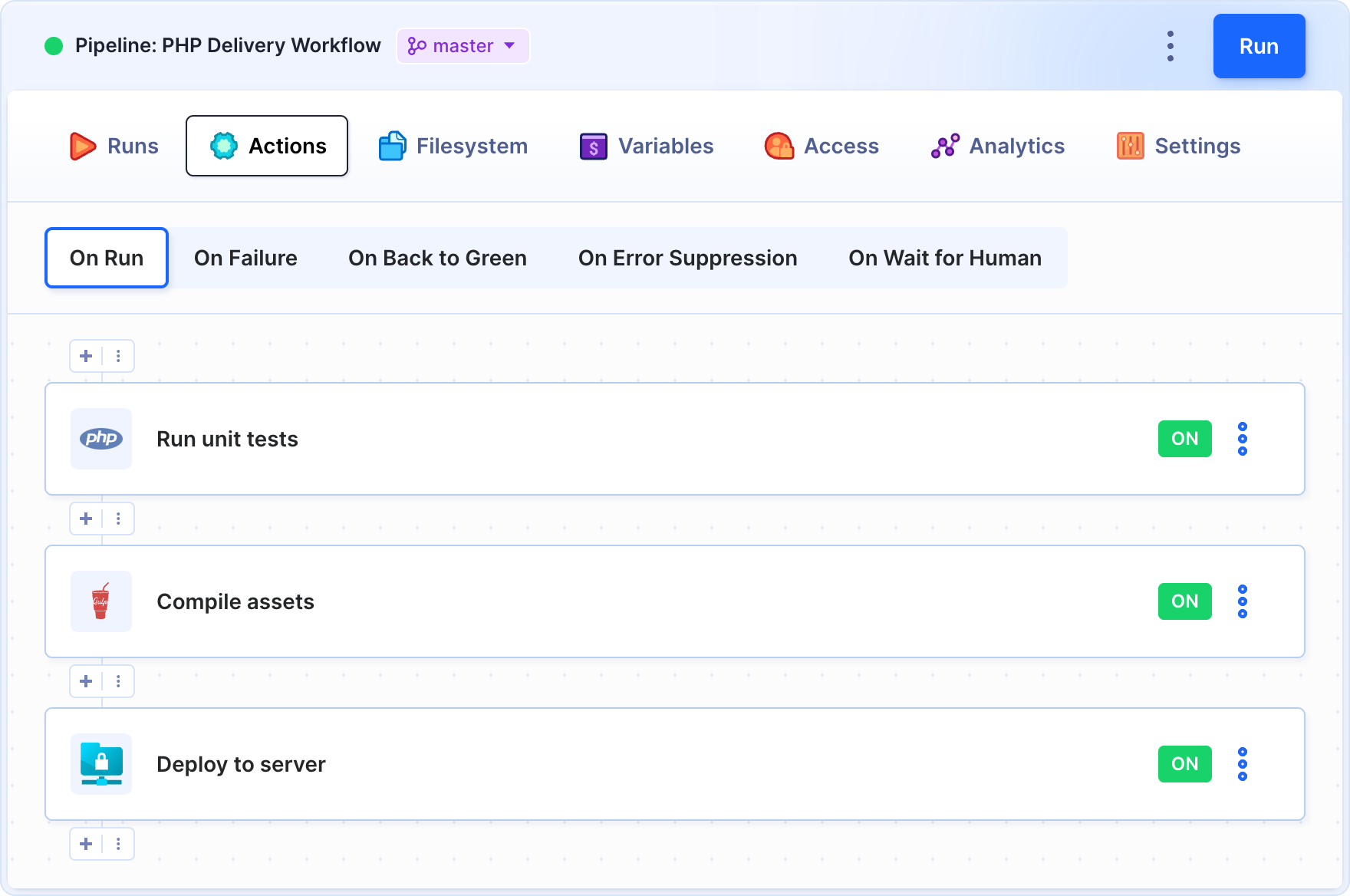
How Buddy CLI works
------------------------------------------------------------------------------
With the CLI installed, you can trigger pipeline executions without entering the service's GUI. Here's an example use case:
1. A developer pushes a bugfix to the DEV branch:
```
git commit -m 'quick bugfix'
git push dev
```
2. Once the bugfix is pushed, he runs a pipeline assigned to the DEV branch that will test the changes and deploy the application to the DEV server:
```
buddy-cli pl run dev
```
3. When the execution is over, he checks if the tests have passed and deployment went through:
```
buddy-cli pl inspect
```
**NOTE**: To use Buddy CLI, you must first sign up to [Buddy.Works](https://buddy.works).
Features
------------------------------------------------------------------------------
- Run pipelines from the command line
- Check pipeline status
- List executions
- List pipelines
- List projects
- List workspaces
Installation
------------------------------------------------------------------------------
```
npm install -g buddyworks-cli
```
Usage
------------------------------------------------------------------------------
The tool will be immediately available after the installation.
You can call `buddy-cli -h` to find out more about commands available.
In order to call any command, you must first generate an auth token in your Buddy.Works [my-id](https://app.buddy.works/api-tokens) settings.
If you are using Buddy Enterprise (standalone) you need to do the same, but in your own instance. Your token must have these scopes in order to work properly:
* WORKSPACE – Manage workspace and its objects
* EXECUTION_INFO – Get pipelines
* EXECUTION_RUN – Run pipelines
### Pipeline operations
```
buddy-cli pipeline
```
Shortcut:
```
buddy-cli pl
```
The `pipeline` parameter is the ID of the pipeline. You can get it from the pipeline list command described below.
Apart from that you also need the passed token, workspace and project.
The arguments are mandatory, but you can store them in Buddy.Works as environment variables or through a config command that will enable you to shorten your commands (more below).
#### Run pipeline
```
buddy-cli pl run [pipeline]
```
Shortcut:
```
buddy-cli pl r [pipeline]
```
Options:
```
-v, --version Show version
-h, --help Show help
-j, --json Output json
-t, --token The token used to authenticate the request
-u, --url The base URL for the app (default: api.buddy.works)
-w, --workspace The name of the workspace in which the command is run
-p, --project The name of the project in which the command is run
-r, --revision The revision from the repository that will be executed in the pipeline
-c, --comment The execution comment
-f, --refresh Execute from scratch
```
#### Retry pipeline
```
buddy-cli pl retry [pipeline]
```
Shortcut:
```
buddy-cli pl t [pipeline]
```
Options:
```
-v, --version Show version
-h, --help Show help
-j, --json Output json
-t, --token The token used to authenticate the request
-u, --url The base URL for the app (default: api.buddy.works)
-w, --workspace The name of the workspace in which the command is run
-p, --project The name of the project in which the command is run
```
#### Cancel pipeline
```
buddy-cli pl cancel [pipeline]
```
Shortcut:
```
buddy-cli pl c [pipeline]
```
Options:
```
-v, --version Show version
-h, --help Show help
-j, --json Output json
-t, --token The token used to authenticate the request
-u, --url The base URL for the app (default: api.buddy.works)
-w, --workspace The name of the workspace in which the command is run
-p, --project The name of the project in which the command is run
```
#### Inspect pipeline
```
buddy-cli pl inspect [pipeline]
```
Shortcut:
```
buddy-cli pl i [pipeline]
```
Options:
```
-v, --version Show version
-h, --help Show help
-j, --json Output json
-t, --token The token used to authenticate the request
-u, --url The base URL for the app (default: api.buddy.works)
-w, --workspace The name of the workspace in which the command is run
-p, --project The name of the project in which the command is run
```
#### List pipelines
```
buddy-cli pl ls
```
Options:
```
-v, --version Show version
-h, --help Show help
-j, --json Output json
-t, --token The token used to authenticate the request
-u, --url The base URL for the app (default: api.buddy.works)
-w, --workspace The name of the workspace in which the command is run
-p, --project The name of the project in which the command is run
-e, --page Which page to show (by default, the first 20 pipelines are shown)
```
#### List pipeline executions
```
buddy-cli pl executions [pipeline]
```
Shortcut:
```
buddy-cli pl exs [pipeline]
```
Options:
```
-v, --version Show version
-h, --help Show help
-j, --json Output json
-t, --token The token used to authenticate the request
-u, --url The base URL for the app (default: api.buddy.works)
-w, --workspace The name of the workspace in which the command is run
-p, --project The name of the project in which the command is run
-e, --page The number of the pages to display (by default, the first 20 pipelines are shown)
```
#### Inspect pipeline execution
```
buddy-cli pl execution [execution]
```
Shortcut:
```
buddy-cli pl ex [execution]
```
The `[execution]` parameter is the ID of the execution. If none has passed, the last execution of the pipeline will be shown.
Options:
```
-v, --version Show version
-h, --help Show help
-j, --json Output json
-t, --token The token used to authenticate the request
-u, --url The base URL for the app (default: api.buddy.works)
-w, --workspace The name of the workspace in which the command is run
-p, --project The name of the project in which the command is run
-l, --pipeline The ID of the pipeline in which the command is run
```
---
### Project operations
```
buddy-cli project
```
Shortcut:
```
buddy-cli pj
```
The same rules for arguments apply here: some mandatory arguments, like project name, can be stored in the config or env variables.
#### List projects
```
buddy-cli pj ls
```
Options:
```
-v, --version Show version
-h, --help Show help
-j, --json Output json
-t, --token The token used to authenticate the request
-u, --url The base URL for the app (default: api.buddy.works)
-w, --workspace The name of the workspace in which the command is run
-s, --status Filter by project status [choices: "ACTIVE", "CLOSED", "ANY"] [default: "ANY"]
-m, --mine Show only the projects to which the user belongs
-e, --page Which page to show (by default, the first 20 pipelines are shown)
```
#### Inspect project
```
buddy-cli pj inspect [project]
```
Shortcut:
```
buddy-cli pj i [project]
```
Options:
```
-v, --version Show version
-h, --help Show help
-j, --json Output json
-t, --token The token used to authenticate the request
-u, --url The base URL for the app (default: api.buddy.works)
-w, --workspace The name of the workspace in which the command is run
```
---
### Workspace operations
```
buddy-cli workspace
```
Shortcut:
```
buddy-cli ws
```
The same rules for arguments apply here: some mandatory arguments, like workspace name, can be stored in the config or in env variables.
#### List workspaces
```
buddy-cli ws ls
```
Options:
```
-v, --version Show version
-h, --help Show help
-j, --json Output json
-t, --token Token to authenticate request
-u, --url Base url for app (default: api.buddy.works)
```
#### Inspect workspace
```
buddy-cli ws inspect [workspace]
```
Shortcut:
```
buddy-cli ws i [workspace]
```
Options:
```
-v, --version Show version
-h, --help Show help
-j, --json Output json
-t, --token Token to authenticate request
-u, --url Base url for app (default: api.buddy.works)
```
---
### Config operations
```
buddy-cli config
```
Shortcut:
```
buddy-cli cf
```
The `config` command is used to store some arguments for future use.
For example, if you often run the same pipeline, you can store the command params in config:
```
buddy-cli cf set token my-token
buddy-cli cf set workspace my-workspace
buddy-cli cf set project my-project
buddy-cli cf set pipeline my-pipeline
```
The next time you'll want to run your pipeline, just call
```
buddy-cli pl run
```
Please mind you can override the default config params with a standard `command --param`
#### Set config key
```
buddy-cli cf set [val]
```
The key name is mandatory and can be one of the following values:
* token – The token used to authenticate the request
* workspace – The name of the workspace in which the command is run
* project – The name of the project in the workspace
* pipeline – The ID of the pipeline in the project
* url – The base URL for the API endpoint. By default, we point to our hosted version of the API (api.buddy.works), but you can also point this URL to your Buddy Enterprise (standalone) API endpoint (ip/api).
Options:
```
-v, --version Show version
-h, --help Show help
-j, --json Output json
```
#### Get config key
```
buddy-cli cf get [key]
```
The key can be one of the following values:
* token – The token used to authenticate the request
* workspace – The name of the workspace in which the command is run
* project – The name of the project in the workspace
* pipeline – The ID of the pipeline in the project
* url – The base URL for the API endpoint. By default, we point to our hosted version of the API (api.buddy.works), but you can also
* all – Returns all options
By default, all keys are returned.
#### Clear config
```
buddy-cli cf clear
```
This command resets the config to default values (empties all keys and resets the URL to `api.buddy.works`)
### Aliases
You can use custom aliases for config properties. You can save multiple aliases for any resource:
* Token
* Workspace
* Project
* Pipeline
* Url
#### Set alias
```
buddy-cli al set [val]
```
The key name is mandatory and can be any word (these name you will use as parameter value). To clear alias pass empty val.
Options:
```
-v, --version Show version
-h, --help Show help
-j, --json Output json
```
#### Get alias
```
buddy-cli al get [key]
```
The key is your friendly name. By default, all keys are returned.
#### Clear config
```
buddy-cli al clear
```
This command remove all stored aliases.
#### Example usage
```
myWorkspace - name of registered workspace
```
To list projects in these workspace normally you would call:
```
buddy-cli pj ls -w myWorkspace
```
Using aliases:
```
buddy-cli al set foo myWorkspace
buddy-cli pj ls -w foo
```
You can also use aliases in stored config keys:
```
buddy-cli al set foo myWorkspace
buddy-cli cf set workspace foo
buddy-cli pj ls
```
Thanks to aliases you no longer need to remember ids of your pipelines, projects names and so on. Just save it under your friendly alias.
---
#### Environment variables
You can use environment variables to store your config values. This feature is very useful if you want to use buddy-cli in a Continuous Integration (CI) and/or Continuous Deployment (CD) environment.
This is the list of variables you can use:
* BUDDY_CLI_TOKEN
* BUDDY_CLI_WORKSPACE
* BUDDY_CLI_PROJECT
* BUDDY_CLI_PIPELINE
* BUDDY_CLI_URL
Buddy CLI uses parameters in the following order:
1. Command line arguments
2. Environment variables
3. Config variables
If none of the above is found and the argument is mandatory, it will throw an error.
Environment variables are also [available directly](https://buddy.works/knowledge/deployments/how-use-environment-variables) in the Buddy.Works system.
License
------------------------------------------------------------------------------
This project is licensed under the [MIT License](LICENSE).