Ecosyste.ms: Awesome
An open API service indexing awesome lists of open source software.
https://github.com/PaulTaykalo/xcode-time-tracker
https://github.com/PaulTaykalo/xcode-time-tracker
python r statistics swift swift3 timetracker timetracking xcode
Last synced: 4 months ago
JSON representation
- Host: GitHub
- URL: https://github.com/PaulTaykalo/xcode-time-tracker
- Owner: PaulTaykalo
- License: mit
- Created: 2017-07-28T10:09:24.000Z (almost 7 years ago)
- Default Branch: master
- Last Pushed: 2023-09-23T19:00:09.000Z (10 months ago)
- Last Synced: 2024-01-18T08:48:20.822Z (6 months ago)
- Topics: python, r, statistics, swift, swift3, timetracker, timetracking, xcode
- Language: R
- Size: 437 KB
- Stars: 139
- Watchers: 4
- Forks: 8
- Open Issues: 2
-
Metadata Files:
- Readme: README.md
- License: LICENSE
Lists
- awesome-stars - PaulTaykalo/xcode-time-tracker - (R)
README
# Xcode Time Tracker
This is the tool that allows to track events that are happening in Xcode
This tool simply runs tracking scripts based on Xcode behaviors.
It's independent on the Xcode version (as soon as you have Xcode version higher than 4 :)
It will survive Xcode reinstallations, so it works on 'install and forget basis'
# Raw output example
The result of this tool will be one simple csv file looking like this
```
#ProjectName, Workspace, TimeStart, TimeEnd, Event, TimeSpent
No project,TimeTracker.xcworkspace,1497876725,1497876729,Build Succeeded,4
No project,TimeTracker.xcworkspace,1497876729,1497877067,Run Completed,338
No project,TimeTracker.xcworkspace,1497877067,1497877088,Build Succeeded,21
```
# Installation
There'are two installation steps:
1) Place scripts to `~/.timecheck` directory
2) Setup Xcode behaviours to run those scripts on every run
## Scripts installation
Simply run
```
CURRENT=`pwd`
cd `mktemp -d`
git clone https://github.com/PaulTaykalo/xcode-time-tracker
cd xcode-time-tracker
sh ./install.sh
cd ..
rm -rf xcode-time-tracker
cd $CURRENT
```
This will download and copy `project_start.py` and `project_end.py` to the `~/.timecheck` directory
## Xcode Behaviours setup
1) Edit Xcode Behaviors

2) Set project_start.py script as custom script for start behaviors

3) Set project_end.py script as custom script for end behaviors
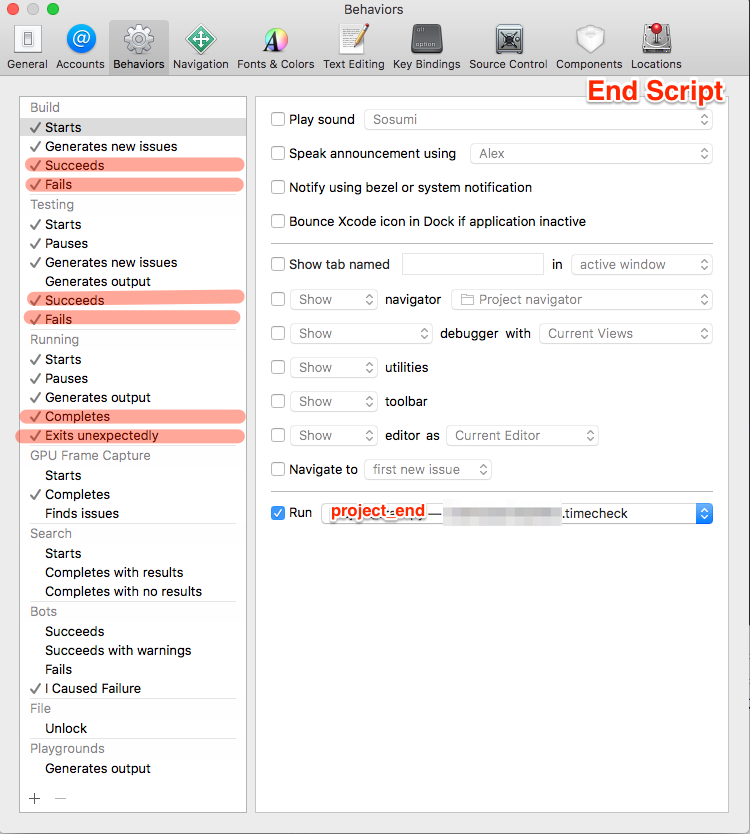
## Next step
There are no more steps. Done.
## Check Installation
Build your precious project and see that there's new file appeared in `~/.timecheck` directory
It should contain line that should look like this
```
No project,HeyYouAreAwesome.xcworkspace,1597876725,1597876729,Build Succeeded,4
```
# Visualization
The next step is to visualize this information.
I used [R](https://www.r-project.org/about.html) language for that. But there's more coming
This how it can look like if you'll be able to setup R correcly :)
