Ecosyste.ms: Awesome
An open API service indexing awesome lists of open source software.
https://github.com/sigmaSd/IRust
Cross Platform Rust Repl
https://github.com/sigmaSd/IRust
cross-platform repl rust
Last synced: 4 months ago
JSON representation
Cross Platform Rust Repl
- Host: GitHub
- URL: https://github.com/sigmaSd/IRust
- Owner: sigmaSd
- License: mit
- Created: 2019-05-06T14:18:27.000Z (about 5 years ago)
- Default Branch: master
- Last Pushed: 2023-12-23T15:00:06.000Z (7 months ago)
- Last Synced: 2023-12-23T16:57:32.575Z (7 months ago)
- Topics: cross-platform, repl, rust
- Language: Rust
- Homepage: https://crates.io/crates/irust
- Size: 2.91 MB
- Stars: 515
- Watchers: 5
- Forks: 27
- Open Issues: 10
-
Metadata Files:
- Readme: README.md
- Changelog: CHANGELOG.md
- License: LICENSE
Lists
- my-awesome-stars - sigmaSd/IRust - Cross Platform Rust Repl (Rust)
- awesome-stars - sigmaSd/IRust - Cross Platform Rust Repl (Rust)
README
# IRust
Cross Platform Rust Repl
You can try out IRust with no installation or setup (via Gitpod.io) by visiting https://gitpod.io/#https://github.com/sigmaSd/IRust
## Keywords / Tips & Tricks
**:help** => print help, use `:help full` for the full version
**:reset** => reset repl
**:show** => show repl current code (optionally depends on [rustfmt](https://github.com/rust-lang/rustfmt) to format output)
**:add** ** => add dependencies also it accepts most `cargo add` arguments, for example you can import local dependencies with `:add --path path_to_crate`
**:type** *\* => shows the expression type, example `:type vec!(5)`
**:time** *\* => return the amount of time the expression took to execute. example: `:time 5+4` `:time my_fun(arg1,arg2)`
**:time_release** *\* => same as `time` command but with release mode
**:load** => load a rust file into the repl
**:reload** => reload the last specified file
**:pop** => remove last repl code line
**:del** ** => remove a specific line from repl code (line count starts at 1 from the first expression statement)
**:edit** *[editor]* => edit internal buffer using an external editor, example: `:edit micro`. If no editor is specified then the one from the EDITOR environment variable is used (if set). Note some gui terminal requires using `:sync` command after the edit (vscode)
**:sync** sync the changes written after using :edit with a gui editor (vscode) to the repl
**:cd** => change current working directory
**:color** *\* *\* => change token highlight color at runtime, for the token list and value representation check the Theme section, exp: `:color function red` `:color macro #ff12ab` `:color reset`
**:toolchain** *\* => switch between toolchains, supported value are: `stable`, `beta`, `nightly`, `default`
**:theme** *\* => if used without arguments list currently installed themes, otherwise set irust to the given theme, see Themes section for more info
**:check_statements** *true*/*false* => If its set to true, irust will check each statemnt (input that ends with ;) with cargo_check before inserting it to the repl
**:bench** => run `cargo bench`
**:asm** *\* => shows assembly of the specified function, note that the function needs to be public, and there has to be no free standing statements/expressions (requires [cargo-show-asm](https://github.com/pacak/cargo-show-asm))
**:executor** *\* => set the executor to be used by IRust, available options are: `sync` `tokio` `async_std`, by using an async executor, `await` becomes usable with no other modifications for async executors)
**:evaluator** *\\>* => set the evaluator statement, exmaple: `:evaluator println!("{}",{$$})` the `$$`
will be replaced by IRust by the input code (the default evaluator uses debug formatting). To reset the evaluator to default you can use `:evaluator reset`
**:scripts:** => if invoked with no arguments it prints a list of detected scripts, if invoked with on argument it print that script info if it exits, if invoked with 2 arguments, it tries to activate/deactivate a script, example: `:scripts Vim deactivate`
**:compile_time** *\* => if set to on, IRust will print compiling time on each input, compile time includes rustc compiling + some IRust code (should be marginal)
**:compile_mode** *\* => Sets how cargo will compile the code in release or debug mode
**:main_result** *\* => Change main result type, available options are `Unit` and `Result` (which is Result\<(), Box\>), Using `Result` as type allows to use `?` in the repl without any boilerplate
**:dbg** *\* => Spawn rust-lldb/rust-gdb with (an optional expression), example: `:dbg` or `:dbg fact(12)`, The debugger can be specified in the config file
**:expand** *\[function\]* => Shows the result of macro expansion, requires https://github.com/dtolnay/cargo-expand, function is optional, example `fn b() { println!("42"); }` then `:expand b`
**:exit** | **:quit** => Exit IRust immediately
**$$** => Shell commands can be interpolated with rust code with '$$', for example: `let a = $$ls -l$$;`, this feature can be [en/dis]abled via the config file
**::** => run a shell command, example `::ls`
You can use arrow keys to cycle through commands history.
You can disable all colors by setting `NO_COLOR` env variable.
To enable completion with tab via rust-analyzer, set `enable_rust_analyzer` to true in the config.
## Keybindings
**ctrl-l** clear screen
**ctrl-c** clear line
**ctrl-d** exit if buffer is empty
**ctrl-z** [unix only] send IRust to the background
**ctrl-r** search history, hitting **ctrl-r** again continues searching the history backward, hitting **ctrl-s** searches the history forward
**ctrl-left/right** jump through words
**HOME/END** go to line start / line end
**Tab/ShiftTab** cycle through completion suggestions
**Alt-Enter | ctrl-s** add line break
**ctrl-e** force evaluation
**ctrl-o**->**[+-]key** Start recording a macro and saved on the specified key, if **ctrl-o** is clicked again the recording is stopped
**ctrl-p**->**key** Play a macro saved on the specified key
**ctrl-u** Undo
**ctrl-y** Redo
**ctrl-x** Delete current line

## Cli commands
**--help** prints help message
**--reset-config** reset IRust configuration to default
If input is piped to IRust then it will evaluate it and exit, example: `echo '"hello".chars()' | irust`
## Configuration
IRust config file is located in:
**Linux**: */home/$USER/.config/irust/config.toml*
**Win**: *C:\Users\\$USER\AppData\Roaming/irust/config.toml*
**Mac**: */Users/$USER/Library/Preferences/irust/config.toml*
*default config:*
```toml
# history
add_irust_cmd_to_history = true
add_shell_cmd_to_history = false
# colors
ok_color = "Blue"
eval_color = "White"
irust_color = "DarkBlue"
irust_warn_color = "Cyan"
out_color = "Red"
shell_color = "DarkYellow"
err_color = "DarkRed"
input_color = "Green"
insert_color = "White"
welcome_msg = ""
welcome_color = "DarkBlue"
# Rust analyzer
ra_inline_suggestion_color = "Cyan"
ra_suggestions_table_color = "Green"
ra_selected_suggestion_color = "DarkRed"
ra_max_suggestions = 5
enable_rust_analyzer = false
# other
first_irust_run = false
toolchain = "stable"
check_statements = true
auto_insert_semicolon = true
#use last output by replacing the specified marker
replace_marker = "$out"
replace_output_with_marker = false
# modify input prmopt
input_prompt = "In: "
output_prompt = "Out: "
# activate scripting feature
activate_scripting = false
# select executor (Sync, Tokio, Asyncstd)
executor = "Sync"
evaluator = ["println!(\"{:?}\", {\n", "\n});"]
compile_time = false
main_result = "Unit"
show_warnings = false
edition = "E2021"
debugger = "LLDB"
shell_interpolate = true
local_server = false
local_server_adress = "127.0.0.1:9000"
theme = "default"
```
## Theme
Since release `1.66.0` `IRust` can now parse any theme file located under `$config_dir/irust/themes` and use it for the highlighting colors.
To select a theme, set its name in the irust config. for example to set `themes/mytheme.toml` set `theme = "mytheme"`
Colors can be specified as names ("red") or as hex representation ("#ff12ab").
Default theme file (default.toml):
```toml
keyword = "magenta"
keyword2 = "dark_red"
function = "blue"
type = "cyan"
symbol = "red"
macro = "dark_yellow"
literal = "yellow"
lifetime = "dark_magenta"
comment = "dark_grey"
const = "dark_green"
ident = "white"
```
## Prelude
IRust automatically creates `irust_prelude` crate at `xdg_data_dir/irust/irust_prelude`, this crate is imported at startup, any changes to it (that are marked with `pub`) will be immediately reflected on the repl after saving.
## Scripts
IRust supports scripting, all over the code base there are hooks that scripts can react to and usually answer back to IRust with a command.\
Check out [SCRIPTS.md](https://github.com/sigmaSd/IRust/blob/master/SCRIPTS.md) for more info.
## Vim Plugin
For nvim you can use https://github.com/hkupty/iron.nvim (needs irust 1.67.4)
**Old method:**
Since version `1.60.0` IRust supports spawning a local server, by changing `local_server` to `true` in the configuration file.\
This allows it to be controlled programmatically, which in turns allows writing vim plugins that uses this, see https://github.com/sigmaSd/irust-vim-plugin
## Jupyter Notebook
Currently there is a barebone kernel that is easily installable see https://github.com/sigmaSd/IRust/blob/master/crates/irust_repl/README.md#jupyter-kernel for instructions
## Book
`The IRust Book` is intended to document a couple of tips and tricks https://sigmasd.github.io/irust_book
## Releases
Automatic releases by github actions are uploaded here https://github.com/sigmaSd/irust/releases
## Install
- `cargo install irust`
- `cargo binstall irust` (using [cargo-binstall](https://github.com/cargo-bins/cargo-binstall))
- There is also a flaptak package, its self contained , but have some limitations
[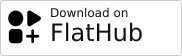](https://flathub.org/apps/io.github.sigmasd.IRust)
## Building
cargo b --release
## How It Works (random drawing ahead)
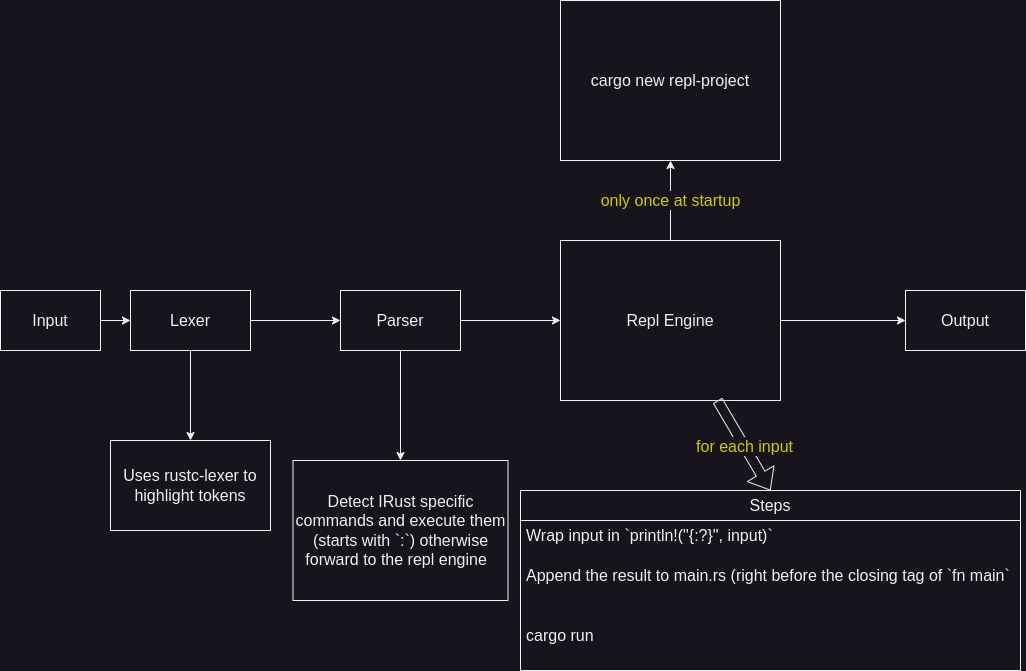
## FAQ
**1- I want to hack on irust but `dbg!` overlaps with the output!!**
Personaly I do this:
- Run 2 terminals side by side
- run `tty` in the first which should output something like `/dev/pts/4`
- run `cargo r 2>/dev/pts4` in the second
Now the `dbg!` statements are printed on the second terminal and the output in the first terminal is not messed up.
## [Changelog](./CHANGELOG.md)