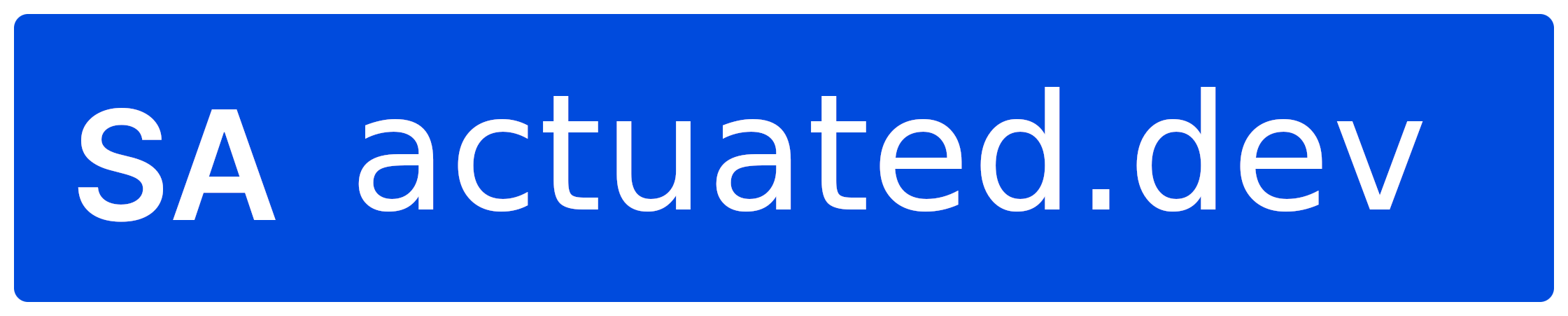Ecosyste.ms: Awesome
An open API service indexing awesome lists of open source software.
https://github.com/atuinsh/atuin
✨ Magical shell history
https://github.com/atuinsh/atuin
bash fish history rust shell zsh
Last synced: 24 days ago
JSON representation
✨ Magical shell history
- Host: GitHub
- URL: https://github.com/atuinsh/atuin
- Owner: atuinsh
- License: mit
- Created: 2020-10-04T23:01:58.000Z (over 3 years ago)
- Default Branch: main
- Last Pushed: 2024-04-12T10:45:01.000Z (about 1 month ago)
- Last Synced: 2024-04-13T02:01:50.186Z (about 1 month ago)
- Topics: bash, fish, history, rust, shell, zsh
- Language: Rust
- Homepage: https://atuin.sh
- Size: 43.3 MB
- Stars: 17,557
- Watchers: 56
- Forks: 487
- Open Issues: 195
-
Metadata Files:
- Readme: README.md
- Changelog: CHANGELOG.md
- Contributing: CONTRIBUTING.md
- Funding: .github/FUNDING.yml
- License: LICENSE
- Code of conduct: CODE_OF_CONDUCT.md
Lists
- awesome-rust - atuin
- awesome-stars - atuinsh/atuin - ✨ Magical shell history (Rust)
- awesome-stars - atuinsh/atuin - ✨ Magical shell history (Rust)
- my-awesome-stars - atuin
- awesome-stars - atuinsh/atuin - ✨ Magical shell history (Rust)
- awesome-rust - atuin
- awesome - atuinsh/atuin - ✨ Magical shell history (Rust)
- awesome-stars - atuinsh/atuin
- awesome-stars - atuinsh/atuin - ✨ Magical shell history (Rust)
- awesome-list - atuinsh/atuin - ✨ Magical shell history (Rust)
- my-awesome-stars - atuinsh/atuin - ✨ Magical shell history (Rust)
- awesome-repositories - atuinsh/atuin - ✨ Magical shell history (Rust)
- awesome-repositories - atuinsh/atuin - ✨ Magical shell history (Rust)
- awesome-stars - atuinsh/atuin - ✨ Magical shell history (Rust)
- awesome-stars - atuin
- awesome-stars - atuinsh/atuin - ✨ Magical shell history (Rust)
- my-awesome-stars - atuinsh/atuin - ✨ Magical shell history (Rust)
- my-awesome-stars - atuinsh/atuin - ✨ Magical shell history (Rust)
- my-awesome-stars - atuinsh/atuin - ✨ Magical shell history (Rust)
- awesome-stars - atuinsh/atuin - ✨ Magical shell history (Rust)
- awesome-stars - atuinsh/atuin - ✨ Magical shell history (Rust)
- awesome - atuinsh/atuin - ✨ Magical shell history (Rust)
- awesome-stars - atuin
- awesome-stars - atuinsh/atuin - ✨ Magical shell history (Rust)
- my-awesome-stars - atuinsh/atuin - ✨ Magical shell history (Rust)
- awesome-stars - atuin
- my-awesome-github-stars - atuinsh/atuin - ✨ Magical shell history (Rust)
- awesome-stars - atuinsh/atuin - ✨ Magical shell history (Rust)
- awesome-stars - atuinsh/atuin - ✨ Magical shell history (Rust)
- awesome-stars - atuinsh/atuin - ✨ Magical shell history (Rust)
- awesome - atuinsh/atuin - ✨ Magical shell history (Rust)
- awesome-github-repos - atuinsh/atuin - ✨ Magical shell history (Rust)
- awesome-stars - atuin
- awesome-stars - atuinsh/atuin - ✨ Magical shell history (Rust)
- my-awesome-stars - atuinsh/atuin - ✨ Magical shell history (Rust)
- awesome-stars - atuinsh/atuin - ✨ Magical shell history (Rust)
- awesome-ccamel - atuinsh/atuin - ✨ Magical shell history (Rust)
- awesome-stars - atuinsh/atuin - ✨ Magical shell history (zsh)
- awesome-stars - atuin
- awesome-stars - atuinsh/atuin - ✨ Magical shell history (Rust)
- awesome-stars - atuinsh/atuin - ✨ Magical shell history (Rust)
- awesome-terminals - atuin - ✨ Magical shell history [https://atuin.sh/](https://atuin.sh/) (Tools / Rust)
- my-awesome - atuinsh/atuin - 05 star:17.9k fork:0.5k ✨ Magical shell history (Rust)
- awesome-stars - atuin
- awesome-stars - atuinsh/atuin - `★17972` ✨ Magical shell history (Rust)
- awesome-rust-tools - atuin
- awesome-stars - atuinsh/atuin - ✨ Magical shell history (Rust)
- awesome - atuinsh/atuin - ✨ Magical shell history (Rust)
- awesome-starred - atuinsh/atuin - ✨ Magical shell history (shell)
- jimsghstars - atuinsh/atuin - ✨ Magical shell history (Rust)
- awesome - atuinsh/atuin - ✨ Magical shell history (Rust)
- awesome-stars - atuinsh/atuin - ✨ Magical shell history (Rust)
- awesome-stars - atuinsh/atuin - ✨ Magical shell history (Rust)
- awesome-stars - atuinsh/atuin - ✨ Magical shell history (Rust)
- awesome-stars - atuinsh/atuin - ✨ Magical shell history (Rust)
- awesome-ratatui - atuin - Magical shell history. (💻 Apps / 🚀 Productivity and Utilities)
- awesome-stars - atuinsh/atuin - ✨ Magical shell history (Rust)
- awesome-stars - atuinsh/atuin - ✨ Magical shell history (Rust)
- awesome-stars - atuinsh/atuin - ✨ Magical shell history (Rust)
- my-awesome - atuinsh/atuin - ✨ Magical shell history (Rust)
- awesome-stars - atuinsh/atuin - ✨ Magical shell history (Rust)
- awesome-stars - atuinsh/atuin - ✨ Magical shell history (Rust)
- awesome-stars - atuinsh/atuin - ✨ Magical shell history (Rust)
- fuck-awesome-stars - atuinsh/atuin - ✨ Magical shell history (Rust)
README
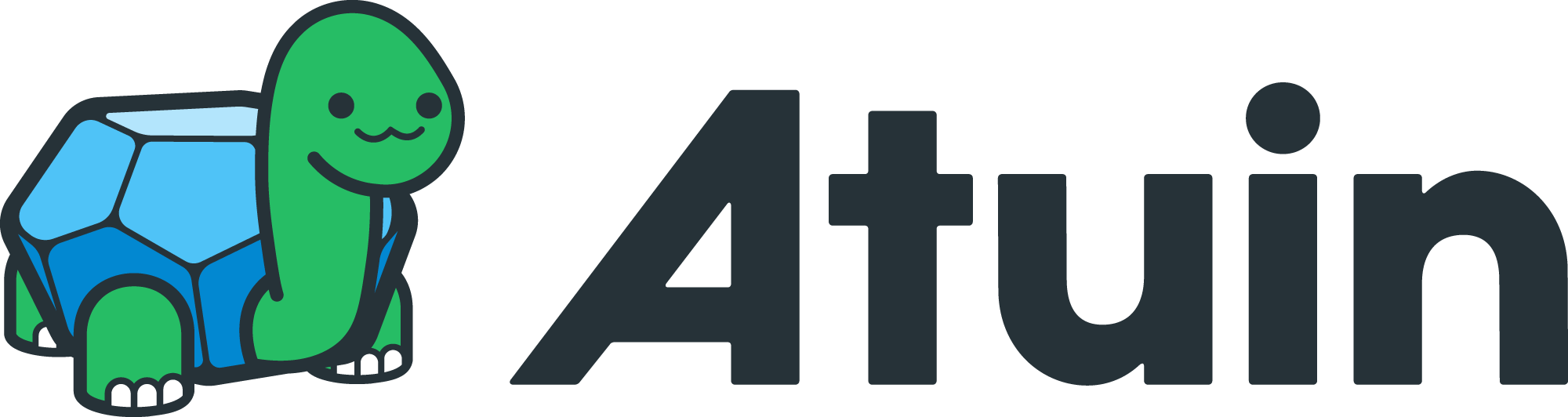
magical shell history
[English] | [简体中文]
Atuin replaces your existing shell history with a SQLite database, and records
additional context for your commands. Additionally, it provides optional and
_fully encrypted_ synchronisation of your history between machines, via an Atuin
server.

exit code, duration, time and command shown
As well as the search UI, it can do things like this:
```
# search for all successful `make` commands, recorded after 3pm yesterday
atuin search --exit 0 --after "yesterday 3pm" make
```
You may use either the server I host, or host your own! Or just don't use sync
at all. As all history sync is encrypted, I couldn't access your data even if
I wanted to. And I **really** don't want to.
## Features
- rebind `ctrl-r` and `up` (configurable) to a full screen history search UI
- store shell history in a sqlite database
- back up and sync **encrypted** shell history
- the same history across terminals, across sessions, and across machines
- log exit code, cwd, hostname, session, command duration, etc
- calculate statistics such as "most used command"
- old history file is not replaced
- quick-jump to previous items with Alt-\
- switch filter modes via ctrl-r; search history just from the current session, directory, or globally
- enter to execute a command, tab to edit
## Documentation
- [Quickstart](#quickstart)
- [Install](#install)
- [Import](https://atuin.sh/docs/commands/import)
- [Configuration](https://atuin.sh/docs/config)
- [Searching history](https://atuin.sh/docs/commands/search)
- [Cloud history sync](https://atuin.sh/docs/commands/sync)
- [History stats](https://atuin.sh/docs/commands/stats)
- [Self host Atuin server](https://atuin.sh/docs/self-hosting)
- [Key binding](https://atuin.sh/docs/key-binding)
- [Shell completions](https://atuin.sh/docs/commands/shell-completions)
## Supported Shells
- zsh
- bash
- fish
- nushell
- xonsh
## Community
### Forum
Atuin has a community forum, please ask here for help and support: https://forum.atuin.sh/
### Discord
Atuin also has a community Discord, available [here](https://discord.gg/jR3tfchVvW)
# Quickstart
## With the default sync server
This will sign you up for the default sync server, hosted by me. Everything is end-to-end encrypted, so your secrets are safe!
Read more below for offline-only usage, or for hosting your own server.
```
# bash/zsh/etc
bash <(curl --proto '=https' --tlsv1.2 -sSf https://setup.atuin.sh)
# fish
bash (curl --proto '=https' --tlsv1.2 -sSf https://setup.atuin.sh | psub)
atuin register -u -e
atuin import auto
atuin sync
```
Then restart your shell!
## Offline only (no sync)
```
bash <(curl https://raw.githubusercontent.com/atuinsh/atuin/main/install.sh)
atuin import auto
```
By default, Atuin will check for updates. You can [disable update checks by modifying](https://atuin.sh/docs/config/#update_check) `config.toml`.
Then restart your shell!
## Install
### Script (recommended)
The install script will help you through the setup, ensuring your shell is
properly configured. It will also use one of the below methods, preferring the
system package manager where possible (pacman, homebrew, etc etc).
```
# do not run this as root, root will be asked for if required
bash <(curl https://raw.githubusercontent.com/atuinsh/atuin/main/install.sh)
```
And then follow [the shell setup](#shell-plugin)
### With cargo
It's best to use [rustup](https://rustup.rs/) to get setup with a Rust
toolchain, then you can run:
```
cargo install atuin
```
And then follow [the shell setup](#shell-plugin)
### Homebrew
```
brew install atuin
```
And then follow [the shell setup](#shell-plugin)
### MacPorts
Atuin is also available in [MacPorts](https://ports.macports.org/port/atuin/)
```
sudo port install atuin
```
And then follow [the shell setup](#shell-plugin)
### Nix
This repository is a flake, and can be installed using `nix profile`:
```
nix profile install "github:atuinsh/atuin"
```
Atuin is also available in [nixpkgs](https://github.com/NixOS/nixpkgs):
```
nix-env -f '' -iA atuin
```
And then follow [the shell setup](#shell-plugin)
### Pacman
Atuin is available in the Arch Linux [[extra] repository](https://archlinux.org/packages/extra/x86_64/atuin/):
```
pacman -S atuin
```
And then follow [the shell setup](#shell-plugin)
### Xbps
Atuin is available in the Void Linux [repository](https://github.com/void-linux/void-packages/tree/master/srcpkgs/atuin):
```
sudo xbps-install atuin
```
And then follow [the shell setup](#shell-plugin)
### Termux
Atuin is available in the Termux package repository:
```
pkg install atuin
```
And then follow [the shell setup](#shell-plugin)
### From source
```
git clone https://github.com/atuinsh/atuin.git
cd atuin/atuin
cargo install --path .
```
And then follow [the shell setup](#shell-plugin)
## Shell plugin
Once the binary is installed, the shell plugin requires installing. If you use
the install script, this should all be done for you! After installing, remember to restart your shell.
### zsh
```
echo 'eval "$(atuin init zsh)"' >> ~/.zshrc
```
#### Zinit
```sh
zinit load atuinsh/atuin
```
#### Antigen
```sh
antigen bundle atuinsh/atuin@main
```
### bash
Atuin works in `bash >= 3.1`, but we recommend to use Atuin with the recent versions of `bash >= 5`.
#### [ble.sh](https://github.com/akinomyoga/ble.sh)
Atuin works best in bash when using [ble.sh](https://github.com/akinomyoga/ble.sh) >= 0.4.
With ble.sh (>= 0.4) installed, just add atuin to your .bashrc
```bash
echo 'eval "$(atuin init bash)"' >> ~/.bashrc
```
Please make sure that the above line comes after sourcing ble.sh so atuin knows the presence of ble.sh.
#### [bash-preexec](https://github.com/rcaloras/bash-preexec)
[Bash-preexec](https://github.com/rcaloras/bash-preexec) can also be used, but you may experience some minor problems with the recorded duration and exit status of some commands.
To use bash-preexec, download and initialize it
```bash
curl https://raw.githubusercontent.com/rcaloras/bash-preexec/master/bash-preexec.sh -o ~/.bash-preexec.sh
echo '[[ -f ~/.bash-preexec.sh ]] && source ~/.bash-preexec.sh' >> ~/.bashrc
```
Then setup Atuin
```bash
echo 'eval "$(atuin init bash)"' >> ~/.bashrc
```
**PLEASE NOTE**
bash-preexec currently has an issue where it will stop honoring `ignorespace`. While Atuin will ignore commands prefixed with whitespace, they may still end up in your bash history. Please check your configuration! All other shells do not have this issue.
To use Atuin in `bash < 4` with bash-preexec, the option `enter_accept` needs to be turned on (which is so by default).
### fish
Add
```
atuin init fish | source
```
to your `is-interactive` block in your `~/.config/fish/config.fish` file
### Nushell
Run in *Nushell*:
```
mkdir ~/.local/share/atuin/
atuin init nu | save -f ~/.local/share/atuin/init.nu
```
Add to `config.nu`:
```
source ~/.local/share/atuin/init.nu
```
### Xonsh
Add
```
execx($(atuin init xonsh))
```
to the end of your `~/.xonshrc`
# Contributors
Made with [contrib.rocks](https://contrib.rocks).
[English]: ./README.md
[简体中文]: ./docs/zh-CN/README.md