Ecosyste.ms: Awesome
An open API service indexing awesome lists of open source software.
https://github.com/cyberkitsune/vrc-osc-scripts
VRChat Chatbox OSC scripts for speech to text and audio now playing
https://github.com/cyberkitsune/vrc-osc-scripts
osc python vrchat
Last synced: 4 months ago
JSON representation
VRChat Chatbox OSC scripts for speech to text and audio now playing
- Host: GitHub
- URL: https://github.com/cyberkitsune/vrc-osc-scripts
- Owner: cyberkitsune
- License: mit
- Created: 2022-08-26T21:38:13.000Z (almost 2 years ago)
- Default Branch: main
- Last Pushed: 2023-11-13T20:39:32.000Z (8 months ago)
- Last Synced: 2024-01-06T23:59:25.645Z (6 months ago)
- Topics: osc, python, vrchat
- Language: Python
- Homepage:
- Size: 18.7 MB
- Stars: 97
- Watchers: 8
- Forks: 16
- Open Issues: 10
-
Metadata Files:
- Readme: README.md
- License: LICENSE
Lists
- awesome-vrchat - VRC OSC Scripts - Alternative OSC scripts for speech to text and audio now playing (Tutorials / OSC)
README
# vrc-osc-scripts
This repo contains various python OSC helper scripts that I made for VRChat, mostly stuff that interacts with the new chatbox api!
For additional feedback or help feel free to join [the Discord!](https://discord.gg/xKR4UbXS7Z)
All these scripts require python3 and use pip for dependency management unless otherwise specified.
**Be sure to enable OSC in your VRChat radial menu before using these scripts!**
If you don't have python installed already, and you are running Windows, get it [from here](https://www.python.org/ftp/python/3.10.6/python-3.10.6-amd64.exe) **and be sure to click "Add Python to environment variables"** in the installer (Under Customize Install -> Advanced Options)
If you want a quick video tutorial on how to use these scripts, check this [video I made](https://www.youtube.com/watch?v=y9XOGtOaIV8)!
## VRCSubs
This script attempts to auto-transcribe your microphone audio into chat bubbles using the Google Web Search Speech API (via the `SpeechRecognition` package) -- It's considered a prototype and has many issues, but is kinda neat!
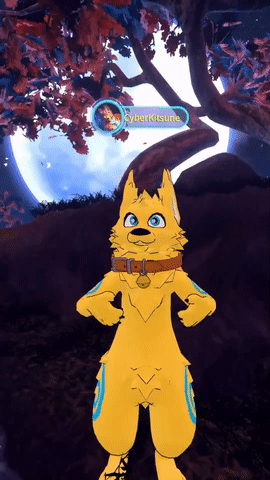
### Usage
#### Auto
If you're on windows, try double-clicking `RunVRCSubs.bat` after installing python!
#### Manual
First, install deps:
```
pip install -r VRCSubs/Requirements.txt
```
Then, get in VR and launch the game, and **ensure your headset mic / mic you use is your default in windows!** (Setting a specific mic isn't supported yet)
Last, run the script
```
python VRCSubs/vrcsubs.py
```
The script should start listening to you right away and will send chatbox messages as you speak!
### OSC Avatar Control
You don't _need_ any avatar-specific setup to use VRCSubs! But if you'd like you can add some additional paramaters to make controlling it easier. For more information check out: [VRCSubs OSC Avatar Toggle Setup](https://github.com/cyberkitsune/vrc-osc-scripts/wiki/VRCSubs-OSC-Avatar-Toggle-Setup)
### Configuration
Some options can be configured in `VRCSubs/Config.yml` -- Just edit that file and check the comments to see what the options are!
#### Translation
There is a prototype live translation function in VRCSubs. It's considered a prototype and the output may not be very useful, but if you with to try it adjust the options `EnableTranslation` and `TranslateTo` in `VRCSubs/Config.yml`!
### To-do
- [x] ~~Make the hacky audio-chunking I use cut off words less~~
- [ ] Consider alternative Speech-to-text API
- [ ] Support swaping listened to / translated language via OSC input
- [ ] Make a self-updating standalone exe
- [ ] Support OSCQuery when it's out
- [x] ~~Communicate VRC mic mute status~~
- [ ] Support non-default mic / better handle mic switching
- [X] ~~Support VRC's chatbox rate-limit~~
- [x] ~~Add gif of this in action to this README~~
## VRCNowplaying
This script broadcasts what you're currently listening to your chatbox, grabbing the data from the Windows MediaManager API.

### Usage
#### Auto
If you're on windows, try double-clicking `RunVRCNowPlaying.bat` after installing python!
#### Manual
First, install deps:
```
pip install -r VRCNowPlaying/Requirements.txt
```
Then, just run the Script
```
python VRCNowPlaying/vrcnowplaying.py
```
Now, listen to some music and watch your chatbox!
### Config
Some options can be configured in `VRCNowPlaying/Config.yml` -- Just edit that file and check the comments to see what the options are!
### To-do
- [x] ~~Support customizing output format via yml~~
- [x] ~~Gif of this working~~
- [ ] Anything else?