Ecosyste.ms: Awesome
An open API service indexing awesome lists of open source software.
https://github.com/kalutheo/elm-ui-explorer
https://github.com/kalutheo/elm-ui-explorer
elm elm-lang ui ui-components
Last synced: about 2 months ago
JSON representation
- Host: GitHub
- URL: https://github.com/kalutheo/elm-ui-explorer
- Owner: kalutheo
- License: mit
- Created: 2017-06-29T22:43:49.000Z (almost 7 years ago)
- Default Branch: master
- Last Pushed: 2023-03-05T03:00:06.000Z (over 1 year ago)
- Last Synced: 2024-04-15T02:50:55.860Z (2 months ago)
- Topics: elm, elm-lang, ui, ui-components
- Language: CSS
- Homepage: https://package.elm-lang.org/packages/kalutheo/elm-ui-explorer/latest
- Size: 5.67 MB
- Stars: 214
- Watchers: 11
- Forks: 24
- Open Issues: 40
-
Metadata Files:
- Readme: readme.md
- Changelog: CHANGELOG.MD
- License: LICENSE
Lists
- awesome-elm - Elm UI Explorer - Showcase your views and states. (Showcase generators / Outdated Boilerplates)
README
# Elm UI Explorer
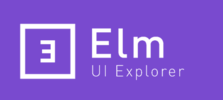

[UI Component Explorers](https://blog.hichroma.com/the-crucial-tool-for-modern-frontend-engineers-fb849b06187a) and [Style Guides](http://styleguides.io/) have been around for a while now.
We don't build pages anymore but components that are assembled together to build systems.
In the Elm world, components are just called views, and are defined as [pure functions](https://en.wikipedia.org/wiki/Pure_function).
Elm UI Explorer takes advantage of the composability and the purity of Elm and offers a way to showcase
your views and their states in a single tool.
This project is inspired by [React Storybook](https://storybook.js.org/) and styled with [Tailwind](https://tailwindcss.com/)
### How to use it ?
### Quick Start
First install the cli.
```
npm install @kalutheo/uie
```
Then initialize your project.
```
uie init
```
To run your explorer:
```
npm run uie
```
Finally, you should be able to see your explorer by visiting `http://localhost:8000`
### Manual Setup
Here is a basic example of a button showcased in Elm UI Explorer:
Add this to your `Main.elm` file.
```elm
import Html
import Html.Attributes exposing (style)
import UIExplorer exposing (UIExplorerProgram, defaultConfig, explore, storiesOf)
button : String -> String -> Html.Html msg
button label bgColor =
Html.button
[ style "background-color" bgColor ]
[ Html.text label ]
main : UIExplorerProgram {} () {}
main =
explore
defaultConfig
[ storiesOf
"Button"
[ ( "SignIn", \_ -> button "Sign In" "pink", {} )
, ( "SignOut", \_ -> button "Sign Out" "cyan", {} )
, ( "Loading", \_ -> button "Loading please wait..." "white", {} )
]
]
```
Then in your Html add a link to the Elm UI Explorer stylesheet
```html
```
You can now run the `Main.elm` application with the tool of your choice.
### Examples
- [Simple](https://elm-ui-explorer.netlify.app/examples/button/explorer/#Default/Button/Primary) - The simplest example
- [Notes & Code](https://elm-ui-explorer.netlify.app/examples/button/explorer-with-notes/#Default/Button/Primary) - How to add markdown and source code to your explorer
- [Custom Menu](https://elm-ui-explorer.netlify.app/examples/button/explorer-with-notes/#Default/Button/Primary) - Advanced example with custom [MenuViewEnhancer](https://package.elm-lang.org/packages/kalutheo/elm-ui-explorer/latest/UIExplorer#MenuViewEnhancer)
- [Knobs](https://elm-ui-explorer.netlify.app/examples/button/explorer-with-knobs/#Default/Button/WithKnobs) - How to make interactive stories
- [Design System](https://elm-ui-explorer.netlify.app/examples/dsm/#Getting%20Started/About/About) - A real world example of a Design System
[Checkout all examples source code here](https://github.com/kalutheo/elm-ui-explorer/tree/master/examples)
### Main Features
- **Deep linking:** You can easily share UI Explorer states by copying and pasting the url ( ex: attach them to your JIRA tickets, Pull Request etc... )
- **Categories:** Your UI Explorer can be divided into categories. Convenient if you have many views and you want to group them by family.
* **Plugins:** Elm UI Explorer has a mechanism that let you extend the tool by creating your own plugins. By defaults the library comes with [built in plugins](https://github.com/kalutheo/elm-ui-explorer/tree/master/src/UIExplorer/Plugins).
- **Customization:** You can make the header match your brand identity by changing colors, title and icons.
- **Responsivness:** The explorer navigation is adapted for devices with small screens.
- **Dark mode:** For aesthetic purposes, Dark mode can be enabled with one click.
### Best Practices
- For hot reloading, it's recommended to use [Create Elm App](https://github.com/halfzebra/create-elm-app). [Elm Live](https://github.com/wking-io/elm-live) is also a great alternative that provides live reloading.
- In order to avoid CSS conflicts with built in UI Explorer Styles, consider using [elm-css](https://package.elm-lang.org/packages/rtfeldman/elm-css/latest/) or [elm-ui](https://package.elm-lang.org/packages/mdgriffith/elm-ui/latest/). Theses tools use technics that prevent styles collisions by scoping the css.
- Try to adopt [SDD (StoryBook Driven Development)](https://medium.com/nulogy/storybook-driven-development-a3c517276c07), creating UI this way can be very efficient.
- Use [Atomic Design](http://bradfrost.com/blog/post/atomic-web-design/) paradigm. This will help you build a scalable Design System.
* All ids (Story names and categories) should be unique (ex: DropDown Menu, Loading, Loaded etc... )
### FAQ
For further informations, you can check the
[Frequently Asked Questions (FAQ)](FAQ.md) section.