Ecosyste.ms: Awesome
An open API service indexing awesome lists of open source software.
https://github.com/ryanmjacobs/c
Compile and execute C "scripts" in one go!
https://github.com/ryanmjacobs/c
c clang cli compiler cpp gcc script tcc
Last synced: about 2 months ago
JSON representation
Compile and execute C "scripts" in one go!
- Host: GitHub
- URL: https://github.com/ryanmjacobs/c
- Owner: ryanmjacobs
- License: mit
- Created: 2015-03-02T06:31:32.000Z (over 9 years ago)
- Default Branch: master
- Last Pushed: 2023-11-28T14:24:24.000Z (7 months ago)
- Last Synced: 2024-04-01T14:47:39.909Z (3 months ago)
- Topics: c, clang, cli, compiler, cpp, gcc, script, tcc
- Language: Shell
- Homepage:
- Size: 163 KB
- Stars: 2,070
- Watchers: 85
- Forks: 177
- Open Issues: 10
-
Metadata Files:
- Readme: README.md
- License: LICENSE
Lists
- awesome-c - c - Compile and execute C "scripts" in one go on the command line. Also has shebang support. [`Expat`](https://directory.fsf.org/wiki/License:Expat) (Tools ## / Vim ###)
- awesome-cpp - c - Compile and execute C "scripts" in one go! [MIT] (Compiler)
- awesome-cpp - c - Compile and execute C "scripts" in one go! [MIT] (Compiler)
- awesome-stars - ryanmjacobs/c - Compile and execute C "scripts" in one go! (Shell)
- fucking-awesome-cpp - c - Compile and execute C "scripts" in one go! [MIT] (Compiler)
- awesome-cpp - c - Compile and execute C "scripts" in one go! [MIT] (Compiler)
- awesome-stars - ryanmjacobs/c - Compile and execute C "scripts" in one go! (Shell)
- awesome-cpp - c - Compile and execute C "scripts" in one go! [MIT] (Compiler)
- awesome-cpp-completed - c - Compile and execute C "scripts" in one go! [MIT] (Compiler)
- awesome-stars - ryanmjacobs/c - Compile and execute C "scripts" in one go! (Shell)
- awesome-cpp - c - Compile and execute C "scripts" in one go! [MIT] (Compiler)
- my-awesome-starred - ryanmjacobs/c - Compile and execute C "scripts" in one go! (Shell)
- awesome-cpp - c - Compile and execute C "scripts" in one go! [MIT] (Compiler)
- awesome-resources - C
- awesome-cpp - c - Compile and execute C "scripts" in one go! [MIT] (Compiler)
- awesome-cpp - c - Compile and execute C "scripts" in one go! [MIT] (Compiler)
- awesome-cpp - c - Compile and execute C "scripts" in one go! [MIT] (Compiler)
- awesome-cpp - c - Compile and execute C "scripts" in one go! [MIT] (Compiler)
- my-awesomes-stars - c - Compile and execute C "scripts" in one go! (Shell)
- awesome-cpp - c - Compile and execute C "scripts" in one go! [MIT] (Compiler)
- awesome-cpp-completed - c - Compile and execute C "scripts" in one go! [MIT] (Compiler)
- awesome-c-zh - c - 在命令行上一次编译并执行C “脚本”。也有shebang的支持。[](https://spdx.org/licenses/MIT.html) (工具 / YAML)
- awesome-cpp-cn - c
- awesome-stars - ryanmjacobs/c - `★2076` Compile and execute C "scripts" in one go! (Shell)
- awesome-cpp - c - Compile and execute C "scripts" in one go! [MIT] (Compiler)
- awesome-cpp - c - Compile and execute C "scripts" in one go! [MIT] (Compiler)
- awesome - c - Compile and execute C "scripts" in one go! (Shell)
README
# c
> "There isn't much that's special about C. That's one of the reasons why it's
fast."
I love C for its raw speed (although it does have its drawbacks). We should
all write more C.
With this shell script, you can compile and execute C "scripts" in one go!
(Oh yeah, and it works for C++ too.)
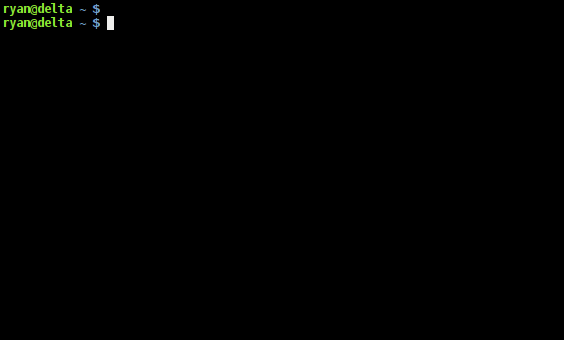
Here's a simple example:
```c
#include
int main(void) {
printf("Hello World!\n");
return 0;
}
```
Run it by typing:
```bash
$ c hello.c
Hello World!
```
Or, call it from the shebang!
```c
#!/usr/bin/c
#include
int main(void) {
printf("Hello World!\n");
return 0;
}
```
```bash
$ chmod +x hello.c
$ ./hello.c
Hello World!
```
## Hooked? Here's how to install it:
Use a package manager? [Check here](https://github.com/ryanmjacobs/c#packages).
For the entire system:
```bash
$ wget https://raw.githubusercontent.com/ryanmjacobs/c/master/c
$ sudo install -m 755 c /usr/bin/c
# Or... for systems that prefer /usr/local/bin (e.g. macOS)
$ sudo install -m 755 c /usr/local/bin/c
```
For your local user only:
```bash
$ wget https://raw.githubusercontent.com/ryanmjacobs/c/master/c
$ sudo install -Dm 755 c ~/.bin/c
$ echo 'PATH=$PATH:$HOME/.bin' >> ~/.bashrc
```
Note: if you install it somewhere other than `/usr/bin/c`, then your shebang
will be different. For example it may be something more similar to
`#!/home/ryan/.bin/c`.
## Okay, how do I use it?
c will use whatever `$CC` is set to. You can change this with:
```bash
$ export CC=clang
$ export CC=tcc
$ # etc...
```
## CLI
### Multiple Files - CLI
Anything you want passed to the compiler, put in quotes as the first argument.
Whether they're flags (`-Wall`, `-O2`, etc.) or file names (`file.c`,
`main.c`, etc.).
```bash
$ c "main.c other.c" arg1 arg2
$ c "main.c other.c -O3 -Wall -lncurses" arg1 arg2
```
### Single File - CLI
With only one file, omit the quotes:
```bash
$ c hello.c
$ c main.c arg1 arg2
```
## Shebang!
After adding a shebang, just set the file to executable and it's ready to run.
```bash
$ chmod +x file.c
$ ./file.c
```
### Single File - Shebang
Add this to the top of your C file:
```c
#!/usr/bin/c
```
### Multiple Files - Shebang
Just tack on any extra flags, options, or files you want passed to the compiler.
Then be sure to add the terminating `--` characters.
```c
#!/usr/bin/c file1.c file2.c -lncurses -lm --
```
## Caching
The default cache size is set to 5 MB. You can change this with:
```bash
$ export C_CACHE_SIZE=$((10*1024)) # 10 MB
```
The default cache path is set to `$TMPDIR/c.cache`. You can change this with:
```bash
$ export C_CACHE_PATH="/tmp/the_cache"
```
### Clear cache
You can clear the cache with the `--clear-cache` flag:
```bash
$ c --clear-cache
```
# Contributing
Feel free to submit any ideas, questions, or problems by reporting an issue.
Or, if you're feeling a bit brave, submit a pull request. :grimacing:
Just hack away and make sure that all the tests pass.
```bash
$ cd tests
$ ./test.sh
```
## Why?
First of all, I want to clarify why this is **not** the same as `tcc -run`.
TCC is a compiler. We all know that. TCC will perform its own set of
optimizations, just as GCC will perform its own and Clang will perform its
own. The purpose of this script is to give a simple front-end to your favorite
compiler.
Whether it's GCC, Clang, or something else entirely, **you** get to choose
your compiler.
Second reason: it's simply satisfying to type `c hello.c` and see it run instantly.
Third reason: I'm a fan of speed, and C definitely offers it. Being able to
write a small, fast, and portable C "script" is great. You can pass around a
C "script" just like you would a BASH script.
## zsh
If you're using `zsh`, then you can take advantage of `zsh`'s suffix aliases:
```bash
$ alias -s c='c'
$ alias -s cc='c'
$ alias -s cpp='c'
```
Then you can run files with `./file.c` without `chmod +x`.
## Packages
Use a package manager? You've come to the right place.
AUR: https://aur.archlinux.org/packages/c/
bpkg: `bpkg install ryanmjacobs/c`
brew: `brew install c`
(shebang will be `#!/usr/local/bin/c` for Intel-based Macs or `#!/opt/homebrew/bin/c` for Apple Silicon)
## Todo
~~Maybe later we can implement caching.~~ Done!
## License
[MIT License](https://raw.githubusercontent.com/ryanmjacobs/c/master/LICENSE).
Basically, you can do whatever you want provided that you include
the LICENSE notice in any copy of the source. Also, I am not liable
if the script breaks anything.