Ecosyste.ms: Awesome
An open API service indexing awesome lists of open source software.
https://github.com/ToruIwashita/sys-diver-zsh
A zsh plugin for directory change or editor startup with only key operations using widgits without typing command
https://github.com/ToruIwashita/sys-diver-zsh
zsh zsh-plugin
Last synced: 2 months ago
JSON representation
A zsh plugin for directory change or editor startup with only key operations using widgits without typing command
- Host: GitHub
- URL: https://github.com/ToruIwashita/sys-diver-zsh
- Owner: ToruIwashita
- License: mit
- Created: 2017-04-20T02:59:42.000Z (about 7 years ago)
- Default Branch: master
- Last Pushed: 2021-11-05T03:47:52.000Z (over 2 years ago)
- Last Synced: 2024-01-25T14:41:27.819Z (5 months ago)
- Topics: zsh, zsh-plugin
- Language: Shell
- Homepage:
- Size: 25.4 KB
- Stars: 8
- Watchers: 3
- Forks: 0
- Open Issues: 0
-
Metadata Files:
- Readme: README.md
- License: LICENSE
Lists
- awesome-zsh-plugins - sys-diver - A ZSH plugin for directory change or editor startup with only key operations using widgets without typing commands. (Plugins / ZSH on Windows)
- fucking-awesome-zsh-plugins - sys-diver - A ZSH plugin for directory change or editor startup with only key operations using widgets without typing commands. (Plugins / ZSH on Windows)
- awesome-zsh-plugins - sys-diver - A ZSH plugin for directory change or editor startup with only key operations using widgets without typing commands. (Plugins / ZSH on Windows)
- awesome-zsh-plugins - sys-diver - A ZSH plugin for directory change or editor startup with only key operations using widgets without typing commands. (Plugins / Zinit (née zplugin))
README
# sys-diver-zsh
Dive into the system smoothly.
The sys-diver enables directory change and editor startup with only key operations using widgits without typing `cd /to/dir/path/` or `vim /to/file/path` on the command line. This plugin provides a smooth command line operation.
## Installation
When using [antigen](https://github.com/zsh-users/antigen), please add the following code to zshrc.
```
antigen bundle ToruIwashita/sys-diver-zsh
```
When installing manually, it is as follows
```
git clone [email protected]:ToruIwashita/sys-diver-zsh.git /path/to/sys-diver-zsh
echo 'source /path/to/sys-diver-zsh/sys-diver.plugin.zsh' >> ~/.zshrc
```
## Usage
The simple way is to add the following code to zshrc.
**WARNING**: This setting overrides some default settings. See Cosutom Settings when you want to set it finely.
```
sd-default-setting
```
By default `^z` is prefix. If you want to change it, pass the prefix as argument to `sd-default-setting`.
```
sd-default-setting '^q'
```
By adding this you can get a smooth command line operation.

### Example of use
#### 1. Start completion by `^k`, expand next completion candidates under the directory selected by `^k` again and change the directory by `^o`
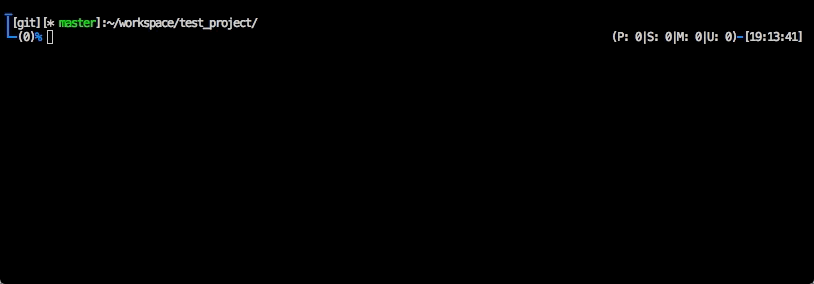
#### 2. If the selected path is a file, a file is inserted on the command line by `^z^o` when changing the directory
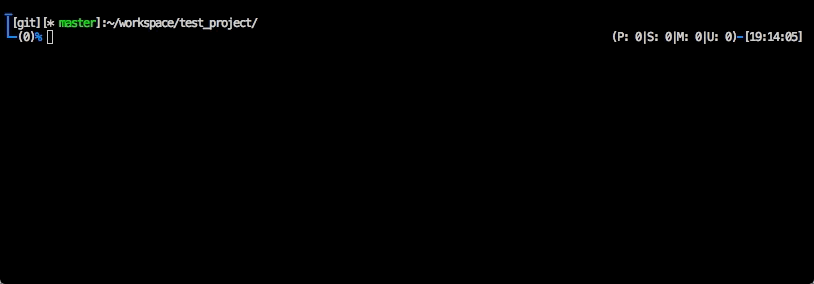
#### 3. If you press `^l` while inputting multiple paths, the editor is started for the last path
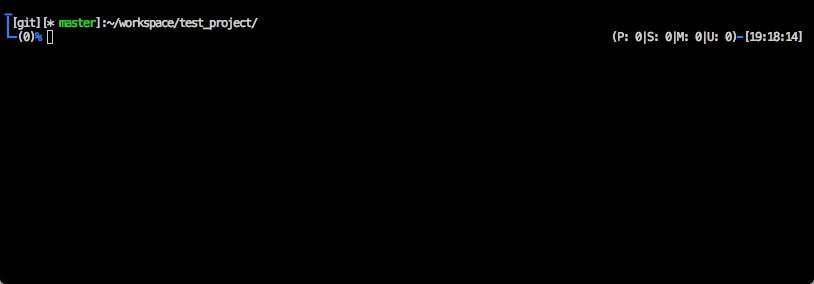
#### 4. When `^z^l` is used, the editor is started for all paths
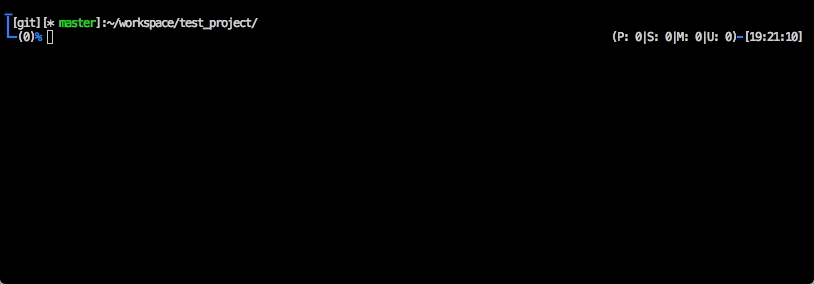
#### 5. `^z^k` start the recent directory completion
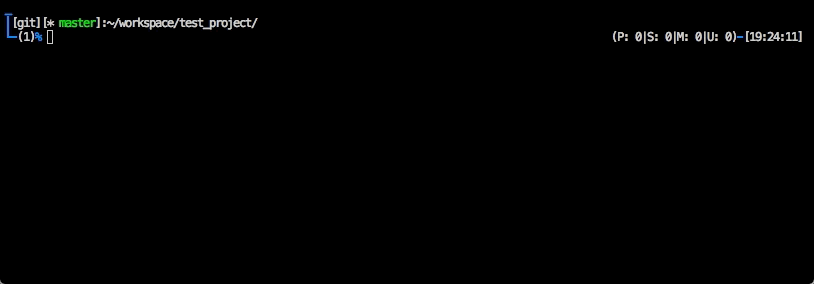
#### 6. Show a list of directories after directory change
Adding the `sd-set-splash-dive` setting.
```
sd-set-splash-dive on
```
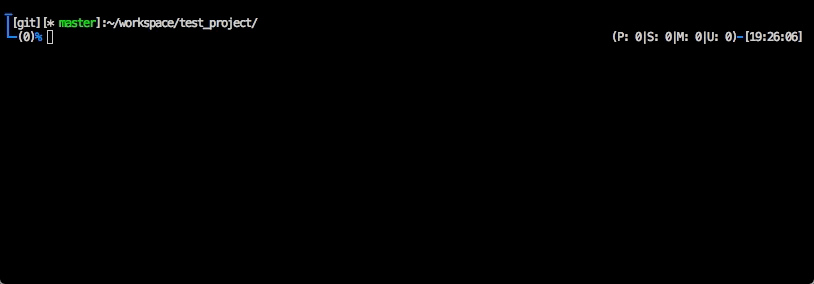
### Cosutom setting
Since `sd-default-setting` makes the following settings, if you need to change, change the settings referring to the following.
```
setopt autocd
setopt menucomplete
setopt completeinword
bindkey -v '^k' menu-complete-files
bindkey -v '^l' edge-start-editor
bindkey -v '^o' cd-leaf-dir
bindkey -v '^^' cdup
bindkey -v '^zi' immediate-vls
bindkey -v '^z^i' immediate-ls
bindkey -v '^z^j' immediate-cat
bindkey -v '^z^k' menu-complete-recent-dirs
bindkey -v '^z^l' start-editor
bindkey -v '^z^o' cd-leaf-dir-and-insert-leaf-file-in-prompt
bindkey -M menuselect '^a' beginning-of-line
bindkey -M menuselect '^b' backward-char
bindkey -M menuselect '^e' end-of-line
bindkey -M menuselect '^f' forward-char
bindkey -M menuselect '^g' .send-break
bindkey -M menuselect '^i' forward-char
bindkey -M menuselect '^j' .accept-line
bindkey -M menuselect '^k' infer-next-history
bindkey -M menuselect '^m' accept-line
bindkey -M menuselect '^n' down-line-or-history
bindkey -M menuselect '^p' up-line-or-history
bindkey -M menuselect '^r' history-incremental-search-forward
bindkey -M menuselect '^u' send-break
bindkey -M menuselect '^]' accept-and-hold
bindkey -M menuselect '^z' vi-insert
```
## Functions and widgets
### Functions
#### - `sd-default-setting`
Enable default settings.
#### - `sd-set-splash-dive`
Execute `ls` command after directory change.
#### - `sd-set-menu-completion-ls-colors`
Change color of list in menuselect.
e.g.)
```
sd-set-menu-completion-ls-colors '0:di=01;34:ln=01;36:mh=00:pi=40;'
```
### Widgets
#### - `cd-leaf-dir`
Change to the directory at the end of the path with the end of the command line as the path. If the target is a file path (e.g. `works/tmp.txt`), change to the parent directory (e.g. `works/`) of the file.
#### - `cd-leaf-dir-and-insert-leaf-file-in-prompt`
It behaves almost like cd-leaf-dir. However, if a path such as `works/tmp.txt` is the target, change to `works/` and insert `tmp.txt` at the prompt.
#### - `cdup`
Change parent directory.
#### - `edge-start-editor`
Start the editor set in `EDITOR` environment variable. If strings is inputted to the command line, start with the string at the end of the command line as an argument.
#### - `start-editor`
Start the editor set in `EDITOR` environment variable. If strings is inputted to the command line, all strings are activated as arguments.
#### - `immediate-cat`
Execute `cat`command with the sring at the end of the command line as an argument.
#### - `immediate-ls`
Execute `ls`command with the sring at the end of the command line as an argument.
#### - `immediate-vls`
Execute `ls -1`command with the sring at the end of the command line as an argument.
### Completion widgets
#### - `menu-complete-files`
Completion with `_files` as completer.
#### - `menu-complete-recent-dirs`
Completion of directory history saved by `cdr`.