Ecosyste.ms: Awesome
An open API service indexing awesome lists of open source software.
https://github.com/gitx/gitx
The best fork of the best lightweight, visual git client for macOS.
https://github.com/gitx/gitx
git mac macos
Last synced: about 2 months ago
JSON representation
The best fork of the best lightweight, visual git client for macOS.
- Host: GitHub
- URL: https://github.com/gitx/gitx
- Owner: gitx
- License: other
- Created: 2016-12-07T21:16:03.000Z (over 7 years ago)
- Default Branch: master
- Last Pushed: 2024-03-25T15:15:30.000Z (3 months ago)
- Last Synced: 2024-04-16T00:56:56.135Z (2 months ago)
- Topics: git, mac, macos
- Language: Objective-C
- Homepage:
- Size: 22 MB
- Stars: 760
- Watchers: 28
- Forks: 76
- Open Issues: 69
-
Metadata Files:
- Readme: README.markdown
- License: COPYING
Lists
- open-source-mac-os-apps - GitX - Graphical client for the git version control system. ![objective_c_icon] (Applications / Development)
- awesome-stars - gitx/gitx - The best fork of the best lightweight, visual git client for macOS. (Objective-C)
- my-awesome-starred - gitx/gitx - The best fork of the best lightweight, visual git client for macOS. (Objective-C)
- awesome-stars - gitx
- my-awesome-stars - gitx/gitx - The best fork of the best lightweight, visual git client for macOS. (Objective-C)
- awesome-stars - gitx/gitx - The best fork of the best lightweight, visual git client for macOS. (Objective-C)
README
# What is GitX?
[](https://github.com/gitx/gitx/actions?query=workflow%3Abuild-gitx)
GitX is an OS X (MacOS) native graphical client for the `git` version
control system.
GitX has a long history of various branches and versions maintained by
various people over the years. This github org & repo are an attempt to
consolidate and move forward with a current, common, community-maintained
version.
### How to Install:
Get the latest release of GitX from the [Releases](https://github.com/gitx/gitx/releases)
page. Download, extract and move it to your Applications folder.
For Apple Silicon (M1, M2 processors) please use the `arm64` release.
See also: [How to Build in Xcode](#how-to-build-in-xcode)
### Screenshots


### How to Build in Xcode:
To build and run in the Xcode app with your own developer account, create
a config file called `Dev.xcconfig` at the project root like this:
```
DEVELOPMENT_TEAM = YOUR_TEAM_ID
CODE_SIGN_IDENTITY = YOUR_CERT_NAME
ENABLE_HARDENED_RUNTIME = YES
```
Replace `YOUR_TEAM_ID` with your development team ID and `YOUR_CERT_NAME` with the name of your certificate.
If you don't know your ID or don't have a certificate yet, follow the steps below.
The certificate name is usually something like _Apple Development, Mac Developer, iPhone Developer, Apple Developer,_ etc.
In the steps below, we assume the certificate name to be _"Apple Development"_ but you should use the name you see in your keychain.
1. Open the **Xcode** app.
2. In Settings > Accounts, if you haven't added your Apple ID yet, click the `+` button and add your Apple ID.
3. In your Apple ID account settings, there should be at least one team with your name and **(Personal Team)** in the name. Click on it.
4. Click on the **Manage Certificates** button.
5. If you don't see any certificate listed, click the `+` button and click on **Apple Development**.
6. Click Done and close the Settings window.
7. Use Spotlight to open **Keychain Access** (or open it in Applications > Utilities).
8. Go to the `login` keychain, and open the **My Certificates** tab.
9. Find the certificate named **Apple Development** with your Apple ID email address.
10. Double-click on this certificate to view its details.
11. Copy the **Organizational Unit** value. This is your development team ID.
You can also build and run on the command line. Once you've created the config file,
you may use [the script shared here](https://github.com/gitx/gitx/discussions/366#discussion-4897466).
For x86 builds, please replace `arm64` with `x86_64`.
### Apple Silicon
This project is supported by MacStadium Open Source Developer Program with a free Mac mini for our CI. Thank you !
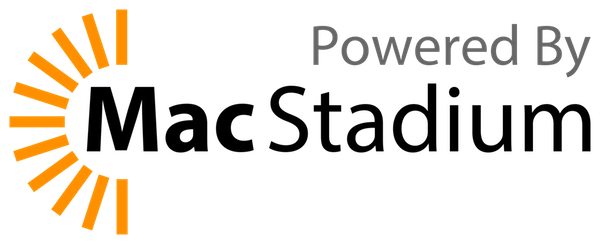
### License
GitX is licensed under the GPL version 2. For more information, see the attached COPYING file.