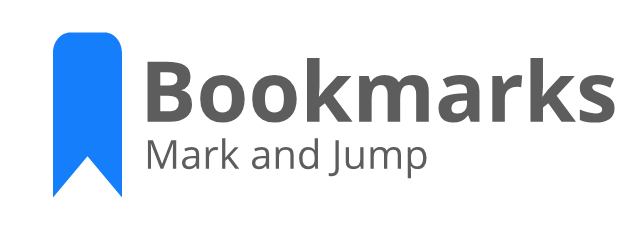Ecosyste.ms: Awesome
An open API service indexing awesome lists of open source software.
https://github.com/alefragnani/vscode-bookmarks
Bookmarks Extension for Visual Studio Code
https://github.com/alefragnani/vscode-bookmarks
bookmark navigation visual-studio-code vscode vscode-extension
Last synced: 28 days ago
JSON representation
Bookmarks Extension for Visual Studio Code
- Host: GitHub
- URL: https://github.com/alefragnani/vscode-bookmarks
- Owner: alefragnani
- License: gpl-3.0
- Created: 2015-11-14T12:31:40.000Z (over 8 years ago)
- Default Branch: master
- Last Pushed: 2024-04-09T10:51:42.000Z (2 months ago)
- Last Synced: 2024-04-14T20:27:37.495Z (2 months ago)
- Topics: bookmark, navigation, visual-studio-code, vscode, vscode-extension
- Language: TypeScript
- Homepage: https://marketplace.visualstudio.com/items?itemName=alefragnani.Bookmarks
- Size: 11.7 MB
- Stars: 1,591
- Watchers: 17
- Forks: 150
- Open Issues: 81
-
Metadata Files:
- Readme: README.md
- Changelog: CHANGELOG.md
- Funding: .github/FUNDING.yml
- License: LICENSE.md
Lists
- awesome-stars - vscode-bookmarks
- awesome-stars - alefragnani/vscode-bookmarks - Bookmarks Extension for Visual Studio Code (TypeScript)
- awesome-stars - alefragnani/vscode-bookmarks - Bookmarks Extension for Visual Studio Code (visual-studio-code)
- awesome-stars - vscode-bookmarks
- my-awesome-stars - alefragnani/vscode-bookmarks - Bookmarks Extension for Visual Studio Code (TypeScript)
- awesome - alefragnani/vscode-bookmarks - Bookmarks Extension for Visual Studio Code (TypeScript)
- my-awesome-starred - alefragnani/vscode-bookmarks - Bookmarks Extension for Visual Studio Code (TypeScript)
- project-awesome - alefragnani/vscode-bookmarks - Bookmarks Extension for Visual Studio Code (TypeScript)
- awesome-stars-copy - alefragnani/vscode-bookmarks - Bookmarks Extension for Visual Studio Code (TypeScript)
- awesome-stars - alefragnani/vscode-bookmarks - Bookmarks Extension for Visual Studio Code (TypeScript)
- awesome-stars - alefragnani/vscode-bookmarks - Bookmarks Extension for Visual Studio Code (vscode-extension)
README
# What's new in Bookmarks 13.5
* Published to **Open VSX**
* Adds **Getting Started / Walkthrough**
* Adds **Side Bar** badge
* Adds Toggle bookmark via mouse click
* Adds **Icon** customization
# Support
**Bookmarks** is an extension created for **Visual Studio Code**. If you find it useful, please consider supporting it.
# Bookmarks
It helps you to navigate in your code, moving between important positions easily and quickly. _No more need to search for code._ It also supports a set of **selection** commands, which allows you to select bookmarked lines and regions between bookmarked lines. It's really useful for log file analysis.
Here are some of the features that **Bookmarks** provides:
* **Mark/unmark positions** in your code
* Mark positions in your code and **give it name**
* **Jump** forward and backward between bookmarks
* Icons in **gutter** and **overview ruler**
* See a list of all Bookmarks in one **file** and **project**
* **Select lines** and **regions** with bookmarks
* A dedicated **Side Bar**
# Features
## Available commands
* `Bookmarks: Toggle` Mark/unmark positions with bookmarks
* `Bookmarks: Toggle Labeled` Mark labeled bookmarks
* `Bookmarks: Jump to Next` Move the cursor forward, to the bookmark below
* `Bookmarks: Jump to Previous` Move the cursor backward, to the bookmark above
* `Bookmarks: List` List all bookmarks in the current file
* `Bookmarks: List from All Files` List all bookmarks from all files
* `Bookmarks: Clear` remove all bookmarks in the current file
* `Bookmarks: Clear from All Files` remove all bookmarks from all files
* `Bookmarks (Selection): Select Lines` Select all lines that contains bookmarks
* `Bookmarks (Selection): Expand Selection to Next` Expand the selected text to the next bookmark
* `Bookmarks (Selection): Expand Selection to Previous` Expand the selected text to the previous bookmark
* `Bookmarks (Selection): Shrink Selection` Shrink the select text to the Previous/Next bookmark
## Manage your bookmarks
### Toggle / Toggle Labeled
You can easily Mark/Unmark bookmarks on any position. You can even define **Labels** for each bookmark.

## Navigation
### Jump to Next / Previous
Quicky move between bookmarks backward and forward, even if located outside the active file.
### List / List from All Files
List all bookmarks from the current file/project and easily navigate to any of them. It shows a line preview and temporarily scroll to its position.

* Bookmarks from the active file only shows the line number and its contents
* Bookmarks from other files in the project also shows the relative path
## Improved Multi-root support
When you work with **multi-root** workspaces, the extension can manage the bookmarks individually for each folder.
Simply define `saveBookmarksInProject` as `true` on your **User Settings** or in the **Workspace Settings**, and when you run the `Bookmarks: List from All Files` command, you will be able to select from which folder the bookmarks will be shown.

### Remote Development support
The extension now fully supports **Remote Development** scenarios.
It means that when you connect to a _remote_ location, like a Docker Container, SSH or WSL, the extension will be available, ready to be used.
> You don't need to install the extension on the remote anymore.
Better yet, if you use `bookmarks.saveBookmarksInProject` setting defined as `true`, the bookmarks saved locally _will be available_ remotely, and you will be able to navigate and update the bookmarks. Just like it was a resource from folder you opened remotely.
## Selection
You can use **Bookmarks** to easily select lines or text blocks. Simply toggle bookmarks in any position of interest and use some of the _Selection_ commands available.
#### Select Lines
Select all bookmarked lines. Specially useful while working with log files.

#### Expand Selection to the Next/Previous Bookmark or Shrink the Selection
Manipulate the selection of lines _between_ bookmarks, up and down.
## Available Settings
* Allow navigation through all files that contains bookmarks _(`true` by default)_
```json
"bookmarks.navigateThroughAllFiles": false
```
* Allow navigation to wrap around at the first and last bookmarks in scope (current file or all files) _(`true` by default)_
```json
"bookmarks.wrapNavigation": true
```
* Bookmarks are always saved between sessions, and you can decide if it should be saved _in the Project_, so you can add it to your Git/SVN repo and have it in all your machines _(`false` by default)_
```json
"bookmarks.saveBookmarksInProject": true
```
* Path to another image to be shown as Bookmark (16x16 px)
```json
"bookmarks.gutterIconPath": "c:\\temp\\othericon.png"
```
> Deprecated in 13.3: Use `bookmarks.gutterIconFillColor` and `bookmarks.gutterIconBorderColor` instead
* Specifies the fill color of the bookmark icon
```json
"bookmarks.gutterIconFillColor"
```
* Specifies the border color of the bookmark icon
```json
"bookmarks.gutterIconBorderColor"
```
* Choose the background color to use on a bookmarked line
```json
"bookmarks.backgroundLineColor"
```
> Deprecated in 10.7: Use `workbench.colorCustomizations` instead. More info in [Available Colors](#available-colors)
* Allow bookmarks commands, (Toggle, Jump to Next/Previous), to be displayed on the editor contex menu _(`true` by default)_
```json
"bookmarks.showCommandsInContextMenu": true
```
* **Experimental**. Enables the new **Sticky engine** with support for Formatters, improved source change detections and undo operations _(`true` by default)_
```json
"bookmarks.experimental.enableNewStickyEngine": false
```
* "Specifies whether bookmarks on deleted line should be kept on file, moving it down to the next line, instead of deleting it with the line where it was toggled." _(`false` by default)_
```json
"bookmarks.keepBookmarksOnLineDelete": true
```
> **Limitation:** It does not support `Undo` operations. It means that, once you delete a line and the bookmark is moved to the next available line, the `Undo` operation won't move the bookmark back to the previous line. The next line is now the new location of the bookmark.
* Use a **workaround** for formatters, like Prettier, which does not notify on document changes and messes Bookmark's _Sticky_ behavior _(`false` by default)_
```json
"bookmarks.useWorkaroundForFormatters": true
```
> This workaround can be turned off if you are using the new Sticky Engine (setting above)
* Choose if the Side Bar should start expanded _(`false` by default)_
```json
"bookmarks.sideBar.expanded": true
```
* Controls the count badge on the Bookmark icon on the Activity Bar _(`all` by default)_
* `all`: Show the sum of bookmarks from all files
* `files`: Show the sum of files that contains some bookmarks
* `off`: Disable the Bookmarks count badge
```json
"bookmarks.sideBar.countBadge": "files"
```
* Choose how multi cursor handles already bookmarked lines _(`allLinesAtOnce` by default)_
* `allLinesAtOnce`: Creates bookmarks in all selected lines at once, if at least one of the lines don't have a bookmark
* `eachLineIndependently`: Literally toggles a bookmark in each line, instead of making all lines equal
```json
"bookmarks.multicursor.toggleMode": "eachLineIndependently"
```
* Choose how labels are suggested when creating bookmarks _(`dontUse` by default)_
* `dontUse`: Don't use the selection (original behavior)
* `useWhenSelected`: Use the selected text _(if available)_ directly, no confirmation required
* `suggestWhenSelected`: Suggests the selected text _(if available)_. You still need to confirm.
* `suggestWhenSelectedOrLineWhenNoSelected`: Suggests the selected text _(if available)_ or the entire line (when has no selection). You still need to confirm
```json
"bookmarks.label.suggestion": "useWhenSelected"
```
* Choose the location where the bookmarked line will be revealed _(`center` by default)_
* `top`: Reveals the bookmarked line at the top of the editor
* `center`: Reveals the bookmarked line in the center of the editor
```json
"bookmarks.revealPosition": "center"
```
## Available Colors
* Choose the background color to use on a bookmarked line
```json
"workbench.colorCustomizations": {
"bookmarks.lineBackground": "#157EFB22"
}
```
* Choose the border color to use on a bookmarked line
```json
"workbench.colorCustomizations": {
"bookmarks.lineBorder": "#FF0000"
}
```
* Choose marker color to use in the overview ruler
```json
"workbench.colorCustomizations": {
"bookmarks.overviewRuler": "#157EFB88"
}
```
## Side Bar
The **Bookmarks** extension has its own **Side Bar**, with a variety of commands to improve you productivity.
| Single Folder | Multi-root Workspace |
|---------------|------------|
|  |  |
## Project and Session Based
The bookmarks are saved _per session_ for the project that you are using. You don't have to worry about closing files in _Working Files_. When you reopen the file, the bookmarks are restored.
It also works even if you only _preview_ a file (simple click in TreeView). You can put bookmarks in any file and when you preview it again, the bookmarks will be there.
# License
[GPL-3.0](LICENSE.md) © Alessandro Fragnani