https://github.com/1010code/heroku-flask-api-example
Deploying a Machine Learning Model as a REST API
https://github.com/1010code/heroku-flask-api-example
heroku-flask-api heroku-github python-flask-api
Last synced: 17 days ago
JSON representation
Deploying a Machine Learning Model as a REST API
- Host: GitHub
- URL: https://github.com/1010code/heroku-flask-api-example
- Owner: 1010code
- Created: 2020-01-10T06:37:21.000Z (almost 6 years ago)
- Default Branch: master
- Last Pushed: 2021-05-06T19:51:24.000Z (over 4 years ago)
- Last Synced: 2024-04-28T05:23:24.027Z (over 1 year ago)
- Topics: heroku-flask-api, heroku-github, python-flask-api
- Language: Python
- Homepage:
- Size: 27.4 MB
- Stars: 0
- Watchers: 2
- Forks: 6
- Open Issues: 1
-
Metadata Files:
- Readme: README.md
Awesome Lists containing this project
README
# 使用Heroku部署機器學習API
## [Medium 文章](https://medium.com/@andy6804tw/%E4%BD%BF%E7%94%A8heroku%E9%83%A8%E7%BD%B2%E6%A9%9F%E5%99%A8%E5%AD%B8%E7%BF%92api-eca61ea711f1)
## 範例程式碼
這一個repo以手寫數字辨識為例,拿一個先已經訓練好的模型進行Python Flask API的開發與部署到Heroku。以下簡要說明Heroku雲端部署所需要的設定檔。

### Procfile 設定檔
Procfile 這個檔案是要告訴 Heroku 要如何啟動這個 web app,在 Heroku 裡,執行 Python 要使用 Gunicorn 來啟動 web server。所以在 requirements.txt 裡,請記得要輸入 gunicorn。Procfile 檔案,的內容如下。
```
web gunicorn run:app
```
### Aptfile 設定檔
由於我們的 AI 專案內需要使用 OpenCV 的套件,因此我們需要在Heroku中安裝 OpenCV 相關的套件。因為 Heroku 採 Linux 系統,因此我們要透過 apt 來安裝以下函式庫:
```
libsm6
libxrender1
libfontconfig1
libice6
```
### 部署專案
確認以下事情都完成後就可以部署程式囉!記得我們有跟GitHub連動,當你的專案git push後Heroku就會幫你自動部署了。你可以從Activity內看到部署狀態,也能從右上角 More -> View logs 觀看後台Log訊息。或者你也可以從Deploy內手動部署也行。
- Python Flask API程式撰寫 ✅
- 專案內建立Procfile與Aptfile設定檔 ✅
- Heroku建立專案 ✅
- Heroku與GitHub連動 ✅
- Heroku設定Buildpacks ✅
### 測試API
- [API測試](https://heroku-flask-api-example.herokuapp.com//mnist)
- [API文件](https://andy6804tw.github.io/digit-recognizer-project/document/API.html)
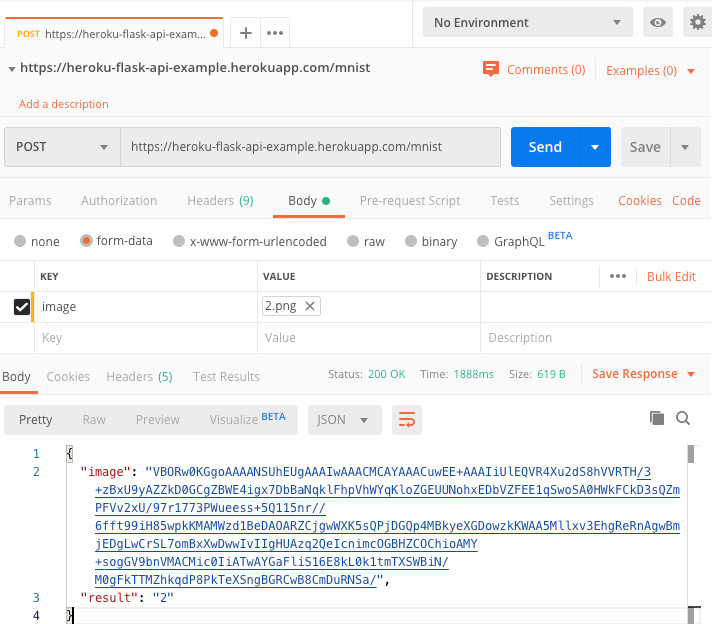
## Getting Started
### Clone Project
you can create a new project based on heroku-flask-api-example by doing the following:
```bash
git clone https://github.com/1010code/heroku-flask-api-example.git
cd heroku-flask-api-example
```
### Installation
When that's done, install the project dependencies.
```bash
python install -r requirements.txt
```
### Running the Project
After completing the installation step, you're ready to start the project.
| script | Description |
| ------| ------ |
| start | Serves your app at localhost:5001 |
`python run.py` running locally! Your app should now be running on [localhost:5001](http://localhost:5001/).
## Contribute
### Report Issues and Improvement Suggestions
File report at this project's [issue](https://github.com/1010code/heroku-flask-api-example/issues) tracker if you noticed some problem or have improvement suggestions.