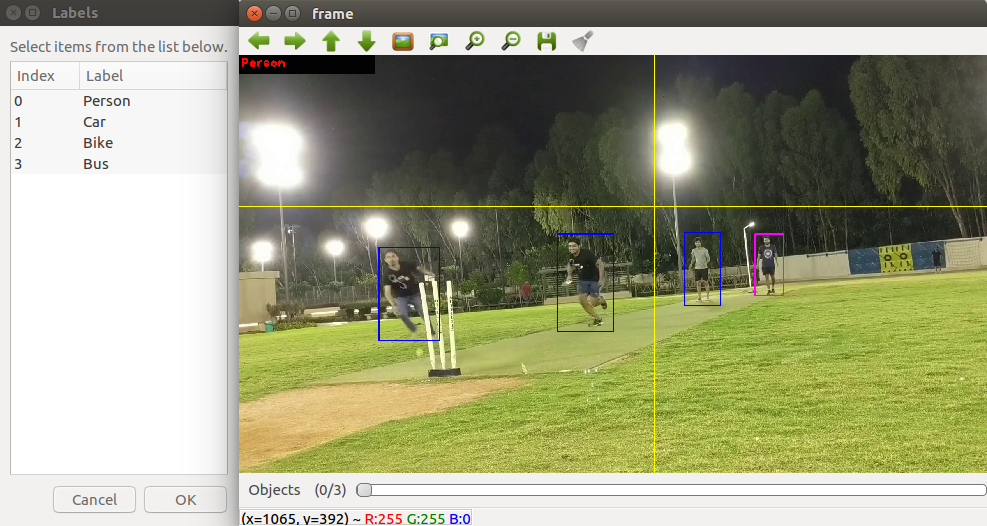https://github.com/2vin/yolo_annotation_tool
Annotation tool for YOLO in opencv
https://github.com/2vin/yolo_annotation_tool
annotation-tool darknet deep-learning object-detection opencv yolo yolov2 yolov3
Last synced: 8 months ago
JSON representation
Annotation tool for YOLO in opencv
- Host: GitHub
- URL: https://github.com/2vin/yolo_annotation_tool
- Owner: 2vin
- License: gpl-3.0
- Created: 2019-07-12T18:54:10.000Z (over 6 years ago)
- Default Branch: master
- Last Pushed: 2022-10-04T19:25:08.000Z (about 3 years ago)
- Last Synced: 2024-11-09T18:41:47.624Z (about 1 year ago)
- Topics: annotation-tool, darknet, deep-learning, object-detection, opencv, yolo, yolov2, yolov3
- Language: C++
- Homepage:
- Size: 27.3 KB
- Stars: 52
- Watchers: 2
- Forks: 9
- Open Issues: 4
-
Metadata Files:
- Readme: README.md
- License: LICENSE
Awesome Lists containing this project
- awesome-object-detection-datasets - 2vin/yolo_annotation_tool
- awesome-yolo-object-detection - 2vin/yolo_annotation_tool
README
## Yolo Annotation Tool (YAT)
(Annotation tool for YOLO in opencv)
(Note: If you are a python enthusiast, check out the python-based alternative of YAT here: https://github.com/2vin/PyYAT)
This is an open-source tool for researchers to annotate dataset for YOLO quickly in opencv. If you are familiar with opencv c++, you can directly use this tool to annotate data and create object detection dataset for the deep learning framework - YOLO.
## How to use this tool?
1. Clone the repository from https://github.com/2vin/yolo_annotation_tool
2. Compile the program using the instructions in the file 'compile.sh'
3. Once compiled, reset the counter in '/data/index.txt' to '0' to start with.
4. Run the executable as mentioned in the file 'compile.sh'
5. The annotation window will open-
Press 'd' key to go to next frame.
Press 'w' key to jump next 30 frames.
Press 'x' key to reset annotations in the frame.
Press 's' key to save the annotations in the output folder.
Press 'Esc' key to quit the program.
Use the Trackbar to toggle between different classes & verify class label on the top-left corner.
6. Repeat the process for new video files, and keep track of the counter in '/data/index.txt'
## Screenshot