https://github.com/ConnectAI-E/Feishu-OpenAI
🎒 飞书 ×(GPT-4 + GPT-4V + DALL·E-3 + Whisper)= 飞一般的工作体验 🚀 语音对话、角色扮演、多话题讨论、图片创作、表格分析、文档导出 🚀
https://github.com/ConnectAI-E/Feishu-OpenAI
chatgpt chatgpt-api chatgpt-bot connect-ai feishu-bot go golang openai
Last synced: 9 months ago
JSON representation
🎒 飞书 ×(GPT-4 + GPT-4V + DALL·E-3 + Whisper)= 飞一般的工作体验 🚀 语音对话、角色扮演、多话题讨论、图片创作、表格分析、文档导出 🚀
- Host: GitHub
- URL: https://github.com/ConnectAI-E/Feishu-OpenAI
- Owner: ConnectAI-E
- License: gpl-3.0
- Created: 2023-02-07T10:18:28.000Z (almost 3 years ago)
- Default Branch: master
- Last Pushed: 2025-02-26T05:48:22.000Z (10 months ago)
- Last Synced: 2025-04-03T11:14:40.133Z (9 months ago)
- Topics: chatgpt, chatgpt-api, chatgpt-bot, connect-ai, feishu-bot, go, golang, openai
- Language: Go
- Homepage: https://feishu.market
- Size: 15.3 MB
- Stars: 5,570
- Watchers: 54
- Forks: 958
- Open Issues: 88
-
Metadata Files:
- Readme: readme.md
- License: LICENSE
Awesome Lists containing this project
- awesome-gpt - Feishu-OpenAI - Feishu + (GPT-3.5, DALL·E, Whisper). (Applications and Demos / LLM (Large Language Model))
- StarryDivineSky - ConnectAI-E/Feishu-OpenAI - 4 + DALL·E + Whisper)= 飞一般的工作体验,语音对话、角色扮演、多话题讨论、图片创作、表格分析、文档导出 (A01_文本生成_文本对话 / 大语言对话模型及数据)
- awesome-feishu - ConnectAI-E/Feishu-OpenAI - 4 模型、DALL-E 模型和 Whisper 模块。 (社区资源 / 机器人项目)
README

📷 点击展开完整功能







飞书 ×(GPT-4 + DALL·E + Whisper)
🚀 Feishu OpenAI 🚀
www.connectai-e.com
## 商业支持
升级至商业共创版,满足您公司的需求:
1. 全面支持:集成OpenAI、Midjourney等主流AI模型,充足资源满足小团队全年需求。
2. 超值优惠:后续补充AI资源价格仅为官方价的60%,为您节省成本。
3. 持续更新:企联AI已获「奇绩创坛」数百万天使投资,确保商业版持续优化和质量提升。
4. 管理便捷:实用Admin Panel助您轻松管理AI资源、查询日志、避免风险词汇和权限控制。
5. 高度安全:提供在线SaaS版与企业级私有部署,确保数据安全和隐私保护。
查看更多内容: https://www.connectai-e.com
企业客户咨询: 15623677720


## 👻 机器人功能
🗣 语音交流:私人直接与机器人畅所欲言「Whisper」
🕵️ 图片推理: 借助大模型互动式对话图片「GPT4V」
💬 多话题对话:支持私人和群聊多话题讨论,高效连贯
🖼 文本成图:支持文本成图和以图搜图 「DALLE-3」
🛖 场景预设:内置丰富场景列表,一键切换AI角色
🎭 角色扮演:支持场景模式,增添讨论乐趣和创意
🤖 AI模式:内置4种AI模式,感受AI的智慧与创意
🔄 上下文保留:回复对话框即可继续同一话题讨论
⏰ 自动结束:超时自动结束对话,支持清除讨论历史
📝 富文本卡片:支持富文本卡片回复,信息更丰富多彩
👍 交互式反馈:即时获取机器人处理结果
🎰 余额查询:即时获取token消耗情况
🔙 历史回档:轻松回档历史对话,继续话题讨论 🚧
🔒 管理员模式:内置管理员模式,使用更安全可靠 🚧
🌐 多token负载均衡:优化生产级别的高频调用场景
↩️ 支持反向代理:为不同地区的用户提供更快、更稳定的访问体验
📚 与飞书文档互动:成为企业员工的超级助手 🚧
🎥 话题内容秒转PPT:让你的汇报从此变得更加简单 🚧
📊 表格分析:轻松导入飞书表格,提升数据分析效率 🚧
🍊 私有数据训练:利用公司产品信息对GPT二次训练,更好地满足客户个性化需求 🚧
## 🌟 项目特点
- 🍏 支持 OpenAI (https://platform.openai.com/account/api-keys) 主要Chat接口:GPT4、DALL·E-3、Whisper、GPT-4V
- 🍎 将 ChatGPT 接入[飞书](https://open.feishu.cn/app)和[飞书国际版](https://www.larksuite.com/)
- 🥒
支持[Serverless 云函数](https://github.com/serverless-devs/serverless-devs)、[本地环境](https://dashboard.cpolar.com/login)、[Docker](https://www.docker.com/)、[二进制安装包](https://github.com/Leizhenpeng/feishu-chatgpt/releases/)
等多种渠道部署
## 项目部署
###### 有关飞书的配置文件说明,**[➡︎ 点击查看](#详细配置步骤)**
本地部署
```bash
git clone git@github.com:Leizhenpeng/feishu-chatgpt.git
cd feishu-chatgpt/code
```
如果你的服务器没有公网 IP,可以使用反向代理的方式
飞书的服务器在国内对 ngrok 的访问速度很慢,所以推荐使用一些国内的反向代理服务商
- [cpolar](https://dashboard.cpolar.com/)
- [natapp](https://natapp.cn/)
```bash
# 配置config.yaml
mv config.example.yaml config.yaml
//测试部署
go run main.go
cpolar http 9000
//正式部署
nohup cpolar http 9000 -log=stdout &
//查看服务器状态
https://dashboard.cpolar.com/status
// 下线服务
ps -ef | grep cpolar
kill -9 PID
```
更多详细介绍,参考[飞书上的小计算器: Go 机器人来啦](https://www.bilibili.com/video/BV1nW4y1378T/)
serverless云函数(阿里云等)部署
```bash
git clone git@github.com:Leizhenpeng/feishu-chatgpt.git
cd feishu-chatgpt/code
```
安装[severless](https://docs.serverless-devs.com/serverless-devs/quick_start)工具
```bash
# 配置config.yaml
mv config.example.yaml config.yaml
# 安装severless cli
npm install @serverless-devs/s -g
```
安装完成后,请根据您本地环境,根据下面教程部署`severless`
- 本地 `linux`/`mac os` 环境
1. 修改`s.yaml`中的部署地区和部署秘钥
```
edition: 1.0.0
name: feishuBot-chatGpt
access: "aliyun" # 修改自定义的秘钥别称
vars: # 全局变量
region: "cn-hongkong" # 修改云函数想要部署地区
```
2. 一键部署
```bash
cd ..
s deploy
```
- 本地`windows`
1. 首先打开本地`cmd`命令提示符工具,运行`go env`检查你电脑上 go 环境变量设置, 确认以下变量和值
```cmd
set GO111MODULE=on
set GOARCH=amd64
set GOOS=linux
set CGO_ENABLED=0
```
如果值不正确,比如您电脑上为`set GOOS=windows`, 请运行以下命令设置`GOOS`变量值
```cmd
go env -w GOOS=linux
```
2. 修改`s.yaml`中的部署地区和部署秘钥
```
edition: 1.0.0
name: feishuBot-chatGpt
access: "aliyun" # 修改自定义的秘钥别称
vars: # 全局变量
region: "cn-hongkong" # 修改云函数想要部署地区
```
3. 修改`s.yaml`中的`pre-deploy`, 去除第二步`run`前面的环变量改置部分
```
pre-deploy:
- run: go mod tidy
path: ./code
- run: go build -o
target/main main.go # 删除GO111MODULE=on GOOS=linux GOARCH=amd64 CGO_ENABLED=0
path: ./code
```
4. 一键部署
```bash
cd ..
s deploy
```
更多详细介绍,参考[仅需 1min,用 Serverless 部署基于 gin 的飞书机器人](https://www.bilibili.com/video/BV1nW4y1378T/)
使用 Railway 平台一键部署
Railway 是一家国外的 Serverless 平台,支持多种语言,可以一键将 GitHub 上的代码仓库部署到 Railway 平台,然后在 Railway
平台上配置环境变量即可。部署本项目的流程如下:
#### 1. 生成 Railway 项目
点击下方按钮即可创建一个对应的 Railway 项目,其会自动 Fork 本项目到你的 GitHub 账号下。
[](https://railway.app/template/10D-TF?referralCode=oMcVS2)
#### 2. 配置环境变量
在打开的页面中,配置环境变量,每个变量的说明如下图所示:
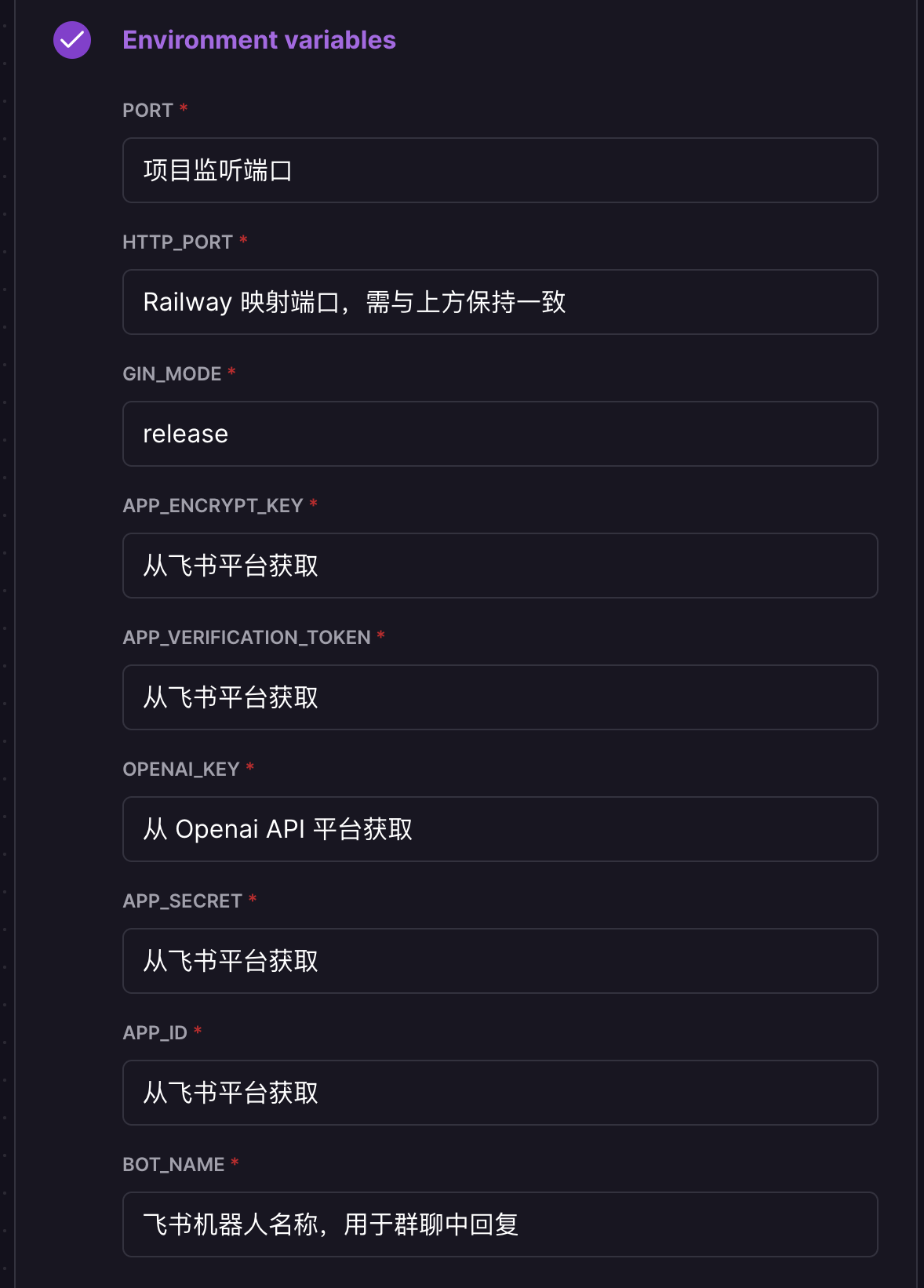
#### 3. 部署项目
填写完环境变量后,点击 Deploy 就完成了项目的部署。部署完成后还需获取对应的域名用于飞书机器人访问,如下图所示:
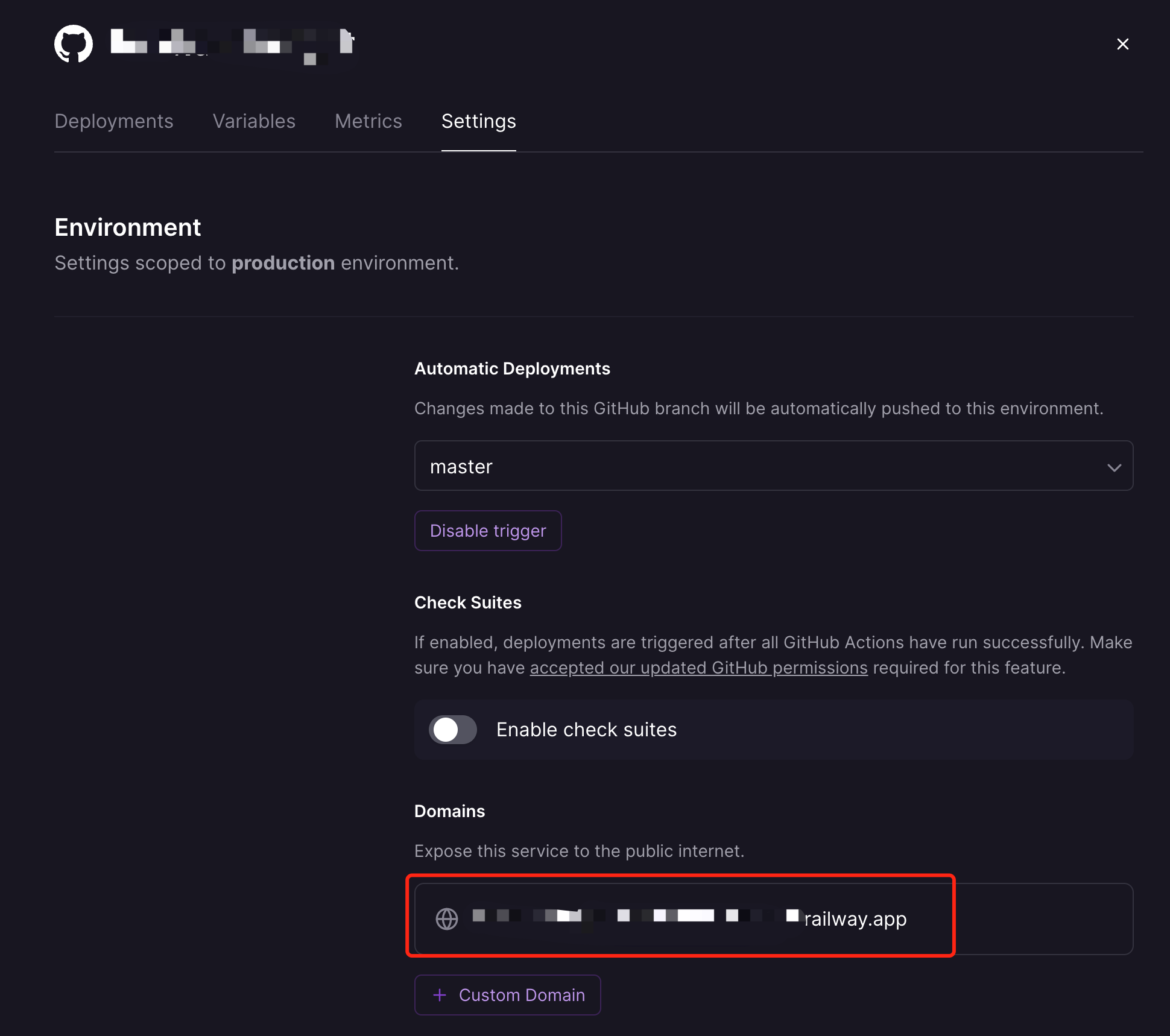
如果不确定自己部署是否成功,可以通过访问上述获取到的域名 (https://xxxxxxxx.railway.app/ping) 来查看是否返回了`pong`
,如果返回了`pong`,说明部署成功。
Repl.it部署
The fastest way to deploy the feishu-openai to `repl.it` is to click the `run on repl.it` button below.
Remember switch to `secrets` tab then edit `System environment variables`.You can also edit raw json:
```json
{
"APP_ID": "",
"APP_SECRET": "",
"APP_ENCRYPT_KEY": "",
"APP_VERIFICATION_TOKEN": "",
"BOT_NAME": "ChatGPT",
"OPENAI_KEY": "sk-",
"OPENAI_MODEL": "gpt-3.5-turbo"
}
```
docker部署
```bash
docker build -t feishu-chatgpt:latest .
docker run -d --name feishu-chatgpt -p 9000:9000 \
--env APP_ID=xxx \
--env APP_SECRET=xxx \
--env APP_ENCRYPT_KEY=xxx \
--env APP_VERIFICATION_TOKEN=xxx \
--env BOT_NAME=chatGpt \
--env OPENAI_KEY="sk-xxx1,sk-xxx2,sk-xxx3" \
--env API_URL="https://api.openai.com" \
--env HTTP_PROXY="" \
feishu-chatgpt:latest
```
注意:
- `BOT_NAME` 为飞书机器人名称,例如 `chatGpt`
- `OPENAI_KEY` 为openai key,多个key用逗号分隔,例如 `sk-xxx1,sk-xxx2,sk-xxx3`
- `HTTP_PROXY` 为宿主机的proxy地址,例如 `http://host.docker.internal:7890`,没有代理的话,可以不用设置
- `API_URL` 为openai api 接口地址,例如 `https://api.openai.com`, 没有反向代理的话,可以不用设置
---
小白简易化 docker 部署
- docker 地址: https://hub.docker.com/r/leizhenpeng/feishu-chatgpt
```bash
docker run -d --restart=always --name feishu-chatgpt2 -p 9000:9000 -v /etc/localtime:/etc/localtim:ro \
--env APP_ID=xxx \
--env APP_SECRET=xxx \
--env APP_ENCRYPT_KEY=xxx \
--env APP_VERIFICATION_TOKEN=xxx \
--env BOT_NAME=chatGpt \
--env OPENAI_KEY="sk-xxx1,sk-xxx2,sk-xxx3" \
--env API_URL=https://api.openai.com \
--env HTTP_PROXY="" \
dockerproxy.com/leizhenpeng/feishu-chatgpt:latest
```
事件回调地址: http://IP:9000/webhook/event
卡片回调地址: http://IP:9000/webhook/card
把它填入飞书后台
---
部署azure版本
```bash
docker build -t feishu-chatgpt:latest .
docker run -d --name feishu-chatgpt -p 9000:9000 \
--env APP_ID=xxx \
--env APP_SECRET=xxx \
--env APP_ENCRYPT_KEY=xxx \
--env APP_VERIFICATION_TOKEN=xxx \
--env BOT_NAME=chatGpt \
--env AZURE_ON=true \
--env AZURE_API_VERSION=xxx \
--env AZURE_RESOURCE_NAME=xxx \
--env AZURE_DEPLOYMENT_NAME=xxx \
--env AZURE_OPENAI_TOKEN=xxx \
feishu-chatgpt:latest
```
注意:
- `BOT_NAME` 为飞书机器人名称,例如 `chatGpt`
- `AZURE_ON` 为是否使用azure ,请填写 `true`
- `AZURE_API_VERSION` 为azure api版本 例如 `2023-03-15-preview`
- `AZURE_RESOURCE_NAME` 为azure 资源名称 类似 `https://{AZURE_RESOURCE_NAME}.openai.azure.com`
- `AZURE_DEPLOYMENT_NAME` 为azure 部署名称 类似 `https://{AZURE_RESOURCE_NAME}.openai.azure.com/deployments/{AZURE_DEPLOYMENT_NAME}/chat/completions`
- `AZURE_OPENAI_TOKEN` 为azure openai token
docker-compose 部署
编辑 docker-compose.yaml,通过 environment 配置相应环境变量(或者通过 volumes 挂载相应配置文件),然后运行下面的命令即可
```bash
# 构建镜像
docker compose build
# 启动服务
docker compose up -d
# 停止服务
docker compose down
```
事件回调地址: http://IP:9000/webhook/event
卡片回调地址: http://IP:9000/webhook/card
二进制安装包部署
1. 进入[release 页面](https://github.com/Leizhenpeng/feishu-chatgpt/releases/) 下载对应的安装包
2. 解压安装包,修改 config.example.yml 中配置信息,另存为 config.yaml
3. 目录下添加文件 `role_list.yaml`,自定义角色,可以从这里获取:[链接](https://github.com/Leizhenpeng/feishu-chatgpt/blob/master/code/role_list.yaml)
3. 运行程序入口文件 `feishu-chatgpt`
事件回调地址: http://IP:9000/webhook/event
卡片回调地址: http://IP:9000/webhook/card
## 详细配置步骤
📸 点击展开飞书机器人配置的分步截图指导














- 获取 [OpenAI](https://platform.openai.com/account/api-keys) 的 KEY( 🙉 下面有免费的 KEY 供大家测试部署 )
- 创建 [飞书](https://open.feishu.cn/) 机器人
1. 前往[开发者平台](https://open.feishu.cn/app?lang=zh-CN)创建应用,并获取到 APPID 和 Secret
2. 前往`应用功能-机器人`, 创建机器人
3. 从 cpolar、serverless 或 Railway 获得公网地址,在飞书机器人后台的 `事件订阅` 板块填写。例如,
- `http://xxxx.r6.cpolar.top`为 cpolar 暴露的公网地址
- `/webhook/event`为统一的应用路由
- 最终的回调地址为 `http://xxxx.r6.cpolar.top/webhook/event`
4. 在飞书机器人后台的 `机器人` 板块,填写消息卡片请求网址。例如,
- `http://xxxx.r6.cpolar.top`为 cpolar 暴露的公网地址
- `/webhook/card`为统一的应用路由
- 最终的消息卡片请求网址为 `http://xxxx.r6.cpolar.top/webhook/card`
5. 在事件订阅板块,搜索三个词`机器人进群`、 `接收消息`、 `消息已读`, 把他们后面所有的权限全部勾选。
进入权限管理界面,搜索`图片`, 勾选`获取与上传图片或文件资源`。
最终会添加下列回调事件
- im:resource(获取与上传图片或文件资源)
- im:message
- im:message.group_at_msg(获取群组中所有消息)
- im:message.group_at_msg:readonly(接收群聊中@机器人消息事件)
- im:message.p2p_msg(获取用户发给机器人的单聊消息)
- im:message.p2p_msg:readonly(读取用户发给机器人的单聊消息)
- im:message:send_as_bot(获取用户在群组中@机器人的消息)
- im:chat:readonly(获取群组信息)
- im:chat(获取与更新群组信息)
5. 发布版本,等待企业管理员审核通过
更多介绍,参考[飞书上的小计算器: Go 机器人来啦](https://www.bilibili.com/video/BV12M41187rV/)
## 一起交流
遇到问题,可以加入飞书群沟通~

## 企联AI
|
AI | ![]() SDK
SDK ![]() | Application |
| Application |
| :-------------------------------: | :----------------------------------------------------------: | :----------------------------------------------------------: |
| 🎒OpenAI | [Go-OpenAI](https://github.com/ConnectAI-E/Go-OpenAI) | [🏅Feishu-OpenAI](https://github.com/ConnectAI-E/Feishu-OpenAI), [🎖Lark-OpenAI](https://github.com/ConnectAI-E/Lark-OpenAI), [Feishu-EX-ChatGPT](https://github.com/ConnectAI-E/Feishu-EX-ChatGPT), [🎖Feishu-OpenAI-Stream-Chatbot](https://github.com/ConnectAI-E/Feishu-OpenAI-Stream-Chatbot), [Feishu-TLDR](https://github.com/ConnectAI-E/Feishu-TLDR),[Feishu-OpenAI-Amazing](https://github.com/ConnectAI-E/Feishu-OpenAI-Amazing), [Feishu-Oral-Friend](https://github.com/ConnectAI-E/Feishu-Oral-Friend), [Feishu-OpenAI-Base-Helper](https://github.com/ConnectAI-E/Feishu-OpenAI-Base-Helper), [Feishu-Vector-Knowledge-Management](https://github.com/ConnectAI-E/Feishu-Vector-Knowledge-Management), [Feishu-OpenAI-PDF-Helper](https://github.com/ConnectAI-E/Feishu-OpenAI-PDF-Helper), [🏅Dingtalk-OpenAI](https://github.com/ConnectAI-E/Dingtalk-OpenAI), [Wework-OpenAI](https://github.com/ConnectAI-E/Wework-OpenAI), [WeWork-OpenAI-Node](https://github.com/ConnectAI-E/WeWork-OpenAI-Node), [llmplugin](https://github.com/ConnectAI-E/llmplugin) |
| 🤖 AutoGPT | ------ | [🏅AutoGPT-Next-Web](https://github.com/ConnectAI-E/AutoGPT-Next-Web) |
| 🎭 Stablediffusion | ------ | [🎖Feishu-Stablediffusion](https://github.com/ConnectAI-E/Feishu-Stablediffusion) |
| 🍎 Midjourney | [Go-Midjourney](https://github.com/ConnectAI-E/Go-Midjourney) | [🏅Feishu-Midjourney](https://github.com/ConnectAI-E/Feishu-Midjourney), [🔥MidJourney-Web](https://github.com/ConnectAI-E/MidJourney-Web), [Dingtalk-Midjourney](https://github.com/ConnectAI-E/Dingtalk-Midjourney) |
| 🍍 文心一言 | [Go-Wenxin](https://github.com/ConnectAI-E/Go-Wenxin) | [Feishu-Wenxin](https://github.com/ConnectAI-E/Feishu-Wenxin), [Dingtalk-Wenxin](https://github.com/ConnectAI-E/Dingtalk-Wenxin), [Wework-Wenxin](https://github.com/ConnectAI-E/Wework-Wenxin) |
| 💸 Minimax | [Go-Minimax](https://github.com/ConnectAI-E/Go-Minimax) | [Feishu-Minimax](https://github.com/ConnectAI-E/Feishu-Minimax), [Dingtalk-Minimax](https://github.com/ConnectAI-E/Dingtalk-Minimax), [Wework-Minimax](https://github.com/ConnectAI-E/Wework-Minimax) |
| ⛳️ CLAUDE | [Go-Claude](https://github.com/ConnectAI-E/Go-Claude) | [Feishu-Claude](https://github.com/ConnectAI-E/Feishu-Claude), [DingTalk-Claude](https://github.com/ConnectAI-E/DingTalk-Claude), [Wework-Claude](https://github.com/ConnectAI-E/Wework-Claude) |
| 🥁 PaLM | [Go-PaLM](https://github.com/ConnectAI-E/go-PaLM) | [Feishu-PaLM](https://github.com/ConnectAI-E/Feishu-PaLM),[DingTalk-PaLM](https://github.com/ConnectAI-E/DingTalk-PaLM),[Wework-PaLM](https://github.com/ConnectAI-E/Wework-PaLM) |
| 🎡 Prompt | ------ | [📖 Prompt-Engineering-Tutior](https://github.com/ConnectAI-E/Prompt-Engineering-Tutior) |
| 🍋 ChatGLM | ------ | [Feishu-ChatGLM](https://github.com/ConnectAI-E/Feishu-ChatGLM) |
| ⛓ LangChain | ------ | [📖 LangChain-Tutior](https://github.com/ConnectAI-E/LangChain-Tutior) |
| 🪄 One-click | ------ | [🎖Awesome-One-Click-Deployment](https://github.com/ConnectAI-E/Awesome-One-Click-Deployment) |
开源社区:https://github.com/ConnectAI-E
