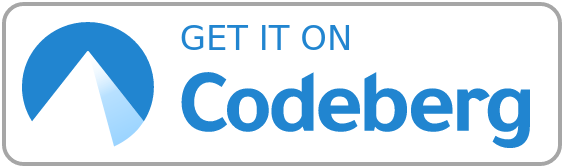https://github.com/DecaTec/Nextcloud-Backup-Restore
Moved to codeberg.org - https://codeberg.org/DecaTec/Nextcloud-Backup-Restore - Bash scripts for backup/restore of Nextcloud
https://github.com/DecaTec/Nextcloud-Backup-Restore
backup bash nextcloud restore script
Last synced: 4 months ago
JSON representation
Moved to codeberg.org - https://codeberg.org/DecaTec/Nextcloud-Backup-Restore - Bash scripts for backup/restore of Nextcloud
- Host: GitHub
- URL: https://github.com/DecaTec/Nextcloud-Backup-Restore
- Owner: DecaTec
- License: mit
- Archived: true
- Created: 2017-09-10T10:13:34.000Z (almost 8 years ago)
- Default Branch: master
- Last Pushed: 2022-02-13T16:26:07.000Z (over 3 years ago)
- Last Synced: 2024-08-01T03:13:42.783Z (12 months ago)
- Topics: backup, bash, nextcloud, restore, script
- Language: Shell
- Homepage: https://decatec.de
- Size: 78.1 KB
- Stars: 126
- Watchers: 10
- Forks: 35
- Open Issues: 0
-
Metadata Files:
- Readme: README.md
- Changelog: CHANGELOG.md
- License: LICENSE
Awesome Lists containing this project
- stars - DecaTec/Nextcloud-Backup-Restore - https://codeberg.org/DecaTec/Nextcloud-Backup-Restore - Bash scripts for backup/restore of Nextcloud (Utility / Windows Manager)
README
### :warning: Archived, moved to Codeberg: https://codeberg.org/DecaTec/Nextcloud-Backup-Restore :warning:
[](https://codeberg.org/DecaTec/Nextcloud-Backup-Restore/releases)
# Nextcloud-Backup-Restore
This repository contains two bash scripts for backup/restore of [Nextcloud](https://nextcloud.com/).
It is based on a Nextcloud installation using nginx and MariaDB (see the (German) tutorial [Nextcloud auf Ubuntu Server 20.04 LTS mit nginx, MariaDB, PHP, Let’s Encrypt, Redis und Fail2ban](https://decatec.de/home-server/nextcloud-auf-ubuntu-server-20-04-lts-mit-nginx-mariadb-php-lets-encrypt-redis-und-fail2ban/)).
## General information
For a complete backup of any Nextcloud instance, you'll have to backup these items:
- The Nextcloud **file directory** (usually */var/www/nextcloud*)
- The **data directory** of Nextcloud (it's recommended that this is *not* located in the web root, so e.g. */var/nextcloud_data*)
- The Nextcloud **database**
- Maybe a local external storage mounted into Nextcloud
The scripts take care of these items to backup automatically.
## Requirements
- *pigz* (https://zlib.net/pigz/) when using backup compression. If not installed already, it can be installed with `apt install pigz` (Debian/Ubuntu). If not available, you can use another compression algorithm (e.g. gzip)
## Important notes about using the scripts
- After cloning or downloading the scripts, these need to be set up by running the script `setup.sh` (see below).
- If you do not want to use the automated setup, you can also use the file `NextcloudBackupRestore.conf.sample` as a starting point. Just make sure to rename the file when you are done (`cp NextcloudBackupRestore.conf.sample NextcloudBackupRestore.conf`)
- The configuration file `NextcloudBackupRestore.conf` has to be located in the same directory as the scripts for backup/restore.
- The scripts assume that Nextcloud's data directory is *not* a subdirectory of the Nextcloud installation (file directory). The general recommendation is that the data directory should not be located somewhere in the web folder of your webserver (usually */var/www/*), but in a different folder (e.g. */var/nextcloud_data*). For more information, see [here](https://docs.nextcloud.com/server/latest/admin_manual/installation/installation_wizard.html#data-directory-location-label).
- However, if your data directory *is* located under the Nextcloud file directory, you'll have to change the script configuration (file `NextcloudBackupRestore.conf` after running `setup.sh`) so that the data directory is not part of the backup/restore (otherwise, it would be copied twice).
- The scripts only backup the Nextcloud data directory and can backup a local external storage mounted into Nextcloud. If you have any other external storage mounted in Nextcloud (e.g. FTP), these files have to be handled separately.
- The scripts support MariaDB/MySQL and PostgreSQL as database.
- You should have enabled 4 byte support (see [Nextcloud Administration Manual](https://docs.nextcloud.com/server/latest/admin_manual/configuration_database/mysql_4byte_support.html)) on your Nextcloud database. Otherwise, when you have *not* enabled 4 byte support, you have to edit the restore script, so that the database is not created with 4 byte support enabled (variable `dbNoMultibyte`).
## Setup
1. Clone the repository: `git clone https://codeberg.org/DecaTec/Nextcloud-Backup-Restore.git`
2. Set permissions:
- `chown -R root Nextcloud-Backup-Restore`
- `cd Nextcloud-Backup-Restore`
- `chmod 700 *.sh`
3. Call the (interactive) script for automated setup (this will create a file `NextcloudBackupRestore.conf` containing the desired configuration): `./setup.sh`
4. **Important**: Check this configuration file if everything was set up correctly (see *TODO* in the configuration files's comments)
5. Start using the scripts: See sections *Backup* and *Restore* below
Keep in mind that the configuration file `NextcloudBackupRestore.conf` hast to be located in the same directory as the scripts for backup/restore, otherwise the configuration will not be found.
## Backup
In order to create a backup, simply call the script *NextcloudBackup.sh* on your Nextcloud machine.
If this script is called without parameter, the backup is saved in a directory with the current time stamp in your main backup directory: As an example, this would be */media/hdd/nextcloud_backup/20170910_132703*.
The backup script can also be called with a parameter specifiying the main backup directory, e.g. *./NextcloudBackup.sh /media/hdd/nextcloud_backup*. In this case, the directory specified will be used as main backup directory.
You can also call this script by cron. Example (at 2am every night, with log output):
`0 2 * * * /path/to/scripts/Nextcloud-Backup-Restore/NextcloudBackup.sh > /path/to/logs/Nextcloud-Backup-$(date +\%Y\%m\%d\%H\%M\%S).log 2>&1`
## Restore
For restore, just call *NextcloudRestore.sh*. This script expects at least one parameter specifying the name of the backup to be restored. In our example, this would be *20170910_132703* (the time stamp of the backup created before). The full command for a restore would be *./NextcloudRestore.sh 20170910_132703*.
You can also specify the main backup directory with a second parameter, e.g. *./NextcloudRestore.sh 20170910_132703 /media/hdd/nextcloud_backup*.