https://github.com/Determinant/tmux-colortag
A plug-and-play, minimal tmux plugin/theme that automatically colors the window tags.
https://github.com/Determinant/tmux-colortag
Last synced: 7 months ago
JSON representation
A plug-and-play, minimal tmux plugin/theme that automatically colors the window tags.
- Host: GitHub
- URL: https://github.com/Determinant/tmux-colortag
- Owner: Determinant
- Created: 2020-05-20T19:37:42.000Z (over 5 years ago)
- Default Branch: master
- Last Pushed: 2023-04-28T00:04:55.000Z (over 2 years ago)
- Last Synced: 2024-08-04T04:06:08.314Z (over 1 year ago)
- Language: Shell
- Homepage:
- Size: 1.41 MB
- Stars: 96
- Watchers: 5
- Forks: 10
- Open Issues: 1
-
Metadata Files:
- Readme: README.rst
Awesome Lists containing this project
- awesome-tmux - tmux-colortag
README
Tmux ColorTag Plugin/Theme
--------------------------
.. raw:: html
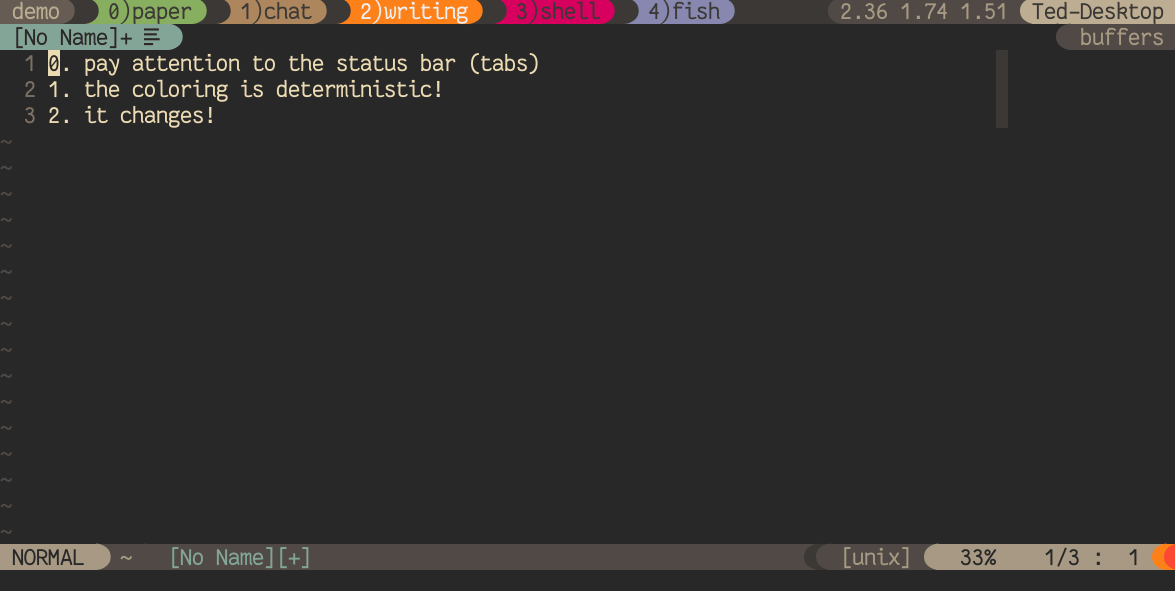
Also works for powerline haters with default setting.
.. raw:: html
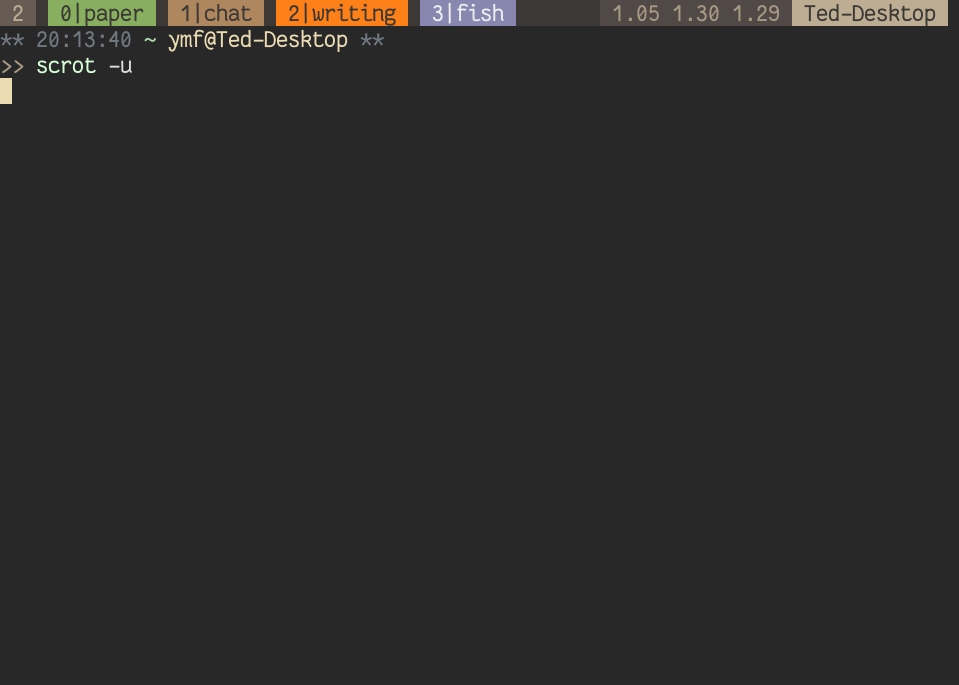
What's This?
============
This is a very succinct plugin that colors the window tags according to their
names. The color can even automatically change when your shell runs different
programs! It also serves as a minimal theme that is friendly to any people who
just want something simple and works.
Features
========
- Automically color the window tabs by their name hash
- Manual control of coloring in tmux (also saved)
- Support Powerline symbols
TLDR; I just want it
====================
- Execute the following line in your shell:
::
curl -sS https://raw.githubusercontent.com/Determinant/tmux-colortag/master/bootstrap.sh | bash
- Run ``tmux``, and then hit ``Ctrl+b``, release, then ``I`` so everything should be ready.
Installation
============
- Make sure you have tmux plugin manager installed: https://github.com/tmux-plugins/tpm
- Add it to the list of TPM plugins in ``.tmux.conf``:
::
set -g @plugin 'Determinant/tmux-colortag'
- Hit ``prefix`` + ``I`` to fetch the plugin and source it.
- Optional:
- To immediately play with the main feature, try ``prefix`` (``Ctrl+b`` by default) + ``,`` and change the window name.
- NOTE: tmux won't change the window name automatically once you set it manually. To test the auto-changing color, just run any command in your new window.
Help
====
Press ``prefix``, then ``C``, type ``help`` and press enter.
Customization
=============
- To manually set the color of the active window tag, press ``prefix`` + ``C`` and:
- ``color-idx <0-255 color code>`` to manually set the color for the window index
- ``color-name <0-255 color code>`` to manually set the color for the name
- ``clear-idx`` clears the preivous color of the index
- ``clear-name`` clears the preivous color of the name
- ``clear-all`` use auto-coloring for all window tags
.. raw:: html
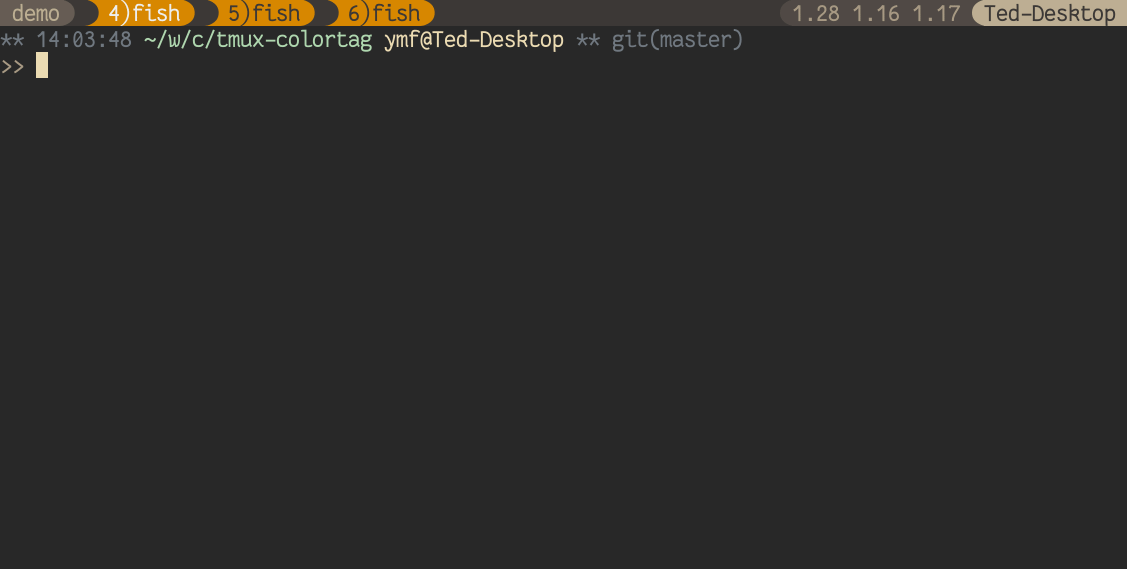
- If you would like to use Powerline symbols like shown in the demo, add the
following line to the top of your ``.tmux.conf`` to enable them:
::
TMUX_COLORTAG_USE_POWERLINE=yes
# uncomment the following line to have rounded arrows
# TMUX_COLORTAG_ROUNDED_POWERLINE=yes
- To change the prompt key (``prefix`` + ``C``), specify your key in ``TMUX_COLORTAG_KEY``.
- TIP: If you love the status bar on the top (instead of at the bottom by default in tmux), add ``set-option -g status-position top`` to your config file
- Other tweakable variables:
- ``TMUX_COLORTAG_TAG_BOLD``: specify ``yes`` if you want bold tag text
- ``TMUX_COLORTAG_TAG_FOCUS_UNDERLINE``: specify ``yes`` if you want underlined text for the active tag
- ``TMUX_COLORTAG_TAG_TEXT_COLOR``
- ``TMUX_COLORTAG_TAG_FOCUS_TEXT_COLOR``
- ``TMUX_ARROW_SYMBOL_L1``
- ``TMUX_ARROW_SYMBOL_L2``
- ``TMUX_ARROW_SYMBOL_R1``
- ``TMUX_ARROW_SYMBOL_R2``
- ``TMUX_COLORTAG_SET_INTERVAL``: for the best experience, this plugin
assumes a short status update interval. To change it back, make it ``no`` or
directly override the setting in your tmux config file.
- ``TMUX_COLORTAG_TAG_ONLY``: if you only want to color the tags (without
changing other styles such as borders), make it ``yes``.
- ``TMUX_COLORTAG_IDX_SEP``: controls the separator between the window index and name.
- ``TMUX_COLORTAG_SEP_LEFT_PADDING``: padding string before the separator
- ``TMUX_COLORTAG_SEP_RIGHT_PADDING``: padding string after the separator
- Theme colors (value example: "colour123")
- ``colortag_bg0``
- ``colortag_bg1``
- ``colortag_white0``: font color of the active tag
- ``colortag_white1``: color of the active pane border
- ``colortag_lightgray``
- ``colortag_darkgray``
Update to the Latest Version
============================
- Hit ``prefix`` + ``U`` and choose this plugin.