https://github.com/EddyVerbruggen/nativescript-app-shortcuts
:point_down: Home Icon Actions for your NativeScript app, now also for Android!
https://github.com/EddyVerbruggen/nativescript-app-shortcuts
3d-touch 3dtouch app-shortcuts nativescript nativescript-plugin
Last synced: 5 months ago
JSON representation
:point_down: Home Icon Actions for your NativeScript app, now also for Android!
- Host: GitHub
- URL: https://github.com/EddyVerbruggen/nativescript-app-shortcuts
- Owner: EddyVerbruggen
- License: mit
- Created: 2016-06-13T17:56:23.000Z (almost 9 years ago)
- Default Branch: master
- Last Pushed: 2023-01-14T01:05:39.000Z (over 2 years ago)
- Last Synced: 2024-12-20T18:18:46.440Z (6 months ago)
- Topics: 3d-touch, 3dtouch, app-shortcuts, nativescript, nativescript-plugin
- Language: TypeScript
- Homepage:
- Size: 4.65 MB
- Stars: 48
- Watchers: 5
- Forks: 8
- Open Issues: 18
-
Metadata Files:
- Readme: README.md
- License: LICENSE
Awesome Lists containing this project
README
# NativeScript Icon Shortcuts plugin
[![Build Status][build-status]][build-url]
[![NPM version][npm-image]][npm-url]
[![Downloads][downloads-image]][npm-url]
[![Twitter Follow][twitter-image]][twitter-url]
[build-status]:https://travis-ci.org/EddyVerbruggen/nativescript-app-shortcuts.svg?branch=master
[build-url]:https://travis-ci.org/EddyVerbruggen/nativescript-app-shortcuts
[npm-image]:http://img.shields.io/npm/v/nativescript-app-shortcuts.svg
[npm-url]:https://npmjs.org/package/nativescript-app-shortcuts
[downloads-image]:http://img.shields.io/npm/dm/nativescript-app-shortcuts.svg
[twitter-image]:https://img.shields.io/twitter/follow/eddyverbruggen.svg?style=social&label=Follow%20me
[twitter-url]:https://twitter.com/eddyverbruggen
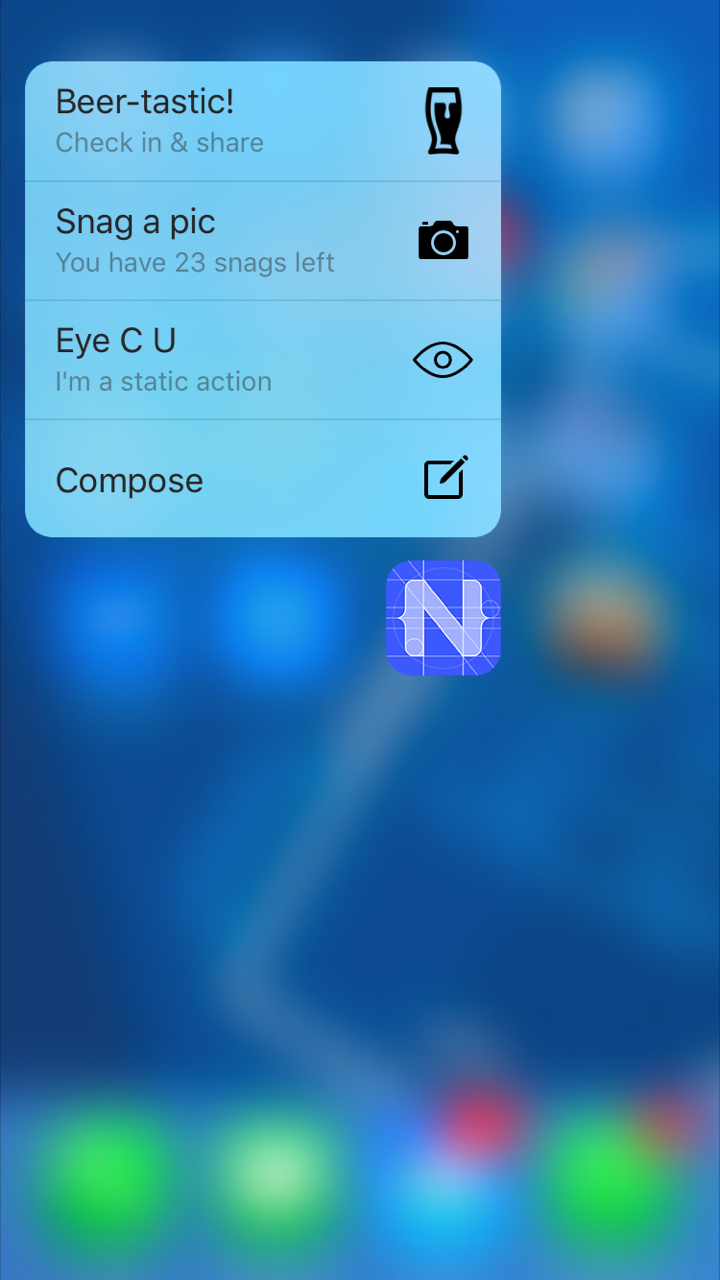
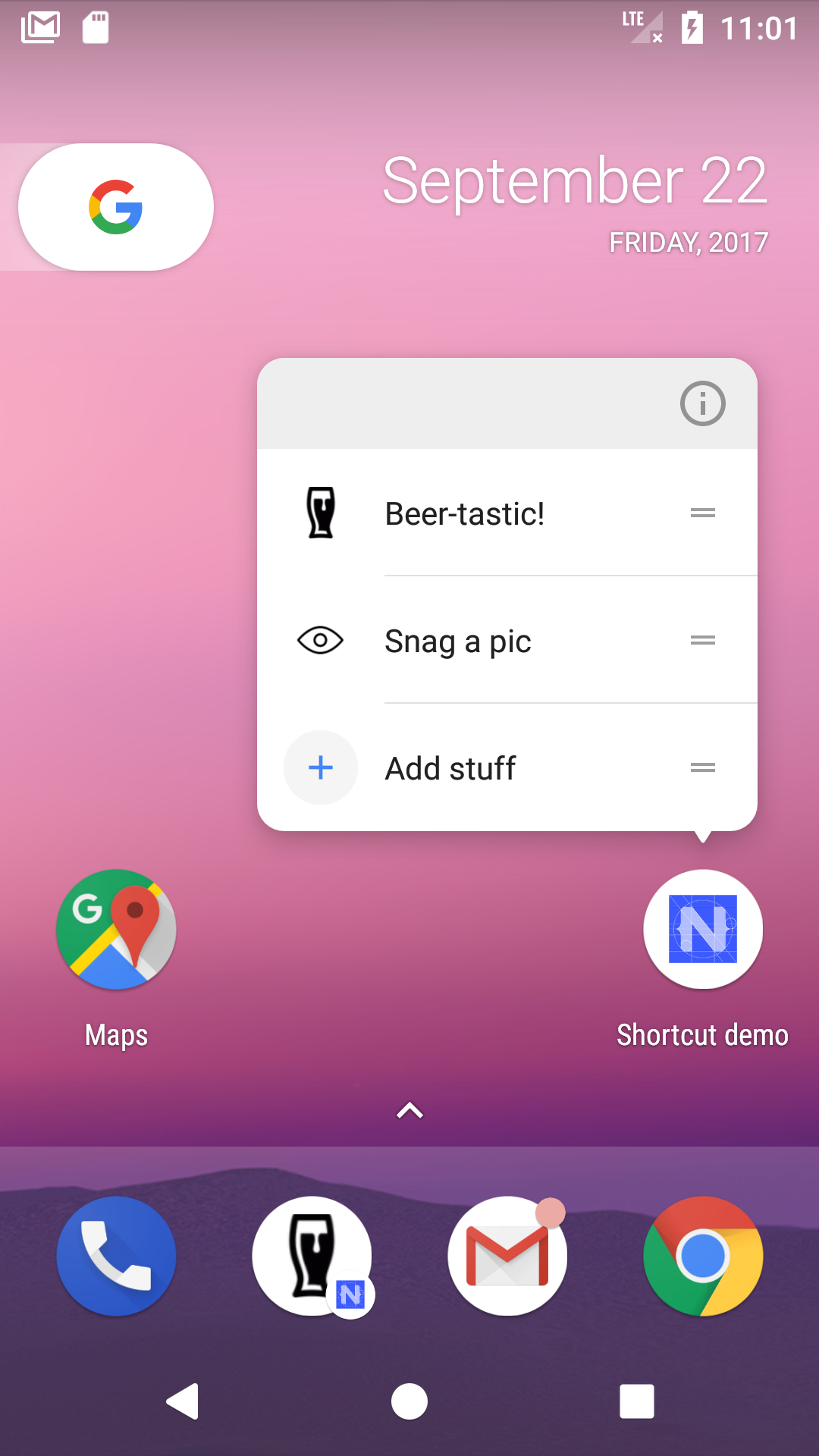
### Supported platforms
* iPhone 6s / 6s Plus or newer, running iOS 9 or newer.
* Android 7.1 (API level 25) or newer.
## Installation
From the command prompt go to your app's root folder and execute:
NativesScript 7.x
```
tns plugin add nativescript-app-shortcuts
```
NativesScript 6.x
```
tns plugin add [email protected]
```
## Demo app (XML & TypeScript)
Want to dive in quickly? Check out [the demo app](demo)! Otherwise, continue reading.
## Demo app (Angular)
This plugin is part of the [plugin showcase app](https://github.com/EddyVerbruggen/nativescript-pluginshowcase/tree/master/app/appicon) I built using Angular.
## API
### `available`
Check whether or not the device is capable.
Android devices will also report `false`, so you can use this cross platform.
##### JavaScript
```js
// require the plugin
var AppShortcuts = require("nativescript-app-shortcuts").AppShortcuts;
// instantiate the plugin
var appShortcuts = new AppShortcuts();
appShortcuts.available().then(
function(available) {
if (available) {
console.log("This device supports app shortcuts");
} else {
console.log("No app shortcuts capability, ask the user to upgrade :)");
}
}
);
```
##### TypeScript
```typescript
// require the plugin
import { AppShortcuts } from "nativescript-app-shortcuts";
// instantiate the plugin
let appShortcuts = new AppShortcuts();
appShortcuts.available().then(available => {
if (available) {
console.log("This device supports app shortcuts");
} else {
console.log("No app shortcuts capability, ask the user to upgrade :)");
}
});
```
### `configureQuickActions`
When your app is running you can add those fancy Quick Actions to the Home Screen icon. You can configure up to four icons and they are 'cached' by iOS until you pass in a new set of icons. So you don't need to do this every time your app loads, but it can't really hurt of course.
The `type` param (see the code sample below) is the most convenient way to relate the icon to the event you'll receive when the action was used to launch your app. So make sure it's unique amongst your icons.
There are two types of icons currently supported: `iconType` and `iconTemplate`.
#### iconType (iOS)
A value from a [fixed list of icons which have been provided by Apple](https://developer.apple.com/ios/human-interface-guidelines/icons-and-images/system-icons/#home-screen-quick-action-icons) and look great (click the value in the 'API' column to look up the Objective-C name, and look at the sample below how to use them).
#### iconTemplate
Can be used to provide your own icon. It must be a valid name of an icon template in your Assets catalog. NativeScript allows you to add the icon to the `app/App_Resources/` folder. If you add a file called `beer.png` then reference it as `beer`. More on these images below when we discuss static actions.
Ignored on iOS, if `iconType` is set as well.
##### TypeScript
```typescript
import { AppShortcuts } from "nativescript-app-shortcuts";
import { isIOS } from "tns-core-modules/platform";
let appShortcuts = new AppShortcuts();
appShortcuts.configureQuickActions([
{
type: "capturePhoto",
title: "Snag a pic",
subtitle: "You have 23 snags left", // iOS only
iconType: isIOS ? UIApplicationShortcutIconType.CapturePhoto : null,
iconTemplate: "eye" // ignored by iOS, if iconType is set as well
},
{
type: "beer",
title: "Beer-tastic!",
subtitle: "Check in & share", // iOS only
iconTemplate: "beer"
}
]).then(() => {
alert("Added 2 actions, close the app and apply pressure to the app icon to check it out!");
}, (errorMessage) => {
alert(errorMessage);
});
```
## Capturing the Action
When a home icon is pressed, your app launches. You probably want to perform different actions based on the home icon action
that was picked (like routing to a different page), so you need a way to capture the event.
### NativeScript with XML
In a non-Angular NativeScript app we need to extend `app.js` or `app.ts` and import the plugin,
then call the `setQuickActionCallback` function. So in case of `app.ts` change it from something like this:
```typescript
import * as application from "tns-core-modules/application";
application.start({ moduleName: "main-page" });
```
To this:
```typescript
import * as application from "tns-core-modules/application";
// import the plugin
import { AppShortcuts } from "nativescript-app-shortcuts";
// instantiate it and call setQuickActionCallback
new AppShortcuts().setQuickActionCallback(shortcutItem => {
console.log(`The app was launched by shortcut type '${shortcutItem.type}'`);
// this is where you handle any specific case for the shortcut
if (shortcutItem.type === "beer") {
// this is an example of 'deeplinking' through a shortcut
let frames = require("ui/frame");
// on Android we need a little delay
setTimeout(() => {
frames.topmost().navigate("beer-page");
});
} else {
// .. any other shortcut handling
}
});
application.start({ moduleName: "main-page" });
```
### NativeScript with Angular
If you're using Angular, the best place to add the handler is in `app.module.ts`,
and use `NgZone` to help Angular knowing about the route change you're performing:
```typescript
import { NgZone } from "@angular/core";
import { isIOS } from "tns-core-modules/platform";
import { RouterExtensions } from "nativescript-angular";
import { AppShortcuts } from "nativescript-app-shortcuts";
export class AppModule {
constructor(private routerExtensions: RouterExtensions,
private zone: NgZone) {
new AppShortcuts().setQuickActionCallback(shortcutItem => {
console.log(`The app was launched by shortcut type '${shortcutItem.type}'`);
// this is where you handle any specific case for the shortcut, based on its type
if (shortcutItem.type === "page1") {
this.deeplink("/page1");
} else if (shortcutItem.type === "page2") {
this.deeplink("/page2");
}
});
}
private deeplink(to: string): void {
this.zone.run(() => {
this.routerExtensions.navigate([to], {
animated: false
});
});
}
}
```
## Configuring Static Actions
With `configureQuickActions` you can configure dynamic actions,
but what if you want actions to be available immediately after the app as installed from the store?
### iOS
You need to manually edit the `.plist`.
Fortunately NativeScript allows you to change this file through `app/App_Resources/iOS/Info.plist`. Anything added there is added to the final `.plist` during a build.
Note that dynamic actions will never replace static actions, so if you have two static actions you can add up to two dynamic ones. Any more will be ignored.
Here's an example which you can paste anywhere in the `.plist` file:
```xml
UIApplicationShortcutItems
UIApplicationShortcutItemIconFile
Eye
UIApplicationShortcutItemTitle
Eye from plist
UIApplicationShortcutItemSubtitle
Awesome subtitle
UIApplicationShortcutItemType
eyefromplist
UIApplicationShortcutItemIconType
UIApplicationShortcutIconTypeCompose
UIApplicationShortcutItemTitle
Compose
UIApplicationShortcutItemType
compose
```
#### UIApplicationShortcutItemIconFile
The second action above uses the built-in `UIApplicationShortcutIconTypeCompose` icon, but the first one uses a custom icon: `Eye`. This expects the file `app/App_Resources/iOS/Eye.png`. According to Apple's docs this needs to be a single color, transparent, square, `35x35` icon - but that size will look pixelated on retina devices so go ahead and use a `70x70` or `105x105` icon if you please.
#### UIApplicationShortcutItemTitle / UIApplicationShortcutItemSubtitle
You can guess what those do, right? Only the title is mandatory.
#### UIApplicationShortcutItemType
This is the same as the `type` param of `configureQuickActions`, so it's what you'll receive in the callback you may have configured in `app.js` / `app.ts` as `payload.type`. Just do something cool with that info (like routing to a specific page and loading some content).
### Android
Open `app/App_Resources/Android/AndroidManifest.xml` and add:
```xml
```
Add the file you referenced in `AndroidManifest.xml`: `/app/App_Resources/Android/xml/shortcuts.xml` and add:
```xml
```
A few notes:
- This adds 1 static `shortcut` to your app (you can add more if you like).
- Make sure the `action` has the `shortcut.type.` prefix. The value behind the prefix is the equivalent of the iOS `UIApplicationShortcutItemType`.
- The `targetPackage` needs to be your app id.
- The `targetClass` needs to be the `activity` class as mentioned in `AndroidManifest.xml`, which is `com.tns.NativeScriptApplication` by default.