Ecosyste.ms: Awesome
An open API service indexing awesome lists of open source software.
https://github.com/ErikDeBruijn/TeslaFTW
Pebble v2.0 App to control your Tesla Model S/X or hopefully soon, Model III.
https://github.com/ErikDeBruijn/TeslaFTW
Last synced: 2 months ago
JSON representation
Pebble v2.0 App to control your Tesla Model S/X or hopefully soon, Model III.
- Host: GitHub
- URL: https://github.com/ErikDeBruijn/TeslaFTW
- Owner: ErikDeBruijn
- License: gpl-3.0
- Created: 2014-02-16T17:35:51.000Z (almost 11 years ago)
- Default Branch: master
- Last Pushed: 2021-06-18T08:36:44.000Z (over 3 years ago)
- Last Synced: 2024-08-03T17:14:44.226Z (6 months ago)
- Language: JavaScript
- Homepage:
- Size: 134 KB
- Stars: 11
- Watchers: 5
- Forks: 7
- Open Issues: 4
-
Metadata Files:
- Readme: README.md
- License: LICENSE
Awesome Lists containing this project
README
TeslaFTW
========
Pebble App to control your Tesla Model S/3/X/Y.
Click below for a demo video:
[](http://youtu.be/GXDTFnsRmms)
Some screenshots:
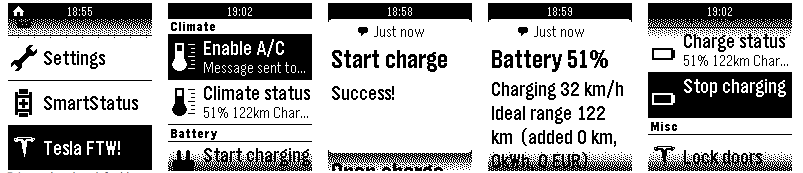
It uses the Tesla API to control your Tesla. It will allow you to do things like the following:
- Turn on/off A/C or car (battery) pre-heating in winter
- See indoor and outdoor temperature
- Start/stop charging
- See battery status, possible range and charge rate + cost information
- Lock your car
- Honk the horn
- Flash the lights
The functions are ordered so that the menu's at the top are the things I use most. It will automatically start retrieving charge info once opened.
Installation
============
The easiest way is to use the Pebble Store, from the Pebble App.
Android:
- Run the Pebble (Time) App.
- Choose "Get Apps" in the Pebble App to enter the "Pebble Store"
- Search "Tesla" in the Pebble Store and select TeslaFTW.
- Your watch will now have the Tesla app. It will ask you to configure it on the phone.
- From the Phone app, go into "My Pebble". Tap the "Settings" button under the Tesla App icon.
- Then, enter the login of your Tesla account and your preferences.
- Go into the Tesla WatchApp from the main menu. The first time takes longer, it needs to find your vehicle. After that it will remember it.
- Now you can use the app!
iPhone:
Note that iPhone support is untested as I don't have an iPhone.
- Run the Pebble (Time) App.
- Choose "Get Apps" in the Pebble App to enter the "Pebble Store"
- Search "Tesla" in the Pebble Store and select TeslaFTW.
- Your watch will now have the Tesla app. It will ask you to configure it on the phone.
- From the Phone app, go into "My Pebble". Tap the "Settings" button under the Tesla App icon.
- Then, enter the login of your Tesla account and your preferences.
- Go into the Tesla WatchApp from the main menu. The first time takes longer, it needs to find your vehicle.
- Now you can use the app!
Status / Warranty
=================
Using this application is entirely at your own risk. No guarantee is given I use the app all the time, but that doesn't mean it will work for you.
Compatibility
=============
- Pebble firmware 2.0.1 and later. Pebble Time.
- Android: PebbleApp 2.0 Beta 10 or later.
- iOS might not be working at the moment, I can't test this because I only have an Android phone.
The app doesn't require a companion app on your Android/iOS device, but needs a recent Pebble (Time) App on the phone.
Development
===========
If you want to help out with development, that's great! The app needs some work in several areas.
Wishlist:
- Stability in general
- Lots of testing on more pebbles with more phones. Only used my own Android with a 'regular' black Pebble.