https://github.com/EvotecIT/PSPublishModule
This module is a module builder helper that helps build PowerShell modules "Evotec way". It allows us to make sure our modules are built the same way every time making the process really easy to build and publish new versions.
https://github.com/EvotecIT/PSPublishModule
build hacktoberfest module-build powershell
Last synced: 8 months ago
JSON representation
This module is a module builder helper that helps build PowerShell modules "Evotec way". It allows us to make sure our modules are built the same way every time making the process really easy to build and publish new versions.
- Host: GitHub
- URL: https://github.com/EvotecIT/PSPublishModule
- Owner: EvotecIT
- License: mit
- Created: 2018-06-08T19:03:11.000Z (over 7 years ago)
- Default Branch: master
- Last Pushed: 2024-10-27T14:58:52.000Z (about 1 year ago)
- Last Synced: 2024-10-29T21:06:12.435Z (about 1 year ago)
- Topics: build, hacktoberfest, module-build, powershell
- Language: PowerShell
- Homepage:
- Size: 1.44 MB
- Stars: 29
- Watchers: 6
- Forks: 11
- Open Issues: 4
-
Metadata Files:
- Readme: README.MD
- Changelog: CHANGELOG.MD
- Funding: .github/FUNDING.yml
- License: LICENSE
Awesome Lists containing this project
- jimsghstars - EvotecIT/PSPublishModule - This module is a module builder helper that helps build PowerShell modules "Evotec way". It allows us to make sure our modules are built the same way every time making the process really easy to build (PowerShell)
README
# PSPublishModule - PowerShell Module
## Description
This module is a module builder helper that helps build PowerShell modules "Evotec way".
It allows us to make sure our modules are built the same way every time making the process really easy to build and publish new versions.
Each module that is published to PowerShellGallery has Build or Publish folder next to it and within it there is PS1 script which executes module building that uses this module builder.
For examples and usage you can visit other projects and see how they are built in addition to what is shown in Build folder.
## Support This Project
If you find this project helpful, please consider supporting its development.
Your sponsorship will help the maintainers dedicate more time to maintenance and new feature development for everyone.
It takes a lot of time and effort to create and maintain this project.
By becoming a sponsor, you can help ensure that it stays free and accessible to everyone who needs it.
To become a sponsor, you can choose from the following options:
- [Become a sponsor via GitHub Sponsors :heart:](https://github.com/sponsors/PrzemyslawKlys)
- [Become a sponsor via PayPal :heart:](https://paypal.me/PrzemyslawKlys)
Your sponsorship is completely optional and not required for using this project.
We want this project to remain open-source and available for anyone to use for free,
regardless of whether they choose to sponsor it or not.
If you work for a company that uses our .NET libraries or PowerShell Modules,
please consider asking your manager or marketing team if your company would be interested in supporting this project.
Your company's support can help us continue to maintain and improve this project for the benefit of everyone.
Thank you for considering supporting this project!
### Installing
```powershell
Install-Module -Name PSPublishModule -AllowClobber -Force -SkipPublisherCheck
```
Force and AllowClobber and SkipPublisherCheck aren't necessary but they do skip errors in case some appear.
### Updating
```powershell
Update-Module -Name PSPublishModule
```
That's it. Whenever there's a new version you simply run the command and you can enjoy it. Remember, that you may need to close, reopen the PowerShell session if you have already used the module before updating it.
**The important thing** is if something works for you on production, keep using it till you test the new version on a test computer. I do changes that may not be big, but big enough that auto-update will break your code. For example, small rename to a parameter and your code stops working! Be responsible!
### Usage
Introduced in **1.0.0** a new way to build PowerShell module based on DSL language.
```powershell
New-PrepareModule -ModuleName "YourModule" -Path "C:\DirectoryWhereTheModuleWillBeCreated"
```
Once run the script will precrate the module folder with nessecary fies
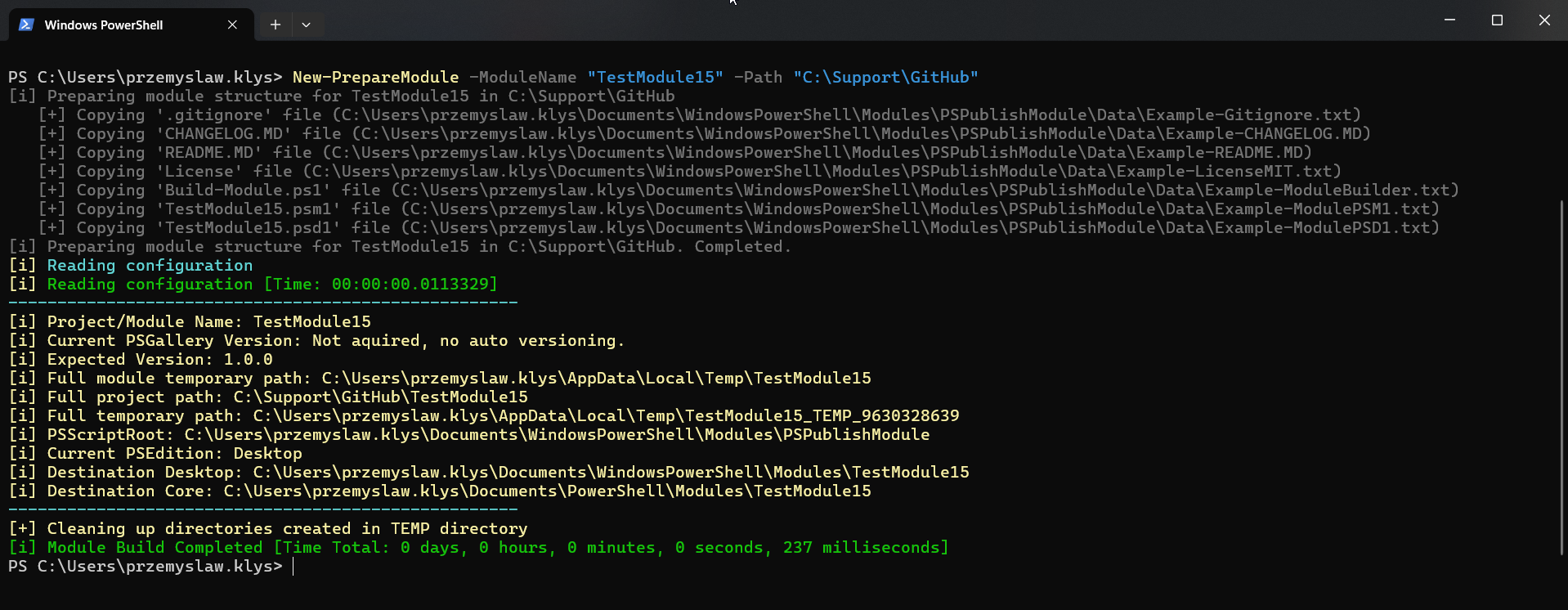
The structure of the module has all the basics that are required to start building the module. The module is ready to be built and published.
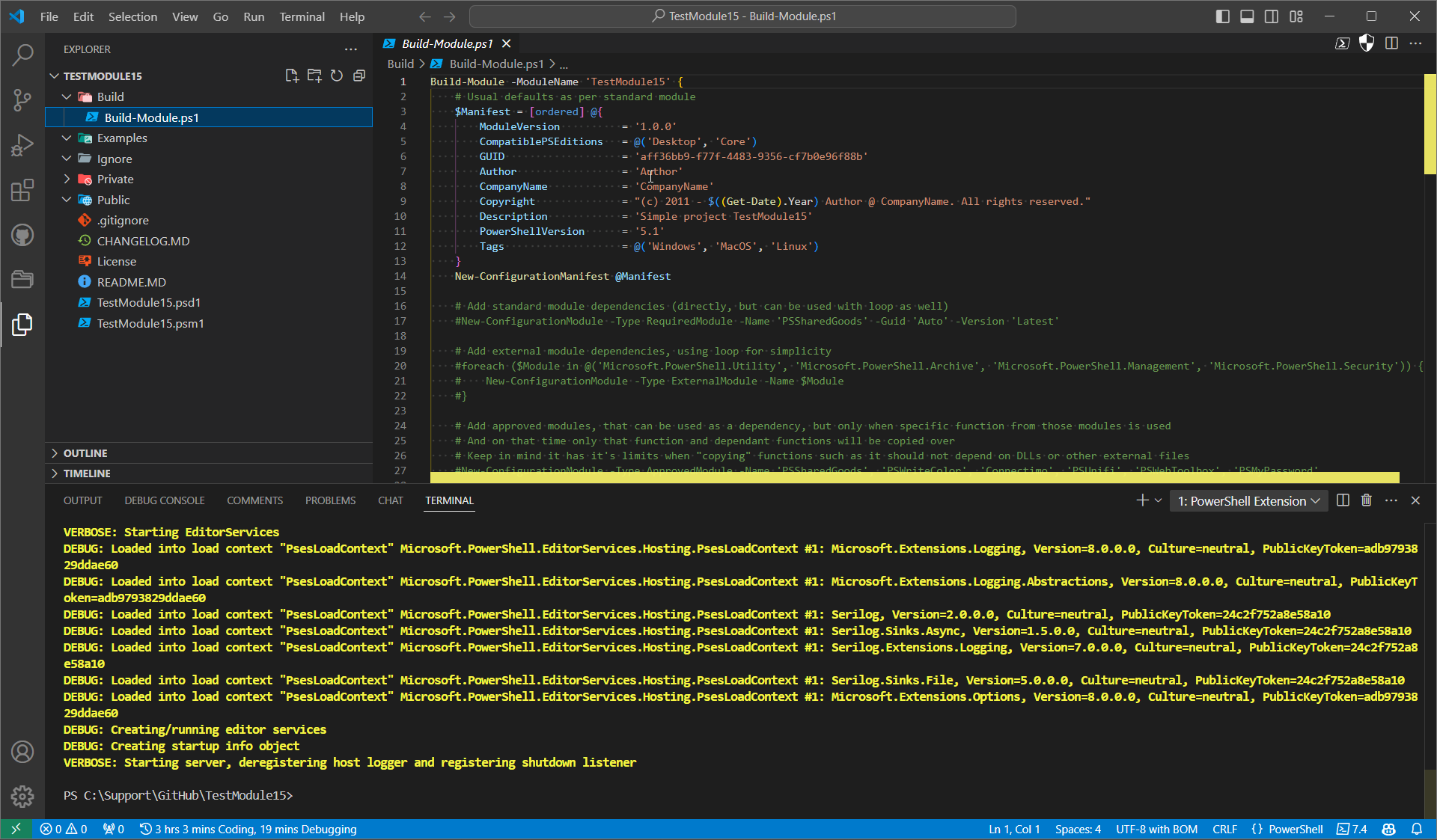
The configuration example below shows how PSPublishModule is built internally. It's a good starting point for building your own module.
You can also look at the `Examples` and `Build` folders in this repository to see how it's used in real life.
Additionally all Evotec projects use this, so you can look at any of them to see how it's used.
```powershell
Build-Module -ModuleName 'PSPublishModule' {
# Usual defaults as per standard module
$Manifest = [ordered] @{
ModuleVersion = '1.0.X'
CompatiblePSEditions = @('Desktop', 'Core')
GUID = 'eb76426a-1992-40a5-82cd-6480f883ef4d'
Author = 'Przemyslaw Klys'
CompanyName = 'Evotec'
Copyright = "(c) 2011 - $((Get-Date).Year) Przemyslaw Klys @ Evotec. All rights reserved."
Description = 'Simple project allowing preparing, managing, building and publishing modules to PowerShellGallery'
PowerShellVersion = '5.1'
Tags = @('Windows', 'MacOS', 'Linux', 'Build', 'Module')
IconUri = 'https://evotec.xyz/wp-content/uploads/2019/02/PSPublishModule.png'
ProjectUri = 'https://github.com/EvotecIT/PSPublishModule'
DotNetFrameworkVersion = '4.5.2'
}
New-ConfigurationManifest @Manifest
# Add standard module dependencies (directly, but can be used with loop as well)
New-ConfigurationModule -Type RequiredModule -Name 'platyPS' -Guid 'Auto' -Version 'Latest'
New-ConfigurationModule -Type RequiredModule -Name 'powershellget' -Guid 'Auto' -Version 'Latest'
New-ConfigurationModule -Type RequiredModule -Name 'PSScriptAnalyzer' -Guid 'Auto' -Version 'Latest'
# Add external module dependencies, using loop for simplicity
foreach ($Module in @('Microsoft.PowerShell.Utility', 'Microsoft.PowerShell.Archive', 'Microsoft.PowerShell.Management', 'Microsoft.PowerShell.Security')) {
New-ConfigurationModule -Type ExternalModule -Name $Module
}
# Add approved modules, that can be used as a dependency, but only when specific function from those modules is used
# And on that time only that function and dependant functions will be copied over
# Keep in mind it has it's limits when "copying" functions such as it should not depend on DLLs or other external files
New-ConfigurationModule -Type ApprovedModule -Name 'PSSharedGoods', 'PSWriteColor', 'Connectimo', 'PSUnifi', 'PSWebToolbox', 'PSMyPassword'
#New-ConfigurationModuleSkip -IgnoreFunctionName 'Invoke-Formatter', 'Find-Module' -IgnoreModuleName 'platyPS'
$ConfigurationFormat = [ordered] @{
RemoveComments = $false
PlaceOpenBraceEnable = $true
PlaceOpenBraceOnSameLine = $true
PlaceOpenBraceNewLineAfter = $true
PlaceOpenBraceIgnoreOneLineBlock = $false
PlaceCloseBraceEnable = $true
PlaceCloseBraceNewLineAfter = $true
PlaceCloseBraceIgnoreOneLineBlock = $false
PlaceCloseBraceNoEmptyLineBefore = $true
UseConsistentIndentationEnable = $true
UseConsistentIndentationKind = 'space'
UseConsistentIndentationPipelineIndentation = 'IncreaseIndentationAfterEveryPipeline'
UseConsistentIndentationIndentationSize = 4
UseConsistentWhitespaceEnable = $true
UseConsistentWhitespaceCheckInnerBrace = $true
UseConsistentWhitespaceCheckOpenBrace = $true
UseConsistentWhitespaceCheckOpenParen = $true
UseConsistentWhitespaceCheckOperator = $true
UseConsistentWhitespaceCheckPipe = $true
UseConsistentWhitespaceCheckSeparator = $true
AlignAssignmentStatementEnable = $true
AlignAssignmentStatementCheckHashtable = $true
UseCorrectCasingEnable = $true
}
# format PSD1 and PSM1 files when merging into a single file
# enable formatting is not required as Configuration is provided
New-ConfigurationFormat -ApplyTo 'OnMergePSM1', 'OnMergePSD1' -Sort None @ConfigurationFormat
# format PSD1 and PSM1 files within the module
# enable formatting is required to make sure that formatting is applied (with default settings)
New-ConfigurationFormat -ApplyTo 'DefaultPSD1', 'DefaultPSM1' -EnableFormatting -Sort None
# when creating PSD1 use special style without comments and with only required parameters
New-ConfigurationFormat -ApplyTo 'DefaultPSD1', 'OnMergePSD1' -PSD1Style 'Minimal'
# configuration for documentation, at the same time it enables documentation processing
New-ConfigurationDocumentation -Enable:$false -StartClean -UpdateWhenNew -PathReadme 'Docs\Readme.md' -Path 'Docs'
New-ConfigurationImportModule -ImportSelf -ImportRequiredModules
New-ConfigurationBuild -Enable:$true -SignModule -DeleteTargetModuleBeforeBuild -MergeModuleOnBuild -CertificateThumbprint '36A8A2D0E227D81A2D3B60DCE0CFCF23BEFC343B'
New-ConfigurationArtefact -Type Unpacked -Enable -Path "$PSScriptRoot\..\Artefacts" -RequiredModulesPath "$PSScriptRoot\..\Artefacts\Modules"
New-ConfigurationArtefact -Type Packed -Enable -Path "$PSScriptRoot\..\Releases" -IncludeTagName
# global options for publishing to github/psgallery
New-ConfigurationPublish -Type PowerShellGallery -FilePath 'C:\Support\Important\PowerShellGalleryAPI.txt' -Enabled:$false
New-ConfigurationPublish -Type GitHub -FilePath 'C:\Support\Important\GitHubAPI.txt' -UserName 'EvotecIT' -Enabled:$false
}
```
The old way still works, but is less preferred. It's kept for backwards compatibility.
It's much harder to discover what is what and how it impacts things. It's also harder to maintain.
```powershell
$Configuration = @{
Information = @{
ModuleName = 'PSPublishModule'
#DirectoryProjects = 'C:\Support\GitHub'
# Where from to export aliases / functions
FunctionsToExport = 'Public'
AliasesToExport = 'Public'
# Those options below are not nessecary but can be used to configure other options. Those are "defaults"
Exclude = '.*', 'Ignore', 'Examples', 'package.json', 'Publish', 'Docs'
IncludeRoot = '*.psm1', '*.psd1', 'License*'
IncludePS1 = 'Private', 'Public', 'Enums', 'Classes'
IncludeAll = 'Images\', 'Resources\', 'Templates\', 'Bin\', 'Lib\', 'Data\'
IncludeCustomCode = {
}
IncludeToArray = @{
'Rules' = 'Examples'
}
LibrariesCore = 'Lib\Core'
LibrariesDefault = 'Lib\Default'
LibrariesStandard = 'Lib\Standard'
# manifest information
Manifest = @{
# Version number of this module.
ModuleVersion = '1.0.0'
# Supported PSEditions
CompatiblePSEditions = @('Desktop', 'Core')
# ID used to uniquely identify this module
GUID = 'eb76426a-1992-40a5-82cd-6480f883ef4d'
# Author of this module
Author = 'Przemyslaw Klys'
# Company or vendor of this module
CompanyName = 'Evotec'
# Copyright statement for this module
Copyright = "(c) 2011 - $((Get-Date).Year) Przemyslaw Klys @ Evotec. All rights reserved."
# Description of the functionality provided by this module
Description = 'Simple project allowing preparing, managing, building and publishing modules to PowerShellGallery'
# Minimum version of the Windows PowerShell engine required by this module
PowerShellVersion = '5.1'
# Functions to export from this module, for best performance, do not use wildcards and do not delete the entry, use an empty array if there are no functions to export.
Tags = @('Windows', 'MacOS', 'Linux', 'Build', 'Module')
IconUri = 'https://evotec.xyz/wp-content/uploads/2019/02/PSPublishModule.png'
ProjectUri = 'https://github.com/EvotecIT/PSPublishModule'
RequiredModules = @(
@{ ModuleName = 'platyps'; ModuleVersion = "Latest"; Guid = 'Auto' }
@{ ModuleName = 'powershellget'; ModuleVersion = "2.2.5"; Guid = '1d73a601-4a6c-43c5-ba3f-619b18bbb404' }
@{ ModuleName = 'PSScriptAnalyzer'; ModuleVersion = "Latest"; Guid = 'd6245802-193d-4068-a631-8863a4342a18' }
)
ExternalModuleDependencies = @(
"Microsoft.PowerShell.Utility"
"Microsoft.PowerShell.Archive"
"Microsoft.PowerShell.Management"
"Microsoft.PowerShell.Security"
)
DotNetFrameworkVersion = '4.5.2'
}
}
Options = @{
Merge = @{
Sort = 'None'
FormatCodePSM1 = @{
Enabled = $false
RemoveComments = $false
FormatterSettings = @{
IncludeRules = @(
'PSPlaceOpenBrace',
'PSPlaceCloseBrace',
'PSUseConsistentWhitespace',
'PSUseConsistentIndentation',
'PSAlignAssignmentStatement',
'PSUseCorrectCasing'
)
Rules = @{
PSPlaceOpenBrace = @{
Enable = $true
OnSameLine = $true
NewLineAfter = $true
IgnoreOneLineBlock = $true
}
PSPlaceCloseBrace = @{
Enable = $true
NewLineAfter = $false
IgnoreOneLineBlock = $true
NoEmptyLineBefore = $false
}
PSUseConsistentIndentation = @{
Enable = $true
Kind = 'space'
PipelineIndentation = 'IncreaseIndentationAfterEveryPipeline'
IndentationSize = 4
}
PSUseConsistentWhitespace = @{
Enable = $true
CheckInnerBrace = $true
CheckOpenBrace = $true
CheckOpenParen = $true
CheckOperator = $true
CheckPipe = $true
CheckSeparator = $true
}
PSAlignAssignmentStatement = @{
Enable = $true
CheckHashtable = $true
}
PSUseCorrectCasing = @{
Enable = $true
}
}
}
}
FormatCodePSD1 = @{
Enabled = $true
RemoveComments = $false
}
Integrate = @{
ApprovedModules = 'PSSharedGoods', 'PSWriteColor', 'Connectimo', 'PSUnifi', 'PSWebToolbox', 'PSMyPassword'
}
# Style = @{
# PSD1 = 'Native'
# }
}
Standard = @{
FormatCodePSM1 = @{
}
FormatCodePSD1 = @{
Enabled = $true
#RemoveComments = $true
}
# Style = @{
# PSD1 = 'Native'
# }
}
PowerShellGallery = @{
ApiKey = 'C:\Support\Important\PowerShellGalleryAPI.txt'
FromFile = $true
}
GitHub = @{
ApiKey = 'C:\Support\Important\GithubAPI.txt'
FromFile = $true
UserName = 'EvotecIT'
#RepositoryName = 'PSPublishModule' # not required, uses project name
}
Documentation = @{
Path = 'Docs'
PathReadme = 'Docs\Readme.md'
}
Style = @{
PSD1 = 'Minimal' # Native
}
Signing = @{
CertificateThumbprint = '36A8A2D0E227D81A2D3B60DCE0CFCF23BEFC343B'
}
}
Steps = @{
BuildLibraries = @{
Enable = $false # build once every time nuget gets updated
Configuration = 'Release'
Framework = 'netstandard2.0', 'net472'
#ProjectName = 'ImagePlayground.PowerShell'
}
BuildModule = @{ # requires Enable to be on to process all of that
Enable = $true
DeleteBefore = $false
Merge = $true
MergeMissing = $true
SignMerged = $true
CreateFileCatalog = $false
Releases = $true
#ReleasesUnpacked = $false
ReleasesUnpacked = @{
Enabled = $true
IncludeTagName = $false
Path = "$PSScriptRoot\..\Artefacts"
RequiredModules = @{
Enabled = $true
Path = "$PSScriptRoot\..\Artefacts\Modules"
}
DirectoryOutput = @{
}
FilesOutput = @{
}
}
RefreshPSD1Only = $false
# only when there are classes
ClassesDotSource = $false
LibrarySeparateFile = $false
LibraryDotSource = $false
# Applicable only for non-merge/publish situation
# It's simply to make life easier during debugging
# It makes all functions/aliases exportable
UseWildcardForFunctions = $false
# special features for binary modules
DebugDLL = $false
ResolveBinaryConflicts = $false # mostly for memory and other libraries
# ResolveBinaryConflicts = @{
# ProjectName = 'ImagePlayground.PowerShell'
# }
LocalVersion = $false # bumps version in PSD1 on every build
}
BuildDocumentation = @{
Enable = $true # enables documentation processing
StartClean = $true # always starts clean
UpdateWhenNew = $true # always updates right after update
}
ImportModules = @{
Self = $true
RequiredModules = $false
Verbose = $false
}
PublishModule = @{ # requires Enable to be on to process all of that
Enabled = $false
Prerelease = ''
RequireForce = $false
GitHub = $false
}
}
}
Build-Module -Configuration $Configuration
```









