https://github.com/FelixSelter/JEnv-for-Windows
Change your current Java version with one line
https://github.com/FelixSelter/JEnv-for-Windows
Last synced: 7 months ago
JSON representation
Change your current Java version with one line
- Host: GitHub
- URL: https://github.com/FelixSelter/JEnv-for-Windows
- Owner: FelixSelter
- License: apache-2.0
- Created: 2021-03-26T16:49:46.000Z (over 4 years ago)
- Default Branch: main
- Last Pushed: 2024-10-15T04:20:48.000Z (about 1 year ago)
- Last Synced: 2024-11-13T04:56:49.843Z (about 1 year ago)
- Language: PowerShell
- Size: 90.8 KB
- Stars: 675
- Watchers: 10
- Forks: 87
- Open Issues: 22
-
Metadata Files:
- Readme: README.md
- License: LICENSE
Awesome Lists containing this project
- awesome-java - JEnv Windows
README
# JEnv for Windows Version 2 is here.
### A complete rewrite of V.1
## Change your current Java version with 3 words
- JEnv allows you to change your current JDK Version.
- This is helpful for testing or if you have projects requiring
different versions of java
- For example you can build a gradle project
which requires java8 without changing your environment variables and
then switch back to work with java15
- It's written in cmd and powershell so it can change the environment variables and can run on any Windows-10+.
I hope you enjoy it. Please give me a star if you like my work. Thank you!
# Video Demo:

## Installation
1) **Clone this repository**
2) **Add it to the path**
3) **Run `jenv` once so the script can do the rest**
4) **If your using cmd you need to call the batch file. If you use powershell you should call /src/jenv.ps1**
5) **Some reported problems putting JEnv into their C:/Programs folder due to required admin rights**
6) **I hope I could help you. Else open an issue**
## Warning:
Sometimes its necessary to call jenv when entering a new directory with a local jenv specified. This will set your JAVA_HOME for the current shell and ensures that tools like maven work properly
## Usage (Note: local overwrites change. use overwrites local)
1) **Add a new Java environment (requires absolute path)**
*jenv add ` `*
Example: `jenv add jdk15 D:\Programme\Java\jdk-15.0.1`
2) **Change your java version for the current session**
*jenv use ``*
Example: `jenv use jdk15`
Environment var for scripting:
---PowerShell: `$ENV:JENVUSE="jdk17"`
---CMD/BATCH: `set "JENVUSE=jdk17"`
3) **Clear the java version for the current session**
*jenv use remove*
Example: `jenv use remove`
Environment var for scripting:
---PowerShell: `$ENV:JENVUSE=$null`
---CMD/BATCH: `set "JENVUSE="`
4) **Change your java version globally**
*jenv change ``*
Example: `jenv change jdk15`
5) **Always use this java version in this folder**
*jenv local ``*
Example: `jenv local jdk15 `
6) **Clear the java version for this folder**
*jenv local remove*
Example: `jenv local remove`
7) **List all your Java environments**
*jenv list*
Example: `jenv list`
8) **Remove an existing JDK from the JEnv list**
*jenv remove ``*
Example: `jenv remove jdk15`
9) **Enable the use of javac, javaw or other executables sitting in the java directory**
*jenv link ``*
Example: `jenv link javac`
10) **Uninstall jenv and automatically restore a Java version of your choice**
*jenv uninstall ``*
Example: `jenv uninstall jdk17`
11) **Automatically search for java versions to be added**
*jenv autoscan [--yes|-y] `??`*
Example: `jenv autoscan "C:\Program Files\Java"`
Example: `jenv autoscan` // Will search entire system
Example: `jenv autoscan -y "C:\Program Files\Java"` // Will accept defaults
## How does this work?
This script creates a java.bat file that calls the java.exe with the correct version
When the ps script changes env vars they get exported to tmp files and applied by the batch file
An additional parameter to the PowerShell script was added. "--output" alias "-o" will create the tmp files for the batch. See images below
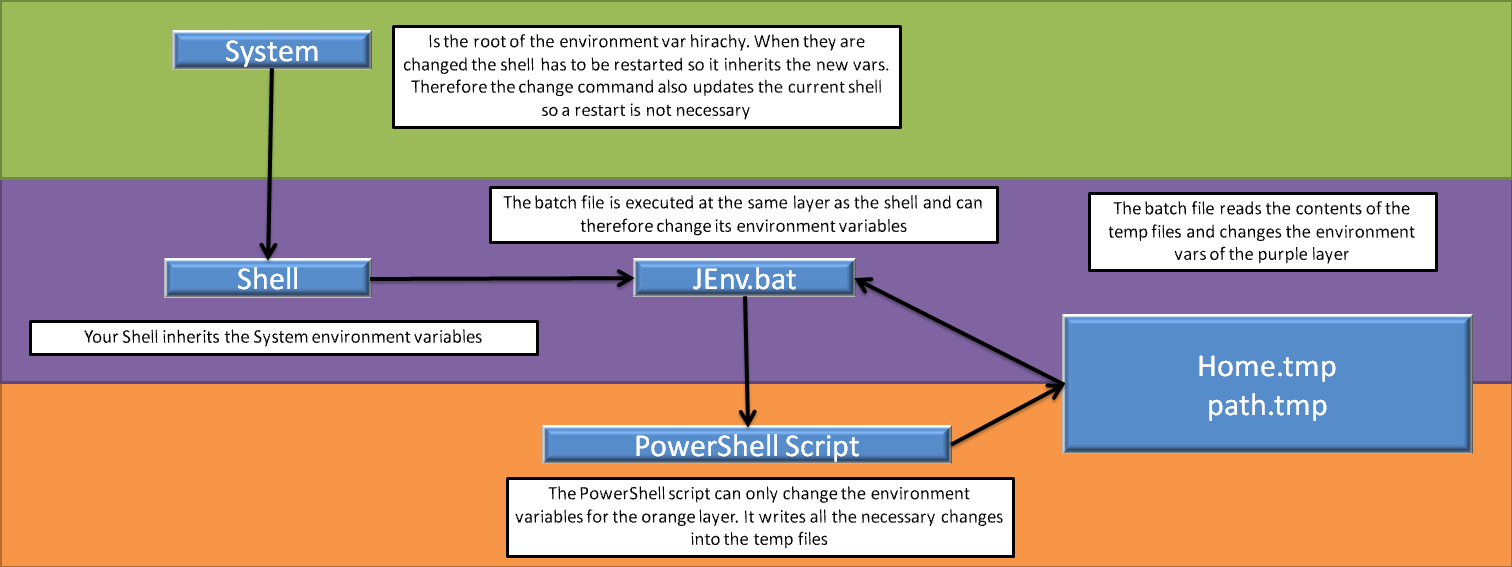
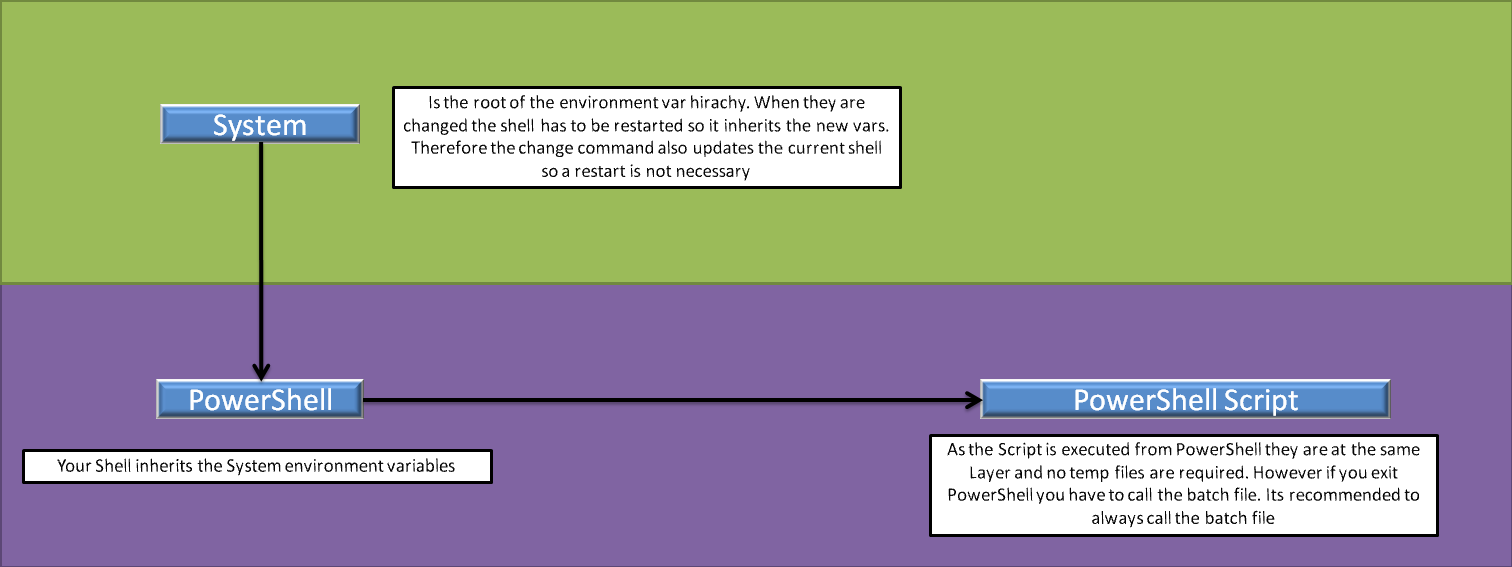
## Contributing
If you want to contribute feel free to do so. This is a great repository for beginners as the amount of code is not huge and you can understand how it works pretty easily.
For running tests I suggest you to use the latest version of powershell (pwsh.exe):
https://docs.microsoft.com/en-us/powershell/scripting/install/installing-powershell-on-windows?view=powershell-7.2
Be careful you have to run it as pwsh and not as powershell
Then you have to install Pester. This is only for tests: `Install-Module -Name Pester -Force -SkipPublisherCheck`
You could use your already installed powershell as well. However it has an old Pester Module already installed which you can not use and I could not figure out how it can be updated: https://github.com/pester/Pester/issues/1201
Navigate into the test folder and run the `test.ps1` file. It will backup your env vars and your jenv config while testing and automatically restore them later. But you should always let the tests finish else your vars and config wont be restored