https://github.com/HeroTransitions/Hero
Elegant transition library for iOS & tvOS
https://github.com/HeroTransitions/Hero
animation animations carthage custom-transitions hero ios ios-animation ios-framework ios-lib ios-swift ios-transition layout material-design swift swiftpm transition-animation xcode
Last synced: 4 months ago
JSON representation
Elegant transition library for iOS & tvOS
- Host: GitHub
- URL: https://github.com/HeroTransitions/Hero
- Owner: HeroTransitions
- License: mit
- Created: 2016-11-24T18:49:37.000Z (about 9 years ago)
- Default Branch: develop
- Last Pushed: 2024-02-06T02:04:31.000Z (almost 2 years ago)
- Last Synced: 2024-10-29T12:25:41.787Z (about 1 year ago)
- Topics: animation, animations, carthage, custom-transitions, hero, ios, ios-animation, ios-framework, ios-lib, ios-swift, ios-transition, layout, material-design, swift, swiftpm, transition-animation, xcode
- Language: Swift
- Homepage: https://HeroTransitions.github.io/Hero/
- Size: 29.9 MB
- Stars: 22,052
- Watchers: 362
- Forks: 1,725
- Open Issues: 39
-
Metadata Files:
- Readme: README.md
- Changelog: CHANGELOG.md
- Funding: .github/FUNDING.yml
- License: LICENSE
- Codeowners: .github/CODEOWNERS
Awesome Lists containing this project
- awesome-ios - Hero - Elegant transition library for iOS & tvOS. (UI / Transition)
- awesome-swift - Hero - Elegant transition library for iOS. (Libs / UI)
- Virtualization-Emulation-Guide - Hero
- TensorFlow-Guide - Hero
- CoreML-Guide - Hero
- macOS-iOS-iPadOS-Guide - Hero
- Xcode-Guide - Hero
- VSCode-Guide - Hero
- Developer-Handbook - Hero
- awesome-cocoa - Hero
- awesome-starts - HeroTransitions/Hero - Elegant transition library for iOS & tvOS (Swift)
- awesome-swift - Hero - Elegant transition library for iOS. (Libs / UI)
- IoT-Guide - Hero
- awesome-swift - Hero - Elegant transition library. (UI/UX)
- Self-Hosting-Guide - Hero
- awesome-ios-star - Hero - Elegant transition library for iOS & tvOS. (UI / Transition)
- fucking-awesome-swift - Hero - Elegant transition library for iOS. (Libs / UI)
- Metal-Guide - Hero
- awesome-swift - Hero - Hero is a library for building iOS view controller transitions. (UI)
- awesome-swift - Hero - Elegant transition library for iOS & tvOS ` 📝 3 months ago` (UI [🔝](#readme))
- awesome - Hero - Elegant transition library for iOS & tvOS. (iOS / Hero)
- awesome-ios - Hero - Elegant transition library for iOS & tvOS. [•](https://camo.githubusercontent.com/ad3b44a1f8c9ad51ba120b6281b03335bd78bb22/68747470733a2f2f63646e2e7261776769742e636f6d2f6c6b7a68616f2f4865726f2f656262336632632f5265736f75726365732f66656174757265732e737667) (Content / Transition)
- awesome - Hero - Elegant transition library for iOS & tvOS (xcode)
- fucking-awesome-ios - Hero - Elegant transition library for iOS & tvOS. (UI / Transition)
- awesome-ios - Hero
README

**Hero** is a library for building iOS view controller transitions. It provides a declarative layer on top of the UIKit's cumbersome transition APIs—making custom transitions an easy task for developers.
[](https://github.com/Carthage/Carthage)
[](https://github.com/JamitLabs/Accio)
[](https://codecov.io/gh/HeroTransitions/Hero)
[](http://cocoapods.org/pods/Hero)
[](https://github.com/lkzhao/Hero/blob/master/LICENSE?raw=true)



[](https://github.com/lkzhao/Hero/blob/master/README.zh-cn.md)
[](https://www.paypal.com/cgi-bin/webscr?cmd=_s-xclick&hosted_button_id=NT5F7Y2MPV7RE)
[](https://github.com/HeroTransitions/Hero/actions/workflows/test.yml)
[](https://github.com/HeroTransitions/SwiftPMTest/actions/workflows/spm.yml)


Hero is similar to Keynote's **Magic Move**. It checks the `heroID` property on all source and destination views. Every matched view pair is then automatically transitioned from its old state to its new state.
Hero can also construct animations for unmatched views. It is easy to define these animations via the `heroModifiers` property. Hero will run these animations alongside the **Magic Move** animations. All of these animations can be **interactively controlled** by user gestures.
At view controller level, Hero provides several template transitions that you can set through `heroModalAnimationType`, `heroNavigationAnimationType`, and `heroTabBarAnimationType`. These can be used as the foundation of your custom transitions. Combine with `heroID` & `heroModifiers` to make your own unique transitions.


By default, Hero provides **dynamic duration** based on the [Material Design Motion Guide](https://material.io/design/motion/speed.html#easing). Duration is automatically determined by changes to distance and size—saving you the hassle, while providing consistent and delightful animations.
Hero doesn't make any assumptions about how the view is built or structured. It won't modify any of your views' states other than hiding them during the animation. This makes it work with **Auto Layout**, **programmatic layout**, **UICollectionView** (without modifying its layout object), **UITableView**, **UINavigationController**, **UITabBarController**, etc...
## Usage Example 1

### View Controller 1
```swift
redView.hero.id = "ironMan"
blackView.hero.id = "batMan"
```
### View Controller 2
```swift
self.hero.isEnabled = true
redView.hero.id = "ironMan"
blackView.hero.id = "batMan"
whiteView.hero.modifiers = [.translate(y:100)]
```
## Usage Example 2

### View Controller 1
```swift
greyView.hero.id = "skyWalker"
```
### View Controller 2
```swift
self.hero.isEnabled = true
greyView.hero.id = "skyWalker"
// collectionView is the parent view of all red cells
collectionView.hero.modifiers = [.cascade]
for cell in redCells {
cell.hero.modifiers = [.fade, .scale(0.5)]
}
```
You can do these in the **storyboard** too!
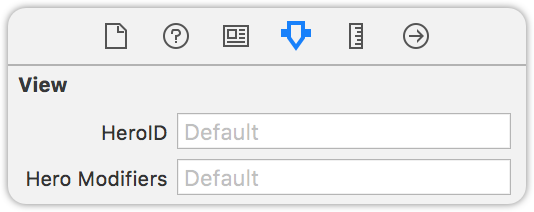
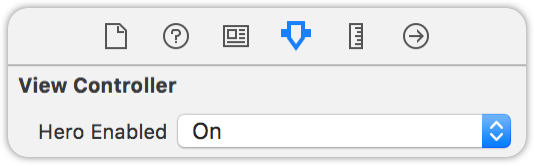
## Installation
### CocoaPods
Add the following entry to your Podfile:
```rb
pod 'Hero'
```
Then run `pod install`.
Don't forget to `import Hero` in every file you'd like to use Hero.
### Carthage
Add the following entry to your `Cartfile`:
```text
github "HeroTransitions/Hero"
```
Then run `carthage update`.
If this is your first time using Carthage in the project, you'll need to go through some additional steps as explained [over at Carthage](https://github.com/Carthage/Carthage#adding-frameworks-to-an-application).
### Accio
Add the following to your `Package.swift`:
```swift
.package(url: "https://github.com/HeroTransitions/Hero.git", .upToNextMajor(from: "1.4.0")),
```
Next, add `Hero` to your App targets dependencies like so:
```swift
.target(
name: "App",
dependencies: [
"Hero",
]
),
```
Then run `accio update`.
### Swift Package Manager
To integrate using Apple's Swift package manager, add the following as a dependency to your `Package.swift`:
```swift
.package(url: "https://github.com/HeroTransitions/Hero.git", .upToNextMajor(from: "1.3.0"))
```
and then specify `"Hero"` as a dependency of the Target in which you wish to use Hero.
Here's an example `PackageDescription`:
```swift
// swift-tools-version:4.0
import PackageDescription
let package = Package(
name: "MyPackage",
products: [
.library(
name: "MyPackage",
targets: ["MyPackage"]),
],
dependencies: [
.package(url: "https://github.com/HeroTransitions/Hero.git", .upToNextMajor(from: "1.6.3"))
],
targets: [
.target(
name: "MyPackage",
dependencies: ["Hero"])
]
)
```
### Manually
- Drag the **Sources** folder anywhere in your project.
## Documentations
Checkout the **[WIKI PAGES (Usage Guide)](https://github.com/lkzhao/Hero/wiki/Usage-Guide)** for documentations.
For more up-to-date ones, please see the header-doc. (use **alt+click** in Xcode)
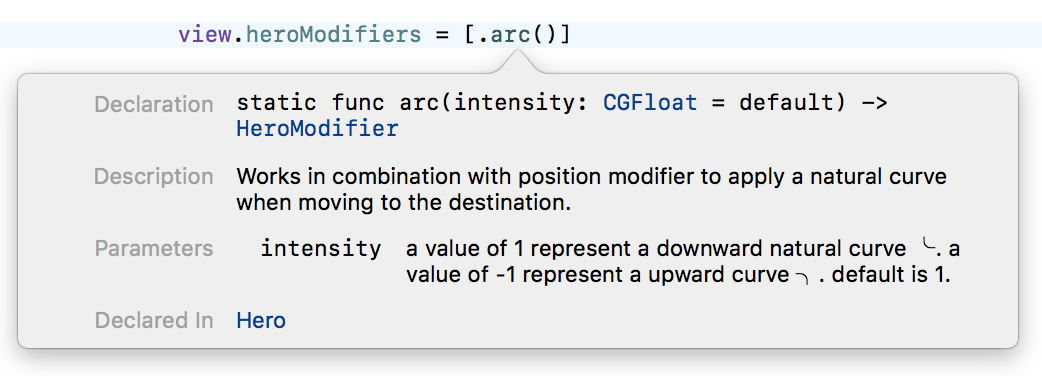
Dash compatible API docs: https://HeroTransitions.github.io/Hero/
## Interactive Transition Tutorials
[Interactive transitions with Hero (Part 1)](https://lkzhao.gitbooks.io/hero/content/docs/InteractiveTransition.html)
## FAQ
### Not able to use Hero transition even when `self.hero.isEnabled` is set to true
Make sure that you have also enabled `self.hero.isEnabled` on the navigation controller if you are doing a push/pop inside the navigation controller.
### Views being covered by another matched view during the transition
Matched views use global coordinate space while unmatched views use local coordinate space by default. Local coordinate spaced views might be covered by other global coordinate spaced views. To solve this, use the `useGlobalCoordinateSpace` modifier on the views being covered. Checkout [Coordinate Space Wiki page](https://github.com/lkzhao/Hero/wiki/Coordinate-Space) for details.
### Push animation is shown along side my custom animation
This is the default animation for navigation controller provided by Hero. To disable the push animation, set `self.hero.navigationAnimationType` to `.fade` or `.none` on the navigation controller.
### How do I use a different default animation when dismissing
You can use the animation type `.selectBy(presenting:dismissing)` to specify a different default animation for dismiss.
For example:
```swift
self.hero.modalAnimationType = .selectBy(presenting:.zoom, dismissing:.zoomOut)
```
## Contribute
We welcome any contributions. Please read the [Contribution Guide](https://github.com/lkzhao/Hero/wiki/Contribution-Guide).