https://github.com/Huachao/vscode-restclient
REST Client Extension for Visual Studio Code
https://github.com/Huachao/vscode-restclient
graphql http http-client rest rest-api rest-client typescript visual-studio-code vscode vscode-extension
Last synced: 9 months ago
JSON representation
REST Client Extension for Visual Studio Code
- Host: GitHub
- URL: https://github.com/Huachao/vscode-restclient
- Owner: Huachao
- License: mit
- Created: 2016-03-30T08:12:52.000Z (over 9 years ago)
- Default Branch: master
- Last Pushed: 2024-11-12T16:31:06.000Z (about 1 year ago)
- Last Synced: 2025-03-18T20:18:02.028Z (9 months ago)
- Topics: graphql, http, http-client, rest, rest-api, rest-client, typescript, visual-studio-code, vscode, vscode-extension
- Language: TypeScript
- Homepage: https://marketplace.visualstudio.com/items?itemName=humao.rest-client
- Size: 9.27 MB
- Stars: 5,497
- Watchers: 62
- Forks: 460
- Open Issues: 538
-
Metadata Files:
- Readme: README.md
- Changelog: CHANGELOG.md
- License: LICENSE
- Code of conduct: CODE_OF_CONDUCT.md
Awesome Lists containing this project
- stars - Huachao/vscode-restclient
- toptout - Telemetry details
- awesome-list - vscode-restclient
- awesome-github-star - vscode-restclient
- StarryDivineSky - Huachao/vscode-restclient - restclient 是一款为 Visual Studio Code 设计的 REST 客户端扩展,允许开发者直接在代码编辑器中发送和测试 HTTP 请求,无需切换工具或环境。该项目的核心功能是通过简洁的语法文件定义请求,用户只需在编辑器中创建一个 `.http` 或 `.rest` 文件,用类似 `GET https://example.com` 的格式编写请求,即可通过扩展发送请求并查看响应结果。其工作原理基于 VS Code 的扩展接口,通过解析文件中的请求配置,生成对应的 HTTP 请求并显示返回的 JSON、HTML 或文本内容,同时支持实时调试和错误信息反馈。 该项目的主要特色包括对多种 HTTP 方法(GET、POST、PUT、DELETE 等)的全面支持、对 Basic、OAuth 等认证方式的集成、以及环境变量的灵活配置功能,允许用户通过 `@env` 标记引用不同环境的变量值(如测试环境的 API 地址)。此外,它还支持请求历史记录功能,用户可随时查看之前发送过的请求及其响应数据,方便调试和复用。扩展还提供自动补全功能,帮助用户快速编写请求参数和头信息,并支持将响应结果保存为文件或直接在编辑器中查看。 作为开源项目,Huachao/vscode-restclient 的代码托管在 GitHub,开发者可通过社区贡献持续优化功能,例如新增对 HTTPS 证书验证的支持或改进请求参数的编辑体验。其设计目标是简化 API 测试流程,提升开发者在 VS Code 环境下的工作效率,尤其适合需要频繁调用后端接口的前端开发或全栈工程师使用。 (编辑器 / 资源传输下载)
- jimsghstars - Huachao/vscode-restclient - REST Client Extension for Visual Studio Code (TypeScript)
- my-awesome - Huachao/vscode-restclient - client,rest,rest-api,rest-client,typescript,visual-studio-code,vscode,vscode-extension pushed_at:2025-11 star:5.8k fork:0.5k REST Client Extension for Visual Studio Code (TypeScript)
README
# REST Client
[](https://open.vscode.dev/Huachao/vscode-restclient) [](https://github.com/Huachao/vscode-restclient/actions?query=workflow%3A%22Node+CI%22) [](https://gitter.im/Huachao/vscode-restclient?utm_source=badge&utm_medium=badge&utm_campaign=pr-badge&utm_content=badge) [](https://marketplace.visualstudio.com/items?itemName=humao.rest-client) [](https://marketplace.visualstudio.com/items?itemName=humao.rest-client) [](https://marketplace.visualstudio.com/items?itemName=humao.rest-client) [](https://marketplace.visualstudio.com/items?itemName=humao.rest-client)
REST Client allows you to send HTTP request and view the response in Visual Studio Code directly. It eliminates the need for a separate tool to test REST APIs and makes API testing convenient and efficient.
## Main Features
* Send/Cancel/Rerun __HTTP request__ in editor and view response in a separate pane with syntax highlight
* Send __GraphQL query__ and author __GraphQL variables__ in editor
* Send __cURL command__ in editor and copy HTTP request as `cURL command`
* Auto save and view/clear request history
* Compose _MULTIPLE_ requests in a single file (separated by `###` delimiter)
* View image response directly in pane
* Save raw response and response body only to local disk
* Fold and unfold response body
* Customize font(size/family/weight) in response preview
* Preview response with expected parts(_headers only_, _body only_, _full response_ and _both request and response_)
* Authentication support for:
- Basic Auth
- Digest Auth
- SSL Client Certificates
- Azure Active Directory
- Microsoft Identity Platform
- AWS Signature v4
- AWS Cognito
* Environments and custom/system variables support
- Use variables in any place of request(_URL_, _Headers_, _Body_)
- Support __environment__, __file__, __request__ and __prompt__ custom variables
- Interactively assign __prompt__ custom variables per request
- Auto completion and hover support for both __environment__, __file__ and __request__ custom variables
- Diagnostic support for __request__, __file__ and __prompt__ custom variables
- Go to definition support for __request__ and __file__ custom variables
- Find all references support _ONLY_ for __file__ custom variables
- Provide system dynamic variables
+ `{{$guid}}`
+ `{{$randomInt min max}}`
+ `{{$timestamp [offset option]}}`
+ `{{$datetime rfc1123|iso8601 [offset option]}}`
+ `{{$localDatetime rfc1123|iso8601 [offset option]}}`
+ `{{$processEnv [%]envVarName}}`
+ `{{$dotenv [%]variableName}}`
+ `{{$aadToken [new] [public|cn|de|us|ppe] [] [aud:]}}`
+ `{{$oidcAccessToken [new] [] [] [authorizeEndpoint: The shortcuts in the REST Client Extension can be accessed exclusively when using the file language modes `http` and `plaintext`.
### Select Request Text
If you need to store multiple requests in the same file and execute them at your convenience, REST Client Extension has got you covered. By using the three or more consecutive `#` symbol as a delimiter, you can create a separation between the requests that the extension can recognize. Once you have done this, simply place your cursor between the delimiters of the desired request, issue it as usual, and the extension will send it out without any hassle.
```http
GET https://example.com/comments/1 HTTP/1.1
###
GET https://example.com/topics/1 HTTP/1.1
###
POST https://example.com/comments HTTP/1.1
content-type: application/json
{
"name": "sample",
"time": "Wed, 21 Oct 2015 18:27:50 GMT"
}
```
REST Client extension also provides the flexibility that you can send the request with your selected text in editor.
## Install
Press `F1`, type `ext install` then search for `rest-client`.
## Making Request
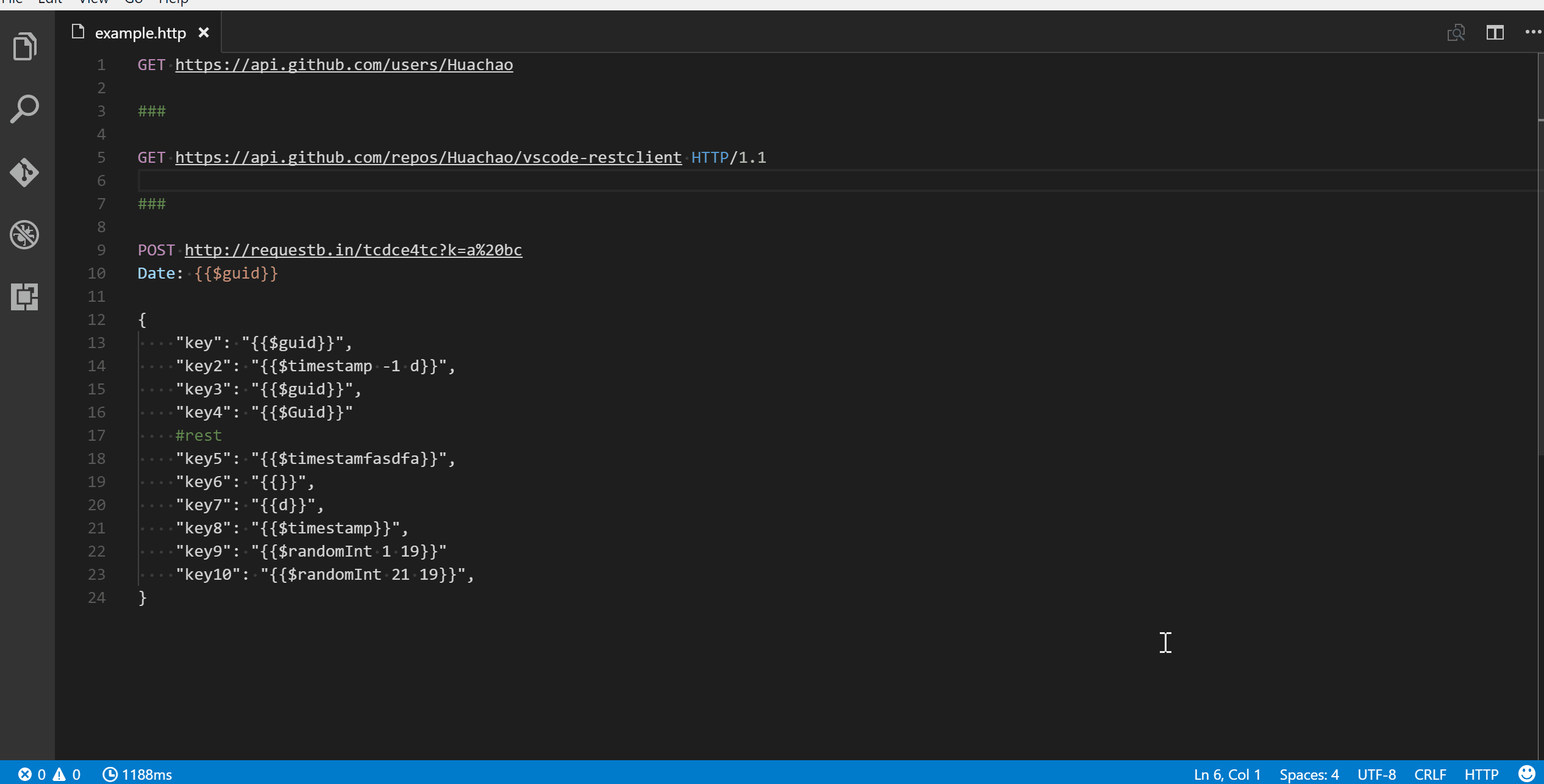
### Request Line
The first non-empty line of the selection (or document if nothing is selected) is the _Request Line_.
Below are some examples of _Request Line_:
```http
GET https://example.com/comments/1 HTTP/1.1
```
```http
GET https://example.com/comments/1
```
```http
https://example.com/comments/1
```
If request method is omitted, request will be treated as __GET__, so above requests are the same after parsing.
#### Query Strings
You can always write query strings in the request line, like:
```http
GET https://example.com/comments?page=2&pageSize=10
```
Sometimes there may be several query parameters in a single request, putting all the query parameters in _Request Line_ is difficult to read and modify. So we allow you to spread query parameters into multiple lines(one line one query parameter), we will parse the lines in immediately after the _Request Line_ which starts with `?` and `&`, like
```http
GET https://example.com/comments
?page=2
&pageSize=10
```
### Request Headers
Once you've written your _Request line_, the lines that immediately follow until the first empty line will be parsed as _Request Headers_. These headers should follow the standard `field-name: field-value` format, with each line representing a single header. By default if you don't explicitly specify a `User-Agent` header, `REST Client Extension` will automatically add one with the value `vscode-restclient`. However, if you want to change the default value, you can do so in the `rest-client.defaultHeaders` setting.
Below are examples of _Request Headers_:
```http
User-Agent: rest-client
Accept-Language: en-GB,en-US;q=0.8,en;q=0.6,zh-CN;q=0.4
Content-Type: application/json
```
### Request Body
If you want to provide a request body, simply add a blank line following the request headers, as demonstrated in the POST example in the usage section. Anything written after the blank line will be treated as _Request Body_ content. Here are some examples:
```http
POST https://example.com/comments HTTP/1.1
Content-Type: application/xml
Authorization: token xxx
sample
```
You can also specify file path to use as a body, which starts with `< `, the file path(*whitespaces* should be preserved) can be either in absolute or relative(relative to workspace root or current http file) formats:
```http
POST https://example.com/comments HTTP/1.1
Content-Type: application/xml
Authorization: token xxx
< C:\Users\Default\Desktop\demo.xml
```
```http
POST https://example.com/comments HTTP/1.1
Content-Type: application/xml
Authorization: token xxx
< ./demo.xml
```
If you want to use variables in that file, you'll have to use an `@` to ensure variables are processed when referencing a file (UTF-8 is assumed as the default encoding)
```http
POST https://example.com/comments HTTP/1.1
Content-Type: application/xml
Authorization: token xxx
<@ ./demo.xml
```
to override the default encoding, simply type it next to the `@` like the below example
```http
POST https://example.com/comments HTTP/1.1
Content-Type: application/xml
Authorization: token xxx
<@latin1 ./demo.xml
```
When content type of request body is `multipart/form-data`, you may have the mixed format of the request body as follows:
```http
POST https://api.example.com/user/upload
Content-Type: multipart/form-data; boundary=----WebKitFormBoundary7MA4YWxkTrZu0gW
------WebKitFormBoundary7MA4YWxkTrZu0gW
Content-Disposition: form-data; name="text"
title
------WebKitFormBoundary7MA4YWxkTrZu0gW
Content-Disposition: form-data; name="image"; filename="1.png"
Content-Type: image/png
< ./1.png
------WebKitFormBoundary7MA4YWxkTrZu0gW--
```
When content type of request body is `application/x-www-form-urlencoded`, you may even divide the request body into multiple lines. And each key and value pair should occupy a single line which starts with `&`:
```http
POST https://api.example.com/login HTTP/1.1
Content-Type: application/x-www-form-urlencoded
name=foo
&password=bar
```
> When your mouse is over the document link, you can `Ctrl+Click`(`Cmd+Click` for macOS) to open the file in a new tab.
## Making GraphQL Request
With [GraphQL](https://www.graphql.com/) support in REST Client extension, you can author and send `GraphQL` query using the request body. Besides that you can also author GraphQL variables in the request body. GraphQL variables part in request body is optional, you also need to add a **blank line** between GraphQL query and variables if you need it.
You can specify a request as `GraphQL Request` by adding a custom request header `X-Request-Type: GraphQL` in your headers. The following code illustrates this:
```http
POST https://api.github.com/graphql
Content-Type: application/json
Authorization: Bearer xxx
X-REQUEST-TYPE: GraphQL
query ($name: String!, $owner: String!) {
repository(name: $name, owner: $owner) {
name
fullName: nameWithOwner
description
diskUsage
forkCount
stargazers(first: 5) {
totalCount
nodes {
login
name
}
}
watchers {
totalCount
}
}
}
{
"name": "vscode-restclient",
"owner": "Huachao"
}
```
## Making cURL Request
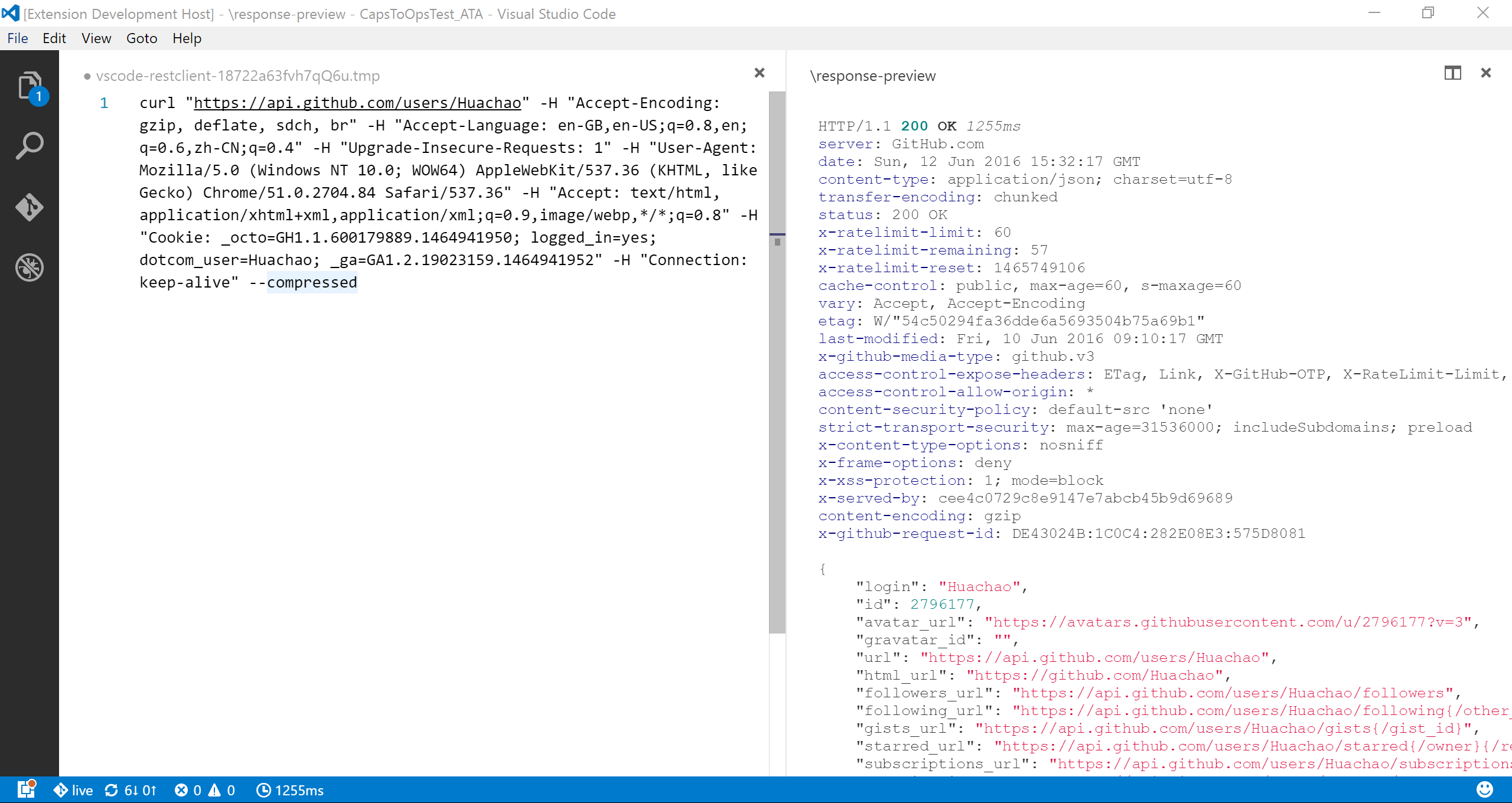
We add the capability to directly run [curl request](https://curl.haxx.se/) in REST Client extension. The issuing request command is the same as raw HTTP one. REST Client will automatically parse the request with specified parser.
`REST Client` doesn't fully support all the options of `cURL`, since underneath we use `request` library to send request which doesn't accept all the `cURL` options. Supported options are listed below:
* -X, --request
* -L, --location, --url
* -H, --header(no _@_ support)
* -I, --head
* -b, --cookie(no cookie jar file support)
* -u, --user(Basic auth support only)
* -d, --data, --data-ascii,--data-binary, --data-raw
## Copy Request As cURL
If you need to quickly obtain the curl format of an HTTP request and save it to your clipboard, you can use a handy shortcut. Simply hit `F1` and select/type `Rest Client: Copy Request As cURL`. Alternatively, you can right-click in the editor and select `Copy Request As cURL.`
## Cancel Request
If you want to cancel a processing request, click the waiting spin icon or use shortcut `Ctrl+Alt+K`(`Cmd+Alt+K` for macOS), or press `F1` and then select/type `Rest Client: Cancel Request`.
## Rerun Last Request
Sometimes you may want to refresh the API response, now you could do it simply using shortcut `Ctrl+Alt+L`(`Cmd+Alt+L` for macOS), or press `F1` and then select/type `Rest Client: Rerun Last Request` to rerun the last request.
## Request History
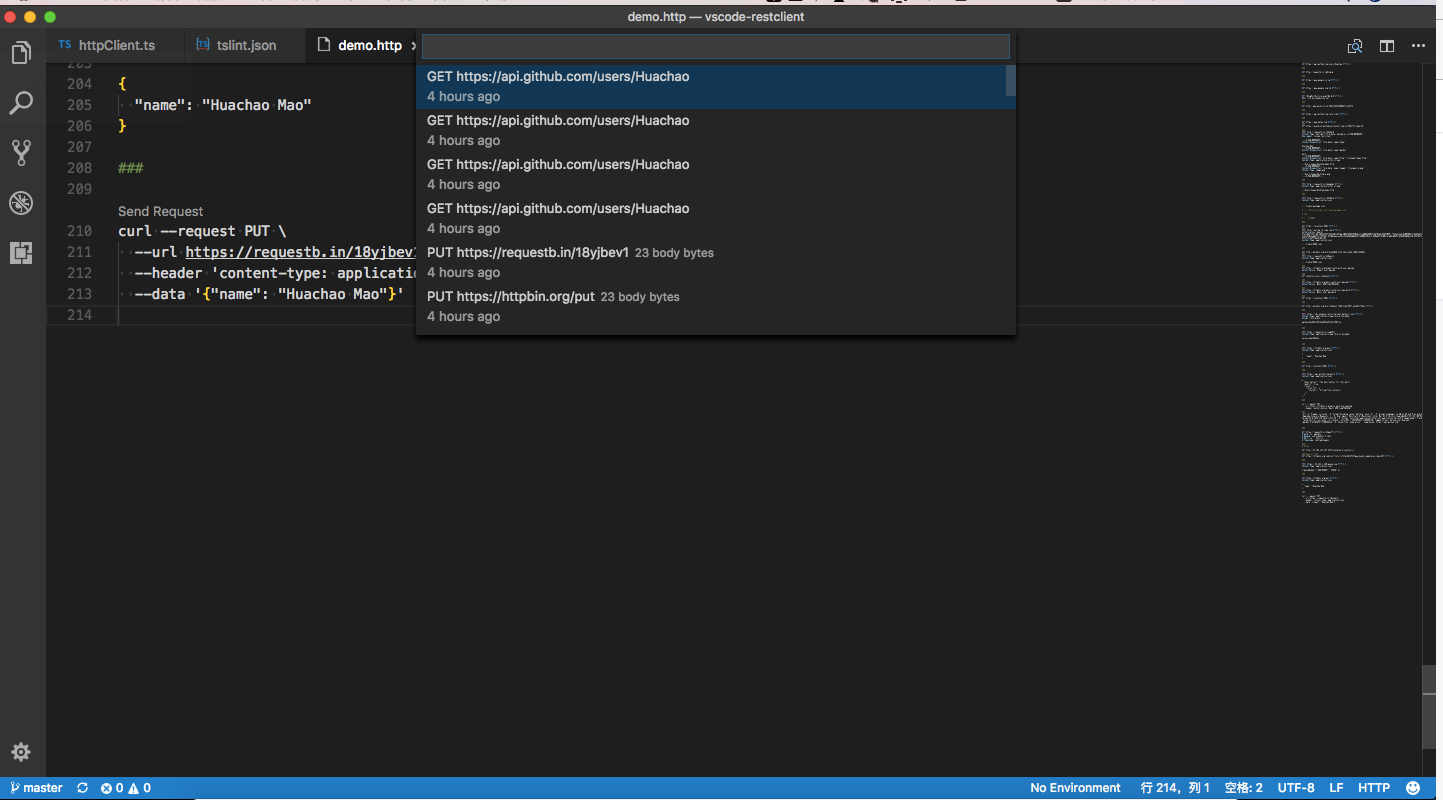
Every time you send an http request, the request details, including method, url, headers, and body, are saved into a file for future reference. To access this content, you can use the shortcut `Ctrl+Alt+H`(`Cmd+Alt+H` for macOS), or press `F1` and then select/type `Rest Client: Request History`. This will allow you to view the last __50__ request items in time reversing order, displaying the method, url, and request time for each one. After specified request history item is selected, the request details would be displayed in a temp file, you can view the request details or follow previous step to trigger the request again.
You can also clear request history by pressing `F1` and then selecting/typing `Rest Client: Clear Request History`.
## Save Full Response
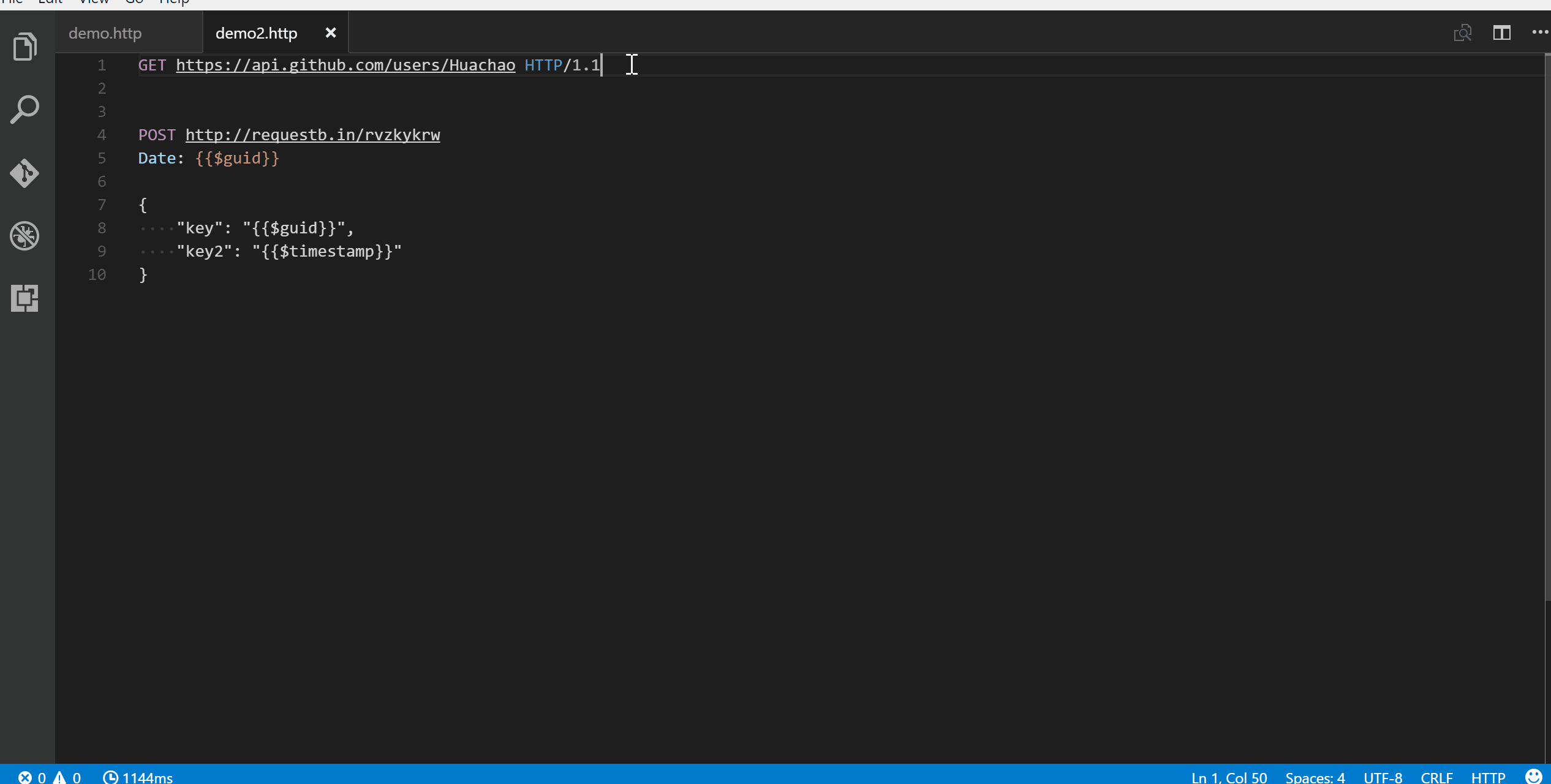
In the upper right corner of the response preview tab, we add a new icon to save the latest response to local file system. After you click the `Save Full Response` icon, it will prompt the window with the saved response file path. You can click the `Open` button to open the saved response file in current workspace or click `Copy Path` to copy the saved response path to clipboard.
## Save Response Body
Another icon in the upper right corner of the response preview tab is the `Save Response Body` button, it will only save the response body __ONLY__ to local file system. The extension of saved file is set according to the response `MIME` type, like if the `Content-Type` value in response header is `application/json`, the saved file will have extension `.json`. You can also overwrite the `MIME` type and extension mapping according to your requirement with the `rest-client.mimeAndFileExtensionMapping` setting.
```json
"rest-client.mimeAndFileExtensionMapping": {
"application/atom+xml": "xml"
}
```
## Fold and Unfold Response Body
In the response webview panel, there are two options `Fold Response` and `Unfold Response` after clicking the `More Actions...` button. Sometimes you may want to fold or unfold the whole response body, these options provide a straightforward way to achieve this.
## Authentication
We have supported some most common authentication schemes like _Basic Auth_, _Digest Auth_, _SSL Client Certificates_, _Azure Active Directory(Azure AD)_ and _AWS Signature v4_.
### Basic Auth
HTTP Basic Auth is a widely used protocol for simple username/password authentication. We support __three__ formats of Authorization header to use Basic Auth.
1. Add the value of Authorization header in the raw value of `username:password`.
2. Add the value of Authorization header in the base64 encoding of `username:password`.
3. Add the value of Authorization header in the raw value of `username` and `password`, which is separated by space. REST Client extension will do the base64 encoding automatically.
The corresponding examples are as follows, they are equivalent:
```http
GET https://httpbin.org/basic-auth/user/passwd HTTP/1.1
Authorization: Basic user:passwd
```
and
```http
GET https://httpbin.org/basic-auth/user/passwd HTTP/1.1
Authorization: Basic dXNlcjpwYXNzd2Q=
```
and
```http
GET https://httpbin.org/basic-auth/user/passwd HTTP/1.1
Authorization: Basic user passwd
```
### Digest Auth
HTTP Digest Auth is also a username/password authentication protocol that aims to be slightly safer than Basic Auth. The format of Authorization header for Digest Auth is similar to Basic Auth. You just need to set the scheme to `Digest`, as well as the raw user name and password.
```http
GET https://httpbin.org/digest-auth/auth/user/passwd
Authorization: Digest user passwd
```
### SSL Client Certificates
We support `PFX`, `PKCS12`, and `PEM` certificates. Before using your certificates, you need to set the certificates paths(absolute/relative to workspace/relative to current http file) in the setting file for expected host name(port is optional). For each host, you can specify the key `cert`, `key`, `pfx` and `passphrase`.
- `cert`: Path of public x509 certificate
- `key`: Path of private key
- `pfx`: Path of PKCS #12 or PFX certificate
- `passphrase`: Optional passphrase for the certificate if required
You can add following piece of code in your setting file if your certificate is in `PEM` format:
```json
"rest-client.certificates": {
"localhost:8081": {
"cert": "/Users/demo/Certificates/client.crt",
"key": "/Users/demo/Keys/client.key"
},
"example.com": {
"cert": "/Users/demo/Certificates/client.crt",
"key": "/Users/demo/Keys/client.key"
}
}
```
Or if you have certificate in `PFX` or `PKCS12` format, setting code can be like this:
```json
"rest-client.certificates": {
"localhost:8081": {
"pfx": "/Users/demo/Certificates/clientcert.p12",
"passphrase": "123456"
}
}
```
### Azure Active Directory(Azure AD)
Azure AD is Microsoft’s multi-tenant, cloud-based directory and identity management service, you can refer to the [System Variables](#system-variables) section for more details.
### Microsoft Identity Platform(Azure AD V2)
Microsoft identity platform is an evolution of the Azure Active Directory (Azure AD) developer platform. It allows developers to build applications that sign in all Microsoft identities and get tokens to call Microsoft APIs such as Microsoft Graph or APIs that developers have built. Microsoft Identity platform supports OAuth2 scopes, incremental consent and advanced features like multi-factor authentication and conditional access.
### AWS Signature v4
AWS Signature version 4 authenticates requests to AWS services. To use it you need to set the Authorization header schema to `AWS` and provide your AWS credentials separated by spaces:
- ``: AWS Access Key Id
- ``: AWS Secret Access Key
- `token:`: AWS Session Token - required only for temporary credentials
- `region:`: AWS Region - required only if region can't be deduced from URL
- `service:`: AWS Service - required only if service can't be deduced from URL
```http
GET https://httpbin.org/aws-auth HTTP/1.1
Authorization: AWS [token:] [region:] [service:]
```
### AWS Cognito
To authenticate via AWS Cognito, you need to set the Authorization header schema to `COGNITO` and provide your AWS credentials separated by spaces:
- ``: AWS Username for target user
- ``: AWS Password for target user
- ``: AWS Region for Cognito pool
- ``: AWS Cognito User Pool ID
- ``: AWS Cognito Client ID
```http
GET https://httpbin.org/aws-auth HTTP/1.1
Authorization: COGNITO
```
## Generate Code Snippet
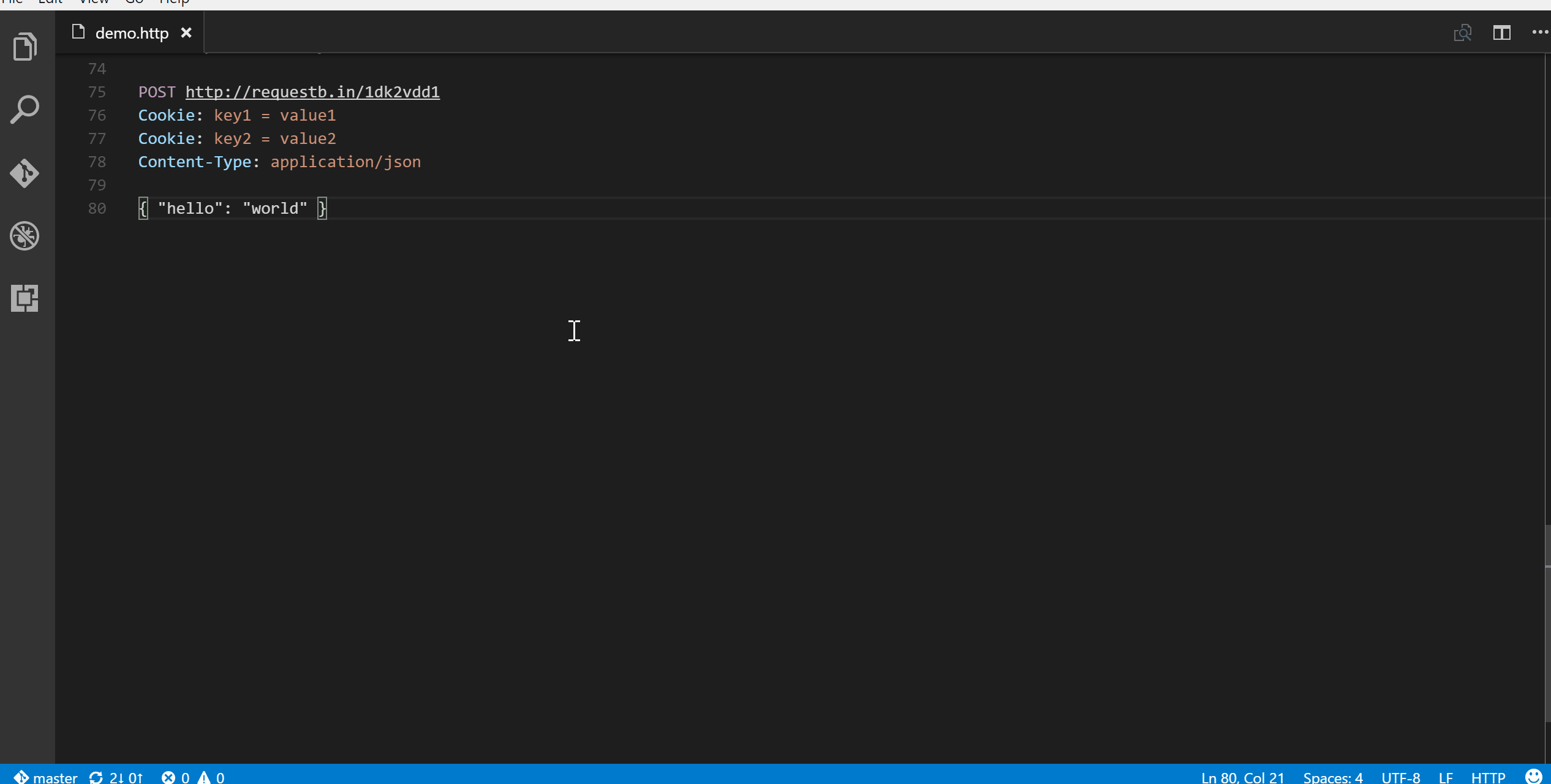
Once you’ve finalized your request in REST Client extension, you might want to make the same request from your source code. We allow you to generate snippets of code in various languages and libraries that will help you achieve this. Once you prepared a request as previously, use shortcut `Ctrl+Alt+C`(`Cmd+Alt+C` for macOS), or right-click in the editor and then select `Generate Code Snippet` in the menu, or press `F1` and then select/type `Rest Client: Generate Code Snippet`, it will pop up the language pick list, as well as library list. After you selected the code snippet language/library you want, the generated code snippet will be previewed in a separate panel of Visual Studio Code, you can click the `Copy Code Snippet` icon in the tab title to copy it to clipboard.
## HTTP Language
Add language support for HTTP request, with features like __syntax highlight__, __auto completion__, __code lens__ and __comment support__, when writing HTTP request in Visual Studio Code. By default, the language association will be automatically activated in two cases:
1. File with extension `.http` or `.rest`
2. First line of file follows standard request line in [RFC 2616](http://www.w3.org/Protocols/rfc2616/rfc2616-sec5.html), with `Method SP Request-URI SP HTTP-Version` format
If you want to enable language association in other cases, just change the language mode in the right bottom of `Visual Studio Code` to `HTTP`.
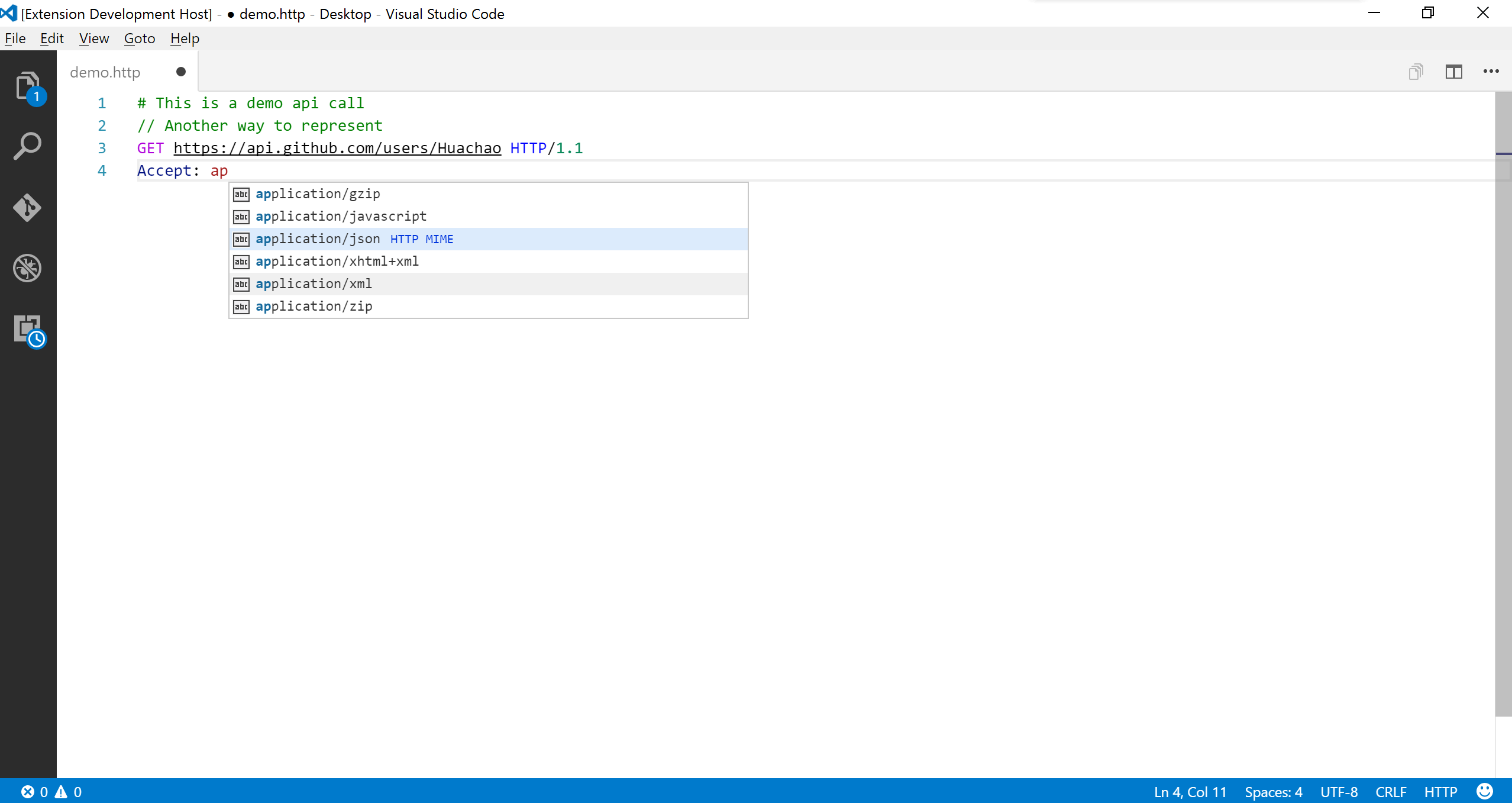
### Auto Completion
Currently, auto completion will be enabled for following seven categories:
1. HTTP Method
2. HTTP URL from request history
3. HTTP Header
4. System variables
5. Custom variables in current environment/file/request
6. MIME Types for `Accept` and `Content-Type` headers
7. Authentication scheme for `Basic` and `Digest`
### Navigate to Symbols in Request File
A single `http` file may define lots of requests and file level custom variables, it will be difficult to find the request/variable you want. We leverage from the _Goto Symbol Feature_ of _Visual Studio Code_ to support to navigate(goto) to request/variable with shortcut `Ctrl+Shift+O`(`Cmd+Shift+O` for macOS), or simply press `F1`, type `@`.
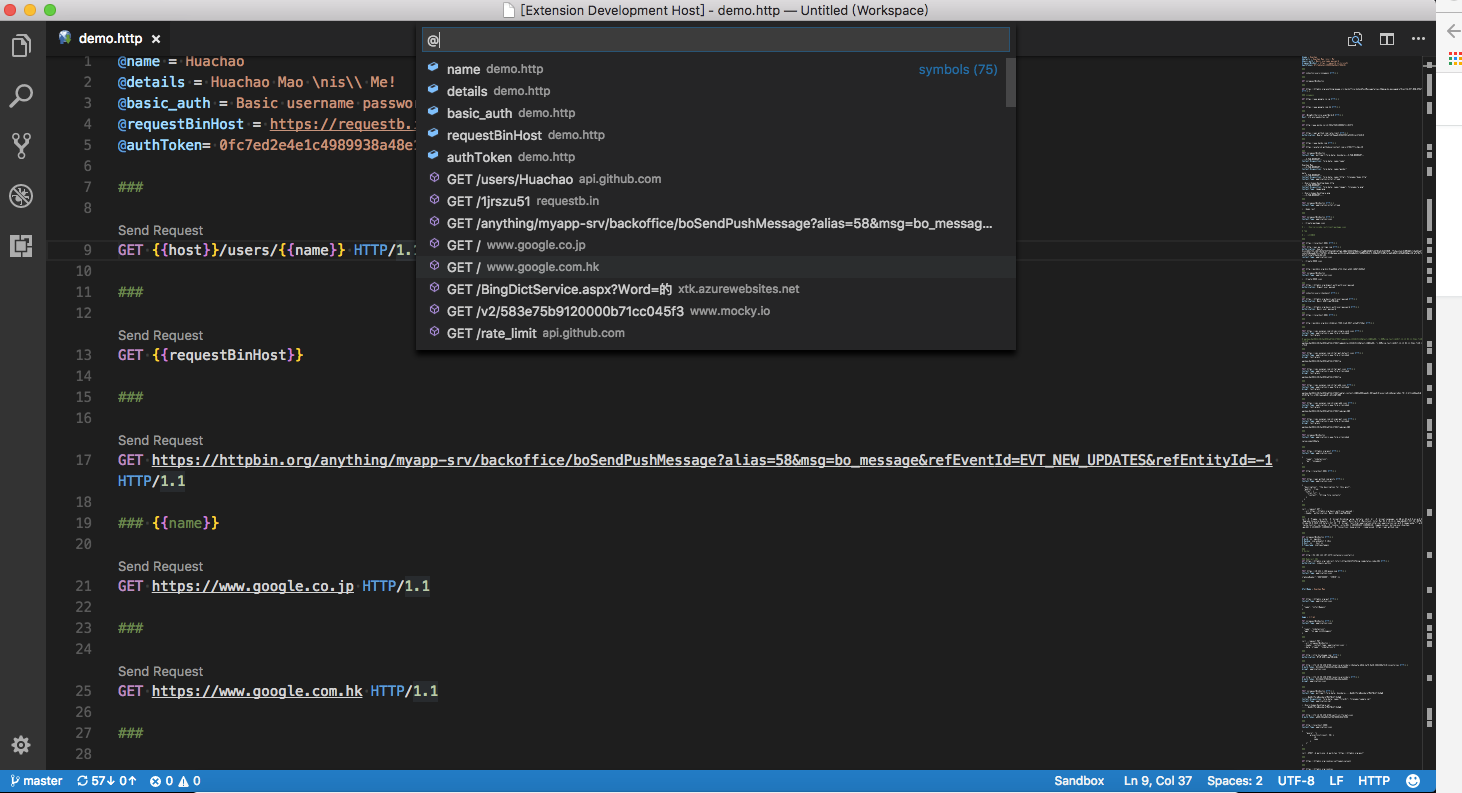
## Environments
Environments give you the ability to customize requests using variables, and you can easily switch environment without changing requests in `http` file. A common usage is having different configurations for different web service environments, like devbox, sandbox, and production. We also support the __shared__ environment(identified by special environment name _$shared_) to provide a set of variables that are available in all environments. And you can define the same name variable in your specified environment to overwrite the value in shared environment. Currently, active environment's name is displayed at the right bottom of `Visual Studio Code`, when you click it, you can switch environment in the pop-up list. And you can also switch environment using shortcut `Ctrl+Alt+E`(`Cmd+Alt+E` for macOS), or press `F1` and then select/type `Rest Client: Switch Environment`.
Environments and including variables are defined directly in `Visual Studio Code` setting file, so you can create/update/delete environments and variables at any time you wish. If you __DO NOT__ want to use any environment, you can choose `No Environment` in the environment list. Notice that if you select `No Environment`, variables defined in shared environment are still available. See [Environment Variables](#environment-variables) for more details about environment variables.
## Variables
We support two types of variables, one is __Custom Variables__ which is defined by user and can be further divided into __Environment Variables__, __File Variables__, __Prompt Variables__, and __Request Variables__, the other is __System Variables__ which is a predefined set of variables out-of-box.
The reference syntax of system and custom variables types has a subtle difference, for the former the syntax is `{{$SystemVariableName}}`, while for the latter the syntax is `{{CustomVariableName}}`, without preceding `$` before variable name. The definition syntax and location for different types of custom variables are different. Notice that when the same name used for custom variables, request variables takes higher resolving precedence over file variables, file variables takes higher precedence over environment variables.
### Custom Variables
Custom variables can cover different user scenarios with the benefit of environment variables, file variables, and request variables. Environment variables are mainly used for storing values that may vary in different environments. Since environment variables are directly defined in Visual Studio Code setting file, they can be referenced across different `http` files. File variables are mainly used for representing values that are constant throughout the `http` file. Request variables are used for the chaining requests scenarios which means a request needs to reference some part(header or body) of another request/response in the _same_ `http` file, imagine we need to retrieve the auth token dynamically from the login response, request variable fits the case well. Both file and request variables are defined in the `http` file and only have __File Scope__.
#### Environment Variables
For environment variables, each environment comprises a set of key value pairs defined in setting file, key and value are variable name and value respectively. Only variables defined in selected environment and shared environment are available to you. You can also reference the variables in shared environment with `{{$shared variableName}}` syntax in your active environment. Below is a sample piece of setting file for custom environments and environment level variables:
```json
"rest-client.environmentVariables": {
"$shared": {
"version": "v1",
"prodToken": "foo",
"nonProdToken": "bar"
},
"local": {
"version": "v2",
"host": "localhost",
"token": "{{$shared nonProdToken}}",
"secretKey": "devSecret"
},
"production": {
"host": "example.com",
"token": "{{$shared prodToken}}",
"secretKey" : "prodSecret"
}
}
```
A sample usage in `http` file for above environment variables is listed below, note that if you switch to _local_ environment, the `version` would be _v2_, if you change to _production_ environment, the `version` would be _v1_ which is inherited from the _$shared_ environment:
```http
GET https://{{host}}/api/{{version}}comments/1 HTTP/1.1
Authorization: {{token}}
```
#### File Variables
For file variables, the definition follows syntax __`@variableName = variableValue`__ which occupies a complete line. And variable name __MUST NOT__ contain any spaces. As for variable value, it can consist of any characters, even whitespaces are allowed for them (leading and trailing whitespaces will be trimmed). If you want to preserve some special characters like line break, you can use the _backslash_ `\` to escape, like `\n`. File variable value can even contain references to all of other kinds of variables. For instance, you can create a file variable with value of other [request variables](#request-variables) like `@token = {{loginAPI.response.body.token}}`. When referencing a file variable, you can use the _percent_ `%` to percent-encode the value.
File variables can be defined in a separate request block only filled with variable definitions, as well as define request variables before any request url, which needs an extra blank line between variable definitions and request url. However, no matter where you define the file variables in the `http` file, they can be referenced in any requests of whole file. For file variables, you can also benefit from some `Visual Studio Code` features like _Go To Definition_ and _Find All References_. Below is a sample of file variable definitions and references in an `http` file.
```http
@hostname = api.example.com
@port = 8080
@host = {{hostname}}:{{port}}
@contentType = application/json
@createdAt = {{$datetime iso8601}}
@modifiedBy = {{$processEnv USERNAME}}
###
@name = Strunk & White
GET https://{{host}}/authors/{{%name}} HTTP/1.1
###
PATCH https://{{host}}/authors/{{%name}} HTTP/1.1
Content-Type: {{contentType}}
{
"content": "foo bar",
"created_at": "{{createdAt}}",
"modified_by": "{{modifiedBy}}"
}
```
#### Prompt Variables
With prompt variables, user can input the variables to be used when sending a request. This gives a flexibility to change most dynamic variables without having to change the `http` file. User can specify more than one prompt variables. The definition syntax of prompt variables is like a single-line comment by adding the syntax before the desired request url with the following syntax __`// @prompt {var1}`__ or __`# @prompt {var1}`__. A variable description is also assignable using __`// @prompt {var1} {description}`__ or __`# @prompt {var1} {description}`__ which will prompt an input popup with a desired description message.
The user input will be hidden as typed if the variable is any one of these names: `password`, `Password`, `PASSWORD`, `passwd`, `Passwd`, `PASSWD`, `pass`, `Pass`, `PASS`.
The reference syntax is the same as others, follows __`{{var}}`__. The prompt variable will override any preceding assigned variable and will never be stored to be used in other requests.
```http
@hostname = api.example.com
@port = 8080
@host = {{hostname}}:{{port}}
@contentType = application/json
###
# @prompt username
# @prompt refCode Your reference code display on webpage
# @prompt otp Your one-time password in your mailbox
POST https://{{host}}/verify-otp/{{refCode}} HTTP/1.1
Content-Type: {{contentType}}
{
"username": "{{username}}",
"otp": "{{otp}}"
}
```
#### Request Variables
Request variables are similar to file variables in some aspects like scope and definition location. However, they have some obvious differences. The definition syntax of request variables is just like a single-line comment, and follows __`// @name requestName`__ or __`# @name requestName`__ just before the desired request url. You can think of request variable as attaching a *name metadata* to the underlying request, and this kind of requests can be called with **Named Request**, while normal requests can be called with **Anonymous Request**. Other requests can use `requestName` as an identifier to reference the expected part of the named request or its latest response. Notice that if you want to refer the response of a named request, you need to manually trigger the named request to retrieve its response first, otherwise the plain text of variable reference like `{{requestName.response.body.$.id}}` will be sent instead.
The reference syntax of a request variable is a bit more complex than other kinds of custom variables. The request variable reference syntax follows `{{requestName.(response|request).(body|headers).(*|JSONPath|XPath|Header Name)}}`. You have two reference part choices of the response or request: *body* and *headers*. For *body* part, you can use `*` to reference the full response body, and for `JSON` and `XML` responses, you can use [JSONPath](http://goessner.net/articles/JsonPath/) and [XPath](https://developer.mozilla.org/en-US/docs/Web/XPath) to extract specific property or attribute. For example, if a JSON response returns body `{"id": "mock"}`, you can set the JSONPath part to `$.id` to reference the id. For *headers* part, you can specify the header name to extract the header value. Additionally, the header name is *case-insensitive*.
> If the *JSONPath* or *XPath* of body, or *Header Name* of headers can't be resolved, the plain text of variable reference will be sent instead. And in this case, diagnostic information will be displayed to help you to inspect this. And you can also hover over the request variables to view the actual resolved value.
Below is a sample of request variable definitions and references in an `http` file.
```http
@baseUrl = https://example.com/api
# @name login
POST {{baseUrl}}/api/login HTTP/1.1
Content-Type: application/x-www-form-urlencoded
name=foo&password=bar
###
@authToken = {{login.response.headers.X-AuthToken}}
# @name createComment
POST {{baseUrl}}/comments HTTP/1.1
Authorization: {{authToken}}
Content-Type: application/json
{
"content": "fake content"
}
###
@commentId = {{createComment.response.body.$.id}}
# @name getCreatedComment
GET {{baseUrl}}/comments/{{commentId}} HTTP/1.1
Authorization: {{authToken}}
###
# @name getReplies
GET {{baseUrl}}/comments/{{commentId}}/replies HTTP/1.1
Accept: application/xml
###
# @name getFirstReply
GET {{baseUrl}}/comments/{{commentId}}/replies/{{getReplies.response.body.//reply[1]/@id}}
```
### System Variables
System variables provide a pre-defined set of variables that can be used in any part of the request(Url/Headers/Body) in the format `{{$variableName}}`. Currently, we provide a few dynamic variables which you can use in your requests. The variable names are _case-sensitive_.
* `{{$aadToken [new] [public|cn|de|us|ppe] [] [aud:]}}`: Add an Azure Active Directory token based on the following options (must be specified in order):
`new`: Optional. Specify `new` to force re-authentication and get a new token for the specified directory. Default: Reuse previous token for the specified directory from an in-memory cache. Expired tokens are refreshed automatically. (Use `F1 > Rest Client: Clear Azure AD Token Cache` or restart Visual Studio Code to clear the cache.)
`public|cn|de|us|ppe`: Optional. Specify top-level domain (TLD) to get a token for the specified government cloud, `public` for the public cloud, or `ppe` for internal testing. Default: TLD of the REST endpoint; `public` if not valid.
``: Optional. Domain or tenant id for the directory to sign in to. Default: Pick a directory from a drop-down or press `Esc` to use the home directory (`common` for Microsoft Account).
`aud:`: Optional. Target Azure AD app id (aka client id) or domain the token should be created for (aka audience or resource). Default: Domain of the REST endpoint.
* `{{$aadV2Token [new] [AzureCloud|AzureChinaCloud|AzureUSGovernment|ppe] [appOnly ][scopes:] [tenantid:] [clientid:]}}`: Add an Azure Active Directory token based on the following options (must be specified in order):
`new`: Optional. Specify `new` to force re-authentication and get a new token for the specified directory. Default: Reuse previous token for the specified tenantId and clientId from an in-memory cache. Expired tokens are refreshed automatically. (Restart Visual Studio Code to clear the cache.)
`AzureCloud|AzureChinaCloud|AzureUSGovernment|ppe`: Optional. Specify sovereign cloud (or `ppe` for internal testing) to get a token for. Default: 'AzureCloud`.
`appOnly`: Optional. Specify `appOnly` to use make to use a client credentials flow to obtain a token. `aadV2ClientSecret` and `aadV2AppUri`must be provided as REST Client environment variables. `aadV2ClientId`, `aadV2TenantId` and `aadV2Cloud` may also be optionally provided via the environment. `aadV2ClientId` in environment will only be used for `appOnly` calls.
`scopes:`: Optional. Comma delimited list of scopes that must have consent to allow the call to be successful. Not applicable for `appOnly` calls. `aadV2Scopes` may optionally be provided via the environment.
`tenantId:`: Optional. Domain or tenant id for the tenant to sign in to. (`common` to determine tenant from sign in).
`clientId:`: Optional. Identifier of the application registration to use to obtain the token. Default uses an application registration created specifically for this plugin.
* `{{$oidcAccessToken [new] [] [] [authorizeEndpoint:`: Optional. Identifier of the application registration to use to obtain the token.
`callbackPort:`: Optional. Port to use for the local callback server. Default: 7777 (random port).
`authorizeEndpoint:`: The authorization endpoint to use.
`tokenEndpoint:`: The token endpoint to use.
`scopes:`: Optional. Comma delimited list of scopes that must have consent to allow the call to be successful.
`audience:`: Optional.
* `{{$guid}}`: Add a RFC 4122 v4 UUID
* `{{$processEnv [%]envVarName}}`: Allows the resolution of a local machine environment variable to a string value. A typical use case is for secret keys that you don't want to commit to source control.
For example: Define a shell environment variable in `.bashrc` or similar on windows
```bash
export DEVSECRET="XlII3JUaEZldVg="
export PRODSECRET="qMTkleUgjclRoRmV1WA=="
export USERNAME="sameUsernameInDevAndProd"
```
and with extension setting environment variables.
```json
"rest-client.environmentVariables": {
"$shared": {
"version": "v1"
},
"local": {
"version": "v2",
"host": "localhost",
"secretKey": "DEVSECRET"
},
"production": {
"host": "example.com",
"secretKey" : "PRODSECRET"
}
}
```
You can refer directly to the key (e.g. `PRODSECRET`) in the script, for example if running in the production environment
```http
# Lookup PRODSECRET from local machine environment
GET https://{{host}}/{{version}}/values/item1?user={{$processEnv USERNAME}}
Authorization: {{$processEnv PRODSECRET}}
```
or, it can be rewritten to indirectly refer to the key using an extension environment setting (e.g. `%secretKey`) to be environment independent using the optional `%` modifier.
```http
# Use secretKey from extension environment settings to determine which local machine environment variable to use
GET https://{{host}}/{{version}}/values/item1?user={{$processEnv USERNAME}}
Authorization: {{$processEnv %secretKey}}
```
`envVarName`: Mandatory. Specifies the local machine environment variable
`%`: Optional. If specified, treats envVarName as an extension setting environment variable, and uses the value of that for the lookup.
* `{{$dotenv [%]variableName}}`: Returns the environment value stored in the [`.env`](https://github.com/motdotla/dotenv) file which exists in the same directory of your `.http` file.
* `{{$randomInt min max}}`: Returns a random integer between min (included) and max (excluded)
* `{{$timestamp [offset option]}}`: Add UTC timestamp of now. You can even specify any date time based on current time in the format `{{$timestamp number option}}`, e.g., to represent 3 hours ago, simply `{{$timestamp -3 h}}`; to represent the day after tomorrow, simply `{{$timestamp 2 d}}`.
* `{{$datetime rfc1123|iso8601|"custom format"|'custom format' [offset option]}}`: Add a datetime string in either _ISO8601_, _RFC1123_ or a custom display format. You can even specify a date time relative to the current date similar to `timestamp` like: `{{$datetime iso8601 1 y}}` to represent a year later in _ISO8601_ format. If specifying a custom format, wrap it in single or double quotes like: `{{$datetime "DD-MM-YYYY" 1 y}}`. The date is formatted using Day.js, read [here](https://day.js.org/docs/en/get-set/get#list-of-all-available-units) for information on format strings.
* `{{$localDatetime rfc1123|iso8601|"custom format"|'custom format' [offset option]}}`: Similar to `$datetime` except that `$localDatetime` returns a time string in your local time zone.
The offset options you can specify in `timestamp` and `datetime` are:
Option | Description
-------|------------
y | Year
M | Month
w | Week
d | Day
h | Hour
m | Minute
s | Second
ms | Millisecond
Below is a example using system variables:
```http
POST https://api.example.com/comments HTTP/1.1
Content-Type: application/xml
Date: {{$datetime rfc1123}}
{
"user_name": "{{$dotenv USERNAME}}",
"request_id": "{{$guid}}",
"updated_at": "{{$timestamp}}",
"created_at": "{{$timestamp -1 d}}",
"review_count": "{{$randomInt 5 200}}",
"custom_date": "{{$datetime 'YYYY-MM-DD'}}",
"local_custom_date": "{{$localDatetime 'YYYY-MM-DD'}}"
}
```
> More details about `aadToken` (Azure Active Directory Token) can be found on [Wiki](https://github.com/Huachao/vscode-restclient/wiki/Azure-Active-Directory-Authentication-Samples)
## Customize Response Preview
REST Client Extension adds the ability to control the font family, size and weight used in the response preview.
By default, REST Client Extension only previews the full response in preview panel(_status line_, _headers_ and _body_). You can control which part should be previewed via the `rest-client.previewOption` setting:
Option | Description
---------|-----------------------------------------------------------------
full | Default. Full response is previewed
headers | Only the response headers(including _status line_) are previewed
body | Only the response body is previewed
exchange | Preview the whole HTTP exchange(request and response)
## Settings
* `rest-client.followredirect`: Follow HTTP 3xx responses as redirects. (Default is __true__)
* `rest-client.defaultHeaders`: If particular headers are omitted in request header, these will be added as headers for each request. (Default is `{ "User-Agent": "vscode-restclient", "Accept-Encoding": "gzip" }`)
* `rest-client.timeoutinmilliseconds`: Timeout in milliseconds. 0 for infinity. (Default is __0__)
* `rest-client.showResponseInDifferentTab`: Show response in different tab. (Default is __false__)
* `rest-client.requestNameAsResponseTabTitle`: Show request name as the response tab title. Only valid when using html view, if no request name is specified defaults to "Response". (Default is __false__)
* `rest-client.rememberCookiesForSubsequentRequests`: Save cookies from `Set-Cookie` header in response and use for subsequent requests. (Default is __true__)
* `rest-client.enableTelemetry`: Send out anonymous usage data. (Default is __false__)
* `rest-client.excludeHostsForProxy`: Excluded hosts when using proxy settings. (Default is __[]__)
* `rest-client.fontSize`: Controls the font size in pixels used in the response preview. (Default is __13__)
* `rest-client.fontFamily`: Controls the font family used in the response preview. (Default is __Menlo, Monaco, Consolas, "Droid Sans Mono", "Courier New", monospace, "Droid Sans Fallback"__)
* `rest-client.fontWeight`: Controls the font weight used in the response preview. (Default is __normal__)
* `rest-client.environmentVariables`: Sets the environments and custom variables belongs to it (e.g., `{"production": {"host": "api.example.com"}, "sandbox":{"host":"sandbox.api.example.com"}}`). (Default is __{}__)
* `rest-client.mimeAndFileExtensionMapping`: Sets the custom mapping of mime type and file extension of saved response body. (Default is __{}__)
* `rest-client.previewResponseInUntitledDocument`: Preview response in untitled document if set to true, otherwise displayed in html view. (Default is __false__)
* `rest-client.certificates`: Certificate paths for different hosts. The path can be absolute path or relative path(relative to workspace or current http file). (Default is __{}__)
* `rest-client.suppressResponseBodyContentTypeValidationWarning`: Suppress response body content type validation. (Default is __false__)
* `rest-client.previewOption`: Response preview output option. Option details is described above. (Default is __full__)
* `rest-client.disableHighlightResponseBodyForLargeResponse`: Controls whether to highlight response body for response whose size is larger than limit specified by `rest-client.largeResponseSizeLimitInMB`. (Default is __true__)
* `rest-client.disableAddingHrefLinkForLargeResponse`: Controls whether to add href link in previewed response for response whose size is larger than limit specified by `rest-client.largeResponseSizeLimitInMB`. (Default is __true__)
* `rest-client.largeResponseBodySizeLimitInMB`: Set the response body size threshold of MB to identify whether a response is a so-called 'large response', only used when `rest-client.disableHighlightResponseBodyForLargeResponse` and/or `rest-client.disableAddingHrefLinkForLargeResponse` is set to true. (Default is __5__)
* `rest-client.previewColumn`: Response preview column option. 'current' for previewing in the column of current request file. 'beside' for previewing at the side of the current active column and the side direction depends on `workbench.editor.openSideBySideDirection` setting, either right or below the current editor column. (Default is __beside__)
* `rest-client.previewResponsePanelTakeFocus`: Preview response panel will take focus after receiving response. (Default is __True__)
* `rest-client.formParamEncodingStrategy`: Form param encoding strategy for request body of _x-www-form-urlencoded_. `automatic` for detecting encoding or not automatically and do the encoding job if necessary. `never` for treating provided request body as is, no encoding job will be applied. `always` for only use for the scenario that `automatic` option not working properly, e.g., some special characters(`+`) are not encoded correctly. (Default is __automatic__)
* `rest-client.addRequestBodyLineIndentationAroundBrackets`: Add line indentation around brackets(`{}`, `<>`, `[]`) in request body when pressing enter. (Default is __true__)
* `rest-client.decodeEscapedUnicodeCharacters`: Decode escaped unicode characters in response body. (Default is __false__)
* `rest-client.logLevel`: The verbosity of logging in the REST output panel. (Default is __error__)
* `rest-client.enableSendRequestCodeLens`: Enable/disable sending request CodeLens in request file. (Default is __true__)
* `rest-client.enableCustomVariableReferencesCodeLens`: Enable/disable custom variable references CodeLens in request file. (Default is __true__)
* `rest-client.useContentDispositionFilename`: Use `filename=` from `'content-disposition'` header (if available), to determine output file name, when saving response body. (Default is __true__)
Rest Client extension respects the proxy settings made for Visual Studio Code (`http.proxy` and `http.proxyStrictSSL`). Only HTTP and HTTPS proxies are supported.
### Per-request Settings
REST Client Extension also supports request-level settings for each independent request. The syntax is similar with the request name definition, `# @settingName [settingValue]`, a required setting name as well as the optional setting value. Available settings are listed as following:
Name | Syntax | Description
-----|-----------|--------------------------------------------------------------
note | `# @note` | Use for request confirmation, especially for critical request
no-redirect | `# @no-redirect` | Don't follow the 3XX response as redirects
no-cookie-jar | `# @no-cookie-jar` | Don't save cookies in the cookie jar
> All the above leading `#` can be replaced with `//`
## License
[MIT License](LICENSE)
## Change Log
See CHANGELOG [here](CHANGELOG.md)
## Special Thanks
All the amazing [contributors](https://github.com/Huachao/vscode-restclient/graphs/contributors)❤️
## Feedback
Please provide feedback through the [GitHub Issue](https://github.com/Huachao/vscode-restclient/issues) system, or fork the repository and submit PR.