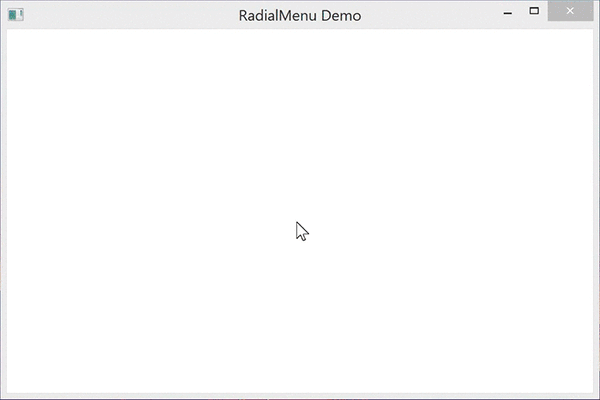https://github.com/Julien-Marcou/RadialMenu
A WPF RadialMenu
https://github.com/Julien-Marcou/RadialMenu
menu radial radial-menu wpf
Last synced: 9 months ago
JSON representation
A WPF RadialMenu
- Host: GitHub
- URL: https://github.com/Julien-Marcou/RadialMenu
- Owner: Julien-Marcou
- License: cc-by-4.0
- Created: 2015-04-06T14:17:44.000Z (almost 11 years ago)
- Default Branch: main
- Last Pushed: 2022-06-08T11:22:39.000Z (over 3 years ago)
- Last Synced: 2025-04-02T04:54:05.797Z (9 months ago)
- Topics: menu, radial, radial-menu, wpf
- Language: C#
- Homepage: https://www.nuget.org/packages/RadialMenu.WPF/
- Size: 1.37 MB
- Stars: 177
- Watchers: 22
- Forks: 46
- Open Issues: 9
-
Metadata Files:
- Readme: README.md
- License: LICENSE.txt
Awesome Lists containing this project
README
RadialMenu
===========
A custom control to create radial-menu into your WPF application.
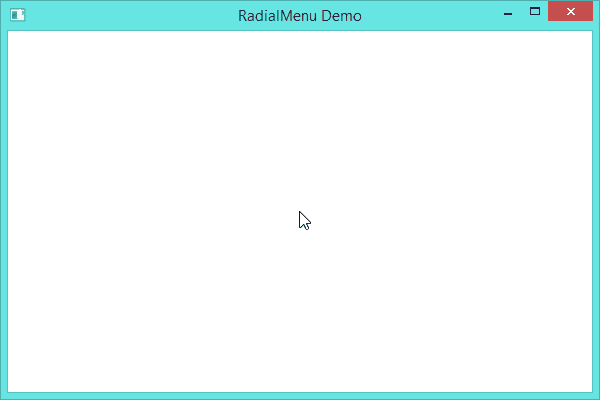
How to use
-----------
Import the RadialMenu.dll into your project (do not forget to reference it),
then into your Xaml View, import the custom control
xmlns:Controls="clr-namespace:RadialMenu.Controls;assembly=RadialMenu"
To create the **main component** of the RadialMenu, simply type
```xaml
...
```
To create the **central menu item** of the RadialMenu, simply type
```xaml
...
```
To create a **menu item** of the RadialMenu, simply type
```xaml
...
```
Full example
-----------
A tipical example of what can be done
```xaml
Close
New file
Edit
Save
Delete
Exit
```
which results in
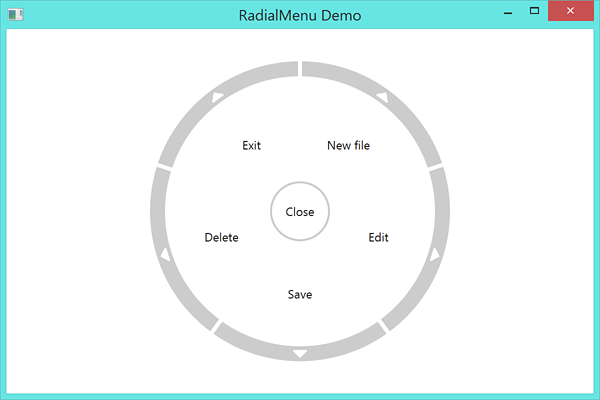
Customization
-----------
You can even create your own style of RadialMenu (do not forget to add style for `disabled`, `hovered` and `pressed` item states if desired)
```xaml
<Setter Property="Background" Value="AliceBlue"/>
<Setter Property="BorderBrush" Value="DarkBlue"/>
<Setter Property="BorderThickness" Value="4"/>
<Setter Property="Width" Value="64"/>
<Setter Property="Height" Value="64"/>
<Setter Property="Background" Value="AliceBlue"/>
<Setter Property="Padding" Value="2"/>
<Setter Property="InnerRadius" Value="40"/>
<Setter Property="OuterRadius" Value="150"/>
<Setter Property="ContentRadius" Value="85"/>
<Setter Property="EdgeBackground" Value="DarkBlue"/>
<Setter Property="EdgePadding" Value="7"/>
<Setter Property="EdgeInnerRadius" Value="130"/>
<Setter Property="EdgeOuterRadius" Value="145"/>
<Setter Property="ArrowBackground" Value="Cyan"/>
<Setter Property="ArrowRadius" Value="138"/>
```
which results in
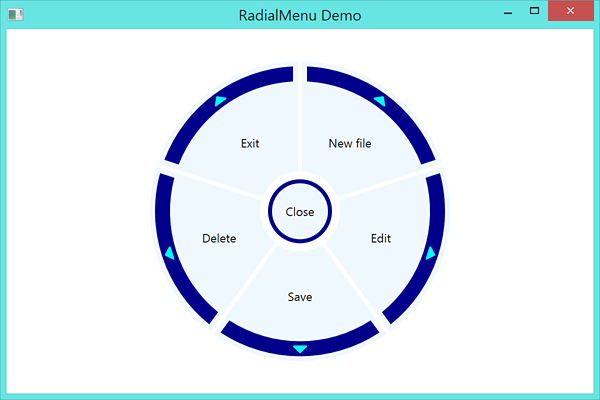
Advanced Usage
-----------
- The radial menu will not scale by default (and transform controls will break it). To modify the size you want to adjust the Radius properties on the style. You will most likely need to adjust OuterRadius, ContentRadius, EdgeInnerRadius, EdgeOuterRadius, and ArrowRadius to resize the control
- When creating RadialMenuItems try to stick the text in a TextBlock for the best formatting results
- You can hide the arrow on a RadialMenuItem by setting its ArrowBackground to Transparent
- To update the control from code behind after creation you cannot simply update the radialMenu.Items list, you must replace it with a new collection. For example:
```csharp
MyRadialMenu.Items = new List
{
new RadialMenuItem
{
Content = new TextBlock { Text = "Hello" }
},
new RadialMenuItem
{
Content = new TextBlock { Text = "World" }
}
};
```
Multi-level menu
-----------
You can easily create multi-level radial menus by using the arrow as a visual queue and then replacing the items with an updated set. For example:
```xaml
...
```
```csharp
// Main menu
var MainMenuItems = new List
{
new RadialMenuItem
{
Content = new TextBlock { Text = "Item 1" },
ArrowBackground = Brushes.Transparent
},
new RadialMenuItem
{
Content = new TextBlock { Text = "Item 2" },
ArrowBackground = Brushes.Transparent
},
new RadialMenuItem
{
Content = new TextBlock { Text = "Sub Menu" }
}
};
// Sub menu
var SubMenuItems = new List
{
new RadialMenuItem
{
Content = new TextBlock { Text = "Sub Item 1" },
ArrowBackground = Brushes.Transparent
},
new RadialMenuItem
{
Content = new TextBlock { Text = "Sub Item 2" },
ArrowBackground = Brushes.Transparent
},
new RadialMenuItem
{
Content = new TextBlock { Text = "Sub Item 3" },
ArrowBackground = Brushes.Transparent
}
};
// Go to Sub menu when clicking on the third item
MainMenuItems[2].Click += async (sender, args) =>
{
IsOpen = false;
await Task.Delay(400);
MyRadialMenu.Items = SubMenuItems;
IsOpen = true;
};
// Set default menu to Main menu
MyRadialMenu.Items = MainMenuItems;
```
Which results in