https://github.com/KUTlime/PowerShell-Open-Here-Module
PowerShell module that provides an extended "Open here" functionality for various terminals.
https://github.com/KUTlime/PowerShell-Open-Here-Module
Last synced: 4 months ago
JSON representation
PowerShell module that provides an extended "Open here" functionality for various terminals.
- Host: GitHub
- URL: https://github.com/KUTlime/PowerShell-Open-Here-Module
- Owner: KUTlime
- License: gpl-2.0
- Created: 2020-02-17T20:51:27.000Z (almost 6 years ago)
- Default Branch: master
- Last Pushed: 2021-03-15T14:30:40.000Z (over 4 years ago)
- Last Synced: 2024-08-13T07:05:29.456Z (over 1 year ago)
- Language: PowerShell
- Homepage:
- Size: 987 KB
- Stars: 128
- Watchers: 2
- Forks: 11
- Open Issues: 2
-
Metadata Files:
- Readme: README.md
- License: LICENSE
Awesome Lists containing this project
- jimsghstars - KUTlime/PowerShell-Open-Here-Module - PowerShell module that provides an extended "Open here" functionality for various terminals. (PowerShell)
README
# PowerShell "Open Here" Module
PowerShell module that enables "Open here" shortcuts functionality for Windows PowerShell, PowerShell Core, Windows Terminal, Bash and CMD.
# Introduction
OpenHere is a PowerShell module for installation of shell shortcuts into the context menu (_the right mouse button click or [the menu key](https://en.wikipedia.org/wiki/Menu_key)_) for Microsoft Windows.
The shortcuts will open desired shell in the current location, e.g. for Windows PowerShell `$PWD` will be set to the location from which the shortcut was invoked.

# Main features
- Shortcut installation/removal for Windows PowerShell, Windows Terminal, CMD, PowerShell Core, Bash
- Open here with non-elevated privileges shortcut.
- Open here with elevated privileges shortcut.
- Shortcut availability on **directory, drive, directory background, user's desktop**.
- Default setting for easy-to-use.
- Fully customizable shortcut names.
- Fully customizable shortcut icon.
- Capability of showing the shortcut only if the SHIFT key is pressed.
- Rollback of all shell modifications.
- Works offline.
- Well documented.
# Basic use
To install the OpenHere module, just type following command into your PowerShell session with elevated privileges.
```powershell
Install-Module -Name OpenHere
Import-Module -Name OpenHere
```
Now, you can use the module as you wish. For shortcut installation:
```powershell
Set-OpenHereShortcut -ShortcutType:WindowsPowerShell
```
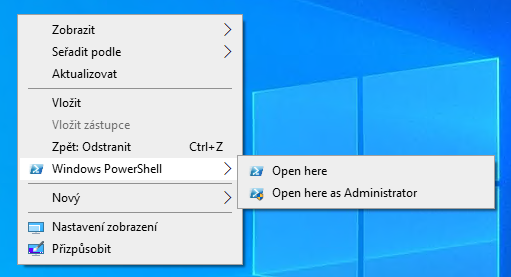
For other shortcuts just type:
```powershell
Set-OpenHereShortcut -ShortcutType:WindowsTerminal
Set-OpenHereShortcut -ShortcutType:CMD
Set-OpenHereShortcut -ShortcutType:PowerShellCore
```
For a custom shortcut & command names, fill parameters accordingly:
```powershell
Set-OpenHereShortcut -ShortcutType:WindowsPowerShell -RootName 'Old PowerShell' -OpenHere 'I''m lazy' -OpenHereAsAdmin 'I''m lazy admin'
```
or the equivalent with the escape backtick:
```powershell
Set-OpenHereShortcut -ShortcutType:WindowsPowerShell`
-RootName 'Old PowerShell' `
-OpenHere 'I''m lazy' `
-OpenHereAsAdmin 'I''m lazy admin
```
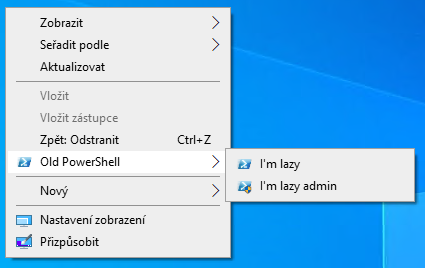
To remove the shortcut with any settings, just call:
```powershell
Remove-OpenHereShortcut -ShortcutType:WindowsTerminal
```
For more details about setting/removing process, type:
```powershell
Set-OpenHereShortcut -ShortcutType:WindowsTerminal -Verbose
Remove-OpenHereShortcut -ShortcutType:WindowsTerminal -Verbose
```
respectively.
For the default EXE icons as the shortcut icons, use `-UseExeIcon`:
```powershell
Set-OpenHereShortcut -ShortcutType:WindowsTerminal -UseExeIcon
```
To show the Open Here shortcut only if the SHIFT key is pressed and the right mouse button is clicked, use `-UseShift`:
```powershell
Set-OpenHereShortcut -ShortcutType:WindowsTerminal -UseShift
```
For more examples, type:
```powershell
Get-Help Set-OpenHereShortcut -Examples
```
# Notes
Windows Terminal doesn't responds to RunAs request from the context menu. This problem is a limitation of the UWP platform. A workaround has been implemented to support Windows Terminal shortcut with elevated privileges. A similar workaround had to be implemented for non-elevated Open here Windows Terminal shortcut to support scenarios when requests are invoked from RMB clicks on a directory or a drive letter.
# FAQ
### Are there any plans to extend the functionality of this module?
I consider this module *feature complete*. If you have some idea or suggestion, please open an issue. I definitely have a look on your suggestion.
### Can I customize the shortcut icon?
By default, OpenHere module uses its own icons in shell context menus. If the `-UseExeIcon` switch is used when shortcut is created, the default icons are **not** generated. These default icons are written in `%LOCALAPPDATA%\OpenHere\[ShellType]`. Every shell has its own `Icon.ico` file in the corresponding subfolder. You can customize icons by overriding these `Icon.ico` files.
### Can I override the names and setup?
Yes, just run `Set-OpenHereShortcut` with a new configuration.
### Is the name limited to English?
No, the shortcut names supports Unicode and this is only limitation as I'm aware of.
### Windows Command Prompt icon looks weird when Windows Black theme is turn on. What should I do?
You could either run `Set-OpenHereShortcut` again with `-UseExeIcon` or override the icon by some other ico file. Have a look at the previous FAQ about the shortcut icon customization for details.
# Links
[OpenHere module at PowerShell Gallery](https://www.powershellgallery.com/packages/OpenHere)
# Attributions
[Get-Icon](https://github.com/Duffney/PowerShell/blob/master/FileSystems/Get-Icon.ps1)
[CMD icon](https://www.iconfinder.com/icons/16824/cmd_icon)
[PowerShell icon](https://www.freeiconspng.com/downloadimg/17194)
[PowerShell Core icon](https://github.com/PowerShell/PowerShell/tree/master/assets)
[WSLBash icon](https://github.com/odb/official-bash-logo)
[PNG to icon online converter](https://hnet.com/png-to-ico/)
[PNG to base64 online converter](https://onlinepngtools.com/convert-png-to-base64)