https://github.com/LikeTheSalad/android-stem
This is a Gradle plugin for Android applications that concatenates XML strings during compilation
https://github.com/LikeTheSalad/android-stem
android gradle-plugin resolved-strings xml-strings
Last synced: 3 months ago
JSON representation
This is a Gradle plugin for Android applications that concatenates XML strings during compilation
- Host: GitHub
- URL: https://github.com/LikeTheSalad/android-stem
- Owner: LikeTheSalad
- License: mit
- Created: 2019-10-21T20:58:04.000Z (over 5 years ago)
- Default Branch: main
- Last Pushed: 2024-10-02T07:44:59.000Z (9 months ago)
- Last Synced: 2024-10-08T13:11:01.615Z (9 months ago)
- Topics: android, gradle-plugin, resolved-strings, xml-strings
- Language: Kotlin
- Homepage:
- Size: 1.01 MB
- Stars: 182
- Watchers: 4
- Forks: 12
- Open Issues: 3
-
Metadata Files:
- Readme: README.md
- Changelog: CHANGELOG.md
- Funding: FUNDING.yml
- License: LICENSE.txt
Awesome Lists containing this project
- awesome-list - LikeTheSalad/android-stem - This is a Gradle plugin for Android applications that concatenates XML strings during compilation (Kotlin)
README

[]( https://android-arsenal.com/details/1/7967 )
[](https://www.paypal.com/donate/?hosted_button_id=VJWEQ767PEYCA)
[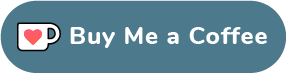 ](https://ko-fi.com/N4N31QU53)
](https://ko-fi.com/N4N31QU53)
# Android Stem
Table of Contents
---
* [What is it](#what-is-it)
* [How to use](#how-to-use)
* [1.- Templates](#1--templates)
* [2.- Running it](#2--running-it)
* [2.1- How to know if it worked?](#21--how-to-know-if-it-worked)
* [2.2- Where can I find the resolved strings in my project?](#22--where-can-i-find-the-resolved-strings-in-my-project)
* [3.- Configuration](#3--configuration)
* [Use case examples](#use-case-examples)
* [1.- Simple use case](#1--simple-use-case)
* [2.- Multi files use case](#2--multi-files-use-case)
* [3.- Multi languages use case](#3--multi-languages-use-case)
* [4.- Flavors use case](#4--flavors-use-case)
* [Adding it to your project](#adding-it-to-your-project)
* [1.- Where to find the build.gradle files](#1--where-to-find-the-buildgradle-files)
* [2.- What to add to the build.gradle files](#2--what-to-add-to-the-buildgradle-files)
* [2.1- Changes to your App's build.gradle file](#22--changes-to-your-apps-buildgradle-file)
* [2.2- Adding it to your own Android Libraries (Optional)](#23--adding-it-to-your-own-android-libraries-optional)
* [2.3- Sync your project](#24--sync-your-project)
* [Running it manually](#running-it-manually)
* [Donations](#donations-)
* [License](#license)
What is it
---
Android Stem is a Gradle plugin that resolves placeholders
of XML strings referenced into other XML strings
at build time. You won't have to write any Java or Kotlin code into your
project to make it work, and you will still be able to access to the 'resolved'
strings the same way as with any other manually added string to your
XML files.
In other words, if you're looking to do something like this:
#### Input:
```xml
My App Name
Welcome to ${app_name}
```
#### Output:
```xml
Welcome to My App Name
```
Without having to write any Java or Kotlin code, then Android Stem might help you.
How to use
---
### 1.- Templates
All you have to do is to define string templates inside your XML values' files,
the file to add these templates to can be any file inside your values folders,
not necessarily the "strings.xml" file but **any other XML file within the same directory will
work too**.
In order to create a template all you need to do is to add references to other strings in the form
of "placeholders" into the string you want to use as template, the placeholder format is `${another_string_name}` where
"another_string_name" will be the name of any other string you have in your project or in a library of yours that
serves as a "Stem provider" one, more on it below.
Following our example above for our "my_message" template, let's say that
we have another string in our project named "app_name" (which content is "My app name") and we want to place it inside
our "my_message" template, we can do it like so:
```xml
Welcome to ${app_name}
```
A template can contain from one to any amount of placeholders. Any string within your values' folder (even other
templates) can be referenced inside a placeholder.
And that's it, we've defined a template. Meaning that
when we compile, we'll get as a result the following "resolved" string:
```xml
Welcome to My app name
```
### 2.- Running it
The process that resolves the string templates will run during
your app's compilation process, based on that, there's many ways of running it, some of those could be:
- By pressing on the "play" button of Android Studio: 
- Or, by pressing on the "make" button on Android Studio: 
- Or, if you prefer command line, then you can run it by calling the build command: `./gradlew build` or the assemble
command: `./gradlew assemble` or by calling the specific task to resolve the strings which has the following
format: `./gradlew resolve[BUILD_VARIANT]Placeholders` more info on this command below under "**Running it manually**"
.
### 2.1- How to know if it worked?
After the task has run, now you will be able to access to the "resolved" strings where you'll see that your
placeholders have been replaced by the actual referenced values.
### 2.2- Where can I find the resolved strings in my project?
The resolved strings go into your app's `build` folder, specifically under the `build/generated/resolved` path. That's
where Android Stem places them into when it is run.
The following cases are supported:
- Regular main strings.
- Localized (language-specific) strings.
- Flavor specific strings.
- Flavor specific with localized strings.
> Both **values and templates** can be overridden for a different **language** and
> also for a different **flavor**. So if for example you have templates in your
> project which contain the app name placeholder (e.g. ${app_name}) then if you
> need to create a flavor with a different app name value, you just have
> to override the '*app_name*' string inside the flavor's 'values' folder
> and that's it, now for this flavor you'll get all the old strings but with
> the new app_name.
> Same for languages, based on the example above, if you need to translate your
> '*my_message*' string to spanish for example, you just have to override the template
> '*my_message*', inside the 'values-es' folder, and you'll get the
> translated '*my_message*' string in the 'resolved.xml' file inside the 'values-es' folder.
### 3.- Configuration
Stem should work out of the box as you'd expect it to, however, depending on each case, some projects
might have special needs for which some parts of how Stem works might need to be adjusted to meet those needs.
Stem can be configured in your `build.gradle` file where Stem is applied, as shown below along with the currently
available configurable parameters.
```groovy
// build.gradle file where "com.likethesalad.stem" or "com.likethesalad.stem-library" is applied.
androidStem {
// Even though Stem resolves your templates no matter their localization, it searches for templates amongst your
// string resources within the folder "values" only by default (which will be taken as reference for other languages
// when resolving them).
// This is because, ideally, if you have a string that will need a ${placeholder} in it, it should have it
// inside any of that same string's different languages, including the default one ("values").
// So in order to avoid checking for the same strings across different languages looking for ${placeholders}, which could mean
// an expensive processing operation depending on the project, Stem by default only checks the default
// strings when looking for templates, and then based on what it finds within the default strings, it applies
// the placeholder resolving process to all other languages.
//
// However, in some cases some projects might have a string withing the "values" folder that has no ${placeholders}
// in it, but its translations might have them instead (check issue #21 for context). For those cases, you
// could enable this flag so that Stem looks for templates within string resources within the "values" dir
// and also within any language-specific values folders as well.
// Please bear in mind that this might cause performance penalties.
includeLocalizedOnlyTemplates = false // disabled by default
}
```
Use case examples
---
Here's a couple of examples for some of the use cases supported by Android Stem
### 1.- Simple use case
Within our `app/main/res/values` folder, we have the following file:
```xml
Test
Welcome to ${app_name}
```
After building our project we get:
```xml
Welcome to Test
```
### 2.- Multi files use case
Within our `app/main/res/values` folder, we have the following files:
```xml
Test
Welcome to ${app_name}
The version for ${app_name} is ${my_version}
```
```xml
1.0.0
```
After building our project we get:
```xml
The version for Test is 1.0.0
Welcome to Test
```
So no matter which file contains a template or a value used in a template, as long as it's within your app's values
folders, then the plugin will find it.
### 3.- Multi languages use case
Within our `app/main/res/values` folder, we have the following file:
```xml
Test
Welcome to ${app_name}
```
Then, Within our `app/main/res/values-es` folder, we have the following file:
```xml
Bienvenido a ${app_name}
```
After building our project, what we get for our default `values` folder is:
```xml
Welcome to Test
```
And then what we get for our spanish `values-es` folder is:
```xml
Bienvenido a Test
```
### 4.- Flavors use case
Let's say we've defined a flavor in our project, named `demo`, then:
Within our `app/main/res/values` folder, we have the following files:
```xml
Test
Welcome to ${app_name}
The version for ${app_name} is ${my_version}
```
```xml
1.0.0
```
And for our `app/demo/res/values` folder we add the following file:
```xml
Demo app
```
After building the `demo` variant of our project, we'll get for such variant:
```xml
The version for Demo app is 1.0.0
Welcome to Demo app
```
So we see that the `app_name` value has been overridden by the demo's app_name, this doesn't only happen for values but
also for templates, we can also override templates within our demo's resources.
> Those were some of the use cases that you can achieve using Android Stem, there's more of them such as overriding
> flavors' multi languages from the base values folder and also working with multi-dimension flavors. You can play
> around
> with it, it all should work the way you'd expect it to work.
Adding it to your project
---
We're going to need to modify two `build.gradle` files in our project in order to make
Android Stem work, those are:
- **Root's** `build.gradle`
- **App's** `build.gradle`
- **Android libraries** `build.gradle` (Optional - If you want to define templates in your own android libraries)
### 1.- Where to find the build.gradle files
To get a better idea of where you can find these files, take a look at this Android Studio
screenshot below:

- The **number 1** selection is to make sure that you've selected the "Project"
view in order to see the `build.gradle` files as shown on this image.
- The **number 2** selection represents your **App's build.gradle** file, and it should look similar for Android
libraries, if you happen to have any in your project.
- The **number 3** selection represents your **Root's build.gradle** file.
### 2.- What to add to the build.gradle files
### 2.1- Changes to your App's build.gradle file
In your `App's build.gradle` file you have to add the following line after the android's app plugin `com.android.application`
one:
```groovy
id "com.likethesalad.stem" version "2.11.0"
```
Example:
```groovy
// App's build.gradle file
plugins {
id "com.android.application"
id "com.likethesalad.stem" version "2.11.0"
}
android {
//...
}
```
### 2.2- Adding it to your own Android Libraries (Optional)
If you have parts of your project split into multiple android libraries where you'd like to define templates, you
can do so by applying a "producer" version of Stem into them like so:
```groovy
// Android library's build.gradle file
plugins {
id "com.android.library"
id "com.likethesalad.stem-library" version "2.11.0"
}
android {
//...
}
```
Please bear in mind that the "producer" plugin doesn't resolve templates, it only provides them along with values
needed to resolve those, so that the "consumer" (application) can use them later on when building the final app.
### 2.3- Sync your project

After your changes to the build.gradle files are done, you should see the above message in Android Studio
that has a "Sync Now" button. You have to click on that button for the changes to take effect. After the
sync is done, you'll be ready to go! you can start adding your string templates to your app's resources.
Running it manually
---
If you want to just run the gradle task that resolves
the templates without having to build your project, you can do so
by running: `resolve[BUILD_VARIANT]Placeholders` depending
on your build configuration. For example, to run it for the debug variant,
you'll have to run: `resolveDebugPlaceholders`, or if you have flavors
set up in your application, e.g. say you have 'demo' as a flavor defined,
then you can run `resolveDemoDebugPlaceholders` to generate the strings
for the demo flavor on the debug variant and so on.
Donations ♥
---
If this plugin is useful for you, and if it's within your possibilities, please consider making a one-off donation that
will help keeping the development of new features and bug support. And if you can't make a donation right now,
you could also support this plugin by sharing it with your dev friends and colleagues!
```xml
"Thanks for your support, ${your_beautiful_name}!"
```
[](https://www.paypal.com/donate/?hosted_button_id=VJWEQ767PEYCA)
[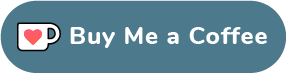 ](https://ko-fi.com/N4N31QU53)
](https://ko-fi.com/N4N31QU53)
License
---
MIT License
Copyright (c) 2019 LikeTheSalad.
Permission is hereby granted, free of charge, to any person obtaining a copy
of this software and associated documentation files (the "Software"), to deal
in the Software without restriction, including without limitation the rights
to use, copy, modify, merge, publish, distribute, sublicense, and/or sell
copies of the Software, and to permit persons to whom the Software is
furnished to do so, subject to the following conditions:
The above copyright notice and this permission notice shall be included in all
copies or substantial portions of the Software.
THE SOFTWARE IS PROVIDED "AS IS", WITHOUT WARRANTY OF ANY KIND, EXPRESS OR
IMPLIED, INCLUDING BUT NOT LIMITED TO THE WARRANTIES OF MERCHANTABILITY,
FITNESS FOR A PARTICULAR PURPOSE AND NONINFRINGEMENT. IN NO EVENT SHALL THE
AUTHORS OR COPYRIGHT HOLDERS BE LIABLE FOR ANY CLAIM, DAMAGES OR OTHER
LIABILITY, WHETHER IN AN ACTION OF CONTRACT, TORT OR OTHERWISE, ARISING FROM,
OUT OF OR IN CONNECTION WITH THE SOFTWARE OR THE USE OR OTHER DEALINGS IN THE
SOFTWARE.