https://github.com/Mauker1/MaterialSearchView
Android Search View based on Material design guidelines.
https://github.com/Mauker1/MaterialSearchView
android android-library material material-design materialsearchview materialsearchview-library
Last synced: 9 months ago
JSON representation
Android Search View based on Material design guidelines.
- Host: GitHub
- URL: https://github.com/Mauker1/MaterialSearchView
- Owner: Mauker1
- License: other
- Created: 2016-04-19T23:48:39.000Z (over 9 years ago)
- Default Branch: master
- Last Pushed: 2023-02-14T22:54:45.000Z (almost 3 years ago)
- Last Synced: 2025-03-10T18:14:56.442Z (9 months ago)
- Topics: android, android-library, material, material-design, materialsearchview, materialsearchview-library
- Language: Kotlin
- Homepage:
- Size: 485 KB
- Stars: 1,076
- Watchers: 24
- Forks: 154
- Open Issues: 23
-
Metadata Files:
- Readme: README.md
- Changelog: CHANGELOG.md
- License: LICENSE
Awesome Lists containing this project
- awesome-kotlin - MaterialSearchView - Android Search View based on Material design guidelines. (Libraries)
- awesome-github-android-ui - MaterialSearchView - 基于MD风格的Android搜索视图 (SearchView)
README
# MaterialSearchView
Android SearchView based on Material Design guidelines. The MaterialSearchView will overlay a Toolbar or ActionBar as well as display a ListView for the user to show suggested or recent searches.
Stable: [](https://bintray.com/mauker/maven/MaterialSearchView/1.3.0-rc02)
Beta: [](https://bintray.com/mauker/maven/MaterialSearchView/_latestVersion)
[](https://travis-ci.org/Mauker1/MaterialSearchView)

[](https://android-arsenal.com/details/1/3469)
[](https://github.com/Mauker1/MaterialSearchView/blob/master/LICENSE)
## Download
To add the MaterialSearchView library to your Android Studio project, simply add the following gradle dependency:
```java
implementation 'br.com.mauker.materialsearchview:materialsearchview:1.3.0-rc02'
```
This library is supported with a min SDK of 14.
**Important note:** If you're still using version 1.0.3, it's recommended to upgrade to the latest version as soon as possible. For more information, please see [this issue](https://github.com/Mauker1/MaterialSearchView/issues/7).
**New version note**: MSV 2.0 is now on beta stage, if you wish to test it, get it by using:
```java
implementation 'br.com.mauker.materialsearchview:materialsearchview:2.0.0-beta02'
```
**Version 2.0 doesn't require the Content Provider setup** and had some API changes which will be added to the documentation later on. For more details please take a look at the [V_2.0 branch](https://github.com/Mauker1/MaterialSearchView/tree/milestone/2_0).
**Important note on V 2.0:** Since I'm using Coroutine Actors, which is marked as obsolete, you'll get a lint warning on each class that uses MSV, to get rid of those add this to your app `build.gradle` file:
```
kotlinOptions.freeCompilerArgs += [
"-Xuse-experimental=kotlinx.coroutines.ExperimentalCoroutinesApi",
"-Xuse-experimental=kotlinx.coroutines.ObsoleteCoroutinesApi"
]
```
Once the Actors methods are updated, I'll update the lib as well.
## Setup
Before you can use this lib, you have to implement a class named `MsvAuthority` inside the `br.com.mauker` package on your app module, and it should have a public static String variable called `CONTENT_AUTHORITY`. Give it the value you want and **don't forget** to add the same name on your manifest file. The lib will use this file to set the Content Provider authority.
**Example:**
**MsvAuthority.java**
```java
package br.com.mauker;
public class MsvAuthority {
public static final String CONTENT_AUTHORITY = "br.com.mauker.materialsearchview.searchhistorydatabase";
}
```
Or if you're using Kotlin:
**MsvAuthority.kt**
```Kotlin
package br.com.mauker
object MsvAuthority {
const val CONTENT_AUTHORITY: String = "br.com.mauker.materialsearchview.searchhistorydatabase"
}
```
**AndroidManifest.xml**
```xml
```
**Proguard note:** Some of you might experience some problems with Proguard deleting the authority class, to solve those problems, add the following lines on your proguard file:
```
-keep class br.com.mauker.MsvAuthority
-keepclassmembers class br.com.mauker.** { *; }
```
## Usage
To open the search view on your app, add the following code **to the end of your layout**:
```xml
```
Then, inside your `Activity` get the reference:
```kotlin
// Activity:
val searchView: MaterialSearchView = findViewById(R.id.search_view)
```
- To open the search view, simply call the `searchView.openSearch()` method.
- To close the search view, call the `searchView.closeSearch()` method.
- You can check if the view is open by using the `searchView.isOpen()` method.
- As from Version 1.2.1 it's also possible to get the query anytime by using the `searchView.getCurrentQuery()` method.
- To close the search view using the back button, put the following code on your `Activity`:
```kotlin
override fun onBackPressed() {
if (searchView.isOpen) {
// Close the search on the back button press.
searchView.closeSearch()
} else {
super.onBackPressed()
}
}
```
For more examples on how to use this lib, [check the sample app code here](https://github.com/Mauker1/MaterialSearchView/blob/master/app/src/main/java/br/com/mauker/materialsearchview/app/MainActivity.kt).
## Search history and suggestions
You can provide search suggestions by using the following methods:
- `addSuggestions(suggestions: Array)`
- `addSuggestions(suggestions: List)`
It's also possible to add a single suggestion using the following method:
- `addSuggestion(suggestion: String?)`
To remove all the search suggestions use:
- `clearSuggestions()`
And to remove a single suggestion, use the following method:
- `removeSuggestion(suggestion: String?)`
The search history is automatically handled by the view, and it can be cleared by using:
- `clearHistory()`
You can also remove both by using the method below:
- `clearAll()`
## Modifying the suggestion list behavior
The suggestion list is based on a `ListView`, and as such you can define the behavior of the item click by using the `MaterialSearchView#setOnItemClickListener()` method.
If you want to submit the query from the selected suggestion, you can use the snippet below:
```kotlin
searchView.setOnItemClickListener { _, _, position, _ ->
// Do something when the suggestion list is clicked.
val suggestion = searchView.getSuggestionAtPosition(position)
searchView.setQuery(suggestion, false)
}
```
If you just want to set the text on the search view text field when the user selects the suggestion, change the second argument from the `searchView#setQuery()` from `true` to `false`.
## Styling the View
You can change how your MaterialSearchView looks like. To achieve that effect, try to add the following lines to your styles.xml:
```xml
<style name="MaterialSearchViewStyle">
<item name="searchBackground">@color/white_ish</item>
<item name="searchVoiceIcon">@drawable/ic_action_voice_search</item>
<item name="searchCloseIcon">@drawable/ic_action_navigation_close</item>
<item name="searchBackIcon">@drawable/ic_action_navigation_arrow_back</item>
<item name="searchSuggestionBackground">@color/search_layover_bg</item>
<item name="historyIcon">@drawable/ic_history_white</item>
<item name="suggestionIcon">@drawable/ic_action_search_white</item>
<item name="listTextColor">@color/white_ish</item>
<item name="searchBarHeight">?attr/actionBarSize</item>
<item name="voiceHintPrompt">@string/hint_prompt</item>
<item name="android:textColor">@color/black</item>
<item name="android:textColorHint">@color/gray_50</item>
<item name="android:hint">@string/search_hint</item>
<item name="android:inputType">textCapWords</item>
```
Alternatively, you can also style the Search View programmatically by calling the methods:
- `setBackgroundColor(int color);`
- `setTintAlpha(int alpha);`
- `setSearchBarColor(int color);`
- `setSearchBarHeight(int height);`
- `setTextColor(int color);`
- `setHintTextColor(int color);`
- `setHint(String hint);`
- `setVoiceHintPrompt(String voiceHint);`
- `setVoiceIcon(DrawableRes int resourceId);`
- `setClearIcon(DrawableRes int resourceId);`
- `setBackIcon(DrawableRes int resourceId);`
- `setSuggestionBackground(DrawableRes int resourceId);`
- `setHistoryIcon(@DrawableRes int resourceId);`
- `setSuggestionIcon(@DrawableRes int resourceId);`
- `setListTextColor(int color);`
And add this line on your `br.com.mauker.materialsearchview.MaterialSearchView` tag:
```xml
style="@style/MaterialSearchViewStyle"
```
So it'll look like:
```xml
```
## Interfaces
Currently there are two interfaces that you can use to instantiate listeners for:
- `OnQueryTextListener`: Use this interface to handle QueryTextChange or QueryTextSubmit events inside the MaterialSearchView.
- `SearchViewListener`: You can use this interface to listen and handle the open or close events of the MaterialSearchView.
## Languages
The MaterialSearchView supports the following languages:
- English (en_US);
- Brazillian Portuguese (pt_BR);
- Italian (Thanks to [Francesco Donzello](https://github.com/wideawake));
- French (Thanks to [Robin](https://github.com/RobinPetit));
- Bosnian, Croatian and Serbian (Thanks to [Luke](https://github.com/luq-0));
- Spanish (Thanks to [Gloix](https://github.com/Gloix)).
## Sample GIF
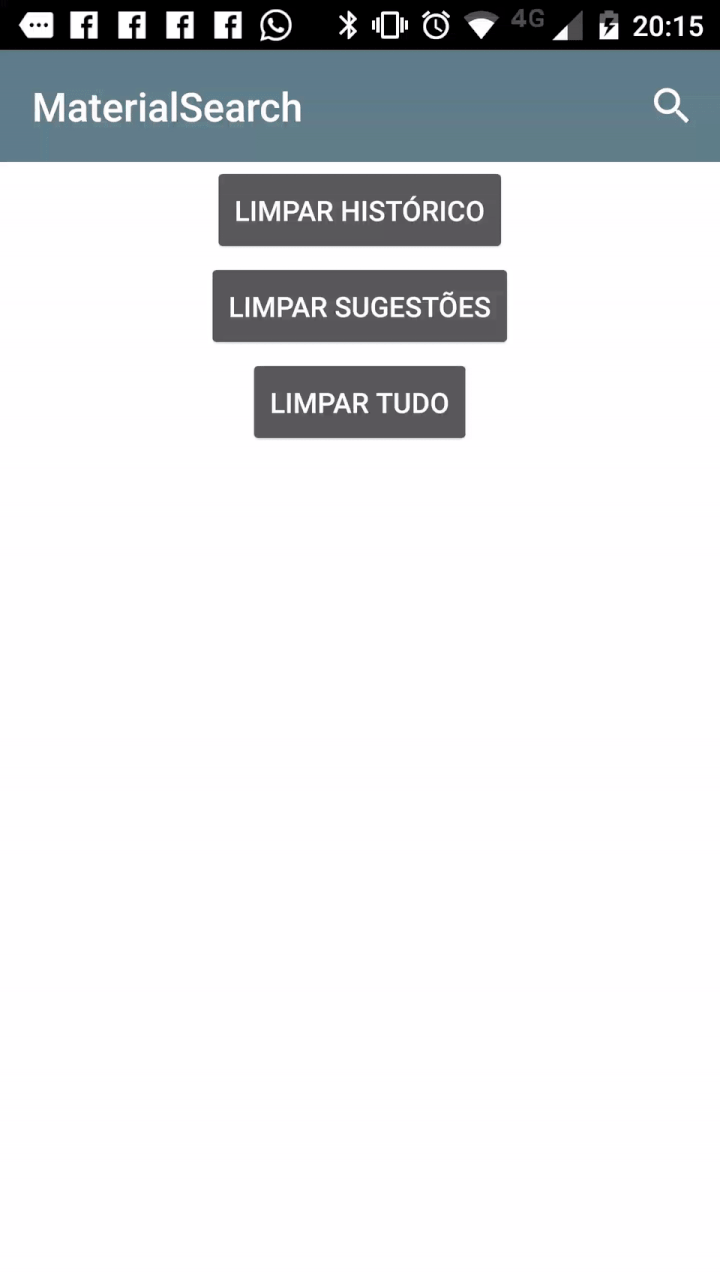
## More Info
For more use cases, and some examples, you can [check the sample app](https://github.com/Mauker1/MaterialSearchView/tree/master/app/src/main/java/br/com/mauker/materialsearchview/app).
## Credits
This library was created by Maurício Pessoa with contributions from:
- [Adam McNeilly](http://adammcneilly.com)
- [Pier Betos](https://github.com/peterbetos)
JCenter version was made possible with help from:
- [Eric Cugota](https://github.com/tryadelion)
This project was inspired by the [MaterialSearchView](https://github.com/krishnakapil/MaterialSeachView) library by krishnakapil.
## License
The MaterialSearchView library is available under the [Apache 2.0 License](http://www.apache.org/licenses/LICENSE-2.0).