https://github.com/MhmRhm/SeeMake
A feature-packed, ready-to-use CMake template with testing, static and dynamic checks, coverage reports, and a tutorial.
https://github.com/MhmRhm/SeeMake
Last synced: 4 months ago
JSON representation
A feature-packed, ready-to-use CMake template with testing, static and dynamic checks, coverage reports, and a tutorial.
- Host: GitHub
- URL: https://github.com/MhmRhm/SeeMake
- Owner: MhmRhm
- License: mit
- Created: 2024-08-27T23:26:29.000Z (over 1 year ago)
- Default Branch: main
- Last Pushed: 2025-03-02T02:36:43.000Z (10 months ago)
- Last Synced: 2025-08-19T21:50:08.402Z (4 months ago)
- Language: CMake
- Homepage:
- Size: 54.7 KB
- Stars: 8
- Watchers: 2
- Forks: 0
- Open Issues: 0
-
Metadata Files:
- Readme: README.md
- License: LICENSE.txt
Awesome Lists containing this project
- trackawesomelist - SeeMake (⭐2) - A feature-packed, ready-to-use CMake template with testing, static and dynamic checks, coverage reports, and more. [`[MIT]`](https://opensource.org/licenses/MIT) (Recently Updated / [Aug 31, 2024](/content/2024/08/31/README.md))
- awesome-cmake - SeeMake - A feature-packed, ready-to-use CMake template with testing, static and dynamic checks, coverage reports, and more. [```[MIT]```][MIT] (Examples / Templates)
README
# SeeMake
A feature-packed, ready-to-use, cross-platform CMake template with testing,
static and dynamic checks, coverage reports, and more.
This template comes with a [tutorial](https://mhmrhm.github.io/tutorials/posts/see-make/)
and a [working example](https://github.com/MhmRhm/FTowerX), so be sure to read on.
1. [Included Features](#included-eatures)
2. [Before You Begin](#before-you-begin)
3. [Using Dev Containers](#using-dev-containers)
4. [Setting Up Linux](#setting-up-linux)
5. [Setting Up Windows](#setting-up-windows)
6. [Setting Up Mac](#setting-up-mac)
7. [Final Step](#final-step)
8. [First Step](#first-step)
## Included Features:
- **Well-Structured and Easy to Extend**: The template is organized for easy
customization and expansion.
- **One-Command Workflow**: Configure, build, test, and package your project with
a single command.
- **Minimal Demo Code**: Includes examples to build an object library, one static
and one shared library, and an executable that links against them.
- **Out-of-the-Box Support**: Comes with GoogleTest, Google Benchmark, and
Boost.Test, with demo code for each.
- **Simple Dependency Management**: Most dependencies are fetched using CMake's
FetchContent, so there's no need to manually build and install Boost or Google
libraries.
- **Static and Dynamic Checks**: Uses Memcheck and Cppcheck to perform dynamic
and static checks.
- **Git Information**: Easily include Git details like commit hash and branch
name in your binary.
- **Automated Coverage Reports**: Generates test coverage reports automatically.
- **Automated Documentation**: Generates documentation with UML diagrams
automatically.
- **Code Formatting**: Automatically formats and styles your code before each
build.
- **Easy Installation**: Install targets with a single command, with well-defined
install targets and demo code.
- **Simple Packaging**: Create installers and packages for your libraries and
executables with one command.
- **CMake Config Files**: Generates CMake config files so others can easily link
against your project.
- **Cross-Platform Support**: All that on Windows, Linux and macOS!
(Dynamic checks for macOS is still a work in progress)
This work is based on material from
[Modern CMake for C++](https://github.com/PacktPublishing/Modern-CMake-for-Cpp)
by Rafał Świdziński, which is licensed under the MIT license. It is one of the
most useful books I have read.
For those using this template who want a deeper understanding, I’ve provided a
tutorial on this template at
[DotBashHistory](https://mhmrhm.github.io/tutorials/posts/see-make/).
I highly recommend that you review the tutorial or at least examine each file in
this template to understand them. You will likely need to modify these files at
some point.
I also have another project that implements the Model-View-Controller (MVC)
design pattern, using this template as a foundation. You can check it out in
action [here](https://github.com/MhmRhm/FTowerX).
## Before You Begin
I assume you will read this file in full before building the template. Below, I
will outline the necessary steps to prepare your system for the build.
Before continuing, note that this template uses CMake's FetchContent to include
most dependencies. For large repositories like Boost, this process can take some
time.
Modify the `test/CMakeLists.txt` to enable Boost:
```diff
--- a/test/CMakeLists.txt
+++ b/test/CMakeLists.txt
@@ -1,4 +1,4 @@
include(Testing)
add_subdirectory(libsee)
-# add_subdirectory(see)
+add_subdirectory(see)
```
If you clean the build directory by running for example:
```bash
cmake --build --preset linux-default-release --target clean
```
or by deleting the `CMakeCache.txt` file, the next build will not trigger
FetchContent. However, if you delete the entire build directory, the dependencies
will be downloaded again. For large libraries, you might consider building them
separately and then linking against them to avoid long download times. The latest
version of CMake provides improved output during the content fetching process.
I've noticed that sometimes tests aren't discovered automatically when running a
workflow for the first time using the VSCode CMake extension. If this happens,
try running the configuration and build steps separately.
```bash
cmake --list-presets
cmake --preset linux-default-release
cmake --build --list-presets
cmake --build --preset linux-default-release
```
Generating test coverage reports requires debug symbols, so coverage targets
won't build for Release configurations.
Keep in mind that on Windows, the file path length cannot exceed 260 characters.
To avoid issues, avoid using lengthy folder names.
One last thing, I've encountered a situation on Windows where having Strawberry
Perl installed can interfere with or disable Cppcheck. Just something to keep in
mind.
## Using Dev Containers
The easiest way to use this template is by installing the VSCode's Dev
Containers extension and opening the project directory in it.
Everything will work out of the box except for `cmake/BuildInfo.cmake`. Running
a `git status` command will indicate this issue. To fix it, simply run the
following command inside the container terminal:
```bash
git config --global --add safe.directory /workspaces/SeeMake
```
That's it! You can start developing.
## Setting Up Linux
To get started, you'll need to install Git and CMake. You can install CMake
either from the default repositories or by adding the Kitware repository, which
provides the latest CMake versions.
For the latest version of CMake, visit the
[Kitware APT Repository](https://apt.kitware.com).
To install CMake and Git from the repositories, run:
```bash
sudo apt-get install git cmake
```
Next, install the compiler and debugger by running:
```bash
sudo apt-get install build-essential gdb
```
This template includes a `CMakePresets.json` file with predefined workflows. To
start, run the following command and review the output. If any packages are
missing, you can install them, clean the build, and repeat the process:
```bash
cmake --workflow --list-presets
cmake --workflow --preset linux-default-release
cmake --build --preset linux-default-release --target clean
```
In CMake, a workflow combines configuration, building, testing, and packaging
steps. The command above executes all these steps in one go.
To install all necessary packages, use:
```bash
sudo apt-get install doxygen graphviz mscgen dia
sudo apt-get install clang-format
sudo apt-get install valgrind gawk
sudo apt-get install cppcheck
sudo apt-get install lcov
```
The following tools are used in this project:
- **Doxygen** and **Graphviz**: Generate project documentation with UML graphs.
- **Clang-Format**: Automatically applies standard formatting to the files.
- **Valgrind**: Checks for memory leaks during tests.
- **Cppcheck**: Performs static analysis to find potential bugs.
- **Lcov**: Generates coverage reports for tests in Debug.
Many of these reports are available in HTML format and can be easily served. To
serve a report, navigate to the corresponding directory and run:
```bash
python3 -m http.server
```
Then, open the provided address in your browser to view the report.
Examples:
1. **Documentation**:
```bash
cmake --build --preset linux-default-debug --target doxygen-libsee_static
cd ../SeeMake-build-linux-default-debug/doxygen-libsee_static/
python3 -m http.server 8172
# Go to localhost:8172 in your browser to view the documentation
```
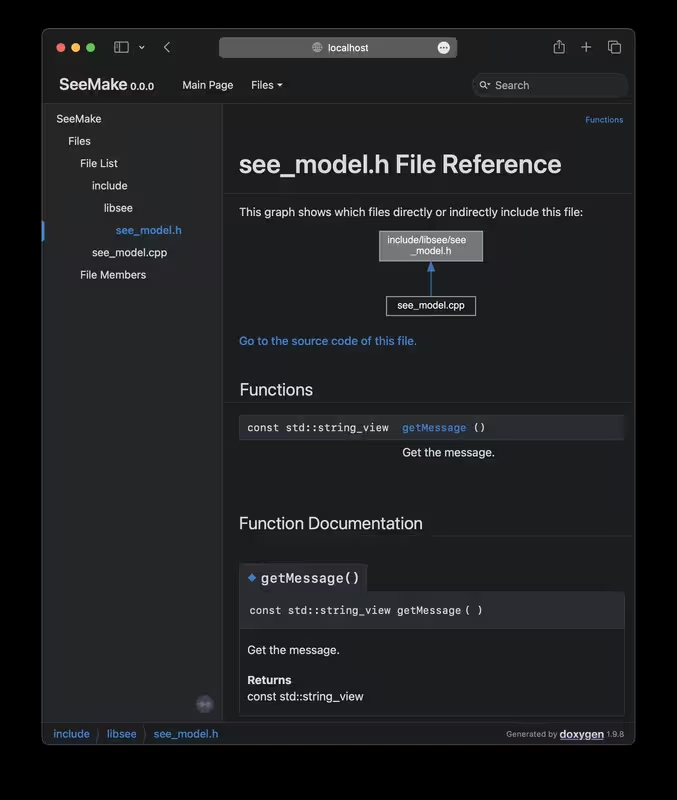
2. **Memory Check Report**:
```bash
cmake --build --preset linux-default-debug --target memcheck-google_test_libsee
cd ../SeeMake-build-linux-default-debug/valgrind-google_test_libsee/
python3 -m http.server 8172
# Go to localhost:8172 to view the test results
```
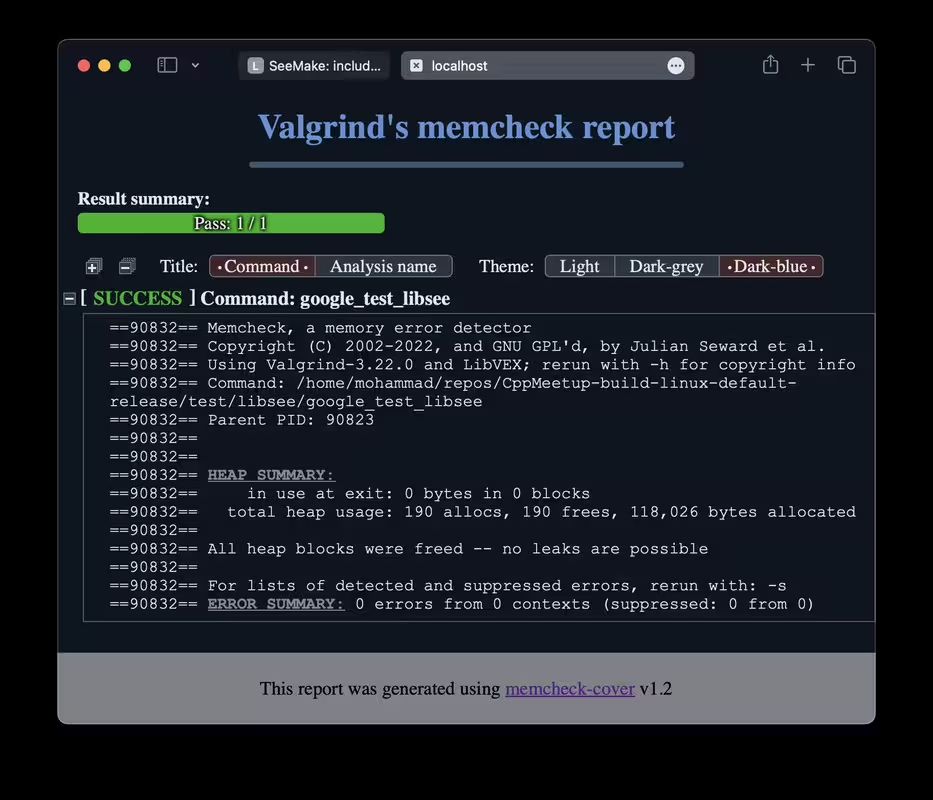
3. **Coverage Report**:
```bash
cmake --build --preset linux-default-debug --target coverage-google_test_libsee
cd ../SeeMake-build-linux-default-debug/coverage-google_test_libsee/
python3 -m http.server 8172
# Go to localhost:8172 to view the test coverage report
```
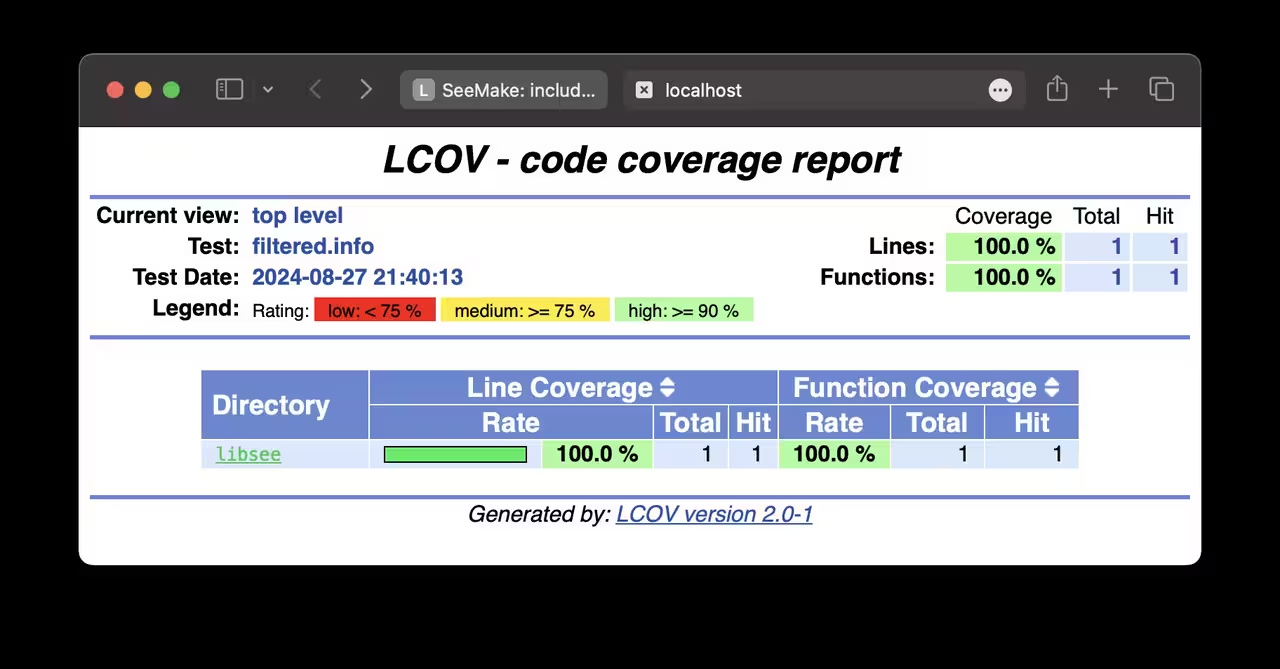
## Setting Up Windows
Setting up on Windows is quite different from Linux. On Windows, you’ll need to
manually find and install the required packages, making sure to add them to your
system's Path. Most software you install will have an option to add it to the
Path during installation, so no worries there. For any software that doesn't
offer that option, it's handled in the `CMakePresets.json` file.
The main task on Windows is to carefully download and install the required
software to set up this template. If you're developing on Windows on ARM, be sure
to download the correct binary from the software provider. Some offer custom
builds specifically for ARM architecture.
Here’s the list of software you need to download and install:
1. **[Git](https://git-scm.com/download/win)**: The default settings should be
fine. I usually change the default branch name to "main" and disable Git GUI.
2. **[CMake](https://cmake.org/download/)**: Ensure that the installer adds CMake
to the Path.
3. **[Visual Studio 2022](https://visualstudio.microsoft.com/downloads/#build-tools-for-visual-studio-2022)**:
Select the "Desktop development with C++" option.
This template includes a `CMakePresets.json` file with predefined workflows. To
start, run the following command and review the output. If any packages are
missing, you can install them, clean the build, and repeat the
process:
```bash
cmake --workflow --list-presets
cmake --workflow --preset windows-default-release
cmake --build --preset windows-default-release --target clean
```
4. **[Doxygen](https://www.doxygen.nl/download.html)**: Standard installation.
5. **[Graphviz](https://graphviz.org/download/)**: Make sure you choose the
option to add this to the Path.
6. **[LLVM](https://releases.llvm.org/download.html)**: There are many options.
For my Windows VM on Apple Silicon, I chose `LLVM-18.1.8-woa64.exe`. This package
installs `llvm-cov`, `clang-format` and Clang compilers. Make sure you select the
option to add it to the Path. On Windows coverage reports are available only with
`windows-clang-debug` preset.
To generate coverage reports on Windows:
```bash
cmake --build --preset windows-clang-debug --target coverage-google_test_libsee
cd ../SeeMake-build-windows-clang-debug/coverage-google_test_libsee/
python3 -m http.server 8172
# Go to localhost:8172 to view the test coverage report
```
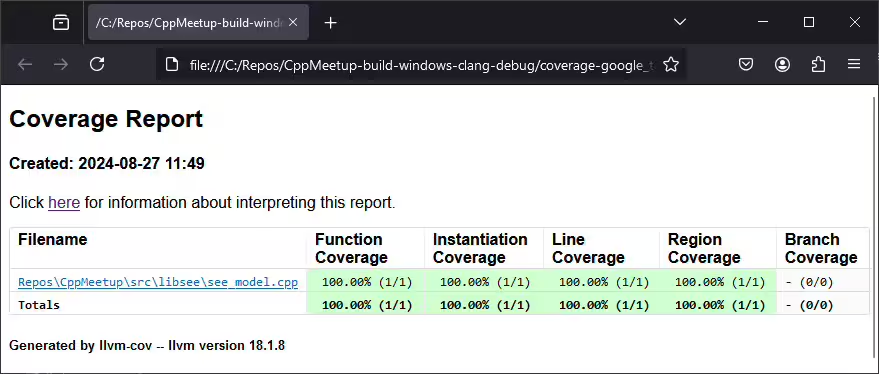
7. **[Cppcheck](https://cppcheck.sourceforge.io/)**: Standard installation.
8. **[NSIS](https://nsis.sourceforge.io/Download)**: Standard installation.
9. **[Ninja](https://ninja-build.org/)**: Copy the executable to
`C:/Program Files/ninja/`.
## Setting Up Mac
Mac support at the moment lacks dynamic checks. To set up Mac for this template,
follow these steps (replace the `` with correct value):
1. **Install Homebrew:**
Run the following command to install Homebrew, the macOS package manager:
```zsh
/bin/bash -c "$(curl -fsSL https://raw.githubusercontent.com/Homebrew/install/HEAD/install.sh)"
(echo; echo 'eval "$(/opt/homebrew/bin/brew shellenv)"') >> /Users//.zprofile
eval "$(/opt/homebrew/bin/brew shellenv)"
```
2. **Install required dependencies:**
Use Homebrew to install the necessary tools:
```zsh
brew install git cmake
brew install cppcheck
brew install clang-format
brew install doxygen graphviz
```
3. **Set up LLVM for coverage reports:**
Since coverage reports require LLVM tools, we need to add them to the system's
PATH. You have two options:
**Option 1: Use LLVM tools without changing the default Apple Clang compiler**
Add LLVM tools (`llvm-cov` and `llvm-profdata`) to the end of your PATH to
avoid overriding Apple's Clang compiler. Ensure that the LLVM version matches
the default Apple Clang version to avoid compatibility issues:
```zsh
clang --version
brew install llvm@15
echo 'export PATH="$PATH:/opt/homebrew/opt/llvm@15/bin"' >> ~/.zshrc
```
**Option 2: Use LLVM entirely**
If you'd prefer to use the latest LLVM as your default compiler, you can
install it and add it to the front of your PATH:
```zsh
brew install llvm
echo 'export PATH="/opt/homebrew/opt/llvm/bin:$PATH"' >> ~/.zshrc
```
Make sure you restart the terminal for the changes in the PATH to take effect.
## Final Step
Use the following commands to see the available presets and build with the one
that matches your setup:
```bash
cmake --workflow --list-presets
cmake --workflow --preset linux-default-release
```
## First Step
One man's final step is another man's first step. After developing your
library using this template, your users will need to add it as an external
dependency. One easy way to do this is by using CMake's `FetchContent`. This
template has already set things up, so your users can add your library like
this:
```cmake
# CMakeLists.txt
cmake_minimum_required(VERSION 3.30.0)
project(Extension VERSION 0.0.0 LANGUAGES CXX)
include(FetchContent)
FetchContent_Declare(Libsee
GIT_TAG main
GIT_REPOSITORY https://github.com/MhmRhm/SeeMake.git
)
FetchContent_MakeAvailable(Libsee)
# or after installation:
# find_package(libsee)
add_executable(extension main.cpp)
target_link_libraries(extension PRIVATE see::libsee_shared see::precompiled)
```
In their `main.cpp`, they might write:
```cpp
// main.cpp
#include
#include
#include "libsee/see_model.h"
int main() {
std::cout << getVersion() << std::endl;
}
```
Finally, they can compile the project easily using the `CMakePresets.json` file
or setup their own presets:
```bash
cmake --workflow --preset linux-default-release
```
This template works well with the recommended extensions for C++ development in
VSCode, so be sure to check them out.
This template is tested on both Linux and Windows. I hope you find this useful.
Please feel free to reach out if you have any improvements or suggestions.