https://github.com/Morantron/tmux-fingers
copy pasting in terminal with vimium/vimperator like hints.
https://github.com/Morantron/tmux-fingers
hint keyboard-shortcuts productivity tmux tmux-plugins vimium vimperator
Last synced: 8 months ago
JSON representation
copy pasting in terminal with vimium/vimperator like hints.
- Host: GitHub
- URL: https://github.com/Morantron/tmux-fingers
- Owner: Morantron
- License: mit
- Created: 2016-05-01T17:55:44.000Z (over 9 years ago)
- Default Branch: master
- Last Pushed: 2025-02-18T16:45:30.000Z (10 months ago)
- Last Synced: 2025-02-18T17:38:15.067Z (10 months ago)
- Topics: hint, keyboard-shortcuts, productivity, tmux, tmux-plugins, vimium, vimperator
- Language: Crystal
- Size: 2.11 MB
- Stars: 1,048
- Watchers: 14
- Forks: 50
- Open Issues: 1
-
Metadata Files:
- Readme: README.md
- Changelog: CHANGELOG.md
- License: LICENSE
Awesome Lists containing this project
- awesome-tmux - tmux-fingers
README

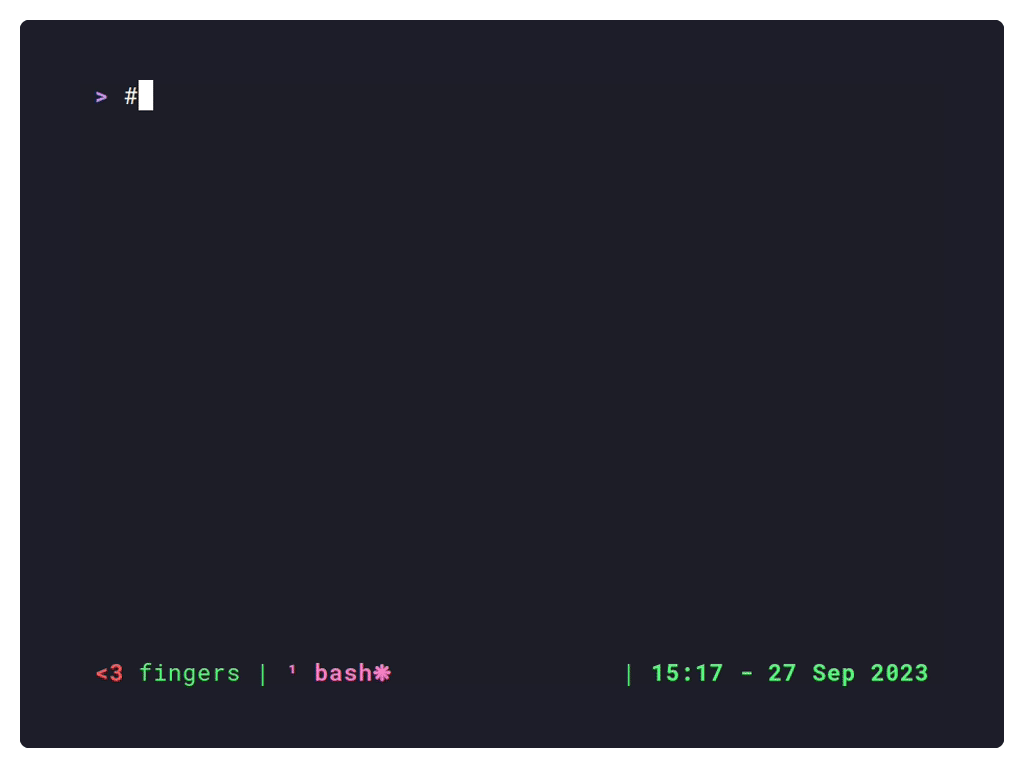
# Usage
Press ( prefix + F ) to enter **[fingers]** mode, it will highlight relevant stuff in the current
pane along with letter hints. By pressing those letters, the highlighted match
will be copied to the clipboard. Less keystrokes == profit!
Here is a list of the stuff highlighted by default.
* File paths
* SHAs
* numbers ( 4+ digits )
* hex numbers
* IP addresses
* kubernetes resources
* UUIDs
* git status/diff output
Checkout [list of built-in patterns](#fingers-enabled-builtin-patterns).
## Key shortcuts
While in **[fingers]** mode, you can use the following shortcuts:
* a-z: copies selected match to the clipboard
* CTRL + a-z: copies selected match to the clipboard and triggers [@fingers-ctrl-action](#fingers-ctrl-action). By default it triggers `:open:` action, which is useful for opening links in the browser for example.
* SHIFT + a-z: copies selected match to the clipboard and triggers [@fingers-shift-action](#fingers-shift-action). By default it triggers `:paste:` action, which automatically pastes selected matches.
* ALT + a-z: copies selected match to the clipboard and triggers [@fingers-alt-action](#fingers-alt-action). There is no default, configurable by the user.
* TAB: toggle multi mode. First press enters multi mode, which allows to select multiple matches. Second press will exit with the selected matches copied to the clipboard.
* q, ESC or CTRL + c: exit **[fingers]** mode
# Requirements
* tmux 3.0 or newer
# Installation
## Using [Tmux Plugin Manager](https://github.com/tmux-plugins/tpm)
Add the following to your list of TPM plugins in `.tmux.conf`:
```
set -g @plugin 'Morantron/tmux-fingers'
```
Hit prefix + I to fetch and source the plugin. The first time you run it you'll be presented with a wizard to complete the installation. Depending on the platform, the wizard will offer the following installation methods:
- Building from source (requires [crystal](https://crystal-lang.org/install/)). _Available in all platforms_
- Install through [brew](https://brew.sh). _Mac OS only_.
- Download standalone binary. _Linux x86 only_.
## Manual
Clone the repo:
```
$ git clone https://github.com/Morantron/tmux-fingers ~/.tmux/plugins/tmux-fingers
```
Source it in your `.tmux.conf`:
```
run-shell ~/.tmux/plugins/tmux-fingers/tmux-fingers.tmux
```
Reload TMUX conf by running:
```
$ tmux source-file ~/.tmux.conf
```
The first time you run it you'll be presented with a wizard to complete the installation.
# Configuration
NOTE: for changes to take effect, you'll need to source again your `.tmux.conf` file.
* [@fingers-key](#fingers-key)
* [@fingers-jump-key](#fingers-jump-key)
* [@fingers-pattern-N](#fingers-pattern-n)
* [@fingers-main-action](#fingers-main-action)
* [@fingers-ctrl-action](#fingers-ctrl-action)
* [@fingers-alt-action](#fingers-alt-action)
* [@fingers-shift-action](#fingers-shift-action)
* [@fingers-hint-style](#fingers-hint-style)
* [@fingers-highlight-style](#fingers-highlight-style)
* [@fingers-backdrop-style](#fingers-backdrop-style)
* [@fingers-selected-hint-style](#fingers-selected-hint-style)
* [@fingers-selected-highlight-style](#fingers-selected-highlight-style)
* [@fingers-hint-position](#fingers-hint-position)
* [@fingers-keyboard-layout](#fingers-keyboard-layout)
* [@fingers-show-copied-notification](#fingers-show-copied-notification)
* [@fingers-enabled-builtin-patterns](#fingers-enabled-builtin-patterns)
Recipes:
* [Start tmux-fingers without prefix](#start-tmux-fingers-without-prefix)
* [Using only specific patterns](#using-only-specific-patterns)
## @fingers-key
`default: F`
Customize how to enter fingers mode. Always preceded by prefix: `prefix + @fingers-key`.
For example:
```
set -g @fingers-key F
```
## @fingers-jump-key
`default: J`
Customize how to enter fingers jump mode. Always preceded by prefix: `prefix + @fingers-jump-key`.
In jump mode, the cursor will be placed in the position of the match after the hint is selected.
## @fingers-pattern-N
You can also add additional patterns if you want more stuff to be highlighted:
```
# You can define custom patterns like this
set -g @fingers-pattern-0 'git rebase --(abort|continue)'
# Increment the number and define more patterns
set -g @fingers-pattern-1 'some other pattern'
# You can use a named capture group like this (?YOUR-REGEX-HERE)
# to only highlight and copy part of the match.
set -g @fingers-pattern-2 'capture (?only this)'
# Watch out for backslashes! For example the regex \d{50} matches 50 digits.
set -g @fingers-pattern-3 '\d{50}' # No need to escape if you use single quotes
set -g @fingers-pattern-4 "\\d{50}" # If you use double quotes, you'll need to escape backslashes for special characters to work
set -g @fingers-pattern-5 \\d{50} # Escaping also needed if you don't use any quotes
```
Patterns use [PCRE pattern syntax](https://www.pcre.org/original/doc/html/pcrepattern.html).
If the introduced regex contains an error, an error will be shown when invoking the plugin.
## @fingers-main-action
`default: :copy:`
By default **tmux-fingers** will copy matches in tmux and system clipboard.
If you still want to set your own custom command you can do so like this:
```
set -g @fingers-main-action ''
```
This command will also receive the following:
* `MODIFIER`: environment variable set to `ctrl`, `alt`, or `shift` specififying which modifier was used when selecting the match.
* `HINT`: environment variable the selected letter hint itself ( ex: `q`, `as`, etc... ).
* `stdin`: copied text will be piped to `@fingers-copy-command`.
You can also use the following special values:
* `:paste:` Copy the the match and paste it automatically.
* `:copy:` Uses built-in system clipboard integration to copy the match.
* `:open:` Uses built-in open file integration to open the file ( opens URLs in default browser, files in OS file navigator, etc ).
## @fingers-ctrl-action
`default: :open:`
Same as [@fingers-main-action](#fingers-main-action) but only called when match is selected by holding ctrl
## @fingers-alt-action
Same as [@fingers-main-action](#fingers-main-action) but only called when match is selected by holding alt
## @fingers-shift-action
`default: :paste:`
Same as [@fingers-main-action](#fingers-main-action) but only called when match is selected by holding shift
## @fingers-hint-style
`default: "fg=green,bold`
With this option you can define the styles for the letter hints.
You can customize the styles using the same syntax used in `.tmux.conf` for styling the status bar.
More info in the `STYLES` section of `man tmux`.
Supported styles are: `bright`, `bold`, `dim`, `underscore`, `italics`.
## @fingers-highlight-style
`default: "fg=yellow"`
Custom styles for the highlighted match. See [@fingers-hint-style](#fingers-hint-style) for more details.
## @fingers-backdrop-style
`default: ""`
Custom styles for all the text that is not matched. See [@fingers-hint-style](#fingers-hint-style) for more details.
## @fingers-selected-hint-style
`default: "fg=blue,bold"`
Format for hints in selected matches in multimode.
## @fingers-selected-highlight-style
`default: "fg=blue"`
Format for selected matches in multimode.
## @fingers-hint-position
`default: "left"`
Control the position where the hint is rendered. Possible values are `"left"`
and `"right"`.
## @fingers-keyboard-layout
`default: "qwerty"`
Hints are generated taking optimal finger movement into account. You can choose between the following:
* `qwerty`: the default, use all letters
* `qwerty-left-hand`: only use letters easily reachable with left hand
* `qwerty-right-hand`: only use letters easily reachable with right hand
* `qwerty-homerow`: only use letters in the homerow
* `qwertz`
* `qwertz-left-hand`
* `qwertz-right-hand`
* `qwertz-homerow`
* `azerty`
* `azerty-left-hand`
* `azerty-right-hand`
* `azerty-homerow`
* `colemak`
* `colemak-left-hand`
* `colemak-right-hand`
* `colemak-homerow`
* `dvorak`
* `dvorak-left-hand`
* `dvorak-right-hand`
* `dvorak-homerow`
## @fingers-show-copied-notification
`default: 0`
Show a message using `tmux display-message` notifying about the copied result.
## @fingers-enabled-builtin-patterns
`default: all`
A list of comma separated pattern names. Built-in patterns are the following:
| Name | Description | Example |
| ----------------- | --------------------------------------------------------- | ---------------------------------------------- |
| ip | ipv4 addresses | `192.168.0.1` |
| uuid | uuid identifier | `f1b43afb-773c-4da2-9ae5-fef1aa6945ce` |
| sha | sha identifier | `c8b911e2c7e9a6cc57143eaa12cad57c1f0d69df` |
| digit | four or more digits | `1337` |
| url | urls (supported protocols: http/https/git/ssh/file) | `https://asdf.com` |
| path | file paths | `path/to/file` |
| hex | hexidecimal numbers | `0x00FF` |
| kubernetes | kubernetes identifer | `deployment.apps/zookeeper` |
| git-status | will match file paths in the output of git status | `modified: ./path/to/file` |
| git-status-branch | will match branch name in the output of git status | `Your branch is up to date withname-of-branch` |
| diff | will match paths in diff output | `+++ a/path/to/file` |
## @fingers-cli
You can set up key bindings directly to invoke tmux-fingers by using a special global option `@fingers-cli` exposed by the plugin.
The following options are available:
```
Usage:
tmux-fingers start [options]
Arguments:
pane_id (required)
Options:
--mode jump or not (default: default)
--patterns comma separated list of pattern names
--main-action command to which the output will be piped
--ctrl-action command to which the output will be piped when holding CTRL key
--alt-action command to which the output will be piped when holding ALT key
--shift-action command to which the output will be pipedwhen holding SHIFT key
-h, --help prints help
```
Check some examples in the [Recipes](#Recipes) section below.
# Recipes
## Start tmux-fingers without prefix
You can start tmux-fingers without having to press tmux prefix by adding bindings like this:
```
# tmux.conf
# Start tmux fingers by pressing Alt+F
bind -n M-f run -b "#{@fingers-cli} start #{pane_id}"
# Start tmux fingers in jump mode by pressing Alt+J
bind -n M-j run -b "#{@fingers-cli} start #{pane_id} --mode jump"
```
## Using only specific patterns
You can start tmux-fingers with an specific set of built-in or custom patterns.
```
# match urls with prefix + u
bind u run -b "#{@fingers-cli} start #{pane_id} --patterns url"
# match hashes with prefix + h
bind h run -b "#{@fingers-cli} start #{pane_id} --patterns sha"
# match git stuff with prefix + g
bind g run -b "#{@fingers-cli} start #{pane_id} --patterns git-status,git-status-branch"
# match custom pattern with prefix + y
set -g @fingers-pattern-yolo "yolo.*"
bind y run -b "#{@fingers-cli} start #{pane_id} --patterns yolo"
```
## Using arbitrary commands
You can use tmux-fingers with any arbitrary command.
```
# edit file using nvim in a new tmux window with prefix + e
bind e run -b "#{@fingers-cli} start #{pane_id} --patterns path --main-action 'xargs tmux new-window nvim'"
```
# Acknowledgements and inspiration
This plugin is heavily inspired by
[tmux-copycat](https://github.com/tmux-plugins/tmux-copycat) ( **tmux-fingers**
predefined search are *copycatted* :trollface: from
[tmux-copycat](https://github.com/tmux-plugins/tmux-copycat) ).
Kudos to [bruno-](https://github.com/bruno-) for paving the way to tmux
plugins! :clap: :clap:
# License
[MIT](https://github.com/Morantron/tmux-fingers/blob/master/LICENSE)