https://github.com/ORESoftware/fame
Command line tool to display git log information by user/commiter. :tickets:
https://github.com/ORESoftware/fame
cli-table command-line command-line-tool git git-log json nodejs npm
Last synced: 6 months ago
JSON representation
Command line tool to display git log information by user/commiter. :tickets:
- Host: GitHub
- URL: https://github.com/ORESoftware/fame
- Owner: ORESoftware
- License: mit
- Created: 2018-04-16T20:03:44.000Z (over 7 years ago)
- Default Branch: master
- Last Pushed: 2019-10-25T02:22:57.000Z (about 6 years ago)
- Last Synced: 2025-04-30T05:04:57.053Z (6 months ago)
- Topics: cli-table, command-line, command-line-tool, git, git-log, json, nodejs, npm
- Language: Shell
- Homepage:
- Size: 317 KB
- Stars: 14
- Watchers: 5
- Forks: 1
- Open Issues: 2
-
Metadata Files:
- Readme: readme.md
- License: license.md
Awesome Lists containing this project
README
## 🎟 Fame - a tool for displaying git log information by author
```diff
- Fame Fame Fame Fame Fame Fame Fame Fame Fame Fame Fame Fame Fame Fame Fame Fame Fame Fame Fame Fame
```
This command line tool is similar to `git fame`, but this is much faster.
People were complaining that the ruby/python tools were too slow, so I wrote this.
## Installation
```bash
$ npm install -g fame
```
> For latest version, use: `npm view fame version`
-----
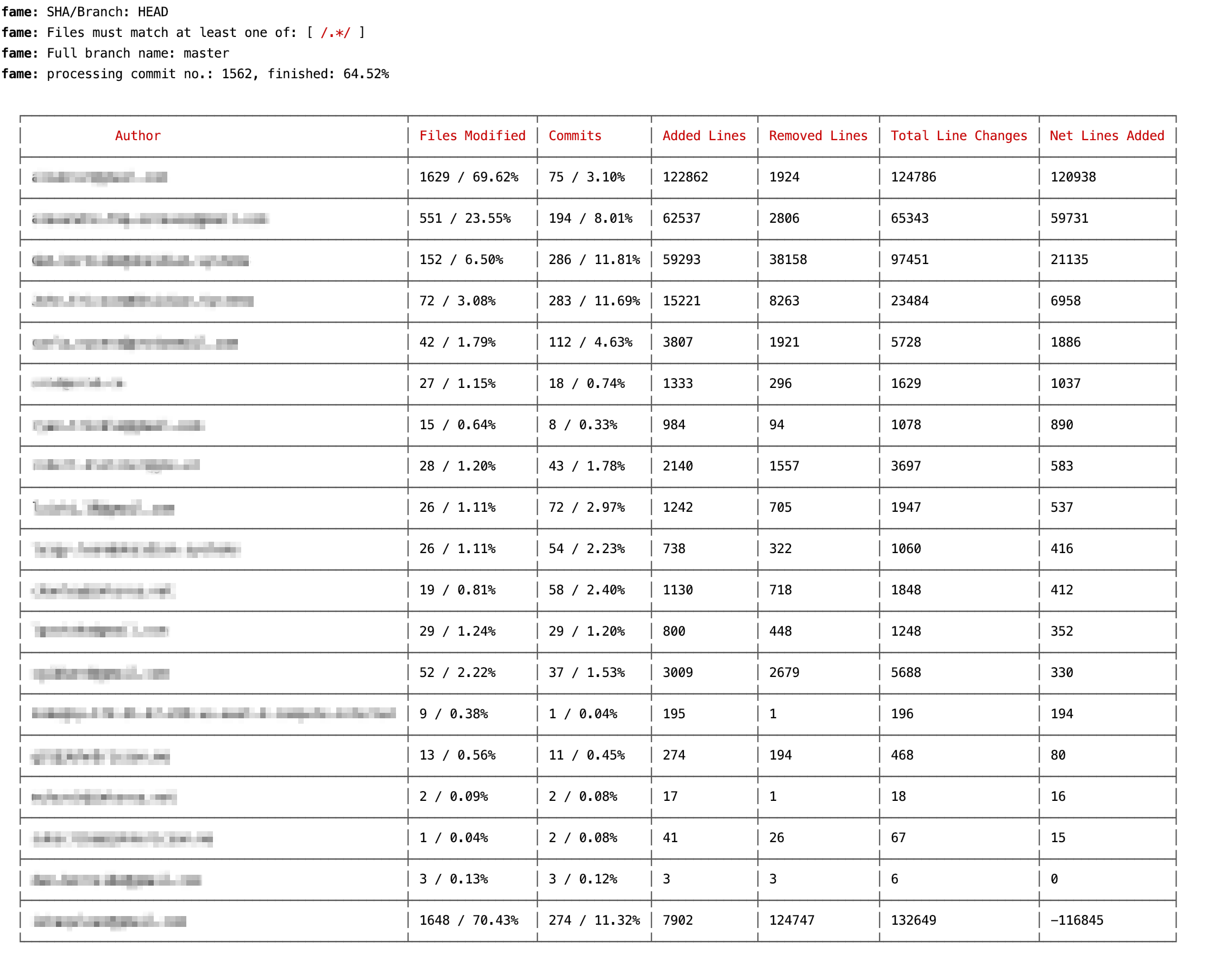
----
## Basic Usage
By default, a table is printed to the console. If you want JSON output, use the --json flag.
```bash
fame --json
```
### Info for all commits by "alex"
```bash
fame --author=alex
```
### Info for all commits on dev branch by a particular author
```bash
fame --branch=dev --author=alex
```
### Info for all commits for multiple authors
```bash
fame --author=donnie --author=ronnie --author=jonnie
```
-----
### More options
Handling multiple email addresses for same person.
```shell
fame --add-user -e
```
now, when fame runs at the command line, it will pick up the info from this file ($HOME/fame.conf.json),
to combine info from the different emails.
You can add multiple emails like so:
```shell
fame -u -e -e
```
Sorting with --order and --sort options
You can sort using the --sort and --order options.
For example:
```bash
fame --sort=1 --order=asc # will sort by the the 2nd column, ascending
fame --sort=2,3 --order=desc # will sort by the the 3rd and 4th column, with the 3rd column the priority
```
Or for example, instead of numbers you can also just use the name (case-insensitive) of the column:
```bash
fame --sort='added lines, files modified' --order=asc
```
Comma-separated list, case-insensitive and whitespace-insensitive
Matching on files (ignoring files too)
### Info for all matching files
```bash
fame --match='\.js'
```
-----
### Info for all files that end with
```bash
fame --extension='.js' # better to just use the regex option tho
```
----
### Example
To match all .ts files but no .d.ts files, you would do:
```bash
fame --match='\.ts$' --not-match='\.d\.ts$'
```
Remember these strings are passed to `new RegExp()` so have to escpae the . etc.
## Basic command line table output looks like this:
## Command line JSON output looks like this: