https://github.com/OctoPrint/OctoPrint
OctoPrint is the snappy web interface for your 3D printer!
https://github.com/OctoPrint/OctoPrint
3d-printer octoprint python raspberry-pi
Last synced: 9 months ago
JSON representation
OctoPrint is the snappy web interface for your 3D printer!
- Host: GitHub
- URL: https://github.com/OctoPrint/OctoPrint
- Owner: OctoPrint
- License: agpl-3.0
- Created: 2012-12-31T12:20:57.000Z (almost 13 years ago)
- Default Branch: master
- Last Pushed: 2024-10-29T00:16:12.000Z (about 1 year ago)
- Last Synced: 2024-10-29T10:49:01.415Z (about 1 year ago)
- Topics: 3d-printer, octoprint, python, raspberry-pi
- Language: Python
- Homepage: https://octoprint.org
- Size: 52.5 MB
- Stars: 8,290
- Watchers: 335
- Forks: 1,668
- Open Issues: 269
-
Metadata Files:
- Readme: README.md
- Changelog: CHANGELOG.md
- Contributing: CONTRIBUTING.md
- Funding: .github/FUNDING.yml
- License: LICENSE.txt
- Code of conduct: CODE_OF_CONDUCT.md
- Codeowners: .github/CODEOWNERS
- Security: SECURITY.md
- Support: SUPPORTERS.md
- Authors: AUTHORS.md
Awesome Lists containing this project
- awesome-python-applications - Repo - based controller for consumer 3D printers. `(server, flask, hardware)` (<a id="tag-graphics" href="#tag-graphics">Graphics</a>)
- StarryDivineSky - OctoPrint/OctoPrint
- stars - OctoPrint/OctoPrint - OctoPrint is the snappy web interface for your 3D printer! \[*GNU AGPLv3*\] (⭐️8785) (Python)
- awesome - OctoPrint/OctoPrint - OctoPrint is the snappy web interface for your 3D printer! (Python)
- stars - OctoPrint
README
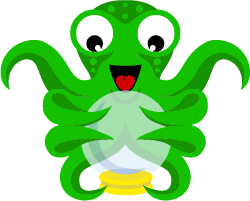
OctoPrint
OctoPrint provides a snappy web interface for controlling consumer 3D printers. It is Free Software
and released under the [GNU Affero General Public License V3](https://www.gnu.org/licenses/agpl-3.0.html).
Its website can be found at [octoprint.org](https://octoprint.org/?utm_source=github&utm_medium=readme).
The community forum is available at [community.octoprint.org](https://community.octoprint.org/?utm_source=github&utm_medium=readme). It also serves as a central knowledge base.
An invite to the Discord server can be found at [discord.octoprint.org](https://discord.octoprint.org).
The FAQ can be accessed by following [faq.octoprint.org](https://faq.octoprint.org/?utm_source=github&utm_medium=readme).
The documentation is located at [docs.octoprint.org](https://docs.octoprint.org).
The official plugin repository can be reached at [plugins.octoprint.org](https://plugins.octoprint.org/?utm_source=github&utm_medium=readme).
**OctoPrint's development wouldn't be possible without the [financial support by its community](https://octoprint.org/support-octoprint/?utm_source=github&utm_medium=readme).
If you enjoy OctoPrint, please consider becoming a regular supporter!**
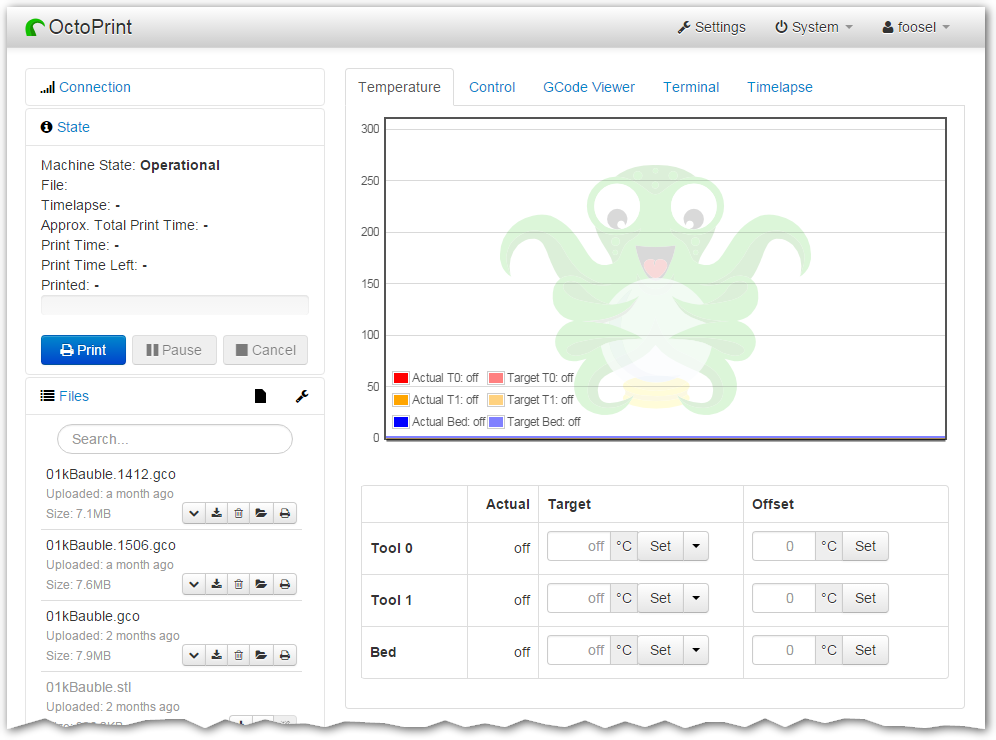
You are currently looking at the source code repository of OctoPrint. If you already installed it
(e.g. by using the Raspberry Pi targeted distribution [OctoPi](https://github.com/guysoft/OctoPi)) and only
want to find out how to use it, [the documentation](https://docs.octoprint.org/) might be of more interest for you. You might also want to subscribe to join
[the community forum at community.octoprint.org](https://community.octoprint.org) where there are other active users who might be
able to help you with any questions you might have.
## Contributing
Contributions of all kinds are welcome, not only in the form of code but also with regards to the
[official documentation](https://docs.octoprint.org/), debugging help
in the [bug tracker](https://github.com/OctoPrint/OctoPrint/issues), support of other users on
[the community forum at community.octoprint.org](https://community.octoprint.org) or
[the official discord at discord.octoprint.org](https://discord.octoprint.org)
and also [financially](https://octoprint.org/support-octoprint/?utm_source=github&utm_medium=readme).
If you think something is bad about OctoPrint or its documentation the way it is, please help
in any way to make it better instead of just complaining about it -- this is an Open Source Project
after all :)
For information about how to go about submitting bug reports or pull requests, please see the project's
[Contribution Guidelines](https://github.com/OctoPrint/OctoPrint/blob/master/CONTRIBUTING.md).
## Installation
Installation instructions for installing from source for different operating
systems can be found [on the forum](https://community.octoprint.org/tags/c/support/guides/15/setup).
If you want to run OctoPrint on a Raspberry Pi, you really should take a look at [OctoPi](https://github.com/guysoft/OctoPi)
which is a custom SD card image that includes OctoPrint plus dependencies.
The generic steps that should basically be done regardless of operating system
and runtime environment are the following (as *regular
user*, please keep your hands *off* of the `sudo` command here!) - this assumes
you already have Python 3.7+, pip and virtualenv and their dependencies set up on your system:
1. Create a user-owned virtual environment therein: `virtualenv venv`. If you want to specify a specific python
to use instead of whatever version your system defaults to, you can also explicitly require that via the `--python`
parameter, e.g. `virtualenv --python=python3 venv`.
2. Install OctoPrint *into that virtual environment*: `./venv/bin/pip install OctoPrint`
You may then start the OctoPrint server via `/path/to/OctoPrint/venv/bin/octoprint`, see [Usage](#usage)
for details.
After installation, please make sure you follow the first-run wizard and set up
access control as necessary.
## Dependencies
OctoPrint depends on a few python modules to do its job. Those are automatically installed when installing
OctoPrint via `pip`.
OctoPrint currently supports Python 3.7, 3.8, 3.9, 3.10, 3.11 and 3.12.
## Usage
Running the pip install via
pip install OctoPrint
installs the `octoprint` script in your Python installation's scripts folder
(which, depending on whether you installed OctoPrint globally or into a virtual env, will be in your `PATH` or not). The
following usage examples assume that the `octoprint` script is on your `PATH`.
You can start the server via
octoprint serve
By default it binds to all interfaces on port 5000 (so pointing your browser to `http://127.0.0.1:5000`
will do the trick). If you want to change that, use the additional command line parameters `host` and `port`,
which accept the host ip to bind to and the numeric port number respectively. If for example you want the server
to only listen on the local interface on port 8080, the command line would be
octoprint serve --host=127.0.0.1 --port=8080
Alternatively, the host and port on which to bind can be defined via the config file.
If you want to run OctoPrint as a daemon (only supported on Linux), use
octoprint daemon {start|stop|restart} [--pid PIDFILE]
If you do not supply a custom pidfile location via `--pid PIDFILE`, it will be created at `/tmp/octoprint.pid`.
You can also specify the config file or the base directory (for basing off the `uploads`, `timelapse` and `logs` folders),
e.g.:
octoprint serve --config /path/to/another/config.yaml --basedir /path/to/my/basedir
To start OctoPrint in safe mode - which disables all third party plugins that do not come bundled with OctoPrint - use
the ``--safe`` flag:
octoprint serve --safe
See `octoprint --help` for more information on the available command line parameters.
OctoPrint also ships with a `run` script in its source directory. You can invoke it to start the server. It
takes the same command line arguments as the `octoprint` script.
## Configuration
If not specified via the command line, the config file `config.yaml` for OctoPrint is expected in the settings folder,
which is located at `~/.octoprint` on Linux, at `%APPDATA%/OctoPrint` on Windows and
at `~/Library/Application Support/OctoPrint` on MacOS.
A comprehensive overview of all available configuration settings can be found
[in the docs](https://docs.octoprint.org/en/master/configuration/config_yaml.html).
Please note that the most commonly used configuration settings can also easily
be edited from OctoPrint's settings dialog.
## Special Thanks
Cross-browser testing services are kindly provided by [BrowserStack](https://www.browserstack.com/).
Profiling is done with the help of [PyVmMonitor](https://www.pyvmmonitor.com).
Error tracking is powered and sponsored by [Sentry](https://sentry.io).









