https://github.com/OsborneLabs/Columbia
Columbia by Osborne · A comprehensive black hole for ads and analytics
https://github.com/OsborneLabs/Columbia
adblock adblock-list adblock-plus adblocker adblocking adguard adguard-blocklist adguard-list filter filter-lists filterlist filterlists ublock ublock-filter ublock-filters ublock-filters-rules ublock-list ublock-lists ublock-origin ublock-origin-filters
Last synced: 7 months ago
JSON representation
Columbia by Osborne · A comprehensive black hole for ads and analytics
- Host: GitHub
- URL: https://github.com/OsborneLabs/Columbia
- Owner: OsborneLabs
- License: mit
- Created: 2019-01-06T00:00:09.000Z (almost 7 years ago)
- Default Branch: master
- Last Pushed: 2024-02-05T05:01:01.000Z (over 1 year ago)
- Last Synced: 2024-10-30T11:42:09.907Z (12 months ago)
- Topics: adblock, adblock-list, adblock-plus, adblocker, adblocking, adguard, adguard-blocklist, adguard-list, filter, filter-lists, filterlist, filterlists, ublock, ublock-filter, ublock-filters, ublock-filters-rules, ublock-list, ublock-lists, ublock-origin, ublock-origin-filters
- Homepage:
- Size: 2.97 MB
- Stars: 8
- Watchers: 2
- Forks: 0
- Open Issues: 0
-
Metadata Files:
- Readme: README.md
- License: LICENSE
Awesome Lists containing this project
README
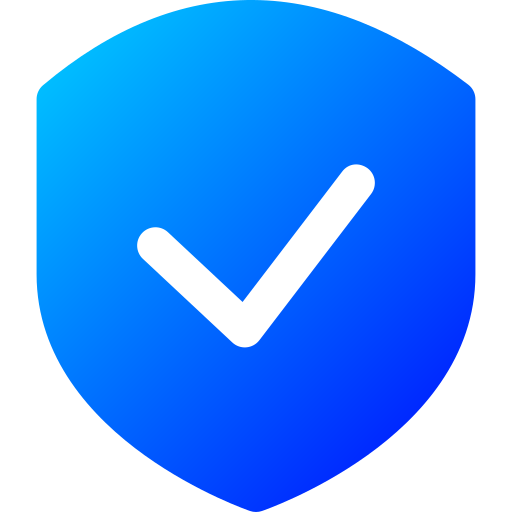
Columbia by Osborne
Privacy Infinate
Columbia by Osborne is an Internet blacklist that prevents ads, malware, pop-ups, re-directs, and fraud from reaching you; it also cleans up space left behind from ad-blockers. With over 50,000 rules and counting, Columbia provides you with a clean online experience.
## Install
* Copy https://raw.githubusercontent.com/OsborneLabs/Columbia/master/Columbia.txt
* Follow the guide based on your device and add-on
 AdGuard · Android *
AdGuard · Android *
1. In the sidebar, click Settings
2. Click on Content Blocking, Filters, Custom Filters, New Custom Filter
3. Paste the link and check Trusted Filter
4. Click on Import
 AdGuard · iOS & iPadOS *
AdGuard · iOS & iPadOS *
1. Click on the shield icon 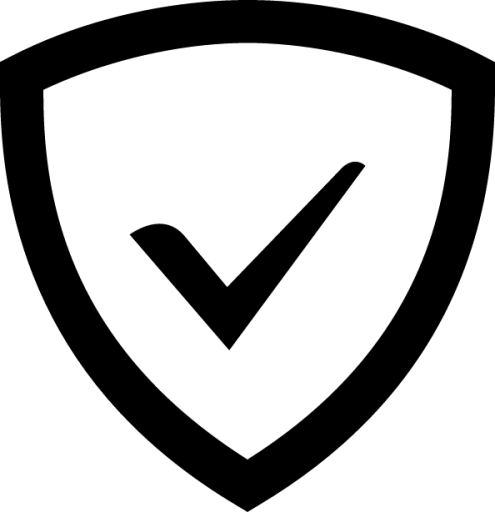 tab located on the bottom row
tab located on the bottom row
2. Click on Safari protection, Filters, Custom, Add a filter
3. Paste the link and enable it
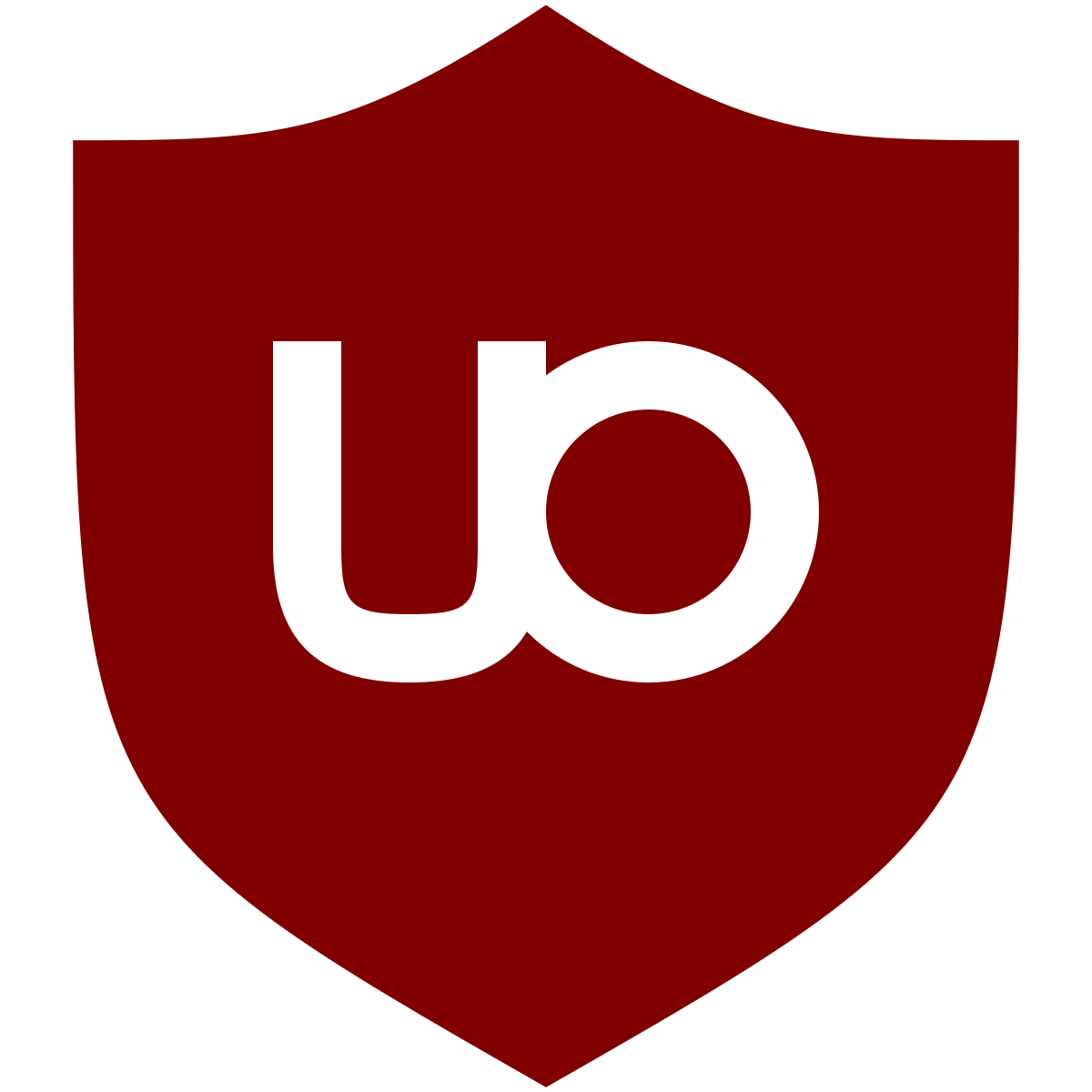 uBlock Origin · Android
uBlock Origin · Android
1. Click on Add-ons, uBlock Origin, Open the dashboard
2. Click on the Filter lists tab
3. Scroll down, then check Import
4. Paste the link and click on Apply changes
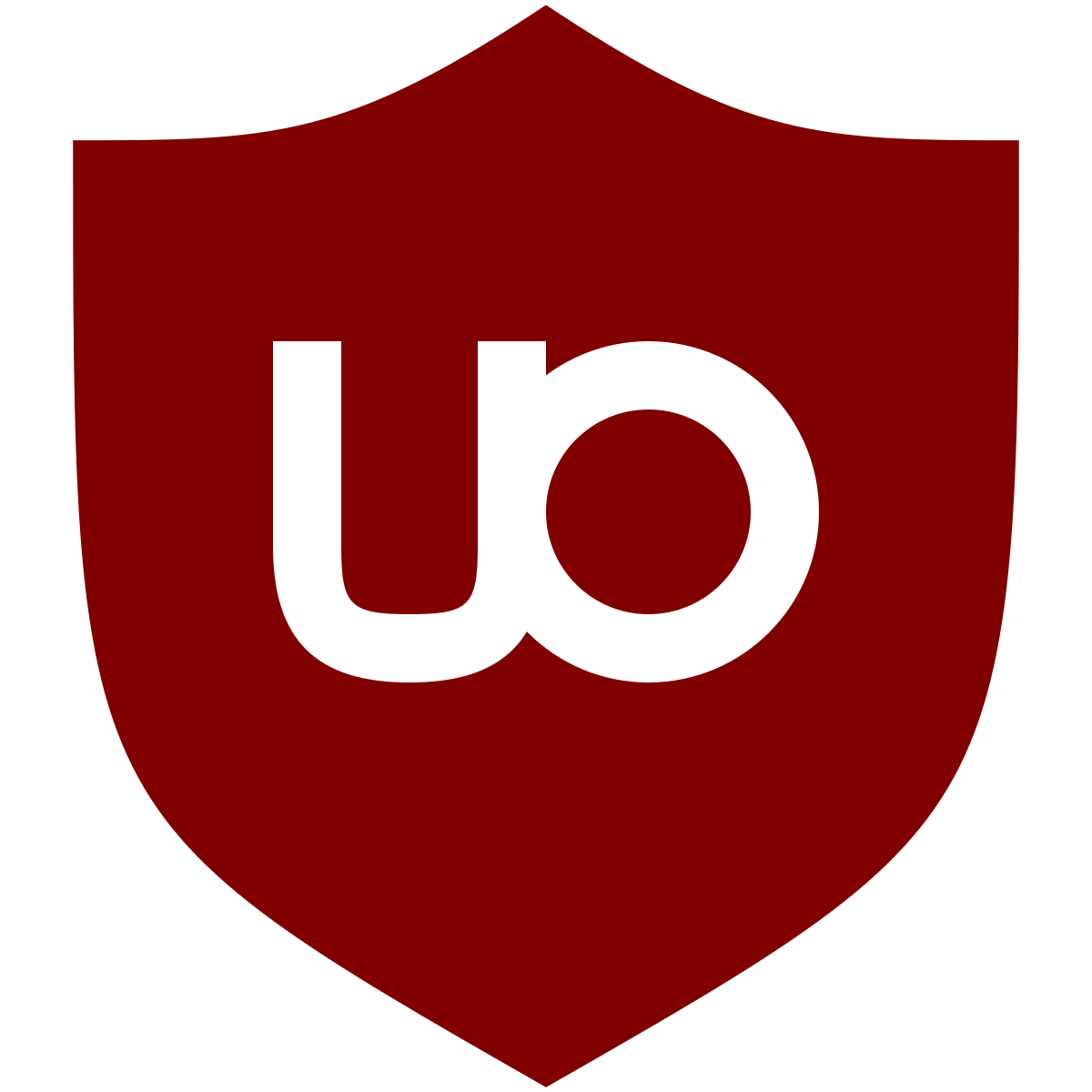 uBlock Origin · Windows
uBlock Origin · Windows
1. Click on the gears icon 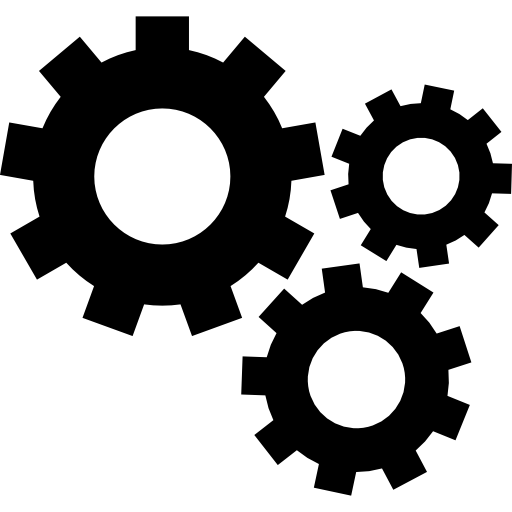
2. Click on the Filter lists tab
3. Scroll down, then check Import
4. Paste the link and click on Apply changes
##
* May require purchase