https://github.com/Paliverse/DualSenseX
Connect your DualSense Controller, use Adaptive Triggers, Emulate Xbox 360 or DualShock 4 through USB or Bluetooth on PC
https://github.com/Paliverse/DualSenseX
adaptive-triggers adaptive-triggers-pc dual-sense-on-pc dualsense dualsense-controller dualsense-pc-adaptive-triggers games hidhide ps5-controller steam trigger-states vigembus
Last synced: 5 months ago
JSON representation
Connect your DualSense Controller, use Adaptive Triggers, Emulate Xbox 360 or DualShock 4 through USB or Bluetooth on PC
- Host: GitHub
- URL: https://github.com/Paliverse/DualSenseX
- Owner: Paliverse
- Created: 2021-05-03T05:55:50.000Z (over 4 years ago)
- Default Branch: main
- Last Pushed: 2024-11-04T07:26:45.000Z (11 months ago)
- Last Synced: 2024-11-11T18:11:38.443Z (11 months ago)
- Topics: adaptive-triggers, adaptive-triggers-pc, dual-sense-on-pc, dualsense, dualsense-controller, dualsense-pc-adaptive-triggers, games, hidhide, ps5-controller, steam, trigger-states, vigembus
- Language: C#
- Homepage:
- Size: 407 MB
- Stars: 1,291
- Watchers: 19
- Forks: 110
- Open Issues: 159
-
Metadata Files:
- Readme: README.md
Awesome Lists containing this project
README
DualSenseX
> [!IMPORTANT]
>
> ### ---------------------- **IMPORTANT NOTICE** ---------------------
>
> Thank you for using DualSenseX! To continue improving and
> providing the best possible experience, we’ve transitioned
> to Steam as DSX.
>
> The GitHub version (v1.4.9) is no longer supported or updated.
> Moving to Steam allows us to deliver frequent updates,
> faster fixes, and ongoing improvements—all made possible by
> your support.
>
> By upgrading to the Steam version, you’re helping us keep
> DSX alive, growing, and evolving. Your support ensures
> that we can continue to build the app you love.
>
>[View on Steam](https://store.steampowered.com/app/1812620/DSX/)
>
> ### ------------ Search "DSX" on Steam to upgrade now! ----------
>
> 
> [!WARNING]
> 🛑 DualSenseX Does NOT have a website, please do NOT visit any sites except here.
>
# About App
### App only works with the `PS5 Controller DualSense`
Bring your DualSense Controller to life on PC with support for Adaptive Triggers!
Emulate with the following while also getting the functionality of a DualSense Controller:
`Xbox360`
`DualShock 4`
`OFF (for no Emulation, reading only inside app)`
Whether you're using Steam or a different platform, you will be able to use DualSenseX with all games!
Connection type supports both USB and Bluetooth with full functionality!
## Download and Install
To use DualSenseX,
* Download the **DualSenseX-Setup.zip** in Assets from the [latest release](https://github.com/Paliverse/DualSenseX/releases/latest).
* To install, double-click `DualSenseX-Setup.exe`.
* Very important and required get ViGEmBus Driver:
* Download the latest `ViGEmBus` drivers from the [ViGEmBus release page](https://github.com/ViGEm/ViGEmBus/releases/latest).
* To install, double-click `ViGEmBus_Setup_{version}.exe` and follow the instructions presented.
* HidHide Driver (OPTIONAL):
* Download the latest `HidHide` drivers from the [HidHide release page](https://github.com/ViGEm/HidHide/releases/latest).
* To install, double-click `HidHideMSI.msi` and follow the instructions presented.
* **MAKE SURE YOU REBOOT TO TAKE EFFECT**
Once that's done, the DualSense Controller should auto connect to the App.
## **Features:**
- Support for 20+ Languages
- Self updating App, I will always strive to make the experience easy and hassle-free
- Launch App with Windows Startup
- Speaker/Headphone Jack audio (USB ONLY)
- Test out the controller to make sure all the buttons and joysticks function as intended
- Get Battery life status of controller (Connecting through USB cable will show 100% needs to be tweaked)
- Configure Controller LED to your liking
- Test out different Adaptive Trigger Modes and controller vibration
- See a list of supported games in the "Games" Tab (Work in progress)
- Game doesn't support controller? Map keyboard button clicks to controller buttons to simulate key presses.
- Auto connect controller when app launches, with ability to also kill steam if it's running.
- Change between different hand selected backgrounds for the App
- Dark and Light Mode
- Custom Border RGB Color with Transparency options
- and many more...
## **Screenshot:**
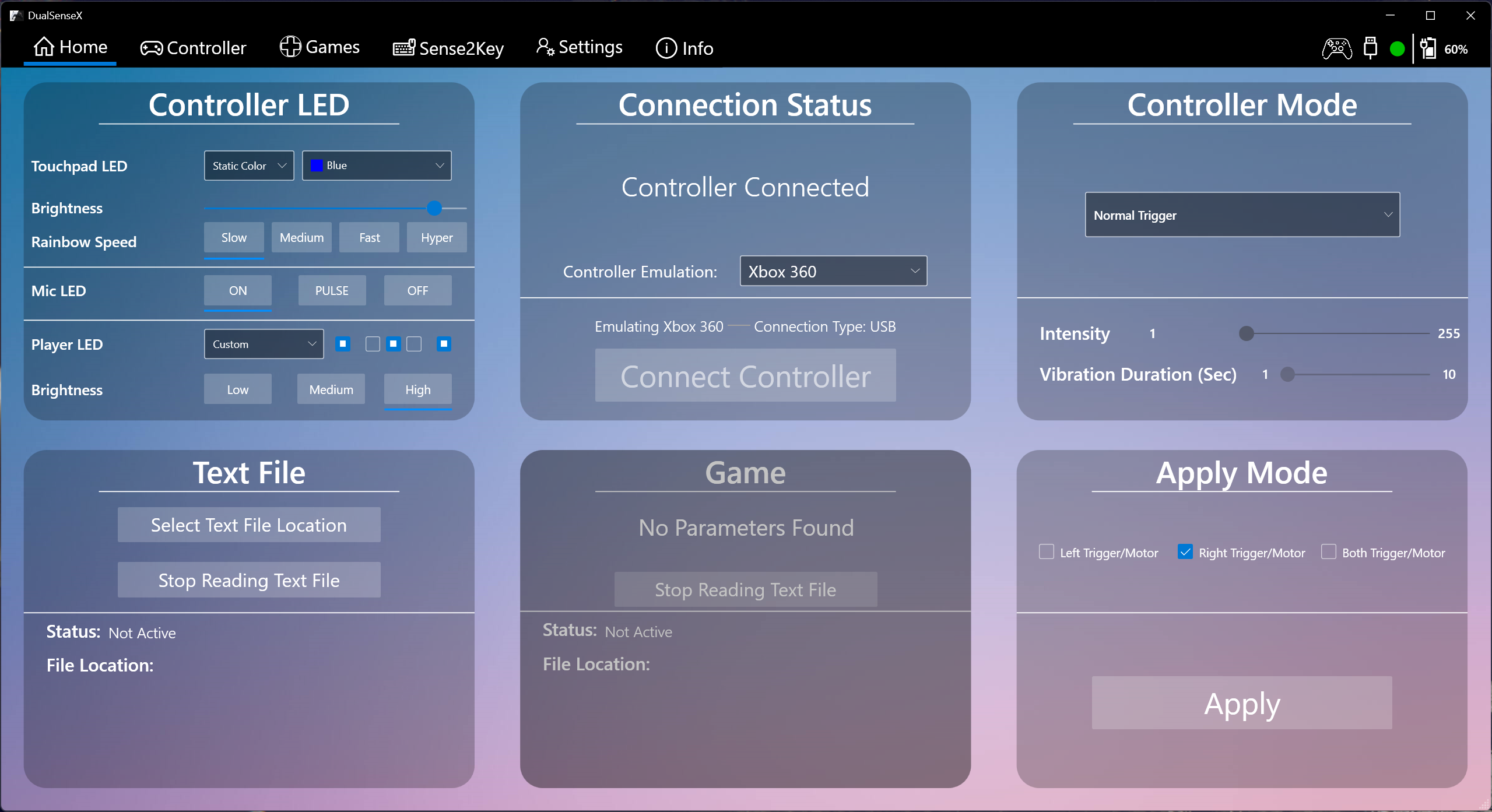
## **Game Mods with DualSenseX**
List of available Game Mods using DualSenseX to communicate with the controller:
[DualSenseAT Central Hub Mod App](https://github.com/josealissonbr/DualSenseAT)
```
Central Hub Mod App: DualSenseAT
Game: Many games supported
Author: @TechZiN#7640
```
[Cyberpunk 2077 Mod](https://www.nexusmods.com/cyberpunk2077/mods/4156?tab=description)
```
Game: Cyberpunk 2077:
Mod Name: DualSense Adaptive Trigger Effects (Nexusmods)
Author: @Limai#4799
```
[Forza Horizon 4 and 5 Mod](https://github.com/patmagauran/ForzaDualSense)
```
Game: Forza Horizon 4 and 5:
Mod Name: ForzaDualSense (Github)
Author: @rotatingFans#3125
```
[Game: Assetto Corsa Mod](https://www.racedepartment.com/downloads/dualsensexlink-dualsense-adaptive-trigger-and-led-effects.48675)
```
Game: Assetto Corsa:
Mod Name: DualSenseXLink (Race Department)
Author: @ryunyun#0227
```
[GTA 5 Mod](https://github.com/zelmer69/dualsense4GTA5)
```
Game: GTA 5:
Mod Name: DualSense4GTA5 (GitHub)
Author: @John D.#3775
```
[Duck Game Mod](https://steamcommunity.com/sharedfiles/filedetails/?id=2654985616)
```
Game: Duck Game:
Mod Name: DualSense Adaptive Triggers (Steam)
Author: @ThaPhonk?#9118
```
[Skyrim SE Mod](https://www.nexusmods.com/skyrimspecialedition/mods/66165/)
```
Game: Skyrim SE:
Mod Name: Skyrim SE Dual Sense Adaptive Trigger Mod
Author: @dvize#9382
```
Do NOT use these Mods in online games to avoid getting banned, doing so will be at your own risk. DSX will hold NO responsibility for using these Mods.
# **For Game Devs**
Support your game with DualSense Adaptive Trigger Capabilities With DualSenseX App, find out below how to get it setup, and get your game added within the App for all to see and play!
### **Trigger State**
To get this working with your game, you have 2 methods to communicate with the controller.
First one is UDP Server/Client method through Localhost, Project example can be downloaded [**here**](https://github.com/Paliverse/DualSenseX/raw/main/UDPExample.zip)
Second one is the Text file method described below:
There are a few things this App will look for when reading this text file to apply the triggers:
- `LeftTrigger=`
- `RightTrigger=`
- `VibrateTriggerIntensity=` ⠀⠀⠀⠀⠀⠀⠀* A value between 0-255 | VibrateTrigger Required to use this *
- `CustomTriggerValueLeftMode=`⠀⠀⠀⠀⠀* CustomTriggerValue Required to use this *
- `CustomTriggerValueRightMode=`⠀⠀⠀⠀* CustomTriggerValue Required to use this *
- `ForceLeftTrigger=`
- `ForceRightTrigger=`
---
For the `LeftTrigger=` and `RightTrigger=`, there are 19 different state possibilities that you can set, which are **CASE SENSITIVE**:
- `Normal`
- `CustomTriggerValue`
- `GameCube`
- `Resistance`
- `Bow`
- `Galloping`
- `SemiAutomaticGun`
- `AutomaticGun`
- `Machine`
- `Choppy`
- `VerySoft`
- `Soft`
- `Medium`
- `Hard`
- `VeryHard`
- `Hardest`
- `Rigid`
- `VibrateTriggerPulse`
- `VibrateTrigger`
---
for `ForceLeftTrigger=` and `ForceRightTrigger=`
* When using CustomTriggerValue there are 7 different values that goes into each parenthesis 0-255
* Example: ForceLeftTrigger=(0)(0)(0)(0)(0)(0)(0) or ForceRightTrigger=(0)(0)(0)(0)(0)(0)(0)
* When using Resistance, there are 2 different values that goes into each parenthesis.
* `First: 0-9` `Second: 0-8`
* Example: ForceLeftTrigger=(0)(0) or ForceRightTrigger=(0)(0)
* When using Bow, there are 4 different values that goes into each parenthesis.
* `First: 0-8` `Second: 0-8` `Third: 0-8` `Fourth: 0-8`
* Example: ForceLeftTrigger=(0)(0)(0)(0) or ForceRightTrigger=(0)(0)(0)(0)
* When using Galloping, there are 5 different values that goes into each parenthesis.
* `First: 0-8` `Second: 0-9` `Third: 0-6` `Fourth: 0-7` `Fifth: 0-255 NOT recomended to go over 40`
* Example: ForceLeftTrigger=(0)(0)(0)(0)(0) or ForceRightTrigger=(0)(0)(0)(0)(0)
* When using SemiAutomaticGun, there are 4 different values that goes into each parenthesis.
* `First: 0-7` `Second: 0-8` `Third: 0-8`
* Example: ForceLeftTrigger=(0)(0)(0) or ForceRightTrigger=(0)(0)(0)
* When using AutomaticGun, there are 4 different values that goes into each parenthesis.
* `First: 0-9` `Second: 0-8` `Third: 0-255 NOT recomended to go over 40`
* Example: ForceLeftTrigger=(0)(0)(0) or ForceRightTrigger=(0)(0)(0)
* When using Machine, there are 6 different values that goes into each parenthesis.
* `First: 0-8` `Second: 0-9` `Third: 0-7` `Fourth: 0-7` `Fifth: 0-255 NOT recomended to go over 40` `Sixth: 0-2 in Decimals, example: 0.1, 0.8, 1.0, 1.8, 2.0 etc...`
* Example: ForceLeftTrigger=(0)(0)(0)(0)(0)(0) or ForceRightTrigger=(0)(0)(0)(0)(0)(0)
---
When using CustomTriggerValue, there are 17 different mode possibilites that are **CASE SENSITIVE** you can apply for:
CustomTriggerValueLeftMode=
CustomTriggerValueRightMode=
- `OFF`
- `Rigid`
- `Rigid A`
- `Rigid B`
- `Rigid AB`
- `Pulse`
- `Pulse A`
- `Pulse B`
- `Pulse AB`
- `VibrateResistance`
- `VibrateResistance A`
- `VibrateResistance B`
- `VibrateResistance AB`
- `Vibrate Pulse`
- `Vibrate Pulse A`
- `Vibrate Pulse B`
- `Vibrate Pulse AB`
## **Examples of Trigger States in Textfile:**
____
### **Apply Normal State:**
```
LeftTrigger=Normal
RightTrigger=Normal
```
___________________
### **Apply Rigid State:**
```
LeftTrigger=Rigid
RightTrigger=Rigid
```
___________________
### **Apply VibrateTrigger State for right Trigger:**
```
LeftTrigger=Normal
RightTrigger=VibrateTrigger
VibrateTriggerIntensity=40
```
___________________
### **CustomTriggerValue State for right Trigger and GameCube for left Trigger:**
```
LeftTrigger=GameCube
RightTrigger=CustomTriggerValue
CustomTriggerValueRightMode=VibrateResistance B
ForceRightTrigger=(10)(255)(0)(0)(0)(0)(0)
```
___________________
### **CustomTriggerValue State for both Triggers:**
```
LeftTrigger=CustomTriggerValue
RightTrigger=CustomTriggerValue
CustomTriggerValueLeftMode=Rigid A
CustomTriggerValueRightMode=VibrateResistance B
ForceLeftTrigger=(10)(255)(0)(0)(0)(0)(0)
ForceRightTrigger=(10)(255)(0)(0)(0)(0)(0)
```
___________________
### **VibrateTrigger State for Right Trigger and CustomTriggerValue for the left :**
```
LeftTrigger=CustomTriggerValue
RightTrigger=VibrateTrigger
VibrateTriggerIntensity= 10
CustomTriggerValueLeftMode=Rigid A
ForceLeftTrigger=(10)(255)(0)(0)(0)(0)(0)
```
___________________
### **Resistance State for Right Trigger :**
```
RightTrigger=Resistance
ForceRightTrigger=(0)(8)
```
___________________
### **Machine State for Left Trigger :**
```
RightTrigger=Machine
ForceLeftTrigger=(0)(9)(7)(7)(10)(0.0)
```
___________________
### **AutomaticGun State for right Trigger and GameCube for left trigger:**
```
LeftTrigger=GameCube
RightTrigger=AutomaticGun
ForceRightTrigger=(0)(8)(15)
```
___________________
`Note` : Best is to not leave spaces or extra unnecessary lines except for the lines you need to reduce the delay in reading the text file.
You can mix and match between states to get the desired effect for your game.
From previous testing, I believe you can write to a text file every frame, as the App will only read from that file.
For best results, I recommend you include the batch file with your game and have it execute when loading your game, which is explained below.
## **Batch File:**
This batch file will open the DualSenseX App and auto connect to the controller, and begin applying the trigger states from the text file.
To get started, download the zip file from above and attach the .Bat file in the directory of your game.
Edit the batch file according to your Game Title and the name of the text file that your game will write to.
Upon launching the game, you should execute this batch file, which will open a new window
of DualSenseX that takes in 2 paramaters from the batch file explained below and inside the batch file:
Both the batch file and the text file must be in the same directory with your game, the batch file gets the location of the
text file depending on where the batch file is located.
- Replace `GAMENAME` with your Game Title.
- Replace `TEXTFILENAME.txt` with your text file name, while also including the .txt extension at the end
# Acknowledgement and Reference
This App would not be possible without:
* [ViGEmBus](https://github.com/ViGEm/ViGEmBus)
* [HidSharp](https://www.zer7.com/software/hidsharp)
* [DualSense2Xbox](https://github.com/Solla/DualSense2Xbox)
* [Dualsense, Haptics, LEDs, and More (Hid Output Report)](https://www.reddit.com/r/gamedev/comments/jumvi5/dualsense_haptics_leds_and_more_hid_output_report/)
* [BLE Inputs](https://gist.github.com/Ryochan7/91a9759deb5dff3096fc5afd50ba19e2)
* [DualSense-Windows](https://github.com/Ohjurot/DualSense-Windows)
* [DS4Windows](https://github.com/Ryochan7/DS4Windows)
* [DualSenseSupport](https://github.com/Mxater/DualSenseSupport)
I thank all of you!


