https://github.com/PhrozenIO/Arcane
Arcane - A secure remote desktop application for Windows with the particularity of having a server entirely written in PowerShell and a cross-platform client (Python/QT6).
https://github.com/PhrozenIO/Arcane
powershell python remote-control remote-desktop
Last synced: 4 months ago
JSON representation
Arcane - A secure remote desktop application for Windows with the particularity of having a server entirely written in PowerShell and a cross-platform client (Python/QT6).
- Host: GitHub
- URL: https://github.com/PhrozenIO/Arcane
- Owner: PhrozenIO
- License: apache-2.0
- Created: 2024-07-31T16:02:56.000Z (over 1 year ago)
- Default Branch: main
- Last Pushed: 2024-09-30T11:52:01.000Z (about 1 year ago)
- Last Synced: 2024-12-08T11:04:41.914Z (12 months ago)
- Topics: powershell, python, remote-control, remote-desktop
- Language: Python
- Homepage: https://www.phrozen.io
- Size: 5.66 MB
- Stars: 195
- Watchers: 1
- Forks: 13
- Open Issues: 1
-
Metadata Files:
- Readme: README.md
- License: LICENSE
Awesome Lists containing this project
- awesome - PhrozenIO/Arcane - Arcane - A secure remote desktop application for Windows with the particularity of having a server entirely written in PowerShell and a cross-platform client (Python/QT6). (Python)
README

# Arcane (βeta)
**Arcane**, previously known as [PowerRemoteDesktop](https://github.com/PhrozenIO/PowerRemoteDesktop), is a remote desktop application distinguished by its server being entirely written in PowerShell.
The server is implemented as a single PowerShell script that can also be used as a module that can be run on any Windows machine with PowerShell 5.1 or later (higher versions are recommended for better performance). It has been tested on Windows 10 (both x86-32 and x86-64 architectures) and Windows 11 x86-32, x86-64 and ARM64.
The client/viewer is a cross-platform application developed in Python, using the power of QT (PyQt6) for its graphical interface.
The project was renamed to Arcane to avoid the generic nature of the previous name and to signify a major step in the project's development: the complete rewrite of the viewer to be cross-platform.
[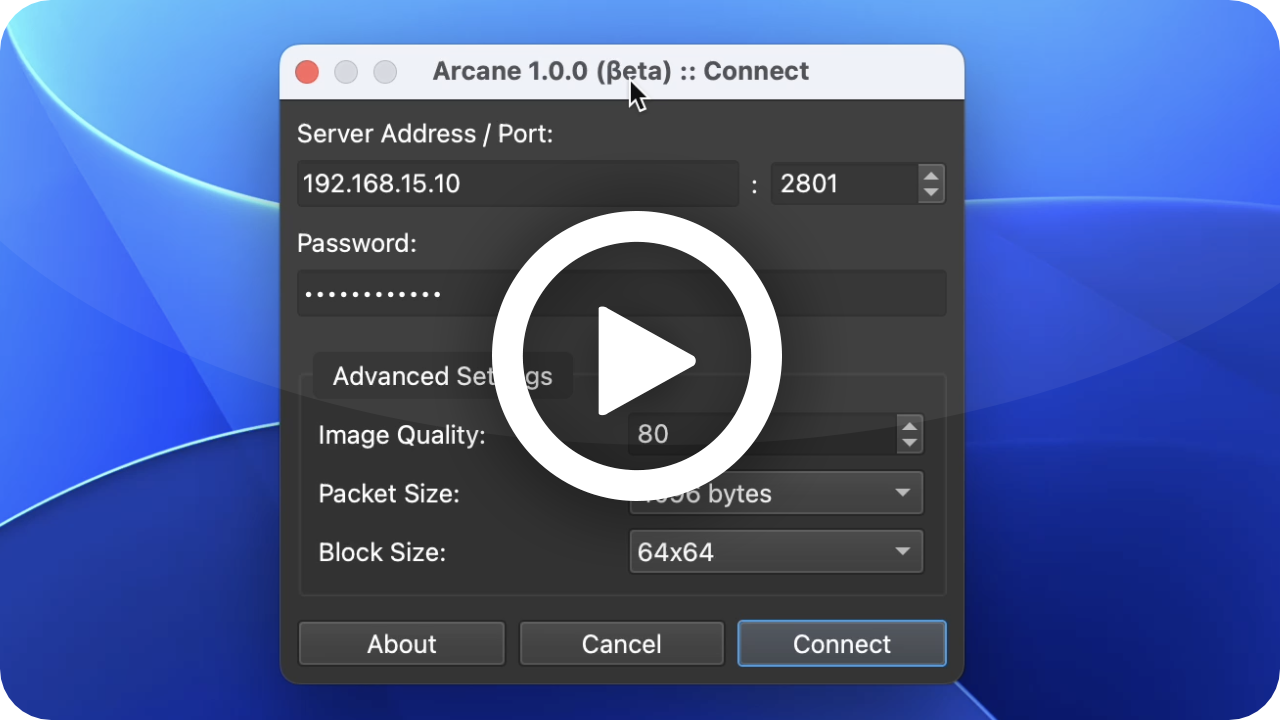](https://www.youtube.com/watch?v=TgklYPXEptY)
## Key Features
* **Remote Desktop Streaming**: This feature allows you to stream the desktop of the remote computer to your own device. The streaming supports HDPI and scaling, providing a high-quality display on various screens and resolutions.
* **Remote Control**: With this feature, you can control the mouse (including moves, clicks, and wheel) and keyboard of the remote computer as if you were sitting in front of it.
* **Secure**: To protect the privacy and security of your remote desktop sessions, the module uses TLSv1.2 or 1.3 to encrypt the network traffic. Access to the server is granted through a challenge-based authentication mechanism that requires a user-defined complex password.
* **Network Traffic Encryption**: The module supports encrypting the network traffic using either a default X509 certificate (which requires administrator privileges) or your own custom X509 certificate.
* **Mouse Cursor Icon Synchronization**: The module also synchronizes the state of the mouse cursor icon between the viewer (virtual desktop) and the server, providing a more seamless and intuitive remote desktop experience.
* **Clipboard Synchronization**: This feature allows you to synchronize the clipboard text between the viewer (your device) and the server (the remote computer). You can easily copy and paste text between the two systems.
* **Multi-Screen Support**: If the remote computer has more than one desktop screen, you can choose which screen to capture and stream to your device.
* **View Only Mode**: This feature allows you to disable remote control abilities and simply view the screen of the remote computer. It can be useful for demonstrations or presentations.
* **Session Concurrency**: Multiple viewers can connect to a single server at the same time, allowing multiple users to collaborate on the same remote desktop.
* **Sleep Mode Prevention**: To ensure that the remote desktop remains active and responsive, the module prevents the remote computer from entering sleep mode while it is waiting for viewers to connect.
* **Streaming Optimization**: To improve the streaming speed, the module only sends updated pieces of the desktop to the viewer, reducing the amount of data transmitted over the network.
* **Secure Desktop / LogonUI Integration**: When Arcane Server is run as an interactive SYSTEM process, it can access Secure Desktop features, such as Logon UI or UAC prompts, without relying on external processes or tools. Everything is handled within a single Arcane Server instance. Please note that exposing an interactive SYSTEM process can pose security risks; use this feature only if you understand the implications.
* **Dynamic Display Settings Update:** Arcane Server detects changes in display resolution or HDPI settings and keeps the Viewer updated with these adjustments.
## Coming Soon
* **Profiles Manager**: This feature will allow you to save and manage multiple remote desktop configurations, including the server address, port, and authentication credentials.
* **Mutual certificate authentication**: This feature will allow you to authenticate both the server and the viewer using X509 certificates.
* **File Transfer**: This feature will allow you to transfer files between the local and remote desktops.
* **File Manager**: This feature will allow you to browse and manage files on the remote desktop.
* And more...
## Quick Setup ([PyPi.org](https://pypi.org))
*Creating a virtual environment is recommended to avoid conflicts with other Python packages but is not required.*
```bash
pip install virtualenv
python -m venv venv
```
### macOS / Linux
```bash
source venv/bin/activate
```
### Windows
```bash
.\venv\Scripts\activate
```
You can either install the official package from PyPi.org:
```bash
pip install arcane-viewer
```
or download the latest release from the official repository and install it using pip:
```bash
pip install path/to/your/downloaded/whl/file
```
Finally, you can launch the viewer with the following command:
```bash
arcane-viewer
```
### Arcane Server
For detailed instructions on how to use and configure the Arcane Server, please refer to the [official Arcane Server repository](https://github.com/PhrozenIO/ArcaneServer). The repository contains comprehensive documentation, including setup guides, configuration options, and best practices for managing your server effectively.
## Version Table
| Version | Protocol Version | Release Date | Compatible Servers |
|---------|------------------|-------------------|-----------------------------------------------------------------------|
| 1.0.5b | 5.0.1 | 22 August 2024 | [1.0.4](https://github.com/PhrozenIO/ArcaneServer/releases/tag/1-0-4) |
| 1.0.6 | 5.0.2 | 17 September 2024 | [1.0.5](https://github.com/PhrozenIO/ArcaneServer/releases/tag/1-0-5) |
| 1.0.7 | 5.0.2 | 30 September 2024 | [1.0.5](https://github.com/PhrozenIO/ArcaneServer/releases/tag/1-0-5) |
> ⓘ You can use any version of the viewer with any version of the server, as long as the protocol version matches. The protocol version ensures compatibility between the viewer and the server.
> ⓘ It is recommended to always use the latest versions of both the viewer and the server whenever possible. This ensures compatibility between the two and provides the best experience.
## Screenshots
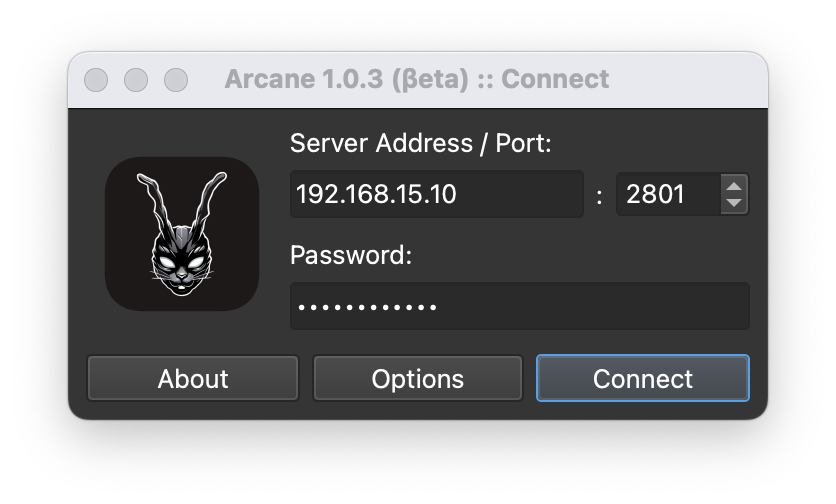
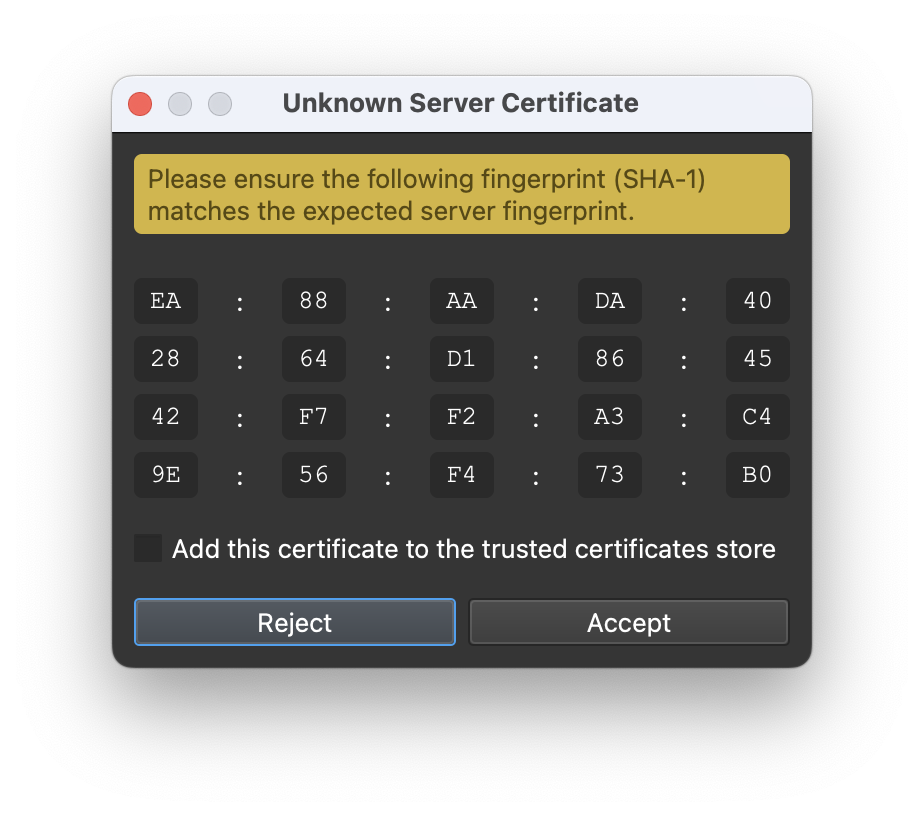
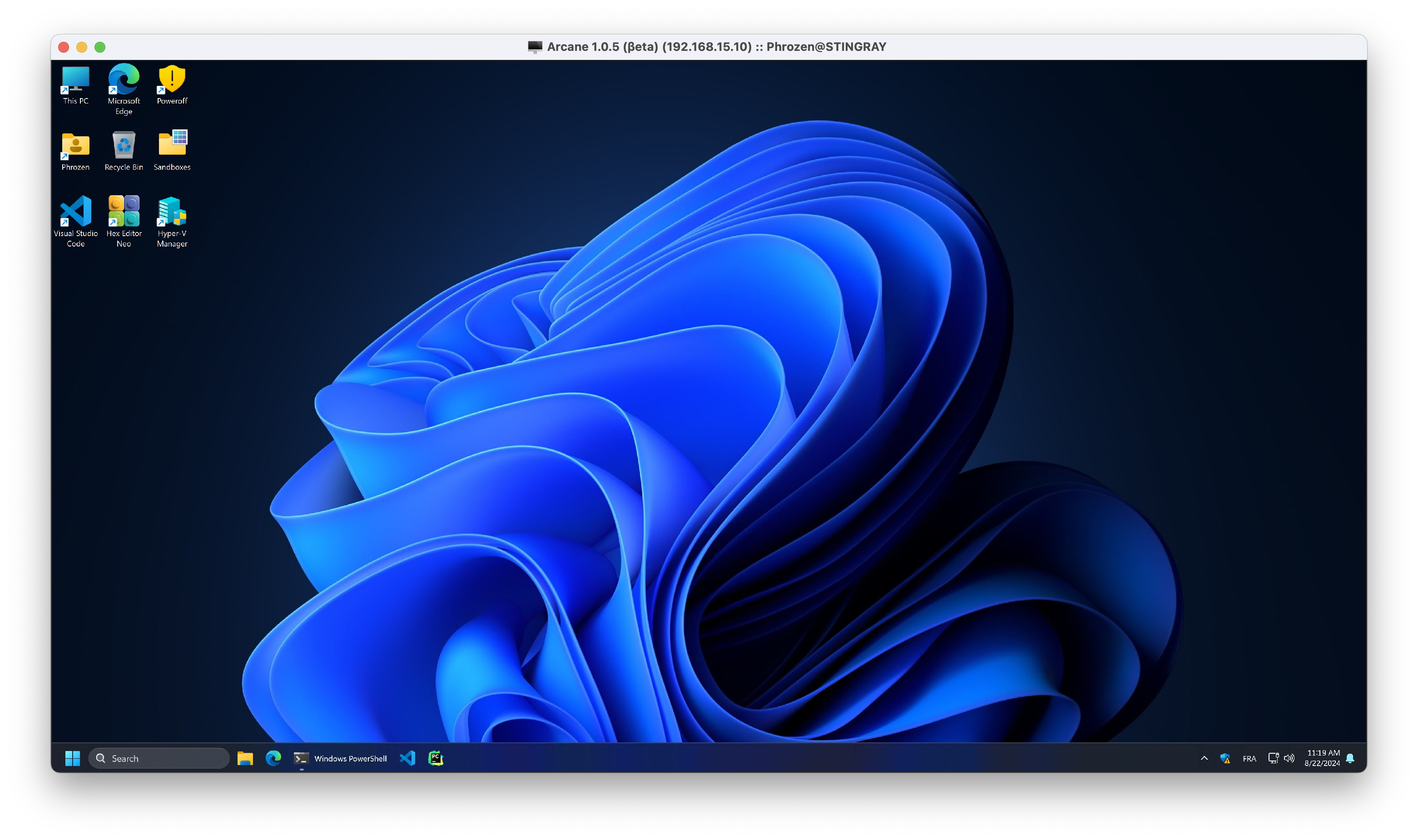
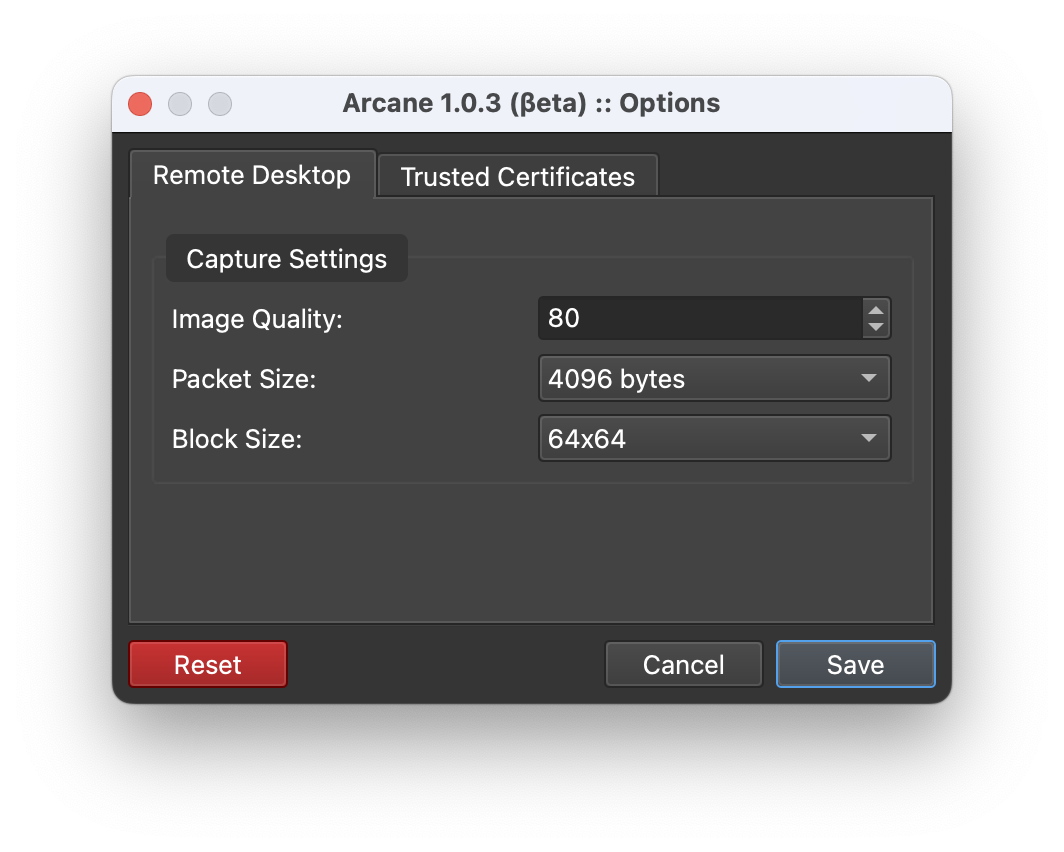
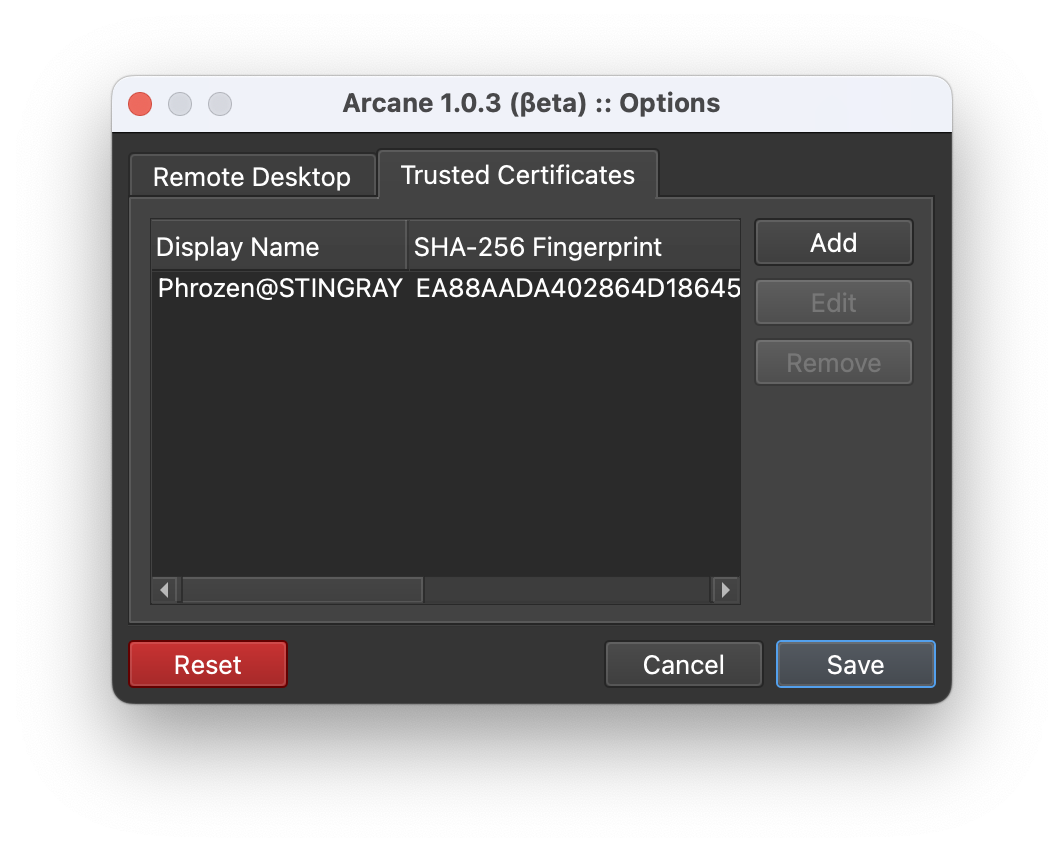
## Change Log
### Version 1.0.7
- **Mouse Positioning Fix:** Resolved an issue where the mouse position was incorrect when the remote desktop is smaller than the local desktop in mirror mode. The mouse is now accurately positioned across screens of different sizes.
- **`CTRL+[A-Z]` Shortcut Fix for Windows:** Fixed a bug on the Windows client where `CTRL + [A-Z]` keyboard shortcuts were not functioning properly. Shortcuts are now correctly processed.
- **Connection Window Enhancements:** Pressing ESC on the connection window now closes the application. Pressing ENTER or RETURN starts the connection process immediately.
### Version 1.0.6
- [x] **Arcane Protocol Update:** The protocol has been upgraded to version 5.0.2, bringing support for several server improvements, including dynamic display resolution updates, HDPI settings changes, and Secure Desktop support for Remote Desktop Streaming and Input (Mouse, Keyboard, Clipboard).]
### Version 1.0.5 (Beta)
This release focuses on improving the code structure through extensive refactoring and resolving infrequent bugs caused by previously unhandled edge cases. Type hinting has been fully implemented, and the code is now nearly ready for production deployment.
### Version 1.0.4 (Beta)
- [x] Clipboard synchronization has been implemented, allowing users to copy and paste text between the viewer and the server.
- [x] Minor bug fixes and code improvements.
### Version 1.0.3 (Beta)
- [x] The connection window interface has been streamlined, with additional options now accessible in a dedicated settings window.
- [x] Server certificate validation has been introduced. When co- nnecting to a server for the first time, users will be prompted to trust the certificate and can choose to remember their decision.
- [x] A new settings window has been implemented, offering support for additional remote desktop parameters and managing trusted server certificates, including options to add, edit, and remove certificates.
- [x] Various code refactoring and structural improvements have been made to enhance the overall performance and maintainability of the application.
### Version 1.0.0 (Beta 2)
- [x] The issue of the Arcane Viewer Virtual Desktop Window freezing when manually closing the connection with Remote Desktop has now been fixed.
- [x] The Arcane Viewer Virtual Desktop Window now has an icon on the taskbar.
- [x] HDPI and scaling support have been improved.
- [x] Arcane Viewer Virtual Desktop Window placement has been improved.
## Special Thanks
* [Mudpak (Mudsor MASOOD)](https://www.linkedin.com/in/mudsormasood/) - Official Beta / Quality Tester
Additionally, I extend my gratitude to those who contributed to enhancing the project's visibility:
* [Laurent Minne](https://www.linkedin.com/in/laurent-minne/)
* [Tristan Manzano](https://www.linkedin.com/in/tristan-manzano-963223103/)
* [Matthieu BILLAUX (Euz)](https://www.linkedin.com/in/matthieubillaux/)
* [Manuel Dorne (Korben)](https://www.linkedin.com/in/korben/)
*If you share Arcane with your community, please feel free to contact me to be recognized in this section. I am very grateful to those who contribute by sharing my research and projects.*
---
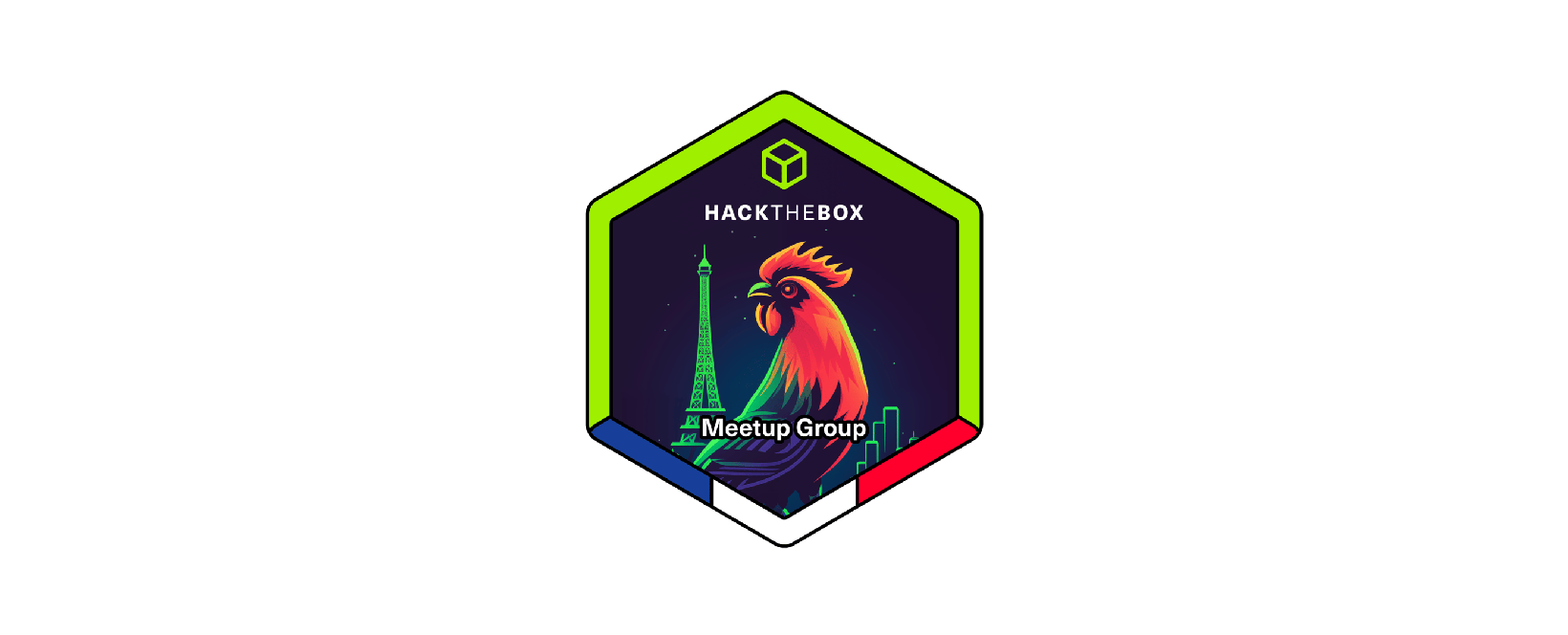
I’m dedicating this project to the amazing HackTheBox France Meetup community! 🇫🇷