https://github.com/Piotr1215/dotfiles
Pop_OS! dotfiles with install script
https://github.com/Piotr1215/dotfiles
bash dotfiles shell tmux vim zsh
Last synced: about 2 months ago
JSON representation
Pop_OS! dotfiles with install script
- Host: GitHub
- URL: https://github.com/Piotr1215/dotfiles
- Owner: Piotr1215
- Created: 2020-11-11T13:18:49.000Z (about 5 years ago)
- Default Branch: master
- Last Pushed: 2025-10-01T06:24:13.000Z (2 months ago)
- Last Synced: 2025-10-01T08:35:27.274Z (2 months ago)
- Topics: bash, dotfiles, shell, tmux, vim, zsh
- Language: Shell
- Homepage:
- Size: 4.73 MB
- Stars: 108
- Watchers: 4
- Forks: 8
- Open Issues: 1
-
Metadata Files:
- Readme: README.md
Awesome Lists containing this project
- awesome-vimrc - Piotr1215/dotfiles
README
# Dotfiles Repo
Simple dotfiles with an installation script.
[](https://www.youtube.com/watch?v=_ttF5InNuMI)
## Encrypted Files
This repository uses git-crypt for encrypting sensitive files. The following files are encrypted:
- `.vsnip/global.json` - VSCode snippets file
### Setting up git-crypt for new devices
After cloning the repository, you'll need the encryption key to decrypt these files:
```bash
# Install git-crypt
sudo apt install git-crypt
# Copy the encryption key to your new machine
# (securely transfer the .keys/git-crypt-key file)
# Unlock the repository with the key
git-crypt unlock /path/to/git-crypt-key
```
Once unlocked, encrypted files will automatically be decrypted when checked out and encrypted when committed.
## Installation
Installation steps for Ubuntu/Pop!_OS:
1. Clone the repository:
```bash
git clone https://github.com/Piotr1215/dotfiles.git
cd dotfiles/install
```
2. Run the installation:
```bash
chmod +x install.sh
./install.sh
```
The installation script will:
1. Install Ansible if not present
2. Run the ansible playbook which will:
- Configure git with your credentials
- Install and configure all necessary tools and programs
- Set up development environment (neovim, tmux, etc.)
- Configure shell environment (zsh, oh-my-zsh)
- Install DevOps tools (kubectl, helm, etc.)
### Advanced Usage
You can run specific parts of the installation using Ansible tags:
```bash
# List all available tasks
ansible-playbook install.yml --list-tasks
# Install specific components (e.g., just Alacritty)
ansible-playbook install.yml --tags "alacritty"
```
Or run remotely:
- `bash -c "$(curl -fsSL https://raw.githubusercontent.com/Piotr1215/dotfiles/master/install.sh)"`
- `curl https://raw.githubusercontent.com/Piotr1215/dotfiles/master/install.sh | bash -s -- ${GIT_USERNAME} ${GIT_EMAIL} ${GPG_KEY}`
### Runing `./install` will
- configure git with given user and email (default values point to my user)
- install bunch of programs and symlink them using stow
- most notably, install neovim and configure its plugins
> [!NOTE]
> Symlinks:
Any existing dotfiles will be pulled into the dotfiles repo, please make sure that you are not overwriting anything you don't want to. Check git status before committing.
The install script is using `stow` to symlink whole directories and exclude others.
You can symlink additional directories like so:
```bash
stow --target=/home/decoder/.config/tmuxinator tmuxinator
```
Adding new directory or file to the dotfiles repo can be done with the [__dotfiles_adder.sh](./scripts/__dotfiles_adder.sh) script
## Auto-config commit
Once the dotfiles are symlinked, it is easy to forget to commit them do the repo
(there is no indicator on the symlinked file).
> [!IMPORTANT]
> Once a file is added to the repo folder, it will be auto-committed.
Use this systemd service to automate this process
### Create a service
```bash
touch ~/.config/systemd/user/checkfile.service
vim ~/.config/systemd/user/checkfile.service
[Unit]
Description = Run inotify-hookable in background to always sync my dotfiles with github repo
[Service]
User=decoder
Group=decoder
ExecStart=/bin/bash /home/decoder/dev/dotfiles/scripts/__zshsync.sh
RestartSec=10
[Install]
WantedBy=default.target
```
### Install inotify-hookable
sudo apt install inotify-hookable -y
### Write script
This script watches a folder with dotfiles and every time a change to a file is
made or a new file is created, commits everything and pushes to git. This also
works of course if the changes are made on the symlinked files.
```bash
cd /home/decoder/dev/dotfiles
while true; do
inotify-hookable \
--watch-files ./ \
--on-modify-command "git add . && git commit -m 'auto commit' && git push origin master"
done
```
### Enable and start the service
- `systemctl --user daemon-reload`
- `systemctl --user enable checkfile`
- `systemctl --user start checkfile`
### Monitor the service
`journalctl -fu checkfile.service`
## Testing
Creating user is only required for testing, in real installation you should already have a user (the script assumes you are running as a user).
Create a user, in my case user name is `decoder`, and switch to the user
directory.
For testing purposes, password is "test", use real password for real
installation ofc :)
```bash
wget https://raw.githubusercontent.com/Piotr1215/dotfiles/master/create-test-user.sh
```
```bash
sudo chmod +x chreate-test-user.sh
./create-test-user.sh -u "decoder" -p "testingme"
sudo passwd decoder
su decoder
cd
```
The setup was tested on:
Last test date: 2024-12-29
- Ubuntu 20.04 vm
---
## License
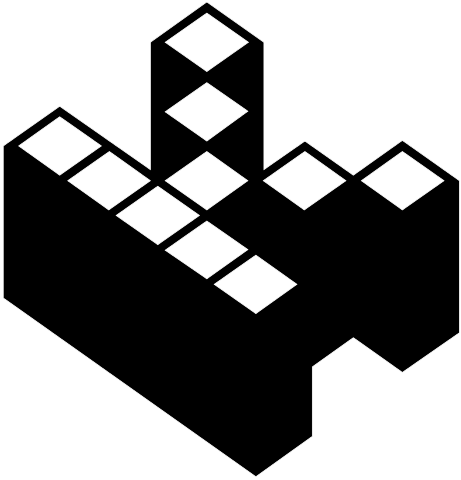
All files and scripts in this repo are released [CC0](https://creativecommons.org/publicdomain/zero/1.0/) / [kopimi](https://kopimi.com)! in the spirit of _freedom of information_, i encourage you to fork, modify, change, share, or do whatever you like with this project!