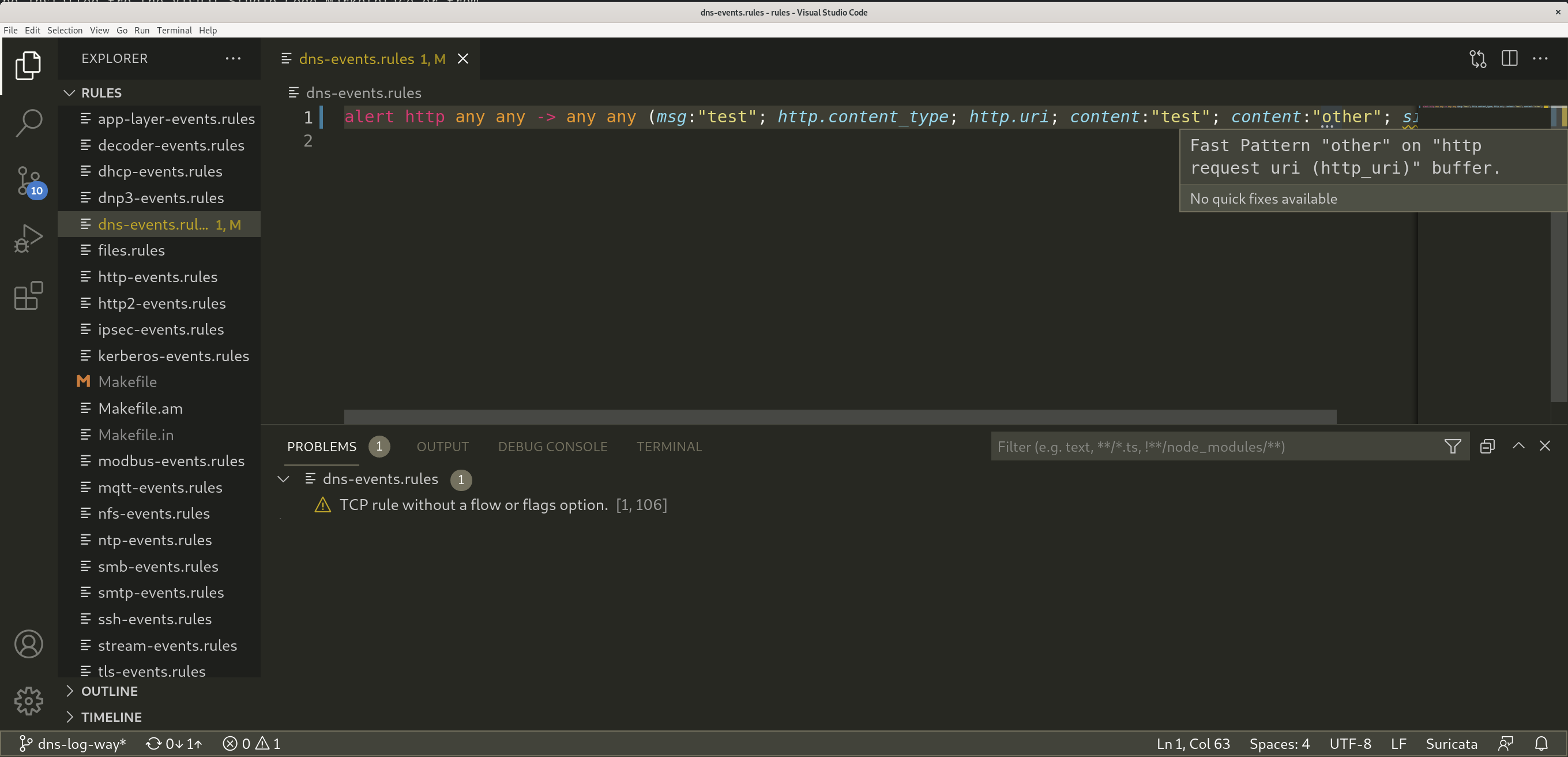https://github.com/StamusNetworks/suricata-ls-vscode
VScode part of the Suricata Language Server
https://github.com/StamusNetworks/suricata-ls-vscode
Last synced: about 1 month ago
JSON representation
VScode part of the Suricata Language Server
- Host: GitHub
- URL: https://github.com/StamusNetworks/suricata-ls-vscode
- Owner: StamusNetworks
- License: mit
- Created: 2022-01-05T09:59:03.000Z (over 3 years ago)
- Default Branch: main
- Last Pushed: 2022-01-05T11:03:09.000Z (over 3 years ago)
- Last Synced: 2024-11-02T17:36:14.341Z (6 months ago)
- Language: TypeScript
- Size: 771 KB
- Stars: 3
- Watchers: 4
- Forks: 0
- Open Issues: 0
-
Metadata Files:
- Readme: README.md
- License: LICENSE
Awesome Lists containing this project
- awesome-suricata - suricata-ls-vscode - Suricata IntelliSense Extension using the Suricata Language Server. (Development Tools)
README
# Suricata IntelliSense Extension
The Suricata IntelliSense Extension is Visual Studio Code extension that uses the Suricata Language
Server to provide advanced syntax checking as well as auto-completion when editing Suricata signatures.
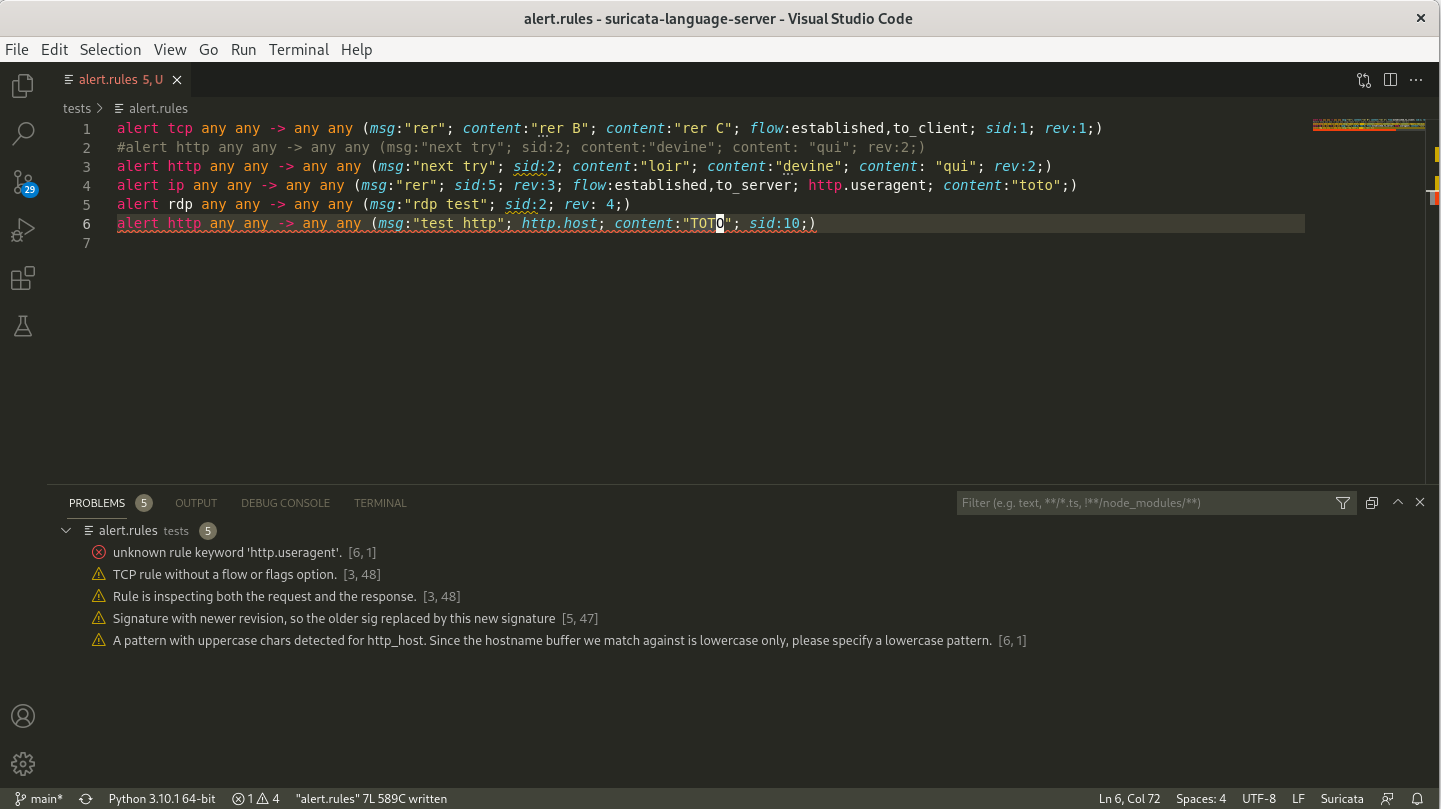
## Installation
The Suricata IntelliSense Extension can be installed from the Visual Studio Code Marketplace or from
the [GitHb project](https://github.com/StamusNetworks/suricata-ls-vscode)
The Suricata Language Server needs to be installed separately. See [Suricata Language Server page](https://github.com/StamusNetworks/suricata-language-server)
for specific instructions about its installation.
## Setup
For the settings on Microsoft Windows, you will need to escape the backslash in the paths you need to enter. With a standard Suricata MSI installation
and a standard installation of the server with ``pip`` the settings look like:
* Server Path: ``C:\\Users\\User\\AppData\\Local\\Programs\\Python\\Python310\\Scripts\\suricata-language-server.exe``
* Suricata Path: ``C:\\Program Files\\Suricata\\suricata.exe``
## Features
It provides auto-completion of Suricata keywords with access to the documentation:
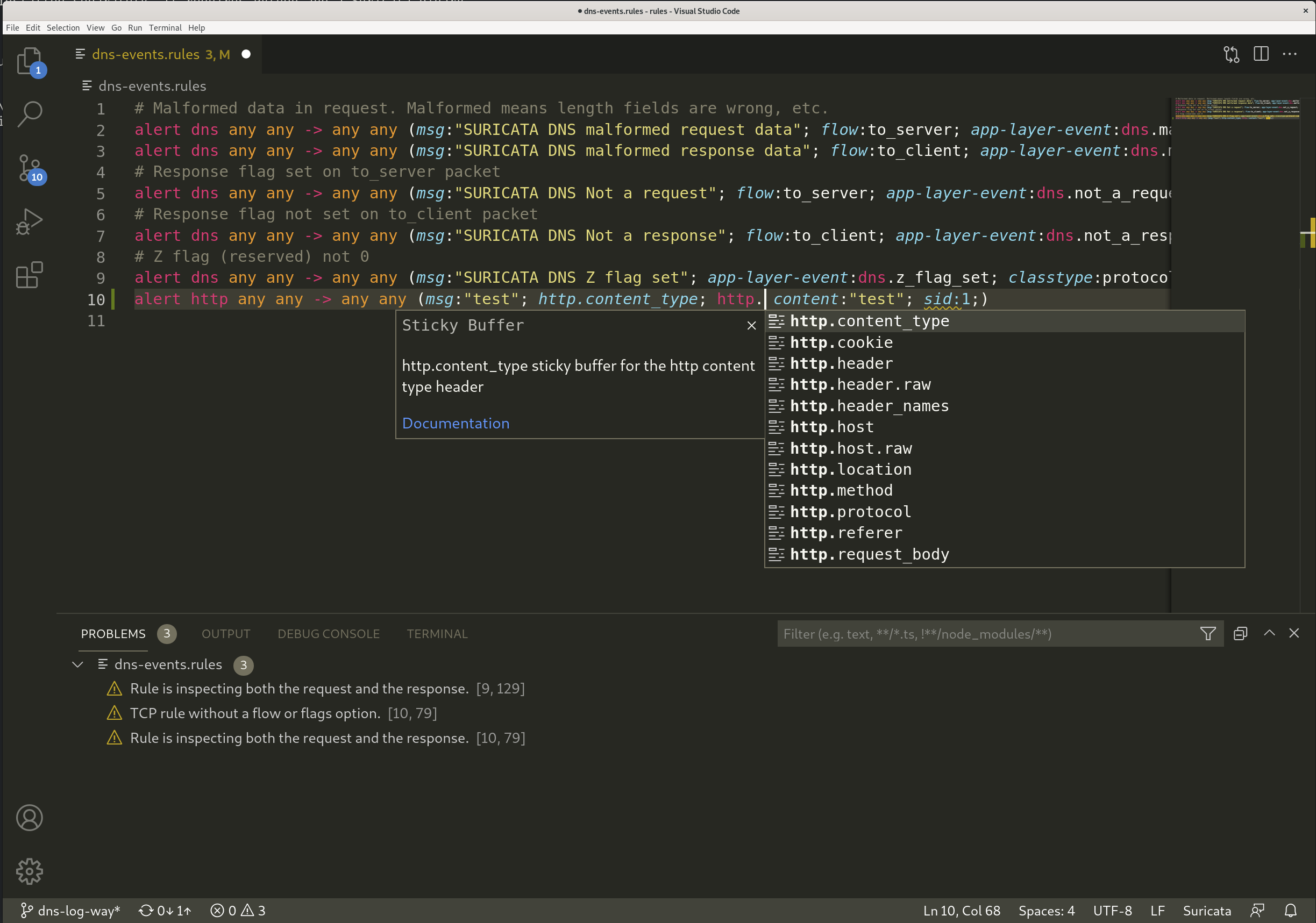
The list of keywords is coming from Suricata so it will adapt automatically to the version you are using.
Advanced syntax check is done by Suricata on the signature files when they are saved. It also includes useful
hints such as the fast pattern that is picked by Suricata: