https://github.com/Teknasyon-Teknoloji/PersistenceKit
Store and retrieve Codable objects to various persistence layers, in a couple lines of code!
https://github.com/Teknasyon-Teknoloji/PersistenceKit
filemanager ios keychain macos swift tvos userdefaults watchos
Last synced: 4 months ago
JSON representation
Store and retrieve Codable objects to various persistence layers, in a couple lines of code!
- Host: GitHub
- URL: https://github.com/Teknasyon-Teknoloji/PersistenceKit
- Owner: Teknasyon-Teknoloji
- License: mit
- Created: 2018-10-19T07:07:58.000Z (about 7 years ago)
- Default Branch: master
- Last Pushed: 2024-11-11T11:48:53.000Z (about 1 year ago)
- Last Synced: 2024-11-29T20:54:55.720Z (about 1 year ago)
- Topics: filemanager, ios, keychain, macos, swift, tvos, userdefaults, watchos
- Language: Swift
- Homepage: https://teknasyon-teknoloji.github.io/PersistenceKit/
- Size: 834 KB
- Stars: 155
- Watchers: 9
- Forks: 14
- Open Issues: 1
-
Metadata Files:
- Readme: README.md
- Contributing: CONTRIBUTING.md
- License: LICENSE
- Code of conduct: CODE_OF_CONDUCT.md
Awesome Lists containing this project
- awesome-ios - PersistenceKit - Store and retrieve Codable objects to various persistence layers, in a couple lines of code. (Database / Getting Started)
- awesome-swift - PersistenceKit - Store and retrieve Codable objects to various persistence layers, in a couple lines of code! (Libs / Data Management)
- awesome-swift - PersistenceKit - Store and retrieve Codable objects to various persistence layers, in a couple lines of code! (Libs / Data Management)
- fucking-awesome-swift - PersistenceKit - Store and retrieve Codable objects to various persistence layers, in a couple lines of code! (Libs / Data Management)
- awesome-ios-star - PersistenceKit - Store and retrieve Codable objects to various persistence layers, in a couple lines of code. (Database / Getting Started)
- fucking-awesome-ios - PersistenceKit - Store and retrieve Codable objects to various persistence layers, in a couple lines of code. (Database / Getting Started)
- awesome-swift - PersistenceKit - Store and retrieve Codable objects to various persistence layers, in a couple lines of code! ` 📝 2 years ago` (Data Management [🔝](#readme))
README
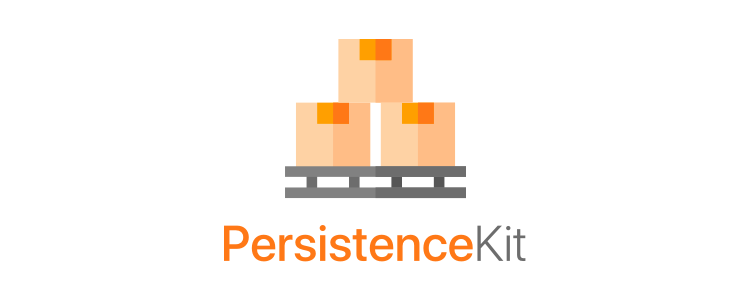
## tl;dr
You love Swift's Codable protocol and use it everywhere, who doesn't!
Here is an easy and very light way to store and retrieve `Codable` objects to various persistence layers, in a few lines of code!
## Persistence Layers
PersistenceKit offers 3 layers of persistence suitable for most use cases:
### 1. UserDefaults
- Stores data using [`UserDefaults`](https://developer.apple.com/documentation/foundation/userdefaults).
- Suitable for storing a reasonable number of objects.
### 2. Files
- Stores data directly to directories in the app's default documents directory or shared app group directory using [`FileManager`](https://developer.apple.com/documentation/foundation/filemanager).
- Suitable for storing large number of objects.
### 3. Keychain
- Stores data to OS's keychain using the [`Security Framework`](https://developer.apple.com/documentation/security).
- Suitable for storing sensitive data, like access tokens.
## What's new in v1.3
v1.3 brings Swift 5.0 support
## Installation
CocoaPods
To integrate PersistenceKit into your Xcode project using CocoaPods, specify it in your Podfile:
pod 'PersistenceKit'
Carthage
To integrate PersistenceKit into your Xcode project using Carthage, specify it in your Cartfile:
github "Teknasyon-Teknoloji/PersistenceKit"
Swift Package Manager
You can use The Swift Package Manager to install PersistenceKit by adding the proper description to your Package.swift file:
import PackageDescription
let package = Package(
name: "YOUR_PROJECT_NAME",
targets: [],
dependencies: [
.package(url: "https://github.com/Teknasyon-Teknoloji/PersistenceKit.git", from: "0.1")
]
)
Note that the Swift Package Manager is still in early design and development, for more information checkout its GitHub Page
Manually
Add the Sources folder to your Xcode project.
## Usage
Let's say you have 2 structs; `User` and `Laptop` defined as bellow:
```swift
struct User: Codable {
var id: Int
var firstName: String
var lastName: String
var laptop: Laptop?
}
```
```swift
struct Laptop: Codable {
var model: String
var name: String
}
```
### 1. Conform to the `Identifiable` protocol and set the `idKey` property
The `Identifiable` protocol lets PersistenceKit knows what is the unique id for each object.
```swift
struct User: Codable, Identifiable {
static let idKey = \User.id
...
}
```
```swift
struct Laptop: Codable, Identifiable {
static let idKey = \Laptop.model
...
}
```
> Notice how `User` uses `Int` for its id, while `Laptop` uses `String`, in fact the id can be any type. PersistenceKit uses Swift keypaths to refer to properties without actually invoking them. Swift rocks 🤘
### 2 Create Stores
```swift
// To save objects to UserDefaults, create UserDefaultsStore:
let usersStore = UserDefaultsStore(uniqueIdentifier: "users")!
let laptopsStore = UserDefaultsStore(uniqueIdentifier: "laptops")!
// To save a single object to UserDefaults, create UserDefaultsStore:
let userStore = SingleUserDefaultsStore(uniqueIdentifier: "user")!
// If you want to share data between app and extentions:
let sharedUsersStore = UserDefaultsStore(uniqueIdentifier: "users", groupIdentifier: "com.yourCompany.app")!
let sharedUserStore = SingleUserDefaultsStore(uniqueIdentifier: "user", groupIdentifier: "com.yourCompany.app")!
// To save objects to the file system, create FilesStore:
let usersStore = FilesStore(uniqueIdentifier: "users")
let laptopsStore = FilesStore(uniqueIdentifier: "laptops")
// To save objects to the app group shared file system, create FilesStore:
let appGroup = Bundle.main.infoDictionary?["appGroup"] as? String ?? "group.company.app"
let usersStore = FilesStore(uniqueIdentifier: "users", groupIdentifier: appGroup)
let laptopsStore = FilesStore(uniqueIdentifier: "laptops", groupIdentifier: appGroup)
// To save a single object to the file system, create SingleFilesStore:
let userStore = SingleFilesStore(uniqueIdentifier: "user")
// To save a single object to the app group shared file system, create SingleFilesStore:
let appGroup = Bundle.main.infoDictionary?["appGroup"] as? String ?? "group.company.app"
let userStore = SingleFilesStore(uniqueIdentifier: "user", groupIdentifier: appGroup)
// To save a single object to the system's keychain, create SingleKeychainStore:
let userStore = SingleKeychainStore(uniqueIdentifier: "user")
```
### 3. Voilà, you're all set!
```swift
let macbook = Laptop(model: "A1278", name: "MacBook Pro")
let john = User(userId: 1, firstName: "John", lastName: "Appleseed", laptop: macbook)
// Save an object to a store
try! usersStore.save(john)
// Save an array of objects to a store
try! usersStore.save([jane, steve, jessica])
// Get an object from store
let user = store.object(withId: 1)
let laptop = store.object(withId: "A1278")
// Get all objects in a store
let laptops = laptopsStore.allObjects()
// Check if store has an object
print(usersStore.hasObject(withId: 10)) // false
// Iterate over all objects in a store
laptopsStore.forEach { laptop in
print(laptop.name)
}
// Delete an object from a store
usersStore.delete(withId: 1)
// Delete all objects in a store
laptops.deleteAll()
// Know how many objects are stored in a store
let usersCount = usersStore.objectsCount
```
## Requirements
- iOS 8.0+ / macOS 10.10+ / tvOS 9.0+ / watchOS 2.0+
- Xcode 10.0+
- Swift 4.2+
## Thanks
Special thanks to:
- [Paul Hudson](https://twitter.com/twostraws) for his [article](https://www.hackingwithswift.com/articles/57/how-swift-keypaths-let-us-write-more-natural-code) on how to use Swift keypaths to write more natural code.
## Credits
- [Icon](https://www.flaticon.com/free-icon/box_1198446) made by [freepik](https://www.flaticon.com/authors/freepik) from [flaticon.com](https://www.flaticon.com).
## License
PersistenceKit is released under the MIT license. See [LICENSE](https://github.com/Teknasyon-Teknoloji/PersistenceKit/blob/master/LICENSE) for more information.






