https://github.com/TheSecondAkari/vscode-background-withsidebar
vscode插件
https://github.com/TheSecondAkari/vscode-background-withsidebar
Last synced: 2 months ago
JSON representation
vscode插件
- Host: GitHub
- URL: https://github.com/TheSecondAkari/vscode-background-withsidebar
- Owner: TheSecondAkari
- License: mit
- Created: 2021-09-04T13:05:50.000Z (almost 4 years ago)
- Default Branch: main
- Last Pushed: 2022-01-26T12:43:55.000Z (over 3 years ago)
- Last Synced: 2024-11-12T00:36:27.656Z (8 months ago)
- Language: TypeScript
- Size: 6.21 MB
- Stars: 1
- Watchers: 2
- Forks: 0
- Open Issues: 1
-
Metadata Files:
- Readme: README.md
- Changelog: CHANGELOG.md
- License: LICENSE
Awesome Lists containing this project
- awesome-luooooob - TheSecondAkari/vscode-background-withsidebar - vscode插件 (TypeScript)
README
# A-SOUL-background
# Info 重点:
插件更名为 A-SOUL-background
添加一键开启 asoul 主题背景。 只需要在设置中将 background.useDefaultAsoul 勾选即可,刚安装插件默认打开
# uninstall 卸载
请不要直接在插件列表中删除(该操作很可能会造成背景样式残留)
正确步骤:
1. 需要先到设置中,搜索"background.enabled",将插件开启按钮关掉(取消勾选)
2. 然后再到插件列表中删除

# [预览视频链接](https://www.bilibili.com/video/BV1wM4y1K7SZ)
https://www.bilibili.com/video/BV1wM4y1K7SZ 使用教程在P2,手把手教你自定义图片
# It looks like:

# Warns 提示:
该插件是在插件background的基础上增加少量代码完成,仅用作学习
在不影响原功能的情况下,增加了侧边栏内容的背景图设置
该插件是复用了 background 的所有代码,所以如果同时安装 本插件和background 会造成冲突,请留意!
新增 useDefaultAsoul 配置选项, 删除useDefault配置选项, 使用useDefaultAsoul即开启asoul主题背景
删除 useFont 配置选项,适配插件 A-Soul-live2d
## Config 配置项(新增)
| Name | Type | Description |
| :--------------------------- | :-------------: | :--------------------------------------------------------------------------------------------------------------------- |
| `background.useDefaultAsoul` | `boolean` | 使用默认Asoul图片,该属性为真时, customImages 和 sidebarImages都失效 |
| `background.sidebarImages` | `Array` | 侧边栏定制背景图 |
| `background.sidebarItems` | `Array` | 侧边栏启用定制背景图的tags,可选值[ workbench.view.(explorer, search, scm, debug, extensions) ],默认全生效,可单独配置 |
| `background.siderbarStyles` | `Array` | 每个侧边栏图片的独立样式 |
### asoul图片来源 b站up(排名不分先后)
加一点点奶盖
兔毛不是毛
梁伸
木果阿木果
Fairy提子
king逍叶
## 依赖参考项目 background
author: shalldie
GitHub: https://github.com/shalldie/vscode-background
# 以下为 background 插件的介绍(请详细阅读)
## Warns 警告:
> **本插件是通过修改 vscode 的 css 文件的方式运行**
> 所以会在初次安装,或者 vscode 升级的时候,出现以下提示,请选择 【不再提示】:
>
> **This extension works by editting the vscode's css file.**
> So, a warning appears while the first time to install or vscode update. U can click the [never show again] to avoid it.
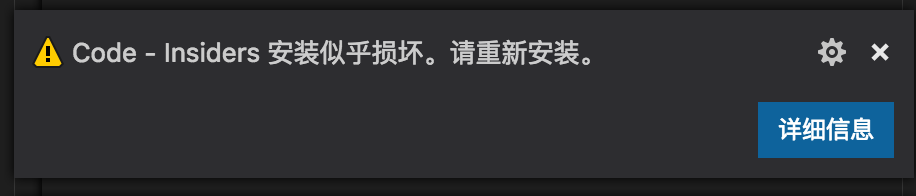
This is the reason:
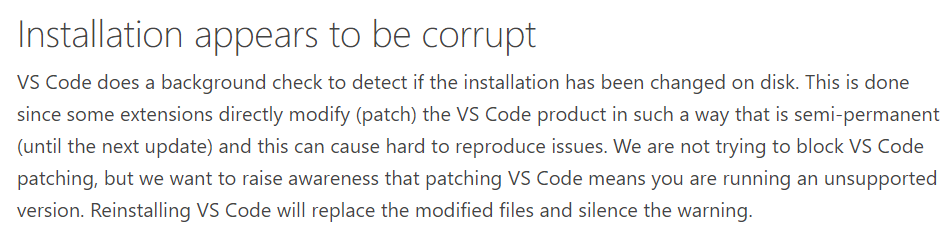
## Config 配置项
| Name | Type | Description |
| :------------------------ | :-------------: | :---------------------------------------------------------------------------------- |
| `background.enabled` | `Boolean` | 插件是否启用
Enable or disable this plugin |
| `background.useDefault` | `Boolean` | 是否使用默认图片
Whether or not to use default images |
| `background.customImages` | `Array` | 自定义图片
Add your custom images |
| `background.style` | `Object` | 自定义样式
Customize style |
| `background.styles` | `Array` | 每个图片的独立样式
Add custom Style for individual image. |
| `background.useFront` | `Boolean` | 前景图/背景图。 在代码上面还是下面
Set the image to front or back of your code |
| `background.loop` | `Boolean` | 循环模式,会重复显示图片
`loop` mode, may repeat your images |
## Notice 提示
**http** 协议的外链图片在当前版本不能使用(vscode 限制),需要用 **https** 协议开头的外链地址。
You should use protocol **https** instead of **http** for the image, **http** is not support by vscode any more.
## Uninstall 卸载
Style may be uninstalled after the extension has been uninstalled, which depends on node.
If it not work, set the config {"background.enabled": false} in settings.json, then uninstall the plugin.
插件在删除的时候,会自动删除添加的样式(依赖node环境)。
如果没有node环境,需要在 settings.json 中设置 {"background.enabled": false} ,然后再删除插件。如果直接删除插件会有遗留,就需要重装vscode了。
### Q&A 常见问题:
---
Q:How to remove [unsupported] tag?
Q:怎么去除顶部的[不受信任]的标志?
A:see here: https://github.com/lehni/vscode-fix-checksums
---
Q:It seems that nothing happens after installing the extension?
Q:安装完插件后,似乎没有反应?
A:Make sure you have the administrator authority!!
A:如果不能使用,请确保你有管理员权限!!
A:In Mac, move `vscode` from `Download` to `Applications`.
A:在 Mac 下,把 vscode 从 `下载` 移动到 `应用` 中
---
Q:How to get the administrator authority?
Q:怎么获取管理员权限呢? =。=
A:In windows,click right button on the vscode's icon,then check the [run with the administrator authority].
A:在windows环境中,可以右键单击vscode的图标,选择【以管理员身份运行】。
---
In ubuntu:[https://github.com/shalldie/vscode-background/issues/6](https://github.com/shalldie/vscode-background/issues/6).
Press F1,and you can get it by enter **ext install background** in your vscode. (~ ̄ ▽  ̄)~
你可以在 vscode 中,按下 F1,然后输入 **ext install background** 来下载她 (~ ̄ ▽  ̄)~
---
**Enjoy!**