https://github.com/VirtuBox/img-optimize
Image optimization bash script
https://github.com/VirtuBox/img-optimize
debian image-compression image-optimization jpegoptim jpg libwebp optipng png ubuntu webp webp-conversion
Last synced: 6 months ago
JSON representation
Image optimization bash script
- Host: GitHub
- URL: https://github.com/VirtuBox/img-optimize
- Owner: VirtuBox
- License: mit
- Created: 2016-10-16T16:27:03.000Z (almost 9 years ago)
- Default Branch: master
- Last Pushed: 2023-07-27T13:11:56.000Z (about 2 years ago)
- Last Synced: 2024-10-19T07:54:38.180Z (12 months ago)
- Topics: debian, image-compression, image-optimization, jpegoptim, jpg, libwebp, optipng, png, ubuntu, webp, webp-conversion
- Language: Shell
- Homepage: https://virtubox.github.io/img-optimize/
- Size: 3.03 MB
- Stars: 126
- Watchers: 12
- Forks: 40
- Open Issues: 7
-
Metadata Files:
- Readme: README.md
- Changelog: CHANGELOG.md
- License: LICENSE
Awesome Lists containing this project
README
# Image optimization bash script
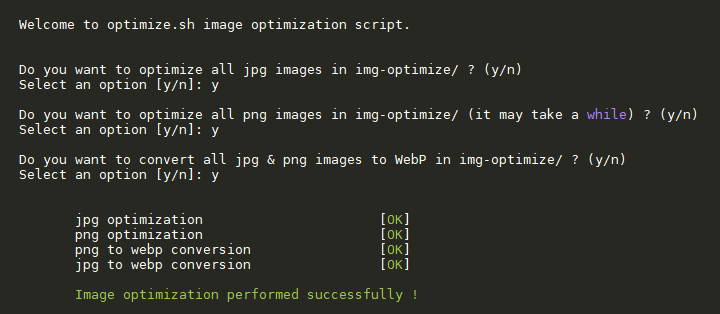
[](https://travis-ci.org/VirtuBox/img-optimize)    
## Prerequisite
- jpegoptim for jpg optimization
- optipng for png optimization
- cwebp for WebP conversion
- go-avif for Avif conversion
### From APT repositories
Debian/Ubuntu :
```bash
sudo apt install jpegoptim optipng webp -y
```
Centos 7 :
```bash
sudo yum install optipng jpegoptim libwebp-tools -y
```
### Compile the latest release (optipng & libwebp)
For Debian/Ubuntu (available in scripts folder) :
```bash
# optipng
curl -sL git.io/fjddn | sudo -E bash
# libwebp
curl -sL git.io/fjdd6 | sudo -E bash
```
### Go-Avif installation
```bash
sudo wget -qO /usr/local/bin/avif https://github.com/Kagami/go-avif/releases/download/v0.1.0/avif-linux-x64
sudo chmod +x /usr/local/bin/avif
```
--------------------------------------------------------------------------------
## Installation
1) Clone the repository
```bash
git clone https://github.com/VirtuBox/img-optimize.git $HOME/.img-optimize
```
2) Install the script
**Method 1** : Add an alias in .bashrc
With this method img-optimize can only be used by the current user
```bash
echo "alias img-optimize=$HOME/.img-optimize/optimize.sh" >> $HOME/.bashrc
source $HOME/.bashrc
```
**Method 2** : Add an alias to the script in /usr/local/bin
With this method img-optimize can be used by all users
```bash
sudo ln -s $HOME/.img-optimize/optimize.sh /usr/local/bin/img-optimize
sudo chmod +x /usr/local/bin/img-optimize
```
## Usage
```bash
Bash script to optimize your images and convert them in WebP
Usage: img-optimize [options]
If images path isn't defined, img-optimize will use the current directory
Options:
--jpg ..... optimize all jpg images
--png ..... optimize all png images
--webp ..... convert all images in webp
--avif ..... convert all images in avif
--std ..... optimize all png & jpg images
--next ..... convert all images in webp & avif
--all ..... optimize all images (png + jpg + webp + avif)
-i, --interactive ..... run img-optimize in interactive mode
-q, --quiet ..... run image optimization quietly
--path ..... define images path
Other options :
-h, --help, help ... displays this help information
--cmin [+|-] ... File's status was last changed n minutes ago.
act find cmin argument (+n : greater than n, -n : less than n, n : exactly n)
Examples:
optimize all jpg images in /var/www/images
img-optimize --jpg --path /var/www/images
```
### Update the script
To update the script, just run :
```bash
git -C $HOME/.img-optimize pull
```
### Setup daily cronjob
You just have to copy the scripts to /etc/cron.daily :
```bash
cp $HOME/.img-optimize/crons/jpg-png-cron.sh /etc/cron.daily/jpg-png-cron
cp $HOME/.img-optimize/crons/jpg-png-cron.sh /etc/cron.daily/webp-cron
chmod +x /etc/cron.daily/jpg-png-cron
chmod +x /etc/cron.daily/webp-cron
```
Then just edit your websites path set with the variables `sites` at the beginning of the cron scripts.
## Warning
Conversion process can take a while, you can use `tmux` to launch the script and be able to close your ssh connection without interrupting conversion. Then just use `tmux attach` to login back in your tmux session.
## Credits
- WebP conversion script was inspired by this [DigitalOcean Community Tutorial](https://www.digitalocean.com/community/tutorials/how-to-create-and-serve-webp-images-to-speed-up-your-website)
- Tutorial about webp conversion available on [jesuisadmin.fr](https://jesuisadmin.fr/convertir-vos-images-en-webp-nginx/) (in french)