Ecosyste.ms: Awesome
An open API service indexing awesome lists of open source software.
https://github.com/VonHeikemen/sublime-pro-key-bindings
Declare your keybinding in sublime text using Python
https://github.com/VonHeikemen/sublime-pro-key-bindings
python sublime-text
Last synced: 2 months ago
JSON representation
Declare your keybinding in sublime text using Python
- Host: GitHub
- URL: https://github.com/VonHeikemen/sublime-pro-key-bindings
- Owner: VonHeikemen
- License: mit
- Created: 2021-06-15T15:40:40.000Z (over 3 years ago)
- Default Branch: main
- Last Pushed: 2021-06-30T19:04:34.000Z (over 3 years ago)
- Last Synced: 2024-08-07T18:43:12.458Z (6 months ago)
- Topics: python, sublime-text
- Language: Python
- Homepage:
- Size: 17.6 KB
- Stars: 4
- Watchers: 3
- Forks: 0
- Open Issues: 0
-
Metadata Files:
- Readme: README.md
- License: LICENSE
Awesome Lists containing this project
README
# Sublime Text Programmatic Key Bindings
Use the full power of python to declare your key bindings.
Just imaging writing your bindings with this api:
```python
prefix_origami = "ctrl+w"
def keybinding(bind, **kwargs):
command = kwargs.get('command')
# Move between selections in overlay
bind(["alt+k"], "move", overlay_visible, by="lines", forward=False)
bind(["alt+j"], "move", overlay_visible, by="lines", forward=True)
# Safe quit
bind(["ctrl+q"], [command("close_workspace"), command("exit")])
# Plugin: Origami
bind([prefix_origami], "noop") # Disable the default behavior of ctrl+w
bind([prefix_origami, "q"], "close")
bind([prefix_origami, "c"], "destroy_pane", direction="self")
# Contexts
overlay_visible = {
"key": "overlay_visible",
"operator": "equal",
"operand": True
}
```
## Getting Started
### Installation
#### Recommended
Install `Programmatic Key Bindings` via Package Control.
1. Open the Command Palette via Ctrl/⌘+Shift+p
2. Then select *Package Control: Install Package*
3. Search for `Programmatic Key Bindings` and press ↲ Enter
#### Manual
1. Clone or download this repository, (re)name the folder to `Programmatic Key Bindings` if necessary.
2. Move the folder inside your sublime `/Packages`. (*Preferences > Browse Packages...*)
## Usage
### Using the default command
This plugin only adds one command to sublime text:
```json
[
{
"caption": "Sublime Programmatic Key Bindings - Compile Default",
"command": "spk_key_binding",
"args": {
"bindings": "$packages/User/Programmatic Key Bindings/keybindings.py",
"destination": "$packages/User/Programmatic Key Bindings/Default ($platform).sublime-keymap"
}
}
]
```
Make sure the file that `bindings` is pointing to exists and also that the `destination` can be created in the directory. In here `$packages` refers to the directory where your sublime text packages live.
Once you have created the file create a function called `keybinding`. This function will be called with two arguments. The first argument is the function gathers the data of your keybindings. The second is a helper function which should be used only when you need to bind multiple commands to a key.
```python
def keybinding(bind, **kwargs):
command = kwargs.get('command')
# Your code...
```
After this function is executed a `.sublime-keymap` will be created in the directory `Programmatic Key Bindings` located in your "user folder". Sublime text will pick up any changes to that file and will reload your key bindings so the changes take effect (and you should be able to use then inmediately, reset sublime if you want to be sure).
That means, this plugin doesn't do anything at runtime. After the `.sublime-keymap` is created everything is in the hands of sublime's internal mechanism.
Anyway, once your ready, search the command `Sublime Programmatic Key Bindings - Compile Default` in the command palette and run it.
### Create your own command
If you want to manage your primary keymap, the one in the root of your user folder, you need to create a new command.
First, create a file called `Default.sublime-commands` (in your user folder). In there you can your custom command.
```json
[
{
"caption": "Update root key bindings",
"command": "spk_key_binding",
"args": {
"bindings": "$packages/User/keybindings.py",
"destination": "$packages/User/Default.sublime-keymap"
}
}
]
```
Now your ready. Make sure `keybindings.py` exists and has the code you need. Search in the command palette `Update root key bindings`, run it and enjoy.
## User binding API
*A.K.A keybindings.py*, the only thing you need there is the `keybinding` function.
### Function `bind`
```
bind(, , ...[context], **kwargs)
```
The first argument is an array of keys you want to bind.
The second argument is the command you want to run. This could be a string or an array of commands. This plugin allows you to bind a sequence of commands if you pass an array, but since this isn't a built-in feature of sublime you need to use the helper function provided in `kwargs`, which is called `command`.
```
command(, **kwargs)
```
`command` takes the name of the command as the first argument, and rest of the keyword arguments will be the arguments to the command you want to run.
Going back to `bind`. The first and second arguments are required, the rest of the positional arguments can be ["context objects"](https://www.sublimetext.com/docs/key_bindings.html#context).
If your command is not a sequence, the keyword arguments of `bind` will become the arguments to the command you want to run.
## Support
If you find this plugin useful and want to support my efforts, [buy me a coffee ☕](https://www.buymeacoffee.com/vonheikemen).
[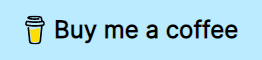](https://www.buymeacoffee.com/vonheikemen)