https://github.com/Whitebrim/VSCode-PlaydateTemplate
This template will help you with autocompletion and running your code in simulator. Windows & Linux.
https://github.com/Whitebrim/VSCode-PlaydateTemplate
linux lua panic playdate vscode windows
Last synced: 2 months ago
JSON representation
This template will help you with autocompletion and running your code in simulator. Windows & Linux.
- Host: GitHub
- URL: https://github.com/Whitebrim/VSCode-PlaydateTemplate
- Owner: Whitebrim
- Created: 2021-07-24T00:08:28.000Z (almost 4 years ago)
- Default Branch: master
- Last Pushed: 2024-08-17T00:44:47.000Z (10 months ago)
- Last Synced: 2024-08-17T01:53:20.729Z (10 months ago)
- Topics: linux, lua, panic, playdate, vscode, windows
- Language: Shell
- Homepage:
- Size: 43 KB
- Stars: 194
- Watchers: 8
- Forks: 26
- Open Issues: 2
-
Metadata Files:
- Readme: README.md
Awesome Lists containing this project
- awesome-playdate - VSCode-PlaydateTemplate - VSCode autocompletion with the Playdate simulator. For Windows & Linux. (Game Development / Programming Frameworks & Languages)
README
# Installation (Windows):
0. **Unlock** `Build and Run (Simulator).ps1` file if it's locked: open properties and click unlock in the bottom of the window.
0. If you've installed Playdate SDK to the default path (Documents folder) then just **run** `ADD_ENV_VARIABLE.cmd` to add env variables:
* PLAYDATE_SDK_PATH to Playdate SDK
* Adds Playdate SDK's bin folder to PATH (if it is not already added) to create `pdc` shortcut
**!!!** If you've changed default path - edit 6th line in `ADD_ENV_VARIABLE.cmd`, then run it.
`set SDKPATH="YOUR CUSTOM SDK PATH HERE"`
This should be done only once, you need to restart VSCode after this.
0. ~~Edit your `Code.exe` execatable (VSCode) to run with **admin rights** by default. You can find this file if you input this path to your explorer: `%appdata%\..\Local\Programs\Microsoft VS Code`~~
Open Windows PowerShell and change execution policy to RemoteSigned, so you can run closeSim.ps1 without admin rights:
Enter `Set-ExecutionPolicy -ExecutionPolicy RemoteSigned -Scope CurrentUser` into PowerShell then hit `Y`.
0. Open template folder with VSCode, **install recomended extensions** (popup will show in the lower right corner): `Lua`, `Lua Plus`. Then restart VSCode.
0. If you want to change "build and run" key (default is Ctrl+Shift+B):
* **Ctrl + K, Ctrl + S**
* Change keybind for `Tasks: Run Build Task` (I've changed to **F5**)
0. Your can find your `main.lua` file inside `Source` folder. Press your "Run Build Task" button, you should see "Template" text in playdate simulator.
0. Feel free to delete `dvd.lua` and all dvd-related lines from `main.lua` (marked `-- DEMO`)
## ⚠️ Don't forget to change your unique project info in `Source/pdxinfo`: "bundleID", "name", "author", "description". Read more about pdxinfo [here](https://sdk.play.date/Inside%20Playdate.html#pdxinfo). It's critical to change your game bundleID, so there will be no collisions with other games, installed via sideload.
# Installation (Linux):
0. If it's not already executable, navigate to this directory and make `build_and_run.sh` executable by running the following command:
```
chmod +x build_and_run.sh
```
0. Add `PLAYDATE_SDK_PATH` to your `.bashrc`/`.zshrc` or equivalent, and source it; check it with: `env | grep -i playdate`
0. Launch/relaunch VSCode - if prompted to install extensions, click Yes.
0. If desired, change the default key sequence for Build/Run as described in the Windows instructions above
## ⚠️ Don't forget to change your unique project info in `Source/pdxinfo`: "bundleID", "name", "author", "description". Read more about pdxinfo [here](https://sdk.play.date/Inside%20Playdate.html#pdxinfo). It's critical to change your game bundleID, so there will be no collisions with other games, installed via sideload.
# Installation (Mac):
https://github.com/cadin/playdate-vscode-template