https://github.com/abidshafee/excel-vba-inventory-management-system
This Repo contains different EXCEL VBA projects I have done for my different Business Clients
https://github.com/abidshafee/excel-vba-inventory-management-system
Last synced: 7 months ago
JSON representation
This Repo contains different EXCEL VBA projects I have done for my different Business Clients
- Host: GitHub
- URL: https://github.com/abidshafee/excel-vba-inventory-management-system
- Owner: abidshafee
- License: gpl-3.0
- Created: 2021-06-15T17:25:41.000Z (over 4 years ago)
- Default Branch: main
- Last Pushed: 2021-06-19T04:38:40.000Z (over 4 years ago)
- Last Synced: 2025-02-16T19:18:23.234Z (10 months ago)
- Homepage:
- Size: 1.94 MB
- Stars: 5
- Watchers: 3
- Forks: 1
- Open Issues: 0
-
Metadata Files:
- Readme: README.md
- License: LICENSE
Awesome Lists containing this project
README
# Excel-VBA-Inventory-Management-System
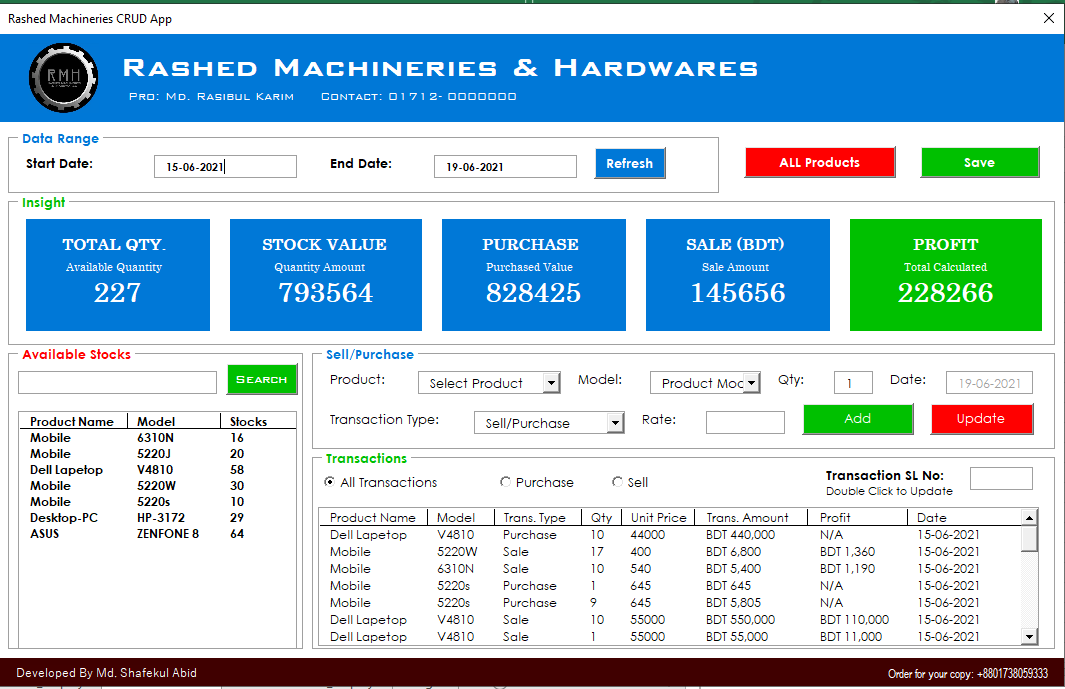
#### To run the app download the **.xlsm** file and open it Microsoft Excel.
#### Go to the **Developer** tab >> Select **Visual Basic**
#### From the **Toggle Folder** -> Forms >> Double click on the **crud_app**>> Then **run Sub** (triangular green button)
### To use this product one may need to *eable* **Macro** in excel
#### Enable Macro using following procedure>>
1. Click the **File** tab
2. Select **Option** to Open *Excel Option*
3. Click **Trust Center** and Open **Trust center** setting
4. Then go to **Macro Setting** and chose **Enable all Macros**
5. Then **SAVE** setting
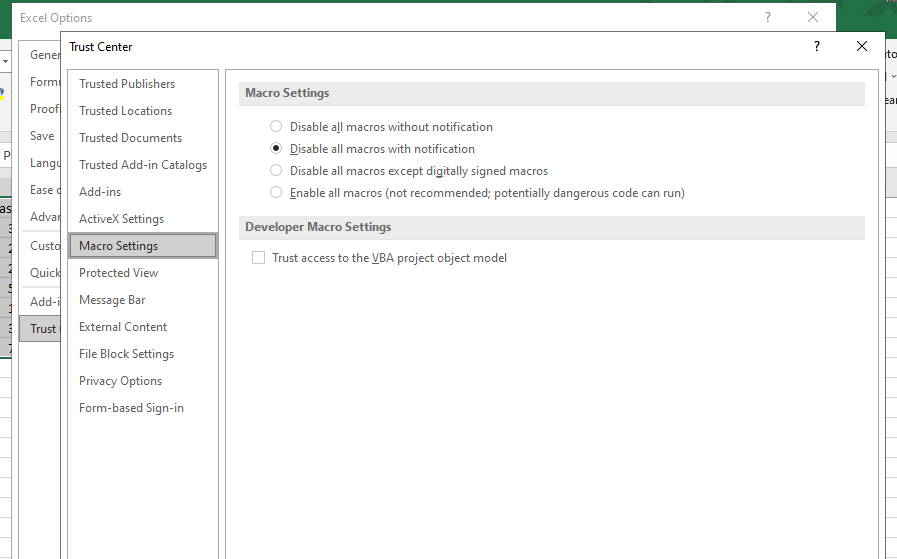
### Enable Developer Tab In Excel>>

1. On the *File* tab, go to Options > **Customize Ribbon**
2. Under Customize the Ribbon and under Main Tabs, *select* the **Developer** check box.
#### The Developer tab is the place to go when you want to do or use the following:
- Write macros.
- Run macros that you previously recorded.
- Use XML commands.
- Use ActiveX controls.
- Create applications to use with Microsoft Office programs.
- Use form controls in Microsoft Excel.
- Work with the ShapeSheet in Microsoft Visio.
- Create new shapes and stencils in Microsoft Visio.