https://github.com/adityaoberai/SOS-MAUI
App that lets a user send an SOS message to a saved contact
https://github.com/adityaoberai/SOS-MAUI
appwrite appwrite-function dotnet dotnet-maui radar sos twilio twilio-sms
Last synced: 9 months ago
JSON representation
App that lets a user send an SOS message to a saved contact
- Host: GitHub
- URL: https://github.com/adityaoberai/SOS-MAUI
- Owner: adityaoberai
- Created: 2023-01-20T15:58:33.000Z (almost 3 years ago)
- Default Branch: main
- Last Pushed: 2023-02-09T14:19:59.000Z (almost 3 years ago)
- Last Synced: 2025-03-26T07:36:33.961Z (9 months ago)
- Topics: appwrite, appwrite-function, dotnet, dotnet-maui, radar, sos, twilio, twilio-sms
- Language: C#
- Homepage:
- Size: 212 KB
- Stars: 30
- Watchers: 1
- Forks: 4
- Open Issues: 4
-
Metadata Files:
- Readme: README.md
Awesome Lists containing this project
- awesome-appwrite - Source Code
- awesome-dotnet-maui - SOS App - platform app that allows the user to send an SOS message with their location to a saved phone number in times of distress. Uses Appwrite, Twilio, and Radar.|[](https://github.com/adityaoberai/SOS-MAUI/stargazers)|[](https://github.com/adityaoberai/SOS-MAUI/commits) (Samples)
README
# SOS App
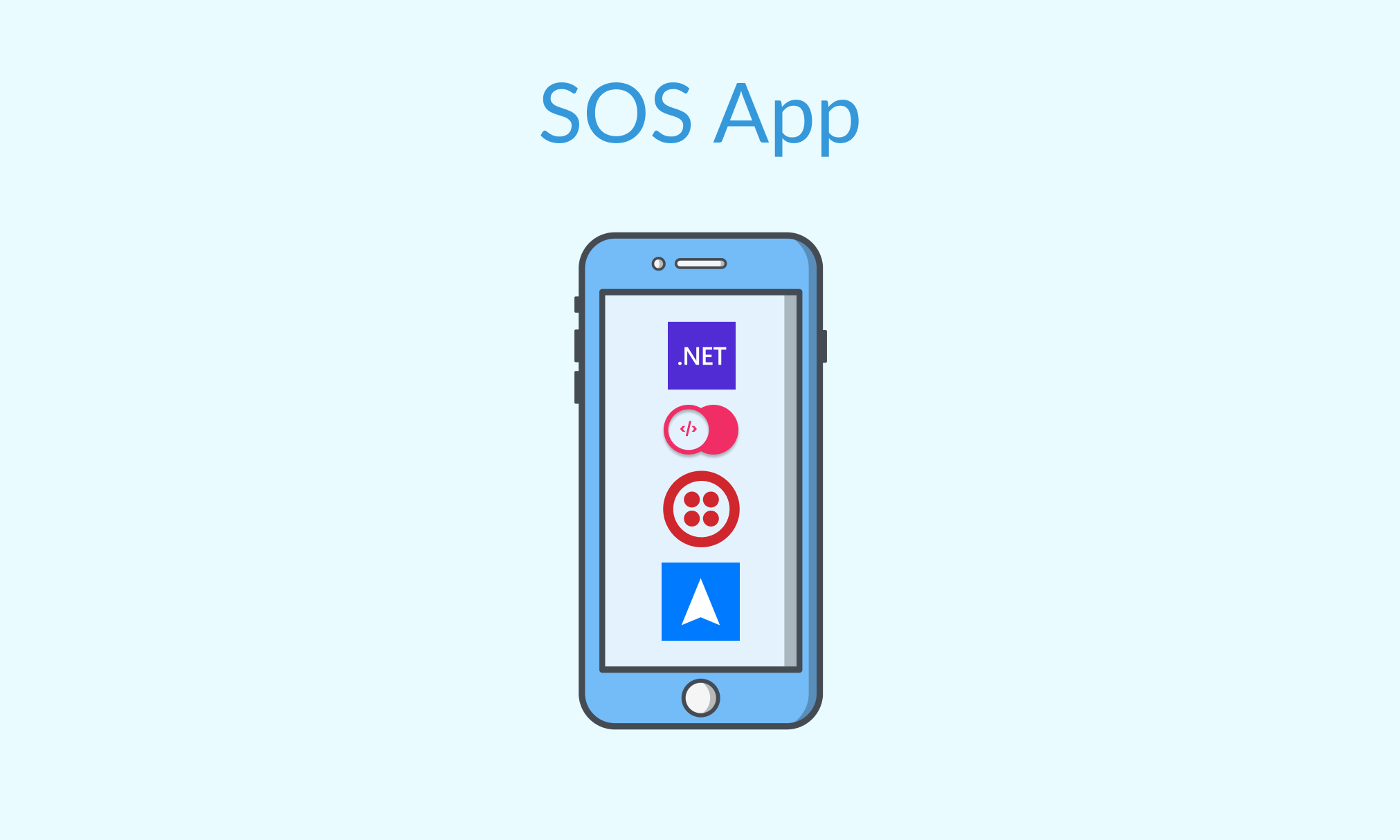
## Description
**SOS App** is a cross-platform app that allows the user to send an SOS message with their location to a saved phone number in times of distress.
## Components
* The [`main`](https://github.com/adityaoberai/SOS-MAUI) branch contains the **.NET MAUI 6** project used to build the app that gets the coordinates of the phone through the **.NET MAUI Essentials Geolocation API** and call the SOS **Appwrite Function**.
* The [`appwrite-function`](https://github.com/adityaoberai/SOS-MAUI/tree/appwrite-function) branch contains the **Appwrite Function** that reverse geocodes the coordinates to get the address from the **Radar Geocoding API** and uses **Twilio Programmable Message** to send an SOS message to predecided number.
## Demo
https://user-images.githubusercontent.com/31401437/214066632-527eb619-b7f4-44e3-b0cc-c7b0e163f513.mp4
## Steps To Setup
### For SOS Appwrite Function
* [Setup an Appwrite instance](https://appwrite.io/docs/installation), create a new admin account and a new project
* Enable the **.NET 6.0 runtime for Appwrite Functions** (check the note below)
* [Install the Appwrite CLI](https://appwrite.io/docs/command-line#installation) and login with your Appwrite credentials
* Create an account on [Twilio](https://twilio.com), obtain your Twilio Account SID and Auth Token from your Twilio console, and await a Phone Number (using this [guide](https://support.twilio.com/hc/en-us/articles/223135247-How-to-Search-for-and-Buy-a-Twilio-Phone-Number-from-Console))
* Create an account on [Radar](https://radar.com) and grab an API key (*Test secret(server) should be fine*)
* Visit the SOS Appwrite Function Readme in the [`appwrite-function`](https://github.com/adityaoberai/SOS-MAUI/tree/appwrite-function) branch for more details on setting up and deploying the function
* Visit the SOS Function's Settings page and add **Execute Access** for `any` role
> Note: In order to enable the .NET runtime for Appwrite Functions, you need to update the `.env` file in the Appwrite installation folder. Find the file and add `dotnet-6.0` to the comma-separated list in the environment variable `_APP_FUNCTIONS_RUNTIMES`. This will make the .NET runtime available in Appwrite Functions. You can then load the updated configuration using the `docker-compose up -d` command.
### For .NET MAUI App
* Install latest version of **Visual Studio 2022** with the **.NET Multi-platform App UI development workload** ([Reference](https://learn.microsoft.com/en-us/dotnet/maui/get-started/installation?view=net-maui-6.0&tabs=vswin))
* Clone this repo
* Open the `SOS\` folder and run the following command
```sh
dotnet restore
```
* Visit the `SOS\Constants` folder and create a class `AppwriteConstants.cs` as follows:
```csharp
namespace SOS.Constants
{
public static class AppwriteConstants
{
public const string AppwriteUrl = "";
public const string ProjectId = "";
public const string FunctionId = "";
}
}
```
* Build your app and deploy it to your preferred mobile platform ([Reference](https://learn.microsoft.com/en-us/dotnet/maui/get-started/first-app?view=net-maui-6.0&tabs=vswin&pivots=devices-android))
## Attribution
Thanks to Freepik for the [menu](https://www.flaticon.com/free-icon/menu_2976215), [settings](https://www.flaticon.com/free-icon/setting_2040504), and [sos](https://www.flaticon.com/free-icon/sos_2133802) icons used in the flyout menu in the app