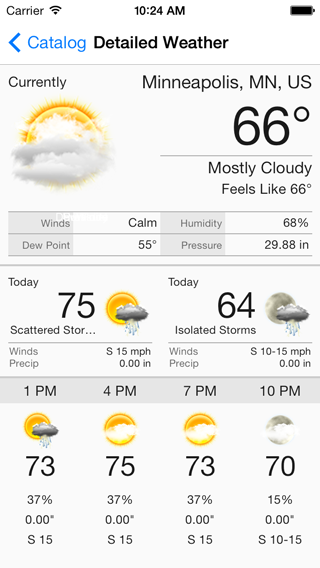Ecosyste.ms: Awesome
An open API service indexing awesome lists of open source software.
https://github.com/aerisweather/aeris-ios-library
Contains a demo project utilizing the AerisWeather SDK for iOS to help you get started with using our library.
https://github.com/aerisweather/aeris-ios-library
aeris aerisweather-sdk api ios sdk weather weathermap
Last synced: about 1 month ago
JSON representation
Contains a demo project utilizing the AerisWeather SDK for iOS to help you get started with using our library.
- Host: GitHub
- URL: https://github.com/aerisweather/aeris-ios-library
- Owner: aerisweather
- License: bsd-3-clause
- Created: 2014-09-10T00:24:50.000Z (over 10 years ago)
- Default Branch: master
- Last Pushed: 2024-09-06T20:22:42.000Z (4 months ago)
- Last Synced: 2024-09-06T23:55:18.685Z (4 months ago)
- Topics: aeris, aerisweather-sdk, api, ios, sdk, weather, weathermap
- Homepage:
- Size: 310 MB
- Stars: 22
- Watchers: 7
- Forks: 9
- Open Issues: 1
-
Metadata Files:
- Readme: README.md
- License: LICENSE
Awesome Lists containing this project
README
AerisWeather SDK for iOS SDK 3.0
=============
The [AerisWeather SDK for iOS](https://www.aerisweather.com/support/docs/toolkits/aeris-ios-sdk/) allows a developer to quickly and easily add weather content and functionality to their iOS applications quickly and easily without having to code anything themselves. It utilizes the [AerisWeather API](http://www.aerisweather.com/support/docs/api/) and [Aeris Maps Platform (AMP)](http://www.aerisweather.com/support/docs/maps/) backends for weather data and imagery and makes integrating your application with your AerisWeather account considerably easier and more efficient.
## Aeris Modules
The AerisWeather SDK is broken up into multiple modules, allowing you to only include the components you need. However, some of the components have dependencies on one or more of the others as it simple builds upon them.
* **AerisWeatherKit.framework** - Core weather library used to interact with and parse AerisWeather API data.
* requires the core **AerisCore** and **AerisCoreUI** modules that are also distributed with the SDK.
* **AerisMapKit.framework** - Complete interactive weather map solution utilizing the Aeris Maps (AMP) API.
* requires AerisWeatherKit.framework
* **AerisMapboxMapKit.framework** - Extension of the AerisMapKit module to support the Mapbox iOS SDK
* requires AerisWeatherKit.framework, AerisMapKit.framework
* requires [Mapbox iOS SDK](https://www.mapbox.com/ios-sdk/)
* **AerisGoogleMapKit.framework** - Extension of the AerisMapKit module to support using the Google Maps SDK.
* requires AerisWeatherKit.framework, AerisMapKit.framework
* requires [Google Maps SDK](https://developers.google.com/maps/documentation/ios-sdk/)
### Migrating from 2.0
We have a [migration guide](https://www.aerisweather.com/support/docs/toolkits/aeris-ios-sdk/getting-started/3.0-migration-guide/) available to help you transition to version 3.0 of the SDK if you're projects are already using 2.0.
## Installation
We have in-depth [installation](https://www.aerisweather.com/support/docs/toolkits/aeris-ios-sdk/getting-started/installation/) and [setup](https://www.aerisweather.com/support/docs/toolkits/aeris-ios-sdk/getting-started/setup/) guides available for you to get started using the AerisWeather SDK for iOS.
The following are basic installation instructions to follow to get the SDK integrated with your project based on your desired method. Select one of the following methods to integrate the SDK based on your preferred method, but don't use more than one method as that will result in duplicate copies of the SDK and compiler errors.
### CocoaPods
1. Make sure you have CocoaPods installed and working. If you don't have CocoaPods installed on your system, follow the [installation instructions](https://guides.cocoapods.org/using/getting-started.html) to get started. If you're new to or unfamiliar with CocoaPods, also make sure to review its [usage guide](https://guides.cocoapods.org/using/using-cocoapods.html) to learn more about how to get started with CocoaPods for your project.
2. Add the `AerisWeather` pod to your `Podfile`. This will add the base AerisWeatherKit.framework and its core dependencies to your project.
```ruby
pod 'AerisWeather'
```
3. If you want to also use any of the weather mapping functionality available in our iOS SDK, you'll need to also include the `Maps` pod:
```ruby
pod 'AerisWeather/Maps'
# include this if using Mapbox for maps in your project
pod 'AerisWeather/Mapbox'
# or include this if using Google Maps for maps in your project
pod 'AerisWeather/Google'
```
4. Run `pod install` from the Terminal at the root of your project where your `Podfile` is located.
5. Open your `*.xcworkspace` file with Xcode. Do NOT use `*.xcodeproj` as you'll receive `ld: library not found` errors for the AerisWeather libraries.
6. Under the **Build Phases** tab of your **Target**, click the **+** button on the top-left and select **New Run Script Phase**. Setup the build phase as follows, and make sure this phase is *below* the **Embed Frameworks** phase:
```sh
Shell /bin/sh
bash "${BUILT_PRODUCTS_DIR}/${FRAMEWORKS_FOLDER_PATH}/AerisCore.framework/strip-frameworks.sh"
Show environment variables in build log: Checked
Run script only when installing: Not checked
Input Files: Empty
Output Files: Empty
```
5. Follow our [setup guide](https://www.aerisweather.com/support/docs/toolkits/aeris-ios-sdk/getting-started/setup/) to start using the SDK.
### Carthage
1. Install the latest version of [Carthage](https://github.com/Carthage/Carthage#installing-carthage).
2. Add the following to your `Cartfile`:
```ruby
binary "https://www.aerisweather.com/downloads/ios/AerisWeather.json"
```
3. Run `carthage update`.
4. In your app target's **General** settings tab, under the **Linked Frameworks and Libraries** section, drag and drop all the `Aeris###.framework` files (e.g. `AerisCore.framework`, `AerisWeatherKit.framework`, etc) you wish to use from the `Carthage/Build/iOS` folder on disk.
5. In the **Build Phases** tab, click the **+** icon and choose **New Run Script Phase**. Create a Run Script phase and add the following to the script area below the shell:
```bash
/usr/local/bin/carthage copy-frameworks
```
6. Then add the framework paths to the Input Files for this script phase:
```bash
$(SRCROOT)/Carthage/Build/iOS/AerisCore.framework
$(SRCROOT)/Carthage/Build/iOS/AerisCoreUI.framework
$(SRCROOT)/Carthage/Build/iOS/AerisWeatherKit.framework
...
```
7. Review the [Carthage setup documentation](https://github.com/Carthage/Carthage#if-youre-building-for-ios-tvos-or-watchos) for more information about setting up your project.
8. Under the **Build Phases** tab of your **Target**, click the **+** button on the top-left and select **New Run Script Phase**. Setup the build phase as follows, and make sure this phase is *below* the **Embed Frameworks** phase:
```sh
Shell /bin/sh
bash "${BUILT_PRODUCTS_DIR}/${FRAMEWORKS_FOLDER_PATH}/AerisCore.framework/strip-frameworks.sh"
Show environment variables in build log: Checked
Run script only when installing: Not checked
Input Files: Empty
Output Files: Empty
```
9. Follow our [setup guide](https://www.aerisweather.com/support/docs/toolkits/aeris-ios-sdk/getting-started/setup/) to start using the SDK.
### Dynamic Frameworks
1. [Download](http://cdn.aerisapi.com/sdk/ios/builds/latest.zip) the latest version of the AerisWeather SDK for iOS and decompress the downloaded archive file.
2. With your project open in Xcode, select your **Target**. Under the **General** tab, find **Embedded Binaries** and then click the **+** button.
3. Click the **Add Other...** button, navigate to the `Aeris###`.framework` files you need located within the decompressed directory you downloaded and select them. Make sure to check the **Destination: Copy items if needed** checkbox when prompted.
4. Under the **Build Phases** tab of your **Target**, click the **+** button on the top-left and select **New Run Script Phase**. Setup the build phase as follows, and make sure this phase is below the **Embed Frameworks** phase:
```sh
Shell /bin/sh
bash "${BUILT_PRODUCTS_DIR}/${FRAMEWORKS_FOLDER_PATH}/AerisCore.framework/strip-frameworks.sh"
Show environment variables in build log: Checked
Run script only when installing: Not checked
Input Files: Empty
Output Files: Empty
```
5. Follow our [setup guide](https://www.aerisweather.com/support/docs/toolkits/aeris-ios-sdk/getting-started/setup/) to start using the SDK.
## Demo Application
Check out the included demo project, under the **Demo** directory, which contains a variety of example views using different components of the SDK, including pre-built weather views and weather maps utilizing different mapping libraries. Since the project's AerisWeather SDK dependencies in the demo project are installed and managed using [CocoaPods](http://cocoapods.org), you will need to open the **Demo/AerisDemo.xcworkspace**.
For complete details and instructions on installing and getting started with the AerisWeather SDK for iOS, refer to our complete [Getting Started and API documentation](https://www.aerisweather.com/support/docs/toolkits/aeris-ios-sdk/getting-started/).
## Need Support?
Feel free to [submit a new ticket](http://helpdesk.aerisweather.com/) with any questions, bug reports or feature suggestions you have. You can also reach out to us on Twitter at [@AerisDeveloper](https://twitter.com/AerisDeveloper).