https://github.com/ai-genie/chatgpt-vscode
Your best AI pair programmer in VS Code
https://github.com/ai-genie/chatgpt-vscode
chatgpt gpt-3 gpt-4 vscode
Last synced: about 1 month ago
JSON representation
Your best AI pair programmer in VS Code
- Host: GitHub
- URL: https://github.com/ai-genie/chatgpt-vscode
- Owner: ai-genie
- License: isc
- Created: 2023-03-20T02:08:36.000Z (over 2 years ago)
- Default Branch: main
- Last Pushed: 2024-09-15T21:48:24.000Z (about 1 year ago)
- Last Synced: 2025-10-20T21:49:08.522Z (about 1 month ago)
- Topics: chatgpt, gpt-3, gpt-4, vscode
- Language: HTML
- Homepage: https://marketplace.visualstudio.com/items?itemName=genieai.chatgpt-vscode
- Size: 5.01 MB
- Stars: 1,274
- Watchers: 13
- Forks: 85
- Open Issues: 125
-
Metadata Files:
- Readme: README.md
- Changelog: CHANGELOG.md
- License: LICENSE
Awesome Lists containing this project
- awesome-ChatGPT-repositories - chatgpt-vscode - Your best AI pair programmer in VS Code (Others)
- awesome-ai4code - Genie AI - ChatGPT - VS Code
- awesome-code-ai - Genie AI - ChatGPT - VS Code
- awesome-ai-dev-tools - Genie AI - ChatGPT - VS Code - A VS Code extension that integrates ChatGPT for coding assistance. (Tools / 🌟 What You'll Find Here:)
- awesome-ai-coding-tools - Genie AI – ChatGPT for VS Code - powered coding support. (🔌 ChatGPT in Your Editor)
- awesome-chatgpt - ai-genie/chatgpt-vscode - A Visual Studio Code extension that integrates OpenAI's GPT models to provide AI-powered code assistance, commit message generation, and conversation history management for developers. (Addons, extensions, plug-ins for integrating LLM into third-party applications / Other user interfaces)
README

A Visual Studio Code - ChatGPT Integration
Prompt OpenAI's GPT-4, GPT-3.5, GPT-3 and Codex models within Visual Studio Code
This repository is meant for documentation, bug reports and feature requests
> ## Testimonials
>
> #### ❄️ Featured by [Snowflake](https://www.linkedin.com/feed/update/urn:li:share:7032091318650605568) on Medium blogpost
>
> #### 🎌 Blogpost [VSCode に ChatGPT の拡張機能を入れてコードレビューやバグを発見してもらう](https://qiita.com/tak001/items/c3000b3ce9b6e72b2ae5)
>
> #### 💙 Reviews on [Twitter](https://twitter.com/jarrodWattsDev/status/1623092184906928132)
>
> #### ❤️ ChatGPT the pair programmer - VS Code on [Youtube](https://www.youtube.com/watch?v=zWTU9xH6T70)
>
> #### 💚 Generative AI on [LinkedIn](https://www.linkedin.com/feed/update/urn:li:activity:7030732108612423681)
# Level up your developer experience with Genie
- ➕ Use GPT-4o and other improved models via your own OpenAI API Key.
- ✨ Use your own Azure OpenAI Service deployments
- ⚡ Generate commit messages from your git changes
- 💬 Store your conversation history on your disk and continue at any time.
- 💡 Use Genie in Problems window to explain and suggest fix for compile-time errors.
- 🔁 See diff between your code and Genie's suggestion right within editor with one click.
- 👤 Rename and personalize your assistant.
- 📃 Get streaming answers to your prompt in editor or sidebar conversation.
- 🔥 Streaming conversation support and stop the response to save your tokens.
- 📝 Create files or fix your code with one click or with keyboard shortcuts.
- ➡️ Export all your conversation history at once in Markdown format.
# 📣 What's new?
🌞 Custom system message & o1-mini and o1-preview models
- Added a new setting to customize the system message / context that starts your conversation with the AI.
- Update the `genieai.systemMessage` setting to customize your system message.
- You can now use o1-mini and o1-preview models. **Please note that these new models have usage tier limitations. See [Usage tiers](https://platform.openai.com/docs/guides/rate-limits/usage-tiers).**
⏫ GPT-4o & 2024 Models available
- You can now use gpt-4o and other 2024 models with improved maxTokens.
- New models include: `gpt-4o`, `gpt-4o-2024-05-13`, `gpt-4-turbo`, `gpt-4-turbo-2024`, `gpt-4-turbo-preview`, `gpt-4-0125-preview`
- Editor View is now fixed and uses your selected model instead of legacy models.
- Fixed Genie: Generate commit message problems due to vscode updating its APIs.
- Added new menu item to run Genie: Generate commit message command.
⚡ Generate commit messages functionality added
- Generate commit messages right within VS Code:
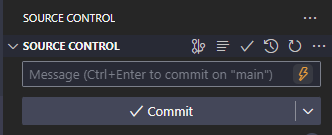
- You can update your commit message prompt from the extension settings. You may also opt-out if you prefer to use other commit message generators.
- `Genie: Generate a commit message` command and shortcut supports multi-folder workspaces.
### Misc.
- Update your generate commit message prompt: `genieai.promptPrefix.commit-message`
- Opt-out of the Quick Fix actions setting is added: `genieai.quickFix.enable`
- Opt-out of the Generate Commit Message functionality: `genieai.enableGenerateCommitMessage`
- All of Genie's context menu items are now wrapped under `Genie` submenu
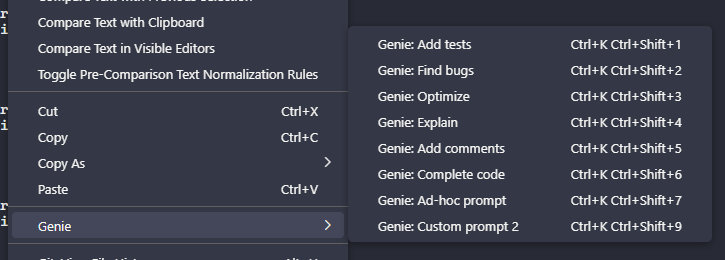
⏫ GPT-4 & GPT-3.5 Turbo models added
1. Updated model selection
- You can now use gpt-4-1106-preview (GPT-4 Turbo) and gpt-3.5-turbo-1106 (GPT-3.5 Turbo) via Genie.
- New models include: `gpt-4-1106-preview`, `gpt-4-0613`, `gpt-4-32k-0613`, `gpt-3.5-turbo-1106`, `gpt-3.5-turbo-16k`, `gpt-3.5-turbo-instruct`
- Deprecated `gpt-4-0314`, `gpt-4-32k-0314`, `gpt-3.5-turbo-0301` in favor of the [replacement models](https://platform.openai.com/docs/models).
✨ Azure OpenAI Service support & more
1. Azure OpenAI Service
- You can now use your Azure OpenAI deployments with Genie
- Set your full Azure OpenAI deployment URL in setting: `genieai.azure.url` following the instructions mentioned in the setting description
- Ensure to set the extension's model setting to the right base model you used for Azure deployment
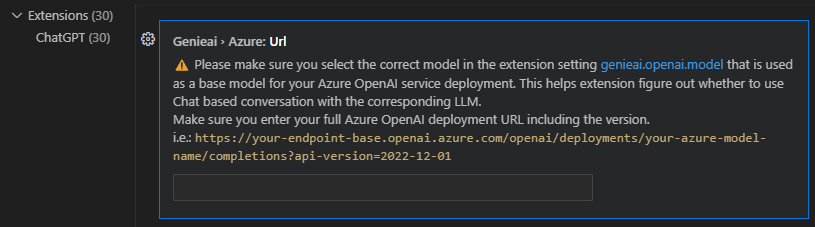
2. Rename and remove your conversations within sidebar
- You don't need to update the `genie.json` file to update your conversation's name.
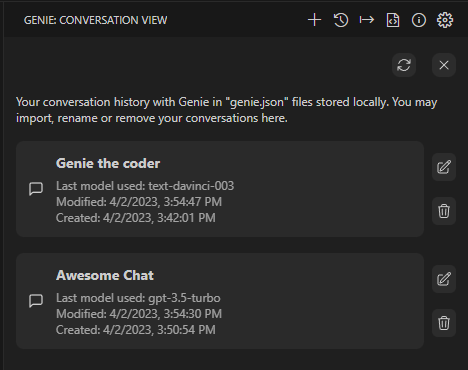
3. Improved autoscroll behaviour
- Autoscroll will be disabled if you interrupt the stream
💡 Quick fix problems
- Ask Genie to quick fix the problems that you see in your code
- Click on the lightbulb on a code piece where you see underlined error
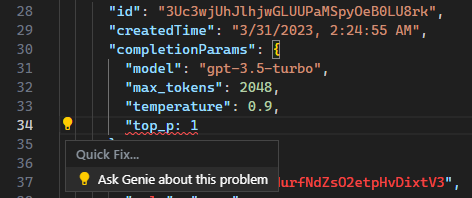
💬 Save your conversations and continue at any time
1. Conversation history
- The goal: Collect feedback and measure the compatibility across different machine, OS setups.
- We are experimenting a new feature to help you store your conversations in your disk using VS Code global storage API.
- You need to opt-in to use this feature as this is experimental to collect feedback from the users. Setting name: `genieai.enableConversationHistory`
- With this experimental feature, keep in mind this feature has limitations at the moment and may have bugs, use it at your own risk.
- You may want to remove the stored files manually for privacy from time to time, extension doesn't have any way to modify the files other than writing new threads to files.
- All conversations start with name 'New chat' and you can change it in `genie.json` file.
- The conversations are stored only on your machine, using VS Code's provided global storage API for extensions.
2. Misc. bug fixes and improvements
> ### Conversation history - Demo
>
> ---
>
>
> Genie - ChatGPT Conversation History - Watch Video
> 
>
---
# Get Started
Get your API Key from here: [OpenAI](https://beta.openai.com/account/api-keys) and see OpenAI official docs for available [model details](https://platform.openai.com/docs/models)
1. Simply ask any coding question by selecting a code fragment.
2. Once asked, provide your API Key.
> If you face issues regarding your API Key, see [FAQ](#faq) for details on how to reenter/clear it
# Features
The extension comes with context menu commands, copy/move suggested code into editor with one-click, conversation window and customization options for OpenAI's ChatGPT prompts.
We recently introduced Genie to `Problems` window. You can investigate your compile-time errors asking Genie. Simply click on Lightbulb/suggestion icon to ask Genie to help you. The credits for this idea goes to @cahaseler; if you are interested in seeing his Genie-companion extension visit [this issue](https://github.com/ai-genie/chatgpt-vscode/issues/31)
- 💬 Store your conversation history on your disk and continue at any time.
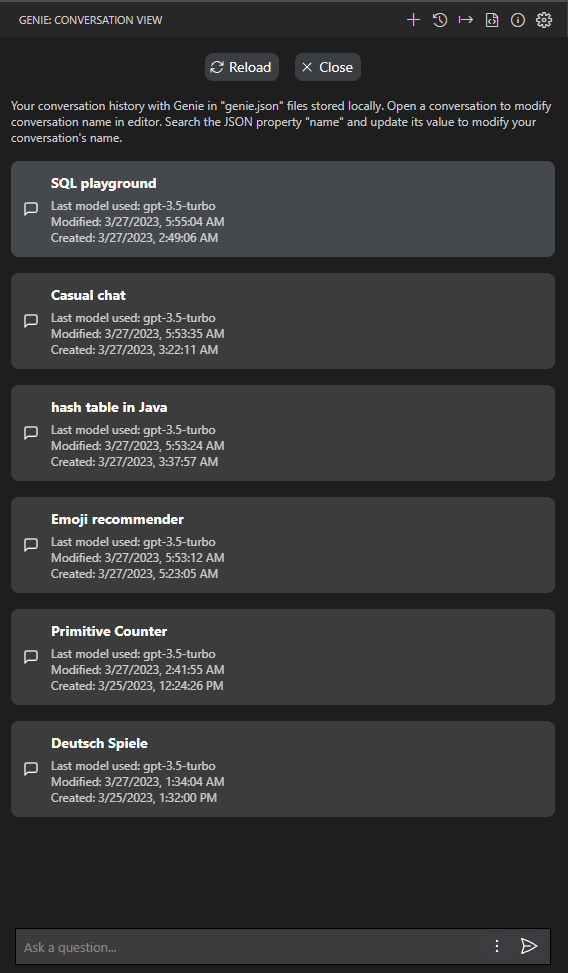
- 💡 Quick fix the problems in your code
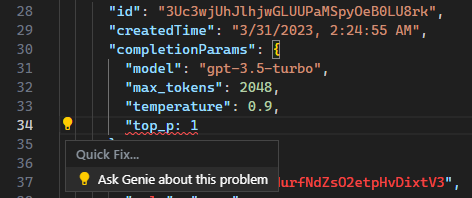
- ✨ Supports Azure OpenAI Service
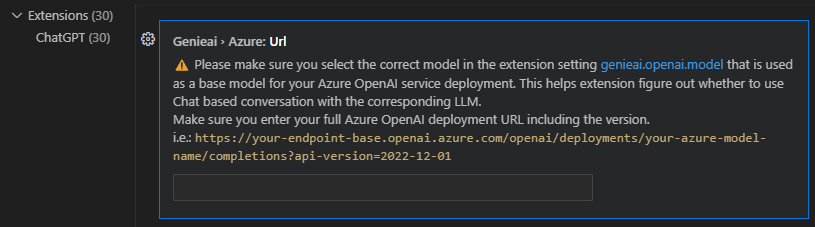
- 🔁 See diff between your code and Genie's suggestion right within editor with one click.
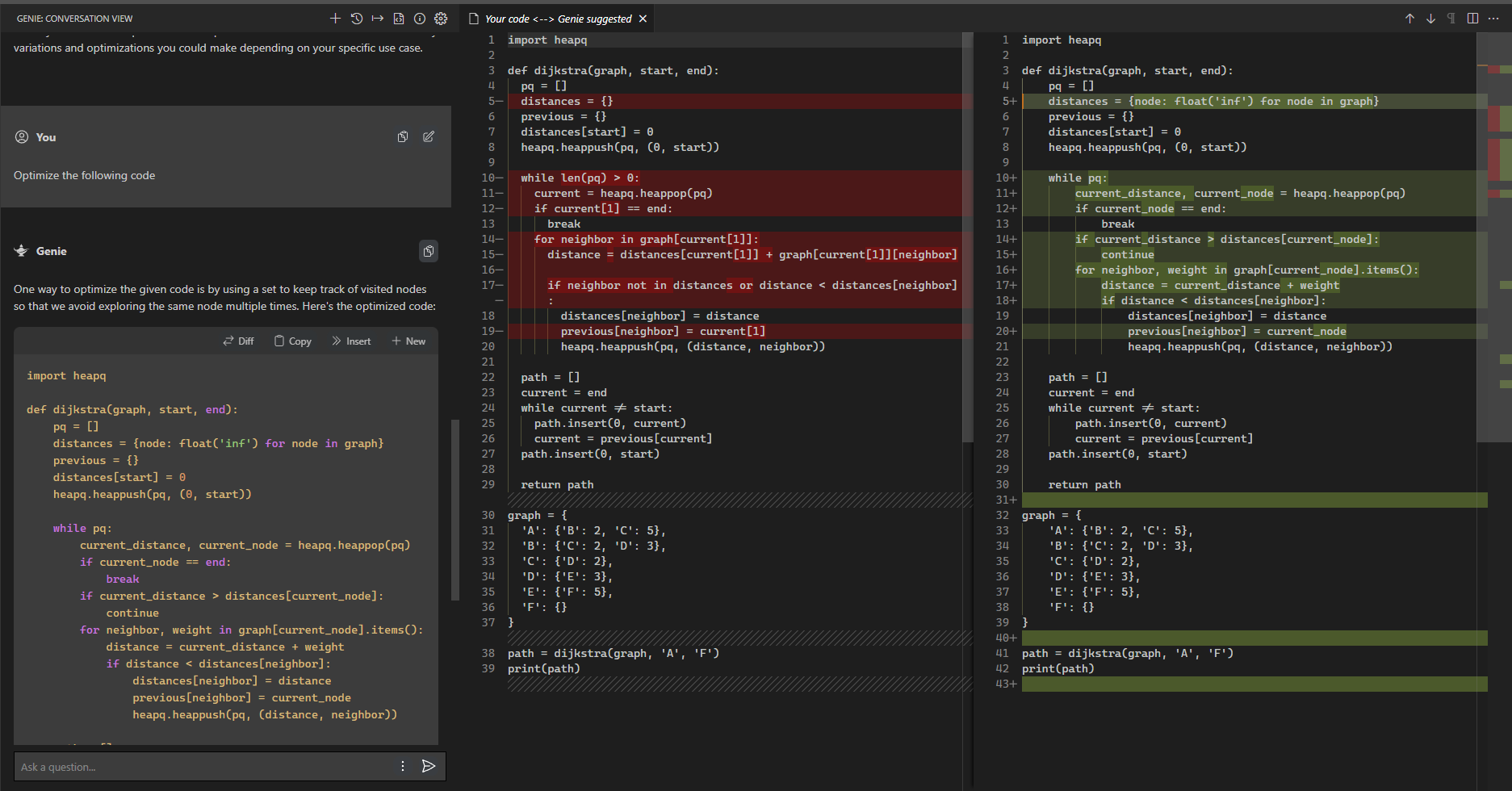
- 📃 Get streaming answers to your prompt in editor or sidebar conversation.
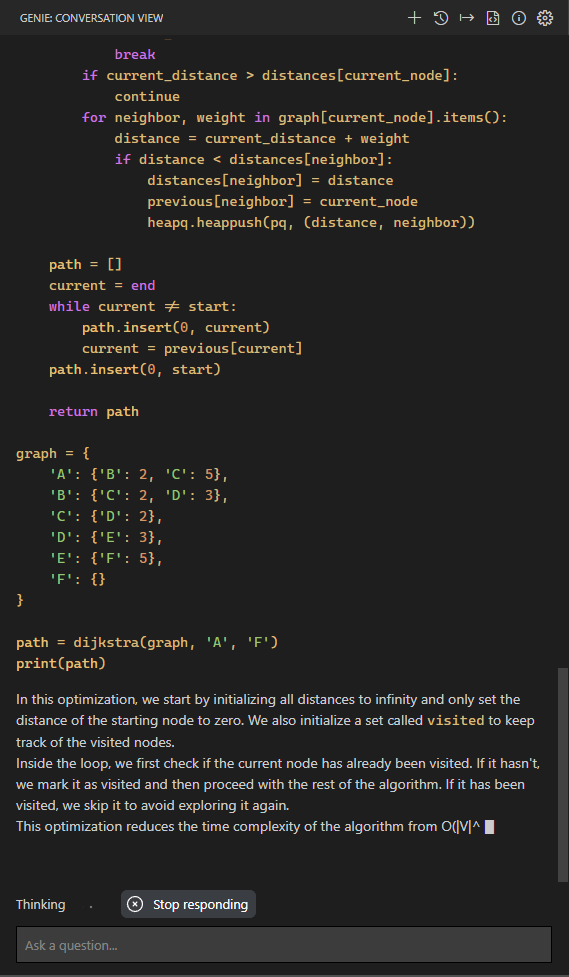
- Customize what you are asking with the selected code. The extension will remember your prompt for subsequent questions.
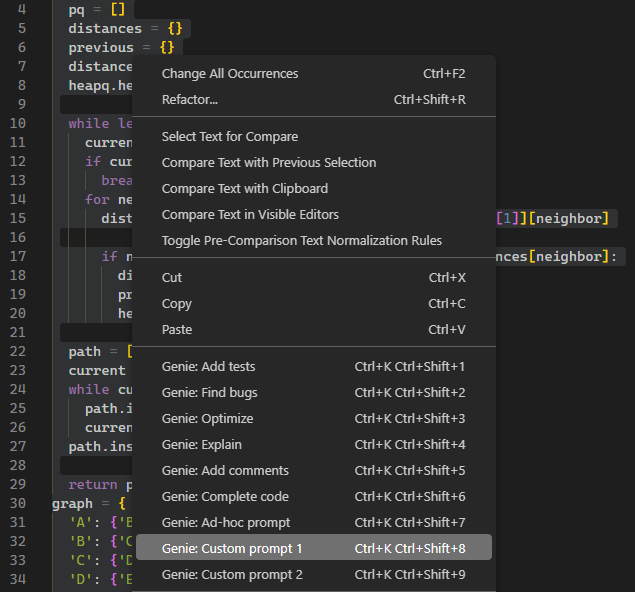
- Automatic partial code response detection. If AI doesn't finish responding, you will have the option to continue and combine answers
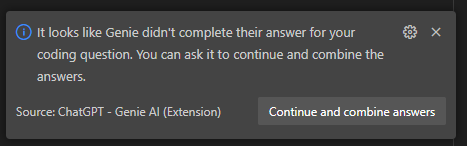
- Copy or insert the code ChatGPT is suggesting right into your editor.
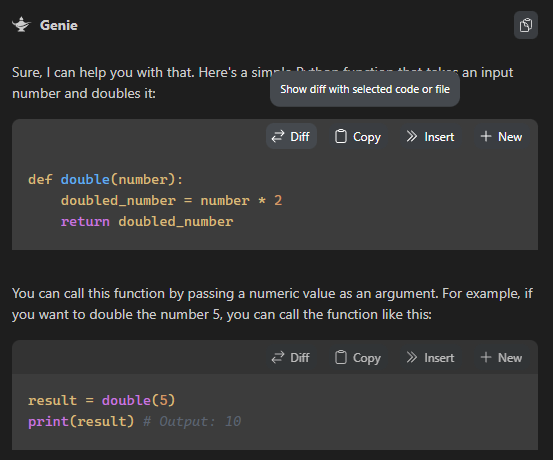
- 🍻 Optimized for dialogue
- Edit and resend a previous prompt
- 📤 Export all your conversation history with one click
- Ad-hoc prompt prefixes for you to customize what you are asking ChatGPT
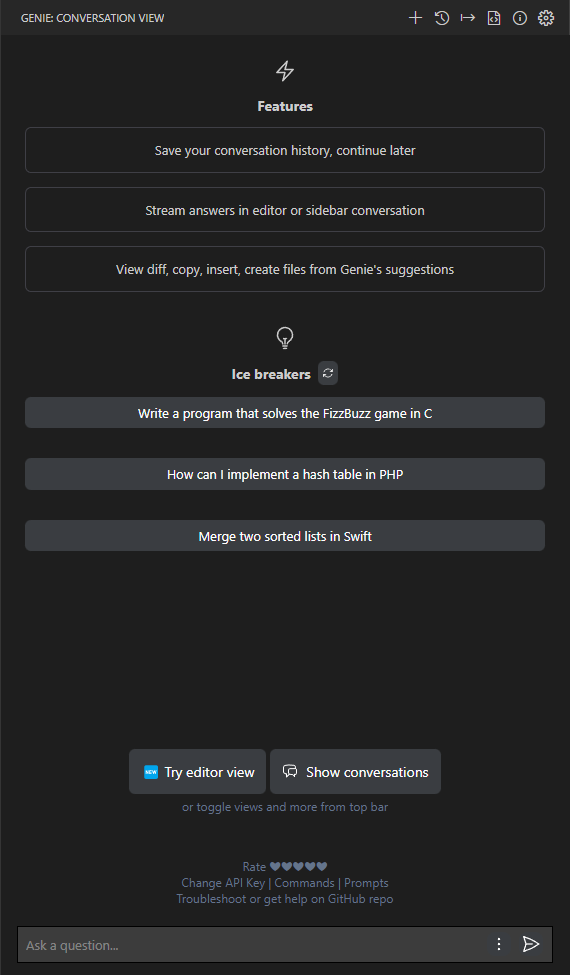
## Customization
> You may assign a keyboard shortcut to any of the following commands using VS Code's built-in keybindings menu.
- You can enable/disable all of your context menu items. Simply go to settings and find the prompt that you would like to disable. Custom prompts are hidden by default.
- `Genie: Ad-hoc prompt`: Ad-hoc custom prompt prefix for the selected code. Right click on a selected block of code, run command.
- You will be asked to fill in your preferred custom prefix and the extension will remember that string for your subsequent ad-hoc queries.
- `Genie: Add tests`: Write tests for you. Right click on a selected block of code, run command.
- "default": "Implement tests for the following code",
- "description": "The prompt prefix used for adding tests for the selected code"
- `Genie: Find bugs`: Analyze and find bugs in your code. Right click on a selected block of code, run command.
- "default": "Find problems with the following code",
- "description": "The prompt prefix used for finding problems for the selected code"
- `Genie: Optimize`: Add suggestions to your code to improve. Right click on a selected block of code, run command.
- "default": "Optimize the following code",
- "description": "The prompt prefix used for optimizing the selected code"
- `Genie: Explain`: Explain the selected code. Right click on a selected block of code, run command.
- "default": "Explain the following code",
- "description": "The prompt prefix used for explaining the selected code"
- `Genie: Add comments`: Add comments for the selected code. Right click on a selected block of code, run command.
- "default": "Add comments for the following code",
- "description": "The prompt prefix used for adding comments for the selected code"
- `Genie: Custom prompt 1`: Your custom prompt 1. It's disabled by default, please set to a custom prompt and enable it if you prefer using customized prompt
- "default": "",
- `Genie: Custom prompt 2`: Your custom prompt 2. It's disabled by default, please set to a custom prompt and enable it if you prefer using customized prompt
- "default": "",
- `Genie: Generate code`: If you select a Codex model (`code-*`) you will see this option in your context menu. This option will not feed the ChatGPT with any context like the other text completion prompts.
## Other available commands
- `Genie: Clear API Key`: Clears the API Key from VS Code [Secrets Storage](https://code.visualstudio.com/api/references/vscode-api#SecretStorage)
- `Genie: Show conversations`: List of conversations that Genie stored after enabling conversation history setting.
- `Genie: What's new`: See what is recently released.
- `Genie: Start a new chat`: Start a new chat with AI.
- `Genie: Ask anything`: Free-form text questions within conversation window.
- `Genie: Reset session`: Clears the current session and resets your connection with ChatGPT
- `Genie: Clear conversation`: Clears the conversation window and resets the thread to start a new conversation with ChatGPT.
- `Genie: Export conversation`: Exports the whole conversation in Markdown for you to easily store and find the Q&A list.
- `Genie: Focus on Genie View`: Focuses on Genie window if it was hidden. You can move Genie window to right sidebar or bottom bar by dragging the Genie icon.
# Troubleshooting
## FAQ
- **For general FAQ please visit OpenAI's own page**: https://help.openai.com/en/articles/7039783-chatgpt-api-faq
- **How can I clear or re-enter API key**: use `Genie: Clear API Key` command. Click `Commands` on the home page to see all commands available. You can also click on `Change API Key` on the home page.
- **Editor view uses text-davinci-003**: It's by design at the moment since it's the only model that can guarantee a code response and the view doesn't need a conversational context. Please follow this issue for details [#24](https://github.com/ai-genie/chatgpt-vscode/issues/24)
- **Is the ChatGPT API included in the ChatGPT Plus subscription?**: No, the ChatGPT API and ChatGPT Plus subscription are billed separately.
- **Can I view the API Key after storing it?**: VS Code secrets storage won't allow you to read the API Key after storing it. You may clear or reenter another key if you are facing issues.
- **Does Genie support proxies**: See this issue to enable local proxy: https://github.com/ai-genie/chatgpt-vscode/issues/7
- **Usage in Remote environments**: See this issue about remote/SSH: https://github.com/ai-genie/chatgpt-vscode/issues/3
- **Unable To Use GPT-4 Models**: You need GPT-4 API Access (Different than GPT-4 on ChatGPT Plus subscription) https://github.com/ai-genie/chatgpt-vscode/issues/6
- **Azure OpenAI Service: Unsupported data type Error**: This means you didn't select the right base model for your Azure OpenAI service. Make sure to select the base GPT model you used to create your Azure OpenAI Service deployment
## Common Issues
- It's possible that OpenAI systems may experience issues responding to your queries due to high-traffic from time to time.
- If you get `HTTP 429 Too Many Requests`, it means that you are either making too many requests OR your account doesn't have enough credit. Your account may also have expired.
- [Please check your plan and billing details](https://platform.openai.com/usage)
- If you see `insufficient_quota` in the error, you could run the following cURL command to check if your account has enough quota. (Make sure to replace `$OPENAI_API_KEY` with your key that you use in this extension)
```bash
curl https://api.openai.com/v1/completions \
-H "Content-Type: application/json" \
-H "Authorization: Bearer $OPENAI_API_KEY" \
-d '{
"model": "text-davinci-003",
"prompt": "Can I make a request?\n\n",
"temperature": 0.7,
"max_tokens": 256,
"top_p": 1,
"frequency_penalty": 0,
"presence_penalty": 0
}'
```
- If you get `HTTP 404 Not Found` error, it means one of the parameters you provided is unknown (i.e. `genieai.openai.model`). Most likely switching to default `model` in your settings would fix this issue.
- If you get `HTTP 400 Bad Request` error, it means that your conversation's length is more than GPT/Codex models can handle. Or you supplied an invalid argument via customized settings.
- If you encounter persistent issues with your queries
- Try `Genie: Reset session` to clear your session/conversation or `Genie: Clear API Key` to clear your API Key and re-enter
- As a last resort try restarting your VS-Code and retry logging in.
- If you are using Remote Development and cannot use ChatGPT
- In `settings.json` add `"remote.extensionKind": {"genieai.chatgpt-vscode": ["ui"]}`
# Disclaimer and Credits
- There is no guarantee that the extension will continue to work as-is without any issues or side-effects. Please use it at your own risk.
- This extension never uses/stores your personally identifiable information.
- If you would like to help us improve our features please enable the telemetry in the settings. It's disabled by default but if you enable it, it will start collecting metadata to improve its features. No personally identifiable information is collected. You can opt-out from telemetry either by setting the global 'telemetry.telemetryLevel' or by setting 'genieai.telemetry.disable' to true(Disabled by default). The extension will respect both of these settings and will collect metadata only if both allow telemetry. We use the official telemetry package provided by the vscode team [here](https://github.com/Microsoft/vscode-extension-telemetry) to understand this extension's usage patterns to better plan new feature releases.
- We assume no responsibility of any issues that you may face using this extension. Your use of OpenAI services is subject to OpenAI's [Privacy Policy](https://openai.com/privacy/) and [Terms of Use](https://openai.com/terms/).
- 💻 OpenAI: https://openai.com/
- 🧪 Uses [NodeJS OpenAI API wrapper](https://github.com/transitive-bullshit/chatgpt-api)


