https://github.com/aidenwong812/tomi-browser
A fast, minimal browser that protects your privacy. Resolve ENS names and redirects to an IPFS gateway. Supports custom search engine and proxies including Socks5
https://github.com/aidenwong812/tomi-browser
crossplatform electron ens ethereum ipfs javascript proxy search-engine socks5
Last synced: 4 months ago
JSON representation
A fast, minimal browser that protects your privacy. Resolve ENS names and redirects to an IPFS gateway. Supports custom search engine and proxies including Socks5
- Host: GitHub
- URL: https://github.com/aidenwong812/tomi-browser
- Owner: aidenwong812
- License: apache-2.0
- Created: 2024-11-16T09:33:20.000Z (6 months ago)
- Default Branch: main
- Last Pushed: 2024-12-17T17:07:39.000Z (5 months ago)
- Last Synced: 2025-01-12T05:04:46.716Z (4 months ago)
- Topics: crossplatform, electron, ens, ethereum, ipfs, javascript, proxy, search-engine, socks5
- Language: JavaScript
- Homepage:
- Size: 31.7 MB
- Stars: 5
- Watchers: 1
- Forks: 1
- Open Issues: 0
-
Metadata Files:
- Readme: README.md
- License: LICENSE.txt
- Security: SECURITY.md
Awesome Lists containing this project
README
# Min
Min is a fast, minimal browser that protects your privacy. It includes an interface designed to minimize distractions, and features such as:
- Full-text search for visited pages
- Ad and tracker blocking
- Automatic reader view
- Tasks (tab groups)
- Bookmark tagging
- Password manager integration
- Custom Search Engine
- Resolve ENS and IPFS gateway
- Socks5 Proxy
- Dark theme
Download Min from the [releases page](https://github.com/minbrowser/min/releases), or learn more on the [website](https://minbrowser.org/).
[![Downloads][DownloadsBadge]][DownloadsUrl]
[![Discord][DiscordBadge]][DiscordUrl]
Min is made possible by these sponsors:
| [ ](https://github.com/blackgwe) | [
](https://github.com/blackgwe) | [ ](https://github.com/rafel-ioli) |[
](https://github.com/rafel-ioli) |[ ](https://github.com/idoru) | |
](https://github.com/idoru) | |
| ----------------------------------------------------------------------------------------------------------------- | --------------------------------------------------------------------------------------------------------------- |--------------------------------------------------------------------------------------------------------------- | --- |
| [@blackgwe](https://github.com/blackgwe) | [@rafel-ioli](https://github.com/rafel-ioli) |[@idoru](https://github.com/idoru) ||
[Become a sponsor](https://github.com/sponsors/PalmerAL)
## Screenshots
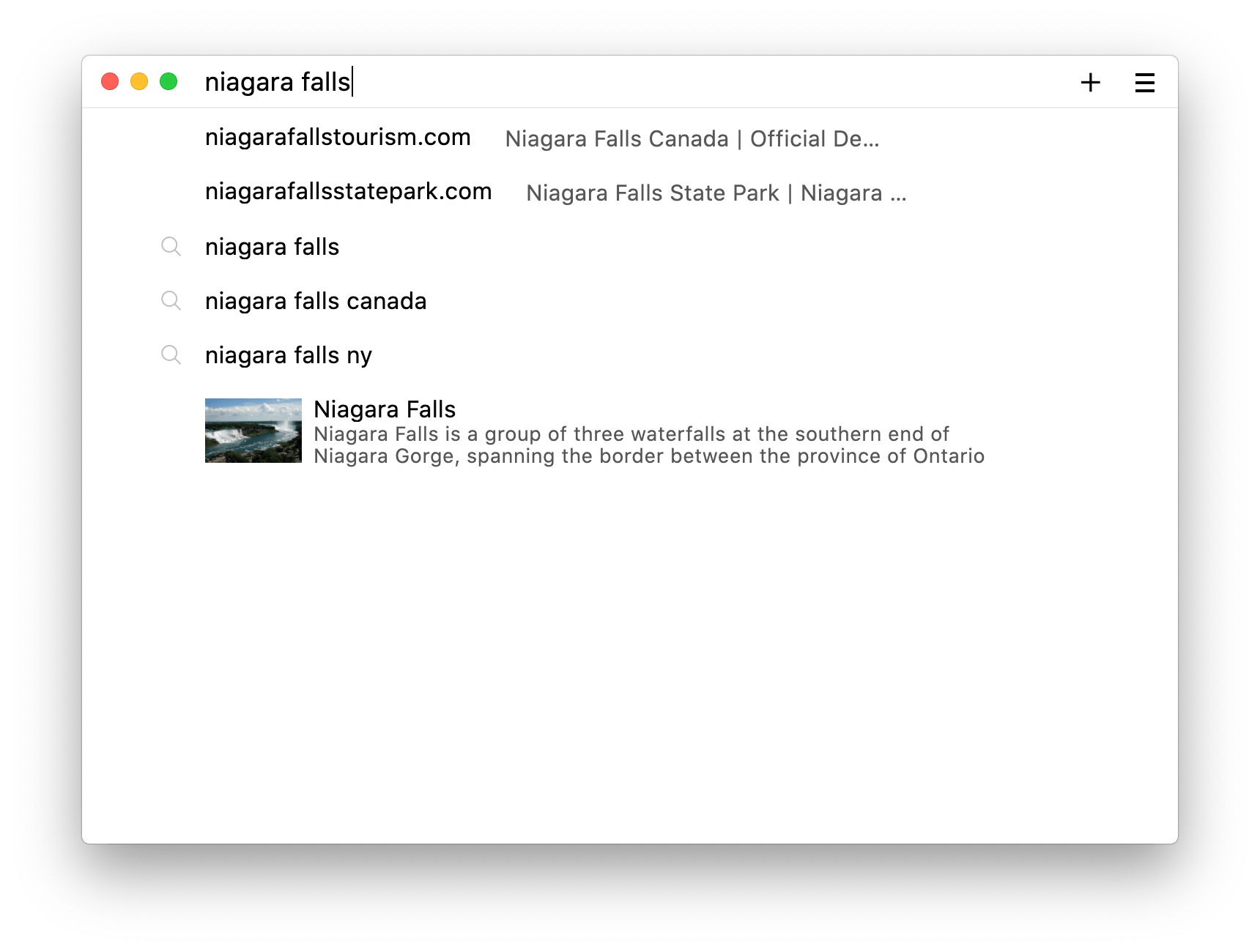
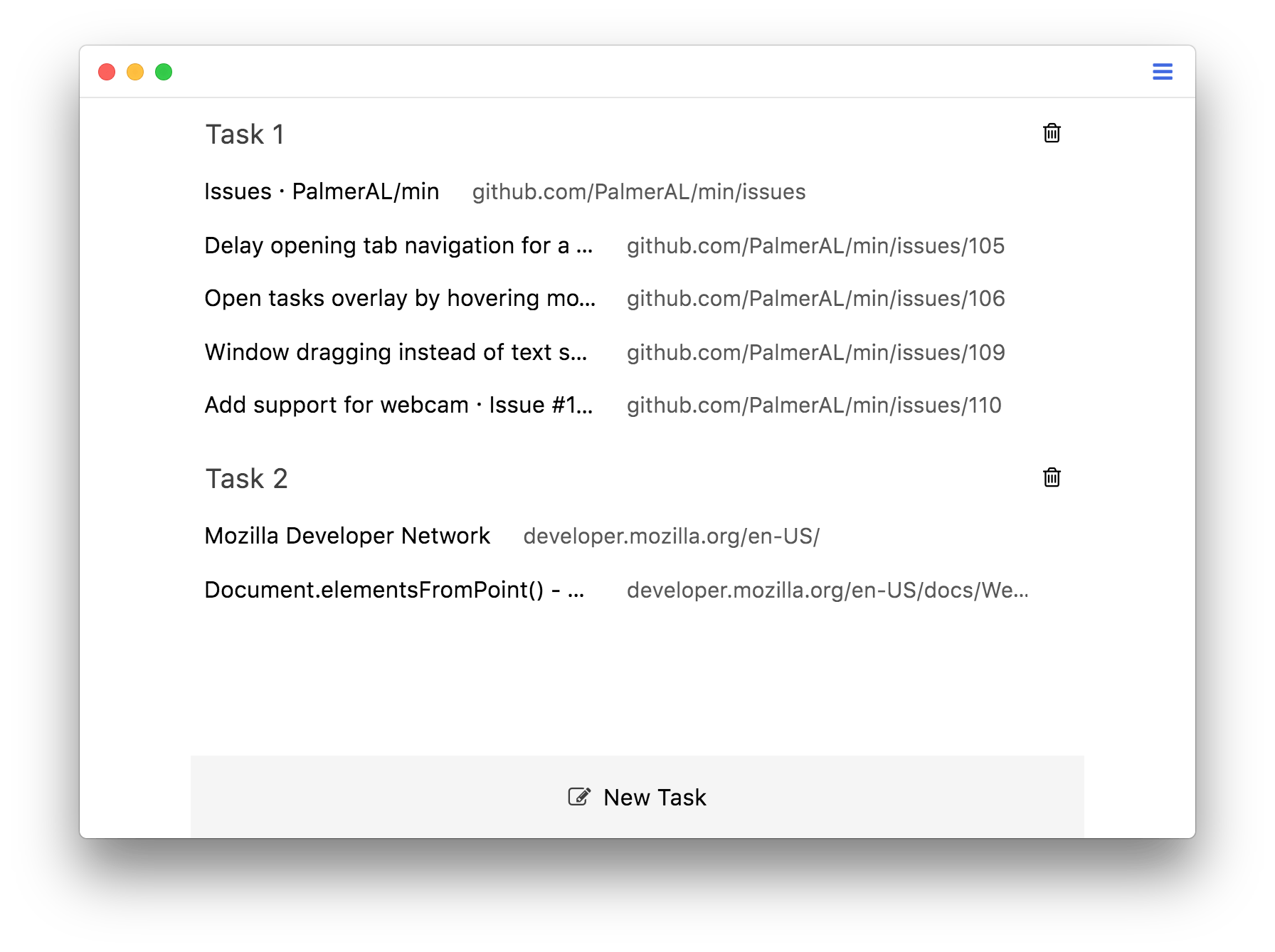
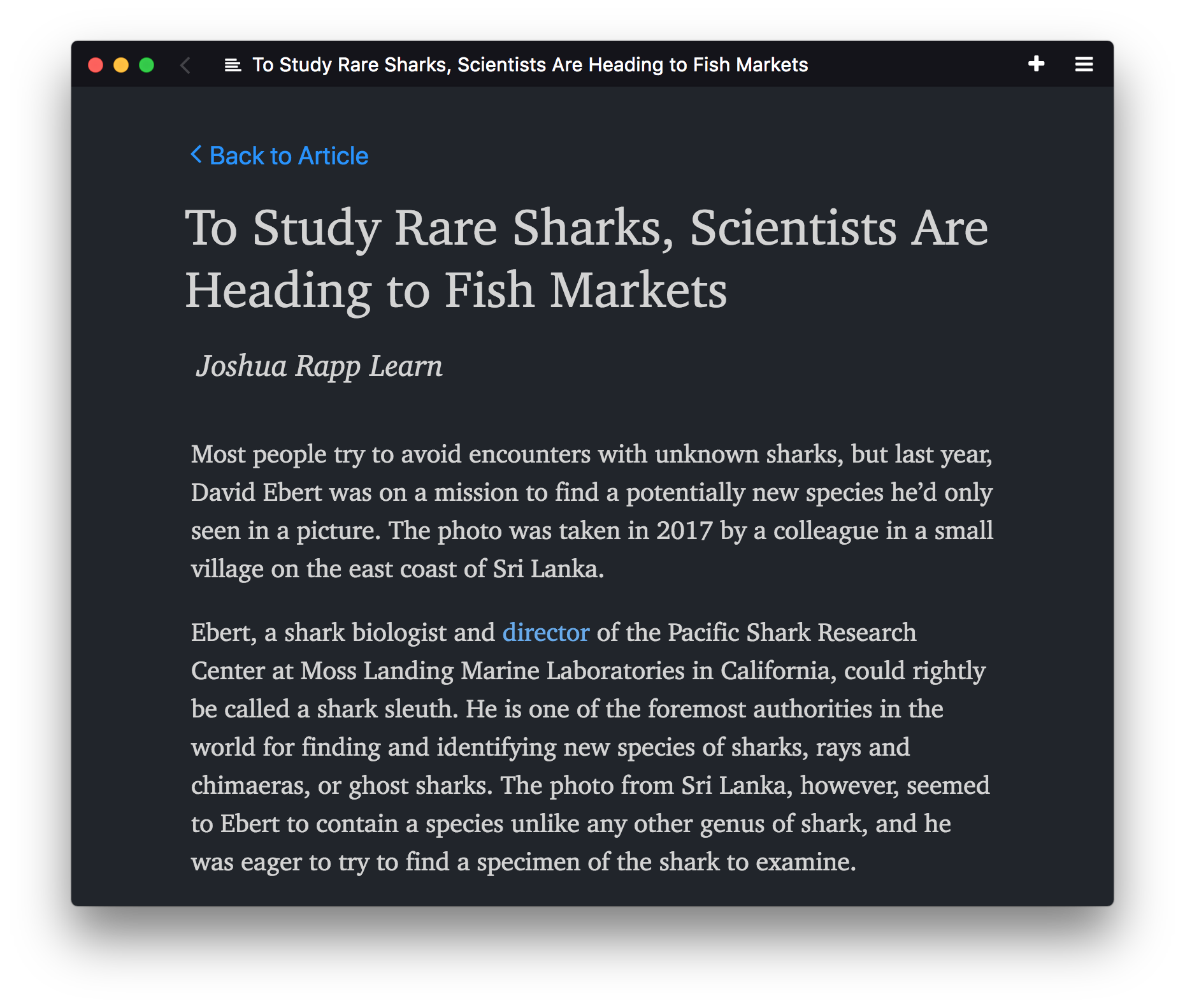
## Installing
You can find prebuilt binaries for Min [here](https://github.com/minbrowser/min/releases). Alternatively, skip to the section below for instructions on how to build Min directly from source.
### Installation on Linux
- To install the .deb file, use `sudo dpkg -i /path/to/download`
- To install the RPM build, use `sudo rpm -i /path/to/download --ignoreos`
- On Arch Linux install from [AUR](https://aur.archlinux.org/packages/min-browser-bin).
- On Raspberry Pi, you can install Min from [Pi-Apps](https://github.com/Botspot/pi-apps).
## Getting Started
* The [wiki](https://github.com/minbrowser/min/wiki) provides an overview of the the features available in Min, a list of available keyboard shortcuts, and answers to some [frequently asked questions](https://github.com/minbrowser/min/wiki/FAQ).
* Min supports installing userscripts to extend its functionality. See the [userscript documentation](https://github.com/minbrowser/min/wiki/userscripts) for instructions on writing userscripts, as well as a collection of scripts written by the community.
* If you have questions about using Min, need help getting started with development, or want to talk about what we're working on, join our [Discord server](https://discord.gg/bRpqjJ4).
## Developing
If you want to develop Min:
- Install [Node](https://nodejs.org).
- Run `npm install` to install dependencies.
- Start Min in development mode by running `npm run start`.
- After you make changes, press `alt+ctrl+r` (or `opt+cmd+r` on Mac) to reload the browser UI.
### Building binaries
In order to build Min from source, follow the installation instructions above, then use one of the following commands to create binaries:
- `npm run buildWindows`
- `npm run buildMacIntel`
- `npm run buildMacArm`
- `npm run buildDebian`
- `npm run buildRaspi` (for 32-bit Raspberry Pi)
- `npm run buildLinuxArm64` (for 64-bit Raspberry Pi or other ARM Linux)
- `npm run buildRedhat`
Depending on the platform you are building for, you may need to install additional dependencies:
- If you are building a macOS package, you'll need to install Xcode and the associated command-line tools. You may also need to set your default SDK to macOS 11.0 or higher, which you can do by running `export SDKROOT=/Applications/Xcode.app/Contents/Developer/Platforms/MacOSX.platform/Developer/SDKs/MacOSX11.1.sdk`. The exact command will depend on where Xcode is installed and which SDK version you're using.
- To build on Windows, you'll need to install Visual Studio. Once it's installed, you may also need to run `npm config set msvs_version 2019` (or the appropriate version).
## Contributing to Min
Thanks for taking the time to contribute to Min!
### Getting Help
If you're experiencing a bug or have a suggestion for how to improve Min, please open a [new issue](https://github.com/minbrowser/min/issues/new/choose).
### Contributing Code
- Start by following the development instructions listed above.
- The wiki has an [overview of Min's architecture](https://github.com/minbrowser/min/wiki/Architecture).
- Min uses the [Standard](https://github.com/feross/standard) code style; [most editors](https://standardjs.com/#are-there-text-editor-plugins) have plugins available to auto-format your code.
- If you see something that's missing, or run into any problems, please open an issue!
### Contributing Translations
#### Adding a new language
- Find the language code that goes with your language from [this list](https://source.chromium.org/chromium/chromium/src/+/main:ui/base/l10n/l10n_util.cc;l=55) (line 55 - 230).
- In the `localization/languages` directory, create a new file, and name it "[your language code].json".
- Open your new file, and copy the contents of the localization/languages/en-US.json file into your new file.
- Change the "identifier" field in the new file to the language code from step 1.
- Inside the file, replace each English string in the right-hand column with the equivalent translation.
- (Optional) See your translations live by following the [development instructions](#installing) above. Min will display in the same language as your operating system, so make sure your computer is set to the same language that you're translating.
- That's it! Make a pull request with your changes.
#### Updating an existing language
- Find the language file for your language in the `localization/languages` directory.
- Look through the file for any items that have a value of "null", or that have a comment saying "missing translation".
- For each of these items, look for the item with the same name in the `en-US.json` file.
- Translate the value from the English file, replace "null" with your translation, and remove the "missing translation" comment.
- Make a pull request with the updated file.
[DiscordBadge]: https://img.shields.io/discord/764269005195968512.svg?label=Discord&logo=discord&logoColor=white
[DiscordUrl]: https://discord.gg/bRpqjJ4
[DownloadsBadge]: https://img.shields.io/github/downloads/minbrowser/min/total.svg
[DownloadsUrl]: https://github.com/minbrowser/min/releases
# Min
Min is a fast, minimal browser that protects your privacy. It includes an interface designed to minimize distractions, and features such as:
- Full-text search for visited pages
- Ad and tracker blocking
- Automatic reader view
- Tasks (tab groups)
- Bookmark tagging
- Password manager integration
- Dark theme
Download Min from the [releases page](https://github.com/minbrowser/min/releases), or learn more on the [website](https://minbrowser.org/).
[![Downloads][DownloadsBadge]][DownloadsUrl]
[![Discord][DiscordBadge]][DiscordUrl]
Min is made possible by these sponsors:
| [ ](https://github.com/blackgwe) | [
](https://github.com/blackgwe) | [ ](https://github.com/rafel-ioli) |[
](https://github.com/rafel-ioli) |[ ](https://github.com/idoru) | |
](https://github.com/idoru) | |
| ----------------------------------------------------------------------------------------------------------------- | --------------------------------------------------------------------------------------------------------------- |--------------------------------------------------------------------------------------------------------------- | --- |
| [@blackgwe](https://github.com/blackgwe) | [@rafel-ioli](https://github.com/rafel-ioli) |[@idoru](https://github.com/idoru) ||
[Become a sponsor](https://github.com/sponsors/PalmerAL)
## Screenshots
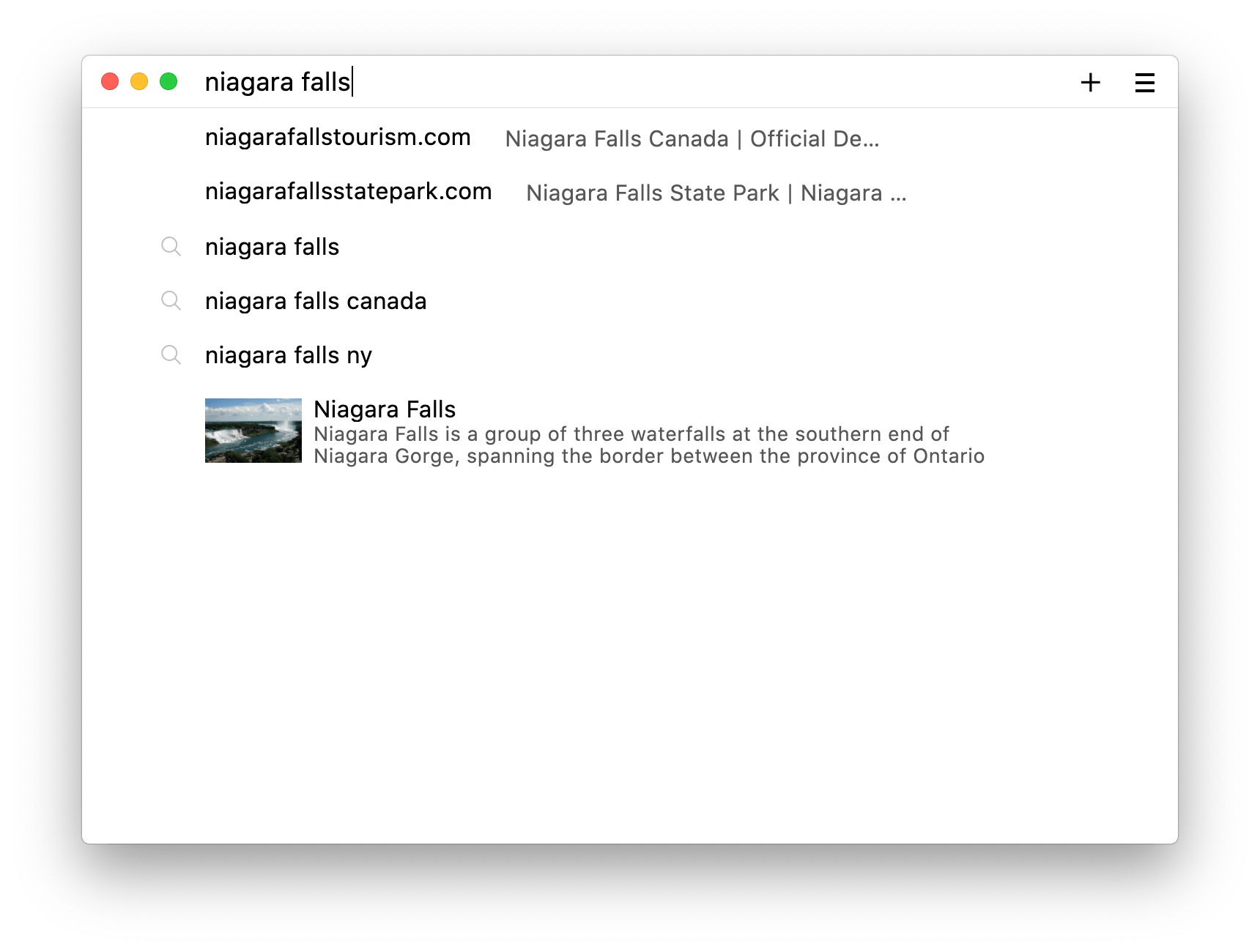
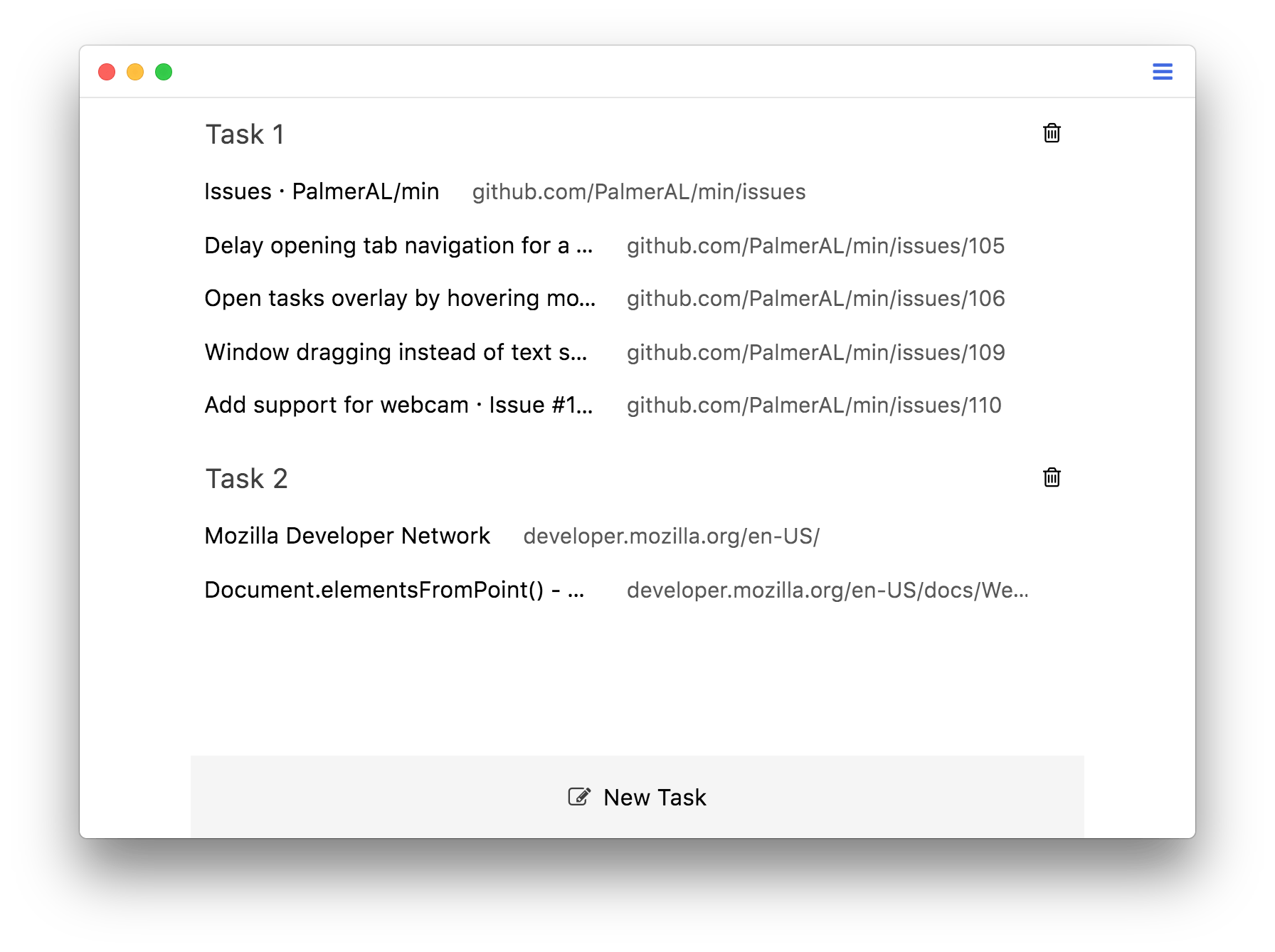
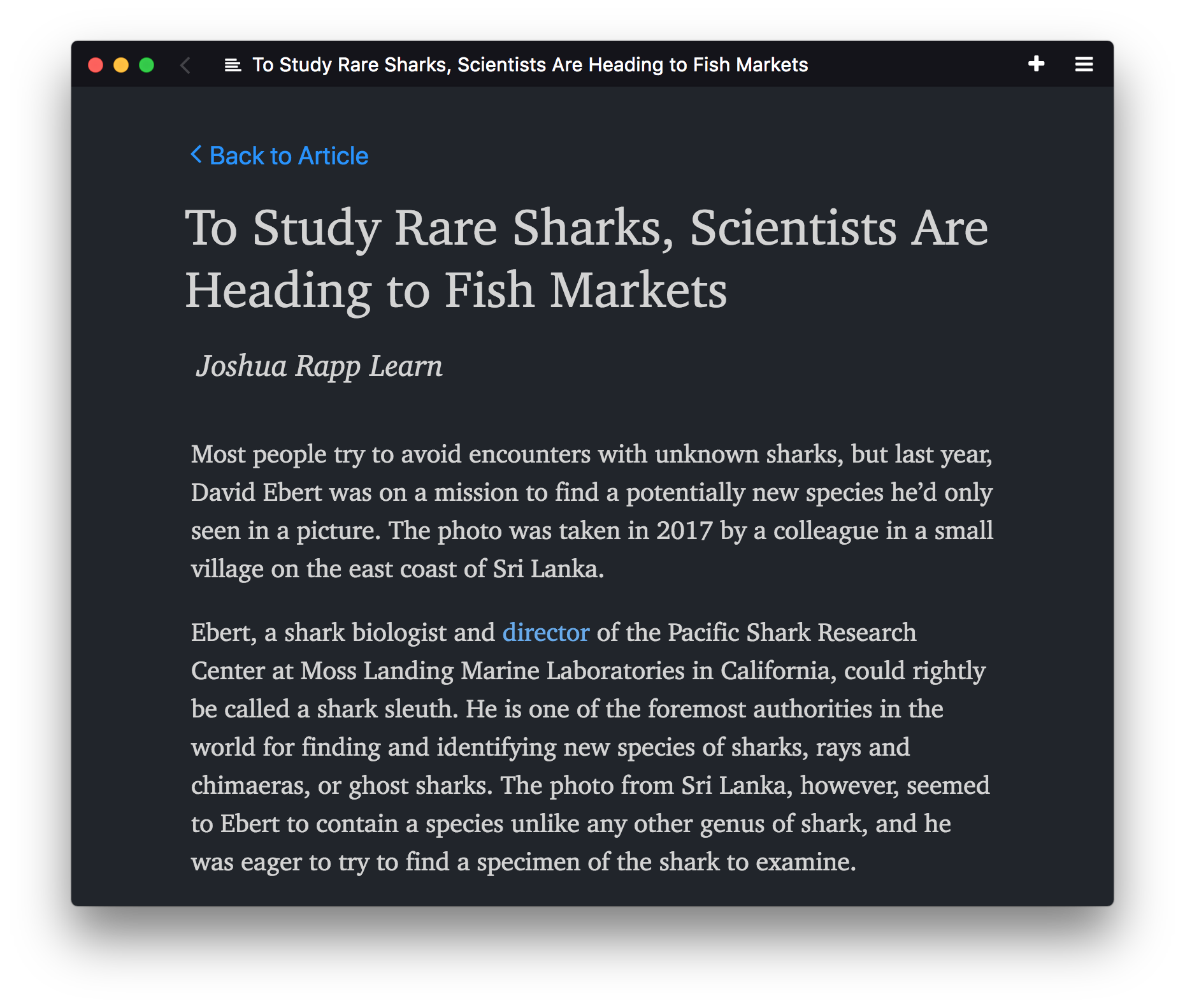
## Installing
You can find prebuilt binaries for Min [here](https://github.com/minbrowser/min/releases). Alternatively, skip to the section below for instructions on how to build Min directly from source.
### Installation on Linux
- To install the .deb file, use `sudo dpkg -i /path/to/download`
- To install the RPM build, use `sudo rpm -i /path/to/download --ignoreos`
- On Arch Linux install from [AUR](https://aur.archlinux.org/packages/min-browser-bin).
- On Raspberry Pi, you can install Min from [Pi-Apps](https://github.com/Botspot/pi-apps).
## Getting Started
* The [wiki](https://github.com/minbrowser/min/wiki) provides an overview of the the features available in Min, a list of available keyboard shortcuts, and answers to some [frequently asked questions](https://github.com/minbrowser/min/wiki/FAQ).
* Min supports installing userscripts to extend its functionality. See the [userscript documentation](https://github.com/minbrowser/min/wiki/userscripts) for instructions on writing userscripts, as well as a collection of scripts written by the community.
* If you have questions about using Min, need help getting started with development, or want to talk about what we're working on, join our [Discord server](https://discord.gg/bRpqjJ4).
## Developing
If you want to develop Min:
- Install [Node](https://nodejs.org).
- Run `npm install` to install dependencies.
- Start Min in development mode by running `npm run start`.
- After you make changes, press `alt+ctrl+r` (or `opt+cmd+r` on Mac) to reload the browser UI.
### Building binaries
In order to build Min from source, follow the installation instructions above, then use one of the following commands to create binaries:
- `npm run buildWindows`
- `npm run buildMacIntel`
- `npm run buildMacArm`
- `npm run buildDebian`
- `npm run buildRaspi` (for 32-bit Raspberry Pi)
- `npm run buildLinuxArm64` (for 64-bit Raspberry Pi or other ARM Linux)
- `npm run buildRedhat`
Depending on the platform you are building for, you may need to install additional dependencies:
- If you are building a macOS package, you'll need to install Xcode and the associated command-line tools. You may also need to set your default SDK to macOS 11.0 or higher, which you can do by running `export SDKROOT=/Applications/Xcode.app/Contents/Developer/Platforms/MacOSX.platform/Developer/SDKs/MacOSX11.1.sdk`. The exact command will depend on where Xcode is installed and which SDK version you're using.
- To build on Windows, you'll need to install Visual Studio. Once it's installed, you may also need to run `npm config set msvs_version 2019` (or the appropriate version).
## Contributing to Min
Thanks for taking the time to contribute to Min!
### Getting Help
If you're experiencing a bug or have a suggestion for how to improve Min, please open a [new issue](https://github.com/minbrowser/min/issues/new/choose).
### Contributing Code
- Start by following the development instructions listed above.
- The wiki has an [overview of Min's architecture](https://github.com/minbrowser/min/wiki/Architecture).
- Min uses the [Standard](https://github.com/feross/standard) code style; [most editors](https://standardjs.com/#are-there-text-editor-plugins) have plugins available to auto-format your code.
- If you see something that's missing, or run into any problems, please open an issue!
### Contributing Translations
#### Adding a new language
- Find the language code that goes with your language from [this list](https://source.chromium.org/chromium/chromium/src/+/main:ui/base/l10n/l10n_util.cc;l=55) (line 55 - 230).
- In the `localization/languages` directory, create a new file, and name it "[your language code].json".
- Open your new file, and copy the contents of the localization/languages/en-US.json file into your new file.
- Change the "identifier" field in the new file to the language code from step 1.
- Inside the file, replace each English string in the right-hand column with the equivalent translation.
- (Optional) See your translations live by following the [development instructions](#installing) above. Min will display in the same language as your operating system, so make sure your computer is set to the same language that you're translating.
- That's it! Make a pull request with your changes.
#### Updating an existing language
- Find the language file for your language in the `localization/languages` directory.
- Look through the file for any items that have a value of "null", or that have a comment saying "missing translation".
- For each of these items, look for the item with the same name in the `en-US.json` file.
- Translate the value from the English file, replace "null" with your translation, and remove the "missing translation" comment.
- Make a pull request with the updated file.
[DiscordBadge]: https://img.shields.io/discord/764269005195968512.svg?label=Discord&logo=discord&logoColor=white
[DiscordUrl]: https://discord.gg/bRpqjJ4
[DownloadsBadge]: https://img.shields.io/github/downloads/minbrowser/min/total.svg
[DownloadsUrl]: https://github.com/minbrowser/min/releases