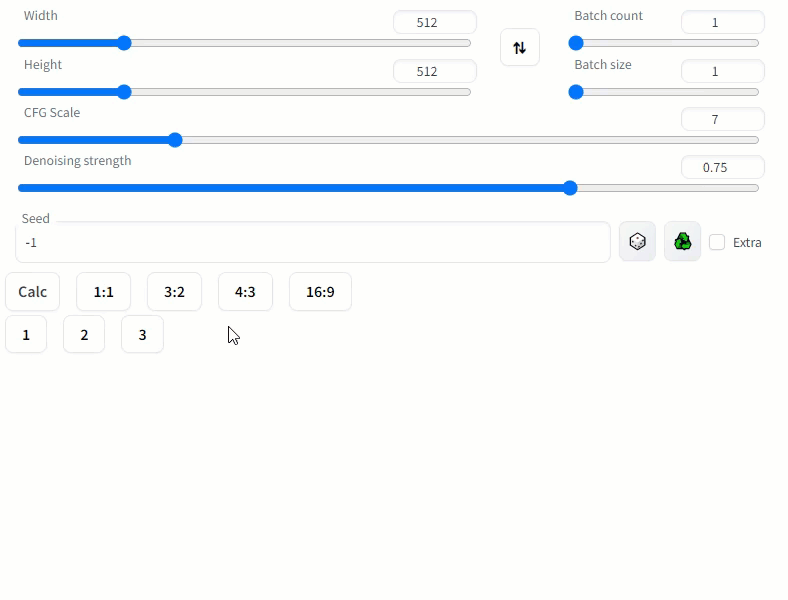https://github.com/alemelis/sd-webui-ar
Select img aspect ratio from presets in sd-webui
https://github.com/alemelis/sd-webui-ar
Last synced: 8 months ago
JSON representation
Select img aspect ratio from presets in sd-webui
- Host: GitHub
- URL: https://github.com/alemelis/sd-webui-ar
- Owner: alemelis
- Created: 2023-02-02T10:36:43.000Z (almost 3 years ago)
- Default Branch: main
- Last Pushed: 2024-03-14T13:24:37.000Z (over 1 year ago)
- Last Synced: 2025-04-06T08:05:02.519Z (8 months ago)
- Language: Python
- Size: 20.5 KB
- Stars: 238
- Watchers: 2
- Forks: 40
- Open Issues: 7
-
Metadata Files:
- Readme: README.md
Awesome Lists containing this project
README
# Stable Diffusion WebUI Aspect Ratio selector
Extension for [AUTOMATIC1111/stable-diffusion-webui](https://github.com/AUTOMATIC1111/stable-diffusion-webui.git) adding image aspect ratio selector buttons.
## Updates
- 20/02/2023 :warning: this update will remove your local config files (`aspect_ratios.txt` and `resolutions.txt`) and it will create new default ones. These can be then modified freely and preserved in the future. For more info read [here](https://github.com/alemelis/sd-webui-ar/issues/9).
## Install
Browse to the `Extensions` tab -> go to `Install from URL` -> paste in `https://github.com/alemelis/sd-webui-ar` -> click `Install`
Here's how the UI looks like after installing this extension
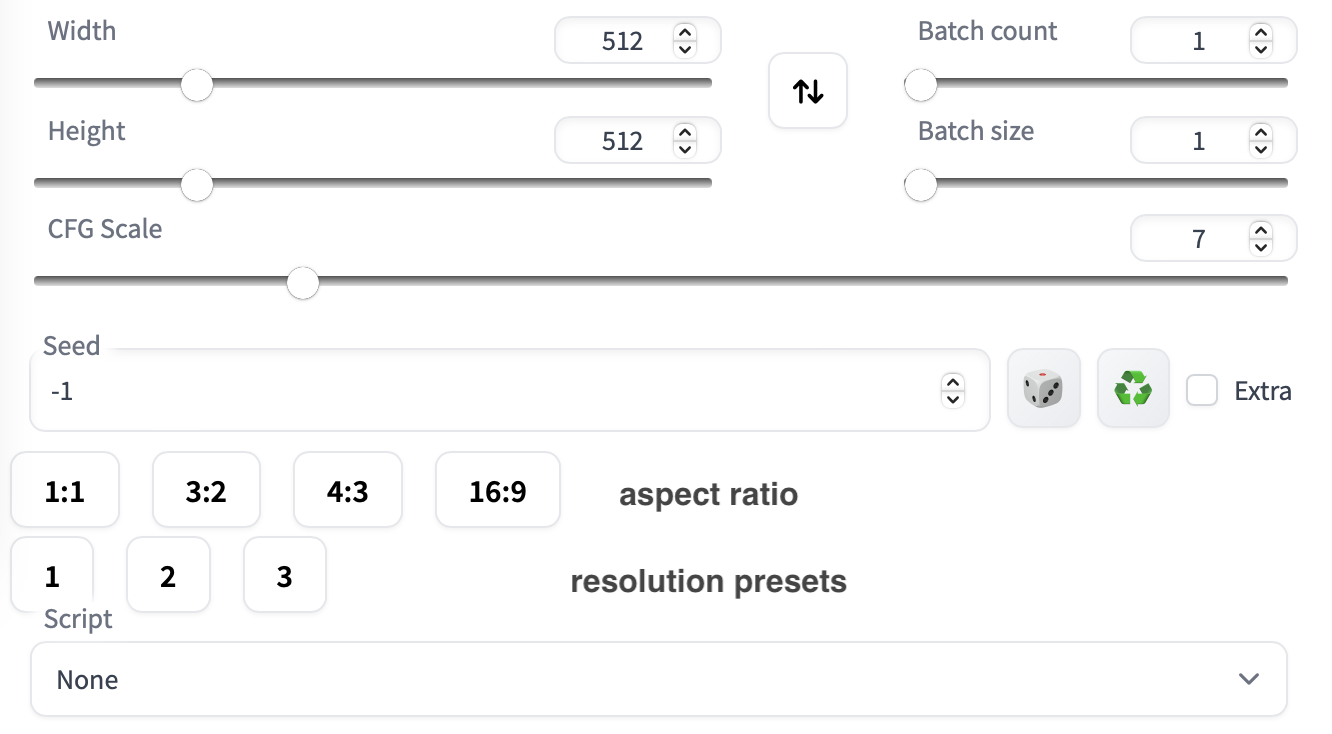
## Usage
- Click on the aspect ratio button you want to set. In the case of an aspect ratio greater than 1, the script fixes the width and changes the height. Whereas if the aspect ratio is smaller than 1, the width changes while the height is fixed.
- Reset image resolution by clicking on one of the buttons on the second row.
### Configuration
Aspect ratios can be defined in the `/sd-webui-ar/aspect_ratios.txt` file. For example,
```
1:1, 1.0
3:2, 3/2
4:3, 4/3
16:9, 16/9
# 6:13, 6/13
# 9:16, 9/16
# 3:5, 3/5
# 2:3, 2/3
# 19:16, 19/16 # fox movietone
# 5:4, 5/4 # medium format photo
# 11:8, 11/8 # academy standard
# IMAX, 1.43
# 14:9, 14/9
# 16:10, 16/10
# 𝜑, 1.6180 # golden ratio
# 5:3, 5/3 # super 16mm
# 1.85, 1.85 # US widescreen cinema
# DCI, 1.9 # digital imax
# 2:1, 2.0 # univisium
# 70mm, 2.2
# 21:9, 21/9 # cinematic wide screen
# δ, 2.414 # silver ratio
# UPV70, 2.76 # ultra panavision 70
# 32:9, 32/9 # ultra wide screen
# PV, 4.0 # polyvision
```
Note the `#` marking the line as a comment, i.e. the extension is not reading that line. To use a custom value, un-comment the relative line by removing the starting `#`.
A custom aspect ratio is defined as `button-label, aspect-ratio-value # comment`. It is recommended to set the `aspect-ratio-value` to a fraction, but a `float` or `int` will work as well. The `# comment` is optional.
The `button-label` will be displayed inside the button. It can be anything you like.
Resolutions presets are defined inside `resolutions.txt` file,
```
1, 512, 512 # 1:1 square
2, 768, 512 # 3:2 landscape
3, 403, 716 # 9:16 portrait
```
The format to be used is `button-label, width, height, # optional comment`. As before, lines starting with `#` will be ignored.
## Calculator Panel
Use the calculator to determine new width or height values based on the aspect ratio of source dimensions.
- Click `Calc` to show or hide the aspect ratio calculator
- Set the source dimensions:
- Enter manually, or
- Click ⬇️ to get source dimentions from txt2img/img2img sliders, or
- Click 🖼️ to get source dimensions from input image component on the current tab
- Click ⇅ to swap the width and height, if desired
- Set the desired width or height, then click either `Calculate Height` or `Calculate Width` to calculate the missing value
- Click `Apply` to send the values to the txt2txt/img2img sliders
---