https://github.com/aleonet/snarkos
A Decentralized Operating System for ZK Applications
https://github.com/aleonet/snarkos
aleo blockchain cryptography rust zero-knowledge zksnarks
Last synced: 4 months ago
JSON representation
A Decentralized Operating System for ZK Applications
- Host: GitHub
- URL: https://github.com/aleonet/snarkos
- Owner: AleoNet
- License: apache-2.0
- Created: 2020-02-16T21:46:21.000Z (about 5 years ago)
- Default Branch: staging
- Last Pushed: 2024-10-26T03:51:37.000Z (7 months ago)
- Last Synced: 2024-10-29T11:16:23.342Z (7 months ago)
- Topics: aleo, blockchain, cryptography, rust, zero-knowledge, zksnarks
- Language: Rust
- Homepage: http://snarkos.org
- Size: 632 MB
- Stars: 4,336
- Watchers: 114
- Forks: 2,628
- Open Issues: 139
-
Metadata Files:
- Readme: README.md
- License: LICENSE.md
Awesome Lists containing this project
README
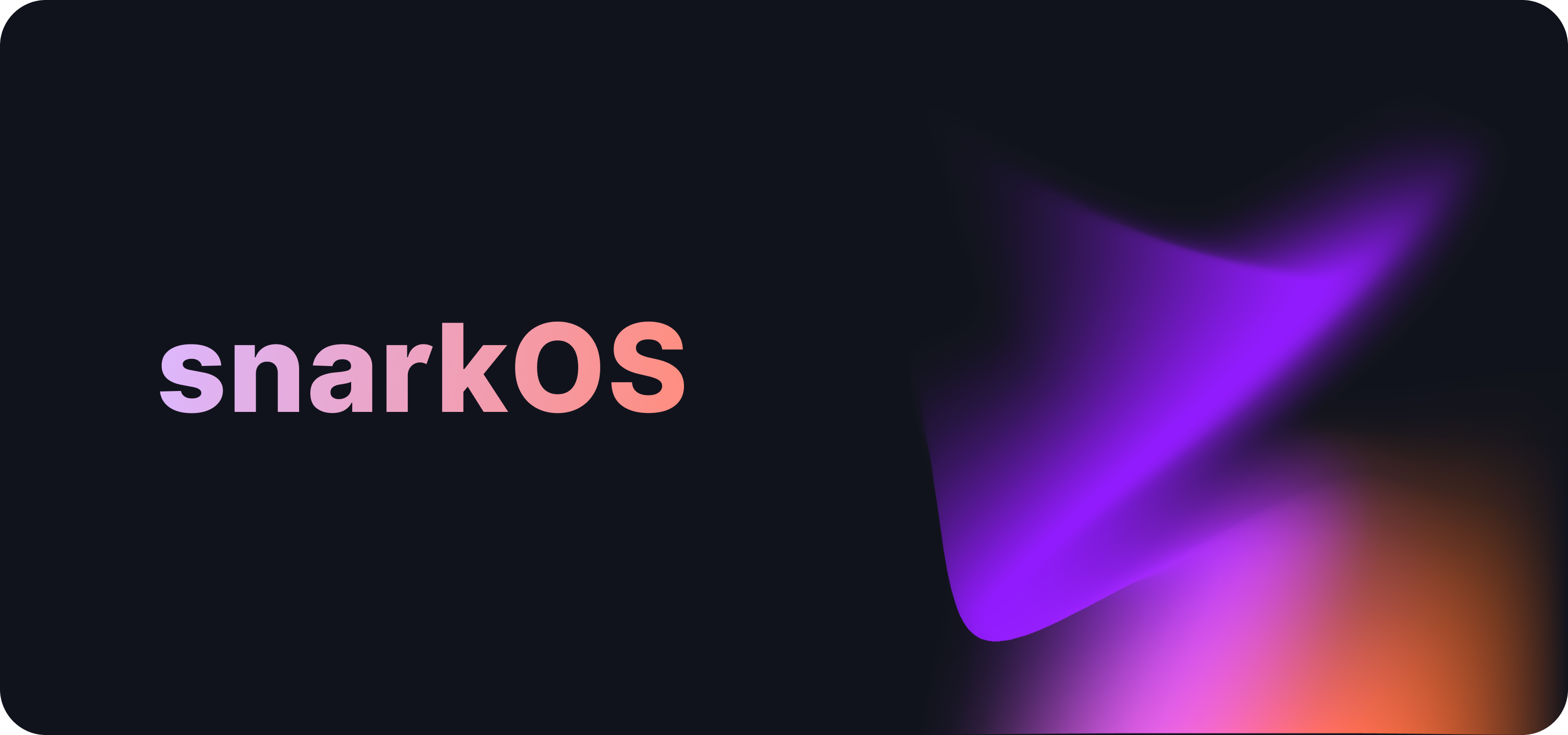
* [1. Overview](#1-overview)
* [2. Build Guide](#2-build-guide)
* [2.1 Requirements](#21-requirements)
* [2.2 Installation](#22-installation)
* [3. Run an Aleo Node](#3-run-an-aleo-node)
* [3.1 Run an Aleo Client](#31-run-an-aleo-client)
* [3.2 Run an Aleo Prover](#32-run-an-aleo-prover)
* [4. FAQs](#4-faqs)
* [5. Command Line Interface](#5-command-line-interface)
* [6. Development Guide](#6-development-guide)
* [6.1 Quick Start](#61-quick-start)
* [6.2 Operations](#62-operations)
* [7. Contributors](#7-contributors)
* [8. License](#8-license)
[comment]: <> (* [4. JSON-RPC Interface](#4-json-rpc-interface))
[comment]: <> (* [5. Additional Information](#5-additional-information))
## 1. Overview
__snarkOS__ is a decentralized operating system for zero-knowledge applications.
This code forms the backbone of [Aleo](https://aleo.org/) network,
which verifies transactions and stores the encrypted state applications in a publicly-verifiable manner.
## 2. Build Guide
### 2.1 Definitions
The following snarkOS node types exist in the Aleo network:
- **Validator**: Validator nodes participate in consensus and must be started with an account that is bonded into the committee.
- **Client**: Clients do not participate in consensus but maintain a ledger. They are capable of providing information about the network as well as accepting solutions and transactions and communicating them to their peers. All clients run the same software, however, for the purposes of configuration management, this document defines two types of clients:
- Core Client: Client node connected directly to a validator node.
- Outer Client: Client node connected only to other clients or prover nodes.
- **Prover**: Prover nodes are dedicated to solving the Aleo puzzle. They do not participate in consensus or maintain a copy of the ledger.
### 2.2 Requirements
The following are the requirements to run an Aleo node:
- **OS**: 64-bit architectures only, latest up-to-date for security
- Clients: Ubuntu 22.04 (LTS), macOS Ventura or later, Windows 11 or later
- Validators: Ubuntu 22.04 (LTS)
- **CPU**: 64-bit architectures only, Latest Intel Xeon or Better
- Clients: 24-cores (32-cores or larger preferred)
- Validators: 64-cores (128-cores or larger preferred)
- **RAM**: DDR4 or better
- Clients: 128GiB of memory (192GiB or larger preferred)
- Validators: 256GiB of memory (384GiB or larger preferred)
- **Storage**: PCIe Gen 3 x4, PCIe Gen 4 x2 NVME SSD, or better
- Clients: 2TB of disk space (4TB or larger preferred)
- Validators: 4TB of disk space (6TB or larger preferred)
- **Network**: Symmetric, commercial, always-on
- Clients: 250Mbps of upload **and** download bandwidth
- Validators: 500Mbps of upload **and** download bandwidth
No explicit recommendations are made for proving nodes as proving hardware may be highly variable. If interested in running Aleo Provers nodes, please refer to resources published by the Aleo community.
### 2.3 Installation
Before beginning, please ensure your machine has `Rust v1.79+` installed. Instructions to [install Rust can be found here.](https://www.rust-lang.org/tools/install)
Start by cloning this GitHub repository:
```
git clone --branch mainnet --single-branch https://github.com/AleoNet/snarkOS.git
```
Next, move into the `snarkOS` directory:
```
cd snarkOS
git checkout tags/testnet-beta
```
**[For Ubuntu users]** A helper script to install dependencies is available. From the `snarkOS` directory, run:
```
./build_ubuntu.sh
```
Lastly, install `snarkOS`:
```
cargo install --locked --path .
```
Please ensure ports `4130/tcp` and `3030/tcp` are open on your router and OS firewall.
### 2.4 Port Configuration
#### 2.4.1 For Core Clients
| Port | Protocol | Allow/Deny | Source | Explanation |
|----------|----------|------------|------------------------------|------------------------------------------------------------|
| 4130/tcp | TCP | Allow | All IPv4/IPv6 | TCP traffic to peers |
#### 2.4.2 For Outer Clients
| Port | Protocol | Allow/Deny | Source | Explanation |
|----------|----------|------------|------------------------------|------------------------------------------------------------|
| 3030/tcp | TCP | Allow | All IPv4/IPv6 | REST server |
| 4130/tcp | TCP | Allow | All IPv4/IPv6 | TCP traffic to peers |
#### 2.4.3 For Validators
| Port | Protocol | Allow/Deny | Source | Explanation |
|----------|----------|------------|------------------------------|------------------------------------------------------------|
| 4130/tcp | TCP | Allow | All IPv4/IPv6 | TCP traffic to peers |
| 5000/tcp | TCP | Allow | Trusted Validator IPs | TCP traffic between validators for BFT communication |
| 3000/tcp | TCP | Allow | Internal VPC or VPN | Metrics dashboard, should only be open within an internal VPC or VPN |
| 3030/tcp | TCP | Deny | All IPv4/IPv6 | REST server. This should **always** be disabled for validators |
| 9000/tcp | TCP | Allow | Internal VPC or VPN | Metrics export, should only be open within an internal VPC or VPN |
| 9090/tcp | TCP | Allow | Internal VPC or VPN | Prometheus metrics, should only be open within an internal VPC or VPN |
**Note:** Ensure that your open file limit is set to 16,384 or above.
For the recommended setting run:
```
# Increase the open file limit for the current user (replace with your username)
echo " - nofile 65536" | sudo tee -a /etc/security/limits.conf
# Increase the default system open file limit
sudo bash -c 'echo "DefaultLimitNOFILE=65536" >> /etc/systemd/system.conf'
```
## 3. Run an Aleo Node
## 3.1 Run an Aleo Client
Start by following the instructions in the [Build Guide](#2-build-guide).
The guide below provides information on running `core` and `outer` clients (as defined in Section 2.2.) Aleo community members running validators are recommended to run 1-3 `core` clients as their exclusive client peers. This will ensure network traffic from the public internet is verified prior to reaching the validator.
Any client **not** connected directly to a validator can be considered an `outer` client.
### 3.1.1 Run an Aleo Core Client
The following command is recommended when starting a client node that is connected to a validator:
`snarkos start --client --nodisplay --node 0.0.0.0:4130 --peers "validator_ip:4130,core_client_ip_1:4130,core_client_ip_2:4130,core_client_ip3:4130,outer_client_ip_1:4130,..." --verbosity 1 --norest`
To start a core client node, you can also run the following command from the `snarkOS` directory:
```
./run-core-client.sh
```
### 3.1.2 Run an Aleo Outer Client
The following command is recommended when starting a client node that is NOT connected to a validator:
`snarkos start --client --nodisplay --node 0.0.0.0:4130 --peers "core_client_ip_1:4130,core_client_ip_2:4130,core_client_ip3:4130,outer_client_ip_1:4130,..." --verbosity 1 --rest 0.0.0.0:3030`
To start an outer client node, you can also run the following command from the `snarkOS` directory:
```
./run-outer-client.sh
```
## 3.2 Run an Aleo Validator
Start by following the instructions in the [Build Guide](#2-build-guide).
The following command is recommended when starting a validator node:
`snarkos start --validator --nodisplay --bft 0.0.0.0:5000 --node 0.0.0.0:4130 --peers "validator_ip_1:4130,validator_ip_2:4130,...,core_client_ip_1:4130,core_client_ip_2:4130,..." --validators "validator_ip_1:5000,validator_ip_2:5000,..." --verbosity 1 --norest --private-key-file ~/snarkOS/privatekey`
Instead of specifying a private key file (`--private-key-file` flag), the private key can also be defined explicitly (`--private-key` flag).
To start a validator, you can also run the following command from the `snarkOS` directory:
```
./run-validator.sh
```
## 3.3 Run an Aleo Prover
Start by following the instructions in the [Build Guide](#2-build-guide).
Next, generate an Aleo account address:
```
snarkos account new
```
This will output a new Aleo account in the terminal.
**Please remember to save the account private key and view key.** The following is an example output:
```
Attention - Remember to store this account private key and view key.
Private Key APrivateKey1xxxxxxxxxxxxxxxxxxxxxxxxxxxxxxxxxxxxxxxxx <-- Save Me And Use In The Next Step
View Key AViewKey1xxxxxxxxxxxxxxxxxxxxxxxxxxxxxxxxxxxxxxxxxxxx <-- Save Me
Address aleo1xxxxxxxxxxxxxxxxxxxxxxxxxxxxxxxxxxxxxxxxxxxxxxxx <-- Save Me
```
Next, to start a proving node, from the `snarkOS` directory, run:
```
./run-prover.sh
```
When prompted, enter your Aleo private key:
```
Enter the Aleo Prover account private key:
APrivateKey1xxxxxxxxxxxxxxxxxxxxxxxxxxxxxxxxxxxxxxxxx
```
## 4. FAQs
### 1. My node is unable to compile.
- Ensure your machine has `Rust v1.66+` installed. Instructions to [install Rust can be found here.](https://www.rust-lang.org/tools/install)
- If large errors appear during compilation, try running `cargo clean`.
- Ensure `snarkOS` is started using `./run-client.sh` or `./run-prover.sh`.
### 2. My node is unable to connect to peers on the network.
- Ensure ports `4130/tcp` and `3030/tcp` are open on your router and OS firewall.
- Ensure `snarkOS` is started using `./run-client.sh` or `./run-prover.sh`.
### 3. I can't generate a new address ###
- Before running the command above (`snarkos account new`) try `source ~/.bashrc`
- Also double-check the spelling of `snarkos`. Note the directory is `/snarkOS`, and the command is `snarkos`
### 4. How do I use the CLI to sign and verify a message?
1. Generate an account with `snarkos account new` if you haven't already
2. Sign a message with your private key using `snarkos account sign --raw -m "Message" --private-key-file=`
3. Verify your signature with `snarkos account verify --raw -m "Message" -s sign1SignatureHere -a aleo1YourAccountAddress`
Note, using the `--raw` flag with the command will sign plaintext messages as bytes rather than [Aleo](https://developer.aleo.org/aleo/language#data-types-and-values) values such as `1u8` or `100field`.
## 5. Command Line Interface
To run a node with custom settings, refer to the options and flags available in the `snarkOS` CLI.
The full list of CLI flags and options can be viewed with `snarkos --help`:
```
snarkOS
The Aleo Team
USAGE:
snarkos [OPTIONS]
OPTIONS:
-h, --help Print help information
-v, --verbosity Specify the verbosity [options: 0, 1, 2, 3] [default: 2]
SUBCOMMANDS:
account Commands to manage Aleo accounts
clean Cleans the snarkOS node storage
help Print this message or the help of the given subcommand(s)
start Starts the snarkOS node
update Update snarkOS
```
The following are the options for the `snarkos start` command:
```
USAGE:
snarkos start [OPTIONS]
OPTIONS:
--network Specify the network ID of this node [default: 3]
--validator Specify this node as a validator
--prover Specify this node as a prover
--client Specify this node as a client
--private-key Specify the node's account private key
--private-key-file Specify the path to a file containing the node's account private key
--node Specify the IP address and port for the node server [default: 0.0.0.0:4130]
--connect Specify the IP address and port of a peer to connect to
--rest Specify the IP address and port for the REST server [default: 0.0.0.0:3030]
--norest If the flag is set, the node will not initialize the REST server
--nodisplay If the flag is set, the node will not render the display
--verbosity Specify the verbosity of the node [options: 0, 1, 2, 3] [default: 2]
--logfile Specify the path to the file where logs will be stored [default: /tmp/snarkos.log]
--dev Enables development mode, specify a unique ID for this node
```
## 6. Development Guide
### 6.1 Quick Start
In the first terminal, start the first validator by running:
```
cargo run --release -- start --nodisplay --dev 0 --validator
```
In the second terminal, start the second validator by running:
```
cargo run --release -- start --nodisplay --dev 1 --validator
```
In the third terminal, start the third validator by running:
```
cargo run --release -- start --nodisplay --dev 2 --validator
```
In the fourth terminal, start the fourth validator by running:
```
cargo run --release -- start --nodisplay --dev 3 --validator
```
From here, this procedure can be used to further start-up provers and clients.
### 6.2 Operations
It is important to initialize the nodes starting from `0` and incrementing by `1` for each new node.
The following is a list of options to initialize a node (replace `` with a number starting from `0`):
```
cargo run --release -- start --nodisplay --dev --validator
cargo run --release -- start --nodisplay --dev --prover
cargo run --release -- start --nodisplay --dev --client
cargo run --release -- start --nodisplay --dev
```
When no node type is specified, the node will default to `--client`.
### 6.3 Local Devnet
#### 6.3.1 Install `tmux`
To run a local devnet with the script, start by installing `tmux`.
macOS
To install `tmux` on macOS, you can use the `Homebrew` package manager.
If you haven't installed `Homebrew` yet, you can find instructions at [their website](https://brew.sh/).
```bash
# Once Homebrew is installed, run:
brew install tmux
```
Ubuntu
On Ubuntu and other Debian-based systems, you can use the `apt` package manager:
```bash
sudo apt update
sudo apt install tmux
```
Windows
There are a couple of ways to use `tmux` on Windows:
### Using Windows Subsystem for Linux (WSL)
1. First, install [Windows Subsystem for Linux](https://docs.microsoft.com/en-us/windows/wsl/install).
2. Once WSL is set up and you have a Linux distribution installed (e.g., Ubuntu), open your WSL terminal and install `tmux` as you would on a native Linux system:
```bash
sudo apt update
sudo apt install tmux
```
#### 6.3.2 Start a Local Devnet
To start a local devnet, run:
```
./devnet.sh
```
Follow the instructions in the terminal to start the devnet.
#### 6.3.3 View a Local Devnet
#### Switch Nodes (forward)
To toggle to the next node in a local devnet, run:
```
Ctrl+b n
```
#### Switch Nodes (backwards)
To toggle to the previous node in a local devnet, run:
```
Ctrl+b p
```
#### Select a Node (choose-tree)
To select a node in a local devnet, run:
```
Ctrl+b w
```
#### Select a Node (manually)
To select a node manually in a local devnet, run:
```
Ctrl+b :select-window -t {NODE_ID}
```
#### 6.3.4 Stop a Local Devnet
To stop a local devnet, run:
```
Ctrl+b :kill-session
```
Then, press `Enter`.
### Clean Up
To clean up the node storage, run:
```
cargo run --release -- clean --dev
```
## 7. Contributors
Thank you for helping make snarkOS better!
[🧐 What do the emojis mean?](https://allcontributors.org/docs/en/emoji-key)

Howard Wu
💻 🚧 🤔 👀

Raymond Chu
💻 🚧 🤔 👀

ljedrz
💻 🚧 🤔 👀

Niklas Long
💻 🚧 🤔 👀

Collin Chin
💻 📖 👀

Mike Turner
💻 📖 👀

Georgios Konstantopoulos
💻

Kobi Gurkan
💻

Vesa-Ville
💻

jules
💻

Daniil
💻

akattis
💻

William Cannon
💻

wcannon-aleo
💻

Sam De Roeck
💻

soft2dev
💻

Ali Mousa
💻

pyk
💻

Belsy
💻

apruden2008
💻

Fabiano Prestes
💻

Haruka
💻

e4m7he6g
💻

Gregório Granado Magalhães
💻

Evgeny Garanin
💻

Macro Hoober
💻

code-pangolin
💻

kaola526
💻

clarenous
💻

Kostyan
💻

Austin Abell
💻

Youssef El Housni
💻

ghostant-1017
💻

Miguel Gargallo
💻

Chines Wang
💻

Ayush Goswami
💻

Tim - o2Stake
💻

liu-sen
💻

Palamar
💻

swift-mx
💻

Caesar Wang
💻

Paul IP
💻

Philip Glazman
💻

Ruslan Nigmatulin
💻

François Garillot
💻

aolcr
💻

Maciej Zwoliński
💻

Nacho Avecilla
💻

Max Bruce
💻

Belsy
💻

Santala
💻

deadline
💻

CedricYanYuhui
💻

Craig Johnson
💻

Vaclav Barta
💻

Dependabot
💻

Add your contributions
This project follows the [all-contributors](https://github.com/all-contributors/all-contributors) specification. Contributions of any kind are welcome!
## 8. License
We welcome all contributions to `snarkOS`. Please refer to the [license](#7-license) for the terms of contributions.
[](./LICENSE.md)


