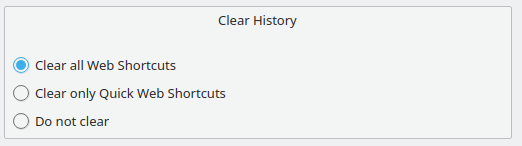https://github.com/alex1701c/quickwebshortcuts
A quick way to use webshortcuts and autocompletion for the KDE Krunner launcher
https://github.com/alex1701c/quickwebshortcuts
autocomplete bing chrome duckduckgo firefox google kde krunner plasma5 plugin proxy qt5 search-engine utility webbrowser
Last synced: 9 months ago
JSON representation
A quick way to use webshortcuts and autocompletion for the KDE Krunner launcher
- Host: GitHub
- URL: https://github.com/alex1701c/quickwebshortcuts
- Owner: alex1701c
- License: lgpl-3.0
- Created: 2019-06-19T14:29:05.000Z (over 6 years ago)
- Default Branch: master
- Last Pushed: 2024-11-03T18:44:01.000Z (about 1 year ago)
- Last Synced: 2025-02-27T05:55:57.729Z (9 months ago)
- Topics: autocomplete, bing, chrome, duckduckgo, firefox, google, kde, krunner, plasma5, plugin, proxy, qt5, search-engine, utility, webbrowser
- Language: C++
- Homepage:
- Size: 799 KB
- Stars: 24
- Watchers: 6
- Forks: 5
- Open Issues: 0
-
Metadata Files:
- Readme: README.md
- License: LICENSE
Awesome Lists containing this project
README
# QuickWebShortcuts
This plugin allows you to use search engines inside Krunner. But instead of specifying the search
engine every time can set one you want to use. Additionally it provides search suggestions and direct
links. These can be configured in the config dialog, by default they are disabled.
The default search engine is Google. If you type `:example query` it will open your
browser with the google search results for `example query`. The default options are Bing, DuckDuckGo,
Github, Google, Stackoverflow and Youtube and you can add custom ones.
Additionally you can use this plugin to open search results in private/incognito mode.
This feature gets activated by typing `::example query`.
It has been tested with Firefox, Chromium, Google Chrome and Epiphany.
But you have to manually select one of these as your default browser, otherwise Firefox is used as default.
Furthermore you can customize the letter that is used to trigger the plugin in the config,
for instance you can use `!`, `?`, `#` or `<`.
### Build Instructions
## Required Dependencies
Debian/Ubuntu
Plasma5:
```bash install-ubuntu-plasma5
sudo apt install git cmake extra-cmake-modules build-essential libkf5i18n-dev gettext libkf5runner-dev libkf5notifications-dev libkf5wallet-dev libkf5kcmutils-dev
```
Plasma6:
```bash install-ubuntu-plasma6
sudo apt install git cmake extra-cmake-modules build-essential libkf6i18n-dev gettext libkf6runner-dev libkf6notifications-dev libkf6wallet-dev libkf6kcmutils-dev
```
OpenSUSE
Plasma5:
```bash install-opensuse-plasma5
sudo zypper install git cmake extra-cmake-modules ki18n-devel krunner-devel gettext-tools knotifications-devel kwallet-devel kcmutils-devel
```
Plasma6:
```bash install-opensuse-plasma6
sudo zypper install git cmake extra-cmake-modules kf6-ki18n-devel kf6-krunner-devel gettext-tools kf6-knotifications-devel kf6-kwallet-devel kf6-kcmutils-devel
```
Fedora
Plasma5:
```bash install-fedora-plasma5
sudo dnf install git cmake extra-cmake-modules kf5-ki18n-devel gettext kf5-krunner-devel kf5-knotifications-devel kf5-kwallet-devel kf5-kcmutils-devel
```
Plasma6:
```bash install-fedora-plasma6
sudo dnf install git cmake extra-cmake-modules kf6-ki18n-devel gettext kf6-krunner-devel kf6-knotifications-devel kf6-kwallet-devel kf6-kcmutils-devel
```
## Installation Method
Easy oneliner method:
```bash
curl https://raw.githubusercontent.com/alex1701c/QuickWebShortcuts/master/install.sh | bash
```
Alternatively, you can clone the repo and run the install.sh script
```bash
git clone https://github.com/alex1701c/QuickWebShortcuts.git
cd QuickWebShortcuts/
./install.sh
```
**Note**: KWallet is not required for building this project but without it the proxy feature for the
search suggestions are disabled, if you install it after building the plugin you have to recompile it.
## Screenshots
### Simple search

### Search in private window

### Search suggestions
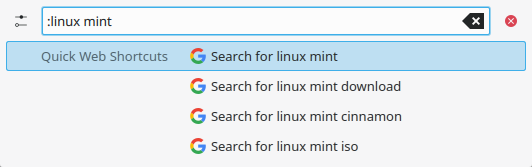
### Direct links
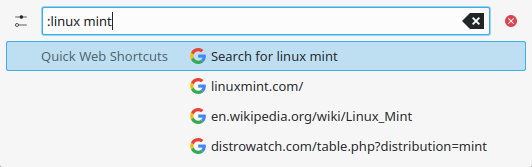
## Configuration
#### Configure search engines
In this section of the config dialog you can configure the search engines.
You can add a custom search engine or you can customize the existing ones. For instance you can change the icon by clicking on the button with the current icon.
With the "Defaults" button of the config dialog (not in image) the changes to the original search engines can be undone.
With the next three checkboxes the text in the Krunner matches is configured:
- The first option adds the name of the search engine to the match text, for instance "Search Google for test".
- The second appends " in private window" / " in incognito window", for instance "::test" would show up as "Search for test in private window" (if Firefox is your default browser).
- The next one prepends "Search for" to the text. If you just want the query and optionally the private/incognito mode note to be shown this option can be unchecked.
- The last option allows you to use a different character that triggers the plugin. By default ':' is used but this might interfere with other plugins you use.
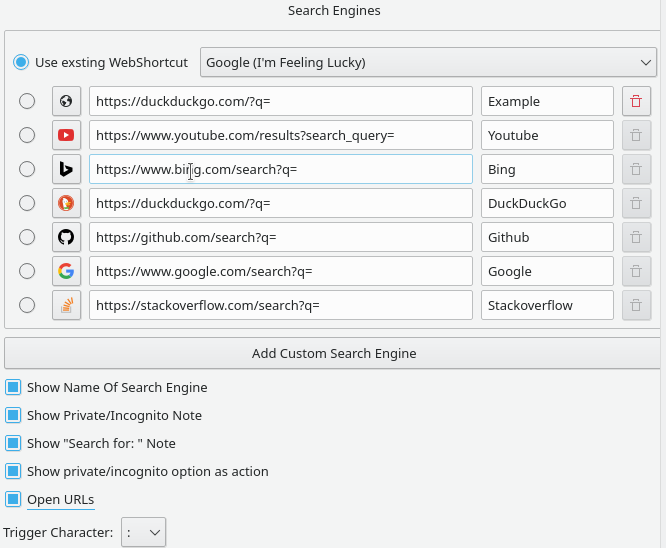
#### Configure suggestions
In this section you can configure the suggestions. By default these are turned of.
Both the Google and Bing suggestions provide search suggestions by using an API.
The DuckDuckGo option provides direct links to the websites.
These links are crawled from the lite edition of the DuckDuckGo website, because of that this option is not as fast as the others.
Unfortunately there is no API from DuckDuckGo available.
Additionally you can enable suggestions for private/incognito searches.
To protect your privacy you can configure a proxy.
This configuration can be tested by clicking the "Test Proxy Configuration" button.
For this the plugin is sending a request to https://ifconfig.me/ip.
**Note**: If your internet connection is very slow and you have search suggestions configured the plugin shows sometimes no matches, in this case you can just add a space to the query so that the match method is called again.
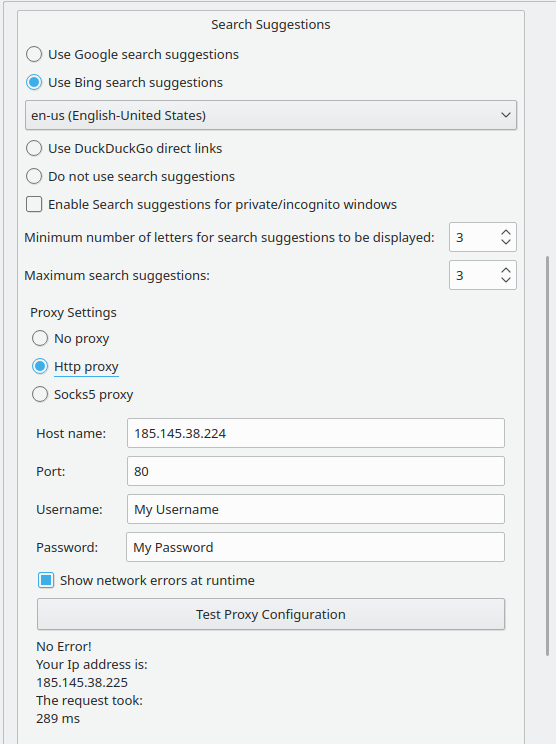
#### Configure history clearing
This plugin can remove entries form the Krunner history.
If the "Clear only Quick Web Shortcuts" option is used, entries that start with ":" will be removed.
Entries for the normal web shortcuts (for example "dd:test") will additionally be removed with the first option.