https://github.com/alicevision/Meshroom
3D Reconstruction Software
https://github.com/alicevision/Meshroom
3d-reconstruction alicevision camera-tracking computer-vision hdr-imaging image-stitching meshroom multi-view-stereo photogrammetry structure-from-motion texturing
Last synced: 7 months ago
JSON representation
3D Reconstruction Software
- Host: GitHub
- URL: https://github.com/alicevision/Meshroom
- Owner: alicevision
- License: other
- Created: 2015-04-22T17:33:16.000Z (over 10 years ago)
- Default Branch: develop
- Last Pushed: 2024-10-29T07:42:39.000Z (11 months ago)
- Last Synced: 2024-10-29T10:54:27.533Z (11 months ago)
- Topics: 3d-reconstruction, alicevision, camera-tracking, computer-vision, hdr-imaging, image-stitching, meshroom, multi-view-stereo, photogrammetry, structure-from-motion, texturing
- Language: Python
- Homepage: http://alicevision.org
- Size: 8.76 MB
- Stars: 11,181
- Watchers: 279
- Forks: 1,083
- Open Issues: 517
-
Metadata Files:
- Readme: README.md
- Changelog: CHANGES.md
- Contributing: CONTRIBUTING.md
- Funding: .github/FUNDING.yml
- License: COPYING.md
- Code of conduct: CODE_OF_CONDUCT.md
Awesome Lists containing this project
- awesome-starred - alicevision/Meshroom - 3D Reconstruction Software (computer-vision)
- awesome-ARTificial - Meshroom - is a free, open-source 3D Reconstruction Software based on [AliceVision](https://github.com/alicevision/AliceVision). [wiki](https://github.com/alicevision/meshroom/wiki) (Uncategorized / Uncategorized)
- awesome - alicevision/Meshroom - Node-based Visual Programming Toolbox (QML)
- awesome - alicevision/Meshroom - 3D Reconstruction Software (Python)
README
# 
[](https://bestpractices.coreinfrastructure.org/projects/2997)
Meshroom is a free, open-source 3D Reconstruction Software based on the [AliceVision](https://github.com/alicevision/AliceVision) Photogrammetric Computer Vision framework.
Learn more details about the pipeline on [AliceVision website](http://alicevision.github.io).
See [results of the pipeline on sketchfab](http://sketchfab.com/AliceVision).
Continuous integration: [](https://github.com/alicevision/Meshroom/actions/workflows/continuous-integration.yml)
## Photogrammetry
Photogrammetry is the science of making measurements from photographs.
It infers the geometry of a scene from a set of unordered photographs or videos.
Photography is the projection of a 3D scene onto a 2D plane, losing depth information.
The goal of photogrammetry is to reverse this process.
See the [presentation of the pipeline steps](http://alicevision.github.io/#photogrammetry).
## Manual
https://meshroom-manual.readthedocs.io
## Tutorials
* [Meshroom: Open Source 3D Reconstruction Software](https://www.youtube.com/watch?v=v_O6tYKQEBA) by [Mikros Image](http://www.mikrosimage.com)
Overall presentation of the Meshroom software.
* [Meshroom: Initial Pipeline, CCTags, using a Turntable and Known Camera Positions](https://www.youtube.com/watch?v=XUKu1apUuVE) by [mpr-projects](https://github.com/mpr-projects)
Overview of the default Meshroom 2023.3 pipeline, including masking, cctags and known camera positions.
* [Meshroom Tutorial on Sketchfab](https://sketchfab.com/blogs/community/tutorial-meshroom-for-beginners) by [Mikros Image](http://www.mikrosimage.com)
Detailed tutorial with a focus on the features of the 2019.1 release.
* [Photogrammetry 2 – 3D scanning with just PHONE/CAMERA simpler, better than ever!](https://www.youtube.com/watch?v=1D0EhSi-vvc) by [Prusa 3D Printer](https://blog.prusaprinters.org)
Overall presentation of the photogrammetry practice with Meshroom.
* [How to 3D Photoscan Easy and Free! by ](https://www.youtube.com/watch?v=k4NTf0hMjtY) by [CG Geek](https://www.youtube.com/channel/UCG8AxMVa6eutIGxrdnDxWpQ)
Overall presentation of the protogrammetry practice with Meshroom and detailed presentation how to do the retolopogy in Blender.
* [Meshroom Survival Guide](https://www.youtube.com/watch?v=eiEaHLNJJ94) by [Moviola](https://moviola.com)
Presentation of the Meshroom software with a focus on using it for Match Moving.
## Customization
### Custom Pipelines
You can create custom pipelines in the user interface and save it as template: `File > Advanced > Save As Template`.
You can define the `MESHROOM_PIPELINE_TEMPLATES_PATH` environment variable to specific folders to make these pipelines available in Meshroom.
In a standard precompiled version of Meshroom, you can also directly add custom pipelines in `lib/meshroom/pipelines`.
### Custom Nodes
You can create custom nodes in python and make them available in Meshroom using the `MESHROOM_NODES_PATH` environment variable.
[Here is an example](meshroom/nodes/blender/ScenePreview.py) to launch a Blender rendering from Meshroom.
In a standard precompiled version of Meshroom, you can also directly add custom nodes in `lib/meshroom/nodes`.
To be recognized by Meshroom, a custom folder with nodes should be a Python module (an `__init__.py` file is needed).
## License
The project is released under MPLv2, see [**COPYING.md**](COPYING.md).
## Citation
If you use this project for a publication, please cite the [paper](https://hal.archives-ouvertes.fr/hal-03351139):
```
@inproceedings{alicevision2021,
title={{A}liceVision {M}eshroom: An open-source {3D} reconstruction pipeline},
author={Carsten Griwodz and Simone Gasparini and Lilian Calvet and Pierre Gurdjos and Fabien Castan and Benoit Maujean and Gregoire De Lillo and Yann Lanthony},
booktitle={Proceedings of the 12th ACM Multimedia Systems Conference - {MMSys '21}},
doi = {10.1145/3458305.3478443},
publisher = {ACM Press},
year = {2021}
}
```
## Get the project
You can [download pre-compiled binaries for the latest release](https://github.com/alicevision/meshroom/releases).
If you want to build it yourself, see [**INSTALL.md**](INSTALL.md) to setup the project and pre-requisites.
Get the source code and install runtime requirements:
```bash
git clone --recursive git://github.com/alicevision/meshroom
cd meshroom
pip install -r requirements.txt
```
## Start Meshroom
You need to have [AliceVision](https://github.com/alicevision/AliceVision) installation in your PATH (and LD_LIBRARY_PATH on Linux/macOS).
- __Launch the User Interface__
```bash
# Windows
set PYTHONPATH=%CD% && python meshroom/ui
# Linux/macOS
PYTHONPATH=$PWD python meshroom/ui
```
On Ubuntu, you may have conflicts between native drivers and mesa drivers. In that case, you need to force usage of native drivers by adding them to the LD_LIBRARY_PATH:
`LD_LIBRARY_PATH=/usr/lib/nvidia-340 PYTHONPATH=$PWD python meshroom/ui`
You may need to adjust the folder `/usr/lib/nvidia-340` with the correct driver version.
- __Launch a 3D reconstruction in command line__
```bash
# Windows: set PYTHONPATH=%CD% &&
# Linux/macOS: PYTHONPATH=$PWD
python bin/meshroom_batch --input INPUT_IMAGES_FOLDER --output OUTPUT_FOLDER
```
## Start Meshroom without building AliceVision
To use Meshroom (ui) without building AliceVision
* Download a [release](https://github.com/alicevision/meshroom/releases)
* Checkout corresponding Meshroom (ui) version/tag to avoid versions incompatibilities
* `LD_LIBRARY_PATH=~/foo/Meshroom-2023.2.0/aliceVision/lib/ PATH=$PATH:~/foo/Meshroom-2023.2.0/aliceVision/bin/ PYTHONPATH=$PWD python3 meshroom/ui`
## Start and Debug Meshroom in an IDE
PyCharm Community is free IDE which can be used. To start and debug a project with that IDE,
right-click on `Meshroom/ui/__main__.py` > `Debug`, then `Edit Configuration`, in `Environment variables` :
* If you want to use aliceVision built by yourself add: `PATH=$PATH:/foo/build/Linux-x86_64/`
* If you want to use aliceVision release add: `LD_LIBRARY_PATH=/foo/Meshroom-2023.2.0/aliceVision/lib/;PATH=$PATH:/foo/Meshroom-2023.2.0/aliceVision/bin/` (Make sure that you are on the branch matching the right version)
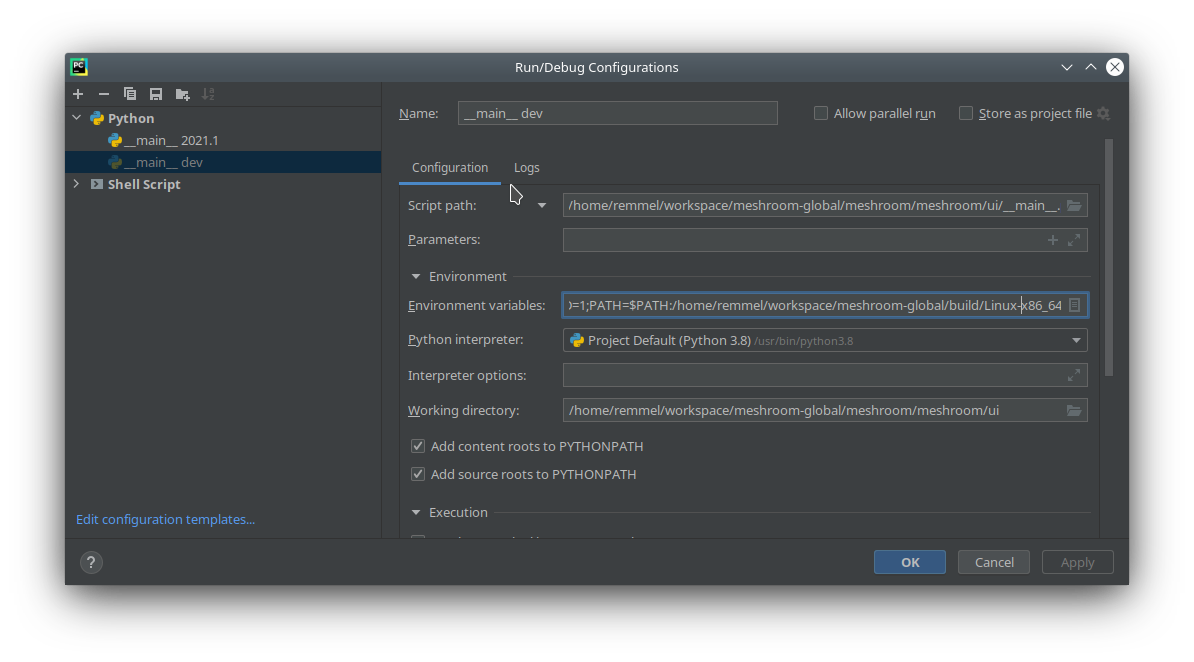
## FAQ
See the [Meshroom wiki](https://github.com/alicevision/meshroom/wiki) for more information.
## Contact
Use the public mailing-list to ask questions or request features. It is also a good place for informal discussions like sharing results, interesting related technologies or publications:
> [alicevision@googlegroups.com](mailto:alicevision@googlegroups.com)
> [http://groups.google.com/group/alicevision](http://groups.google.com/group/alicevision)
You can also contact the core team privately on: [alicevision-team@googlegroups.com](mailto:alicevision-team@googlegroups.com).